How to Change Location on LinkedIn for Job Search? Top 4 Ways
"If I am searching for a job in another country, can I change the current phone location to that country where I am searching for a job? Is this against LinkedIn's policies or not?" -- from Quora
Are you leveraging LinkedIn to open doors to countless opportunities? Whether you're searching for jobs in a new location, aiming for broader networking opportunities, or seeking chances of a higher salary, updating your location on LinkedIn can play a vital role. With this article, you'll know 4 simple ways to change location on LinkedIn, allowing you to make the most of LinkedIn's vast network.

- Part 1: How to Change Location on LinkedIn Profile from Smartphone Directly
- Part 2: How to Change Location in LinkedIn from Computer Directly
- Part 3: How to Change Location on LinkedIn Job Search from Computer Precisely
- Part 4: How to Change Location on LinkedIn from Computer Explicitly (iOS Only)
- Q&A about LinkedIn Job Search Location
Part 1: How to Change Location on LinkedIn Profile from Smartphone Directly
Mobile phones are a modern necessity, with LinkedIn commonly accessed via its app on iOS and Android. The steps to change your LinkedIn location are the same for both platforms. Your profile location, displayed prominently under your name, is one of the first details visitors notice. Learn how to change your location on LinkedIn from your mobile phone directly:
- To begin, download the application from the App Store or Play Store and log into your account.
- Next, select your profile picture located in the upper left corner of the screen.
- Proceed by clicking on "View Profile."
- Then, tap the small pencil icon situated on the right side of the screen.
- Scroll down to locate the "Location" tab, modify your location, and click "Save".
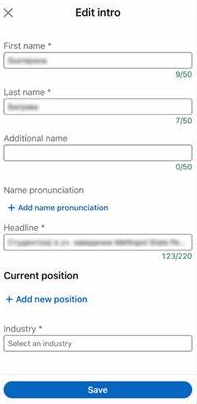
Extend Information: Faking your GPS location won't affect your existing connections. It only helps tailor your visibility to opportunities in the updated area. Further, your location is a visible part of your LinkedIn profile. However, you can control who sees other parts of your profile by adjusting privacy settings.
Part 2: How to Change Location in LinkedIn from Computer Directly
Computers are ideal for managing LinkedIn, offering larger screens for better content analysis and easy multitasking. They provide unmatched control, making it simpler to update your LinkedIn location.
Here's how to change LinkedIn location from PC directly:
- Launch your web browser and sign in to your LinkedIn account by navigating to the platform.
- Select the "Me" icon located in the upper banner and choose "View Profile."
- Click on the edit icon that resembles a slanted pencil.
- Scroll down until you find the section for location.
- Modify the country and city to your desired selections.
- Finally, click "Save".
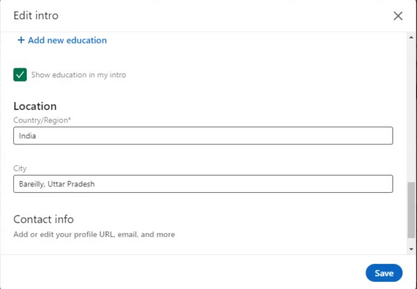
Part 3: How to Change Location on LinkedIn Job Search from Computer Precisely
When contemplating a change of location on LinkedIn, many may first consider utilizing VPNs. Nevertheless, the flexibility and potential risks associated with these tools may discourage a significant number of individuals.
In contrast, the Virtual Location Tool presents a professional alternative for faking your GPS location, substantially minimizing risks while providing more accurate location information. All in all, this tool can effectively address your needs for tailored job searching.
Virtual Location Tool - Best Program for Location Change:
- Accurately modify your location on LinkedIn for Android or iOS devices.
- Conceal your actual location on your mobile device for job-hunting purposes.
- Eliminate locations that you have previously visited.
- Customize, emulate, or generate various routes to meet your requirements.
- Execute tasks on different mobile phones.
- Your privacy will remain protected.
How do I change my location in LinkedIn with the Virtual Location Tool?
Step 1. Begin the process by downloading and installing this dependable location changer on your computer. Once the installation is complete, launch the application and select the "Get Started" option.

Step 2. Connect your Android or iOS device to the computer using a USB cable. The software will promptly detect the device. Then, select "Teleport Mode" and either input your desired location in the search bar or provide the coordinates as you wish.

Step 3. Click "Move" to establish your chosen location. Following this action, a notification stating "Completed" will appear, and LinkedIn will promptly adjust to your new settings.

Part 4: How to Change Location on LinkedIn from Computer Explicitly (iOS Only)
Modifying your LinkedIn location on an iOS device to a specific setting from a computer is quite straightforward using Location Changer. This application enables you to replace your real location with a virtual one, compatible with various computer systems.
After installation, simply enter your desired location. Additionally, this tool allows you to import a GPX file to designate your new "location." Furthermore, it is compatible with other geo-based platforms and supports all iOS devices.
How do I change my location on LinkedIn using Location Changer?
Step 1: Connect - Begin by connecting your Apple device to your computer using a USB cable after you have downloaded and installed the necessary software. Launch the software and select "Start." Proceed to the "Modify Location" section, where you can zoom in or drag the map to examine various regions.
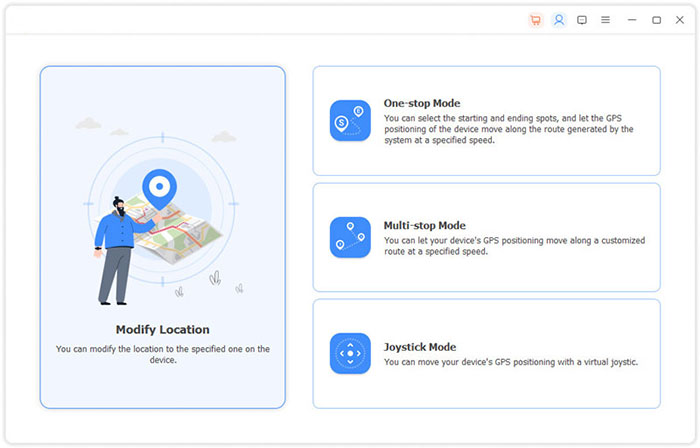
Step 2: Select - In the upper-left corner of the interface, there is a search bar where you can input the desired location or conduct a search. Once you have identified your chosen location, click "Confirm Modify."
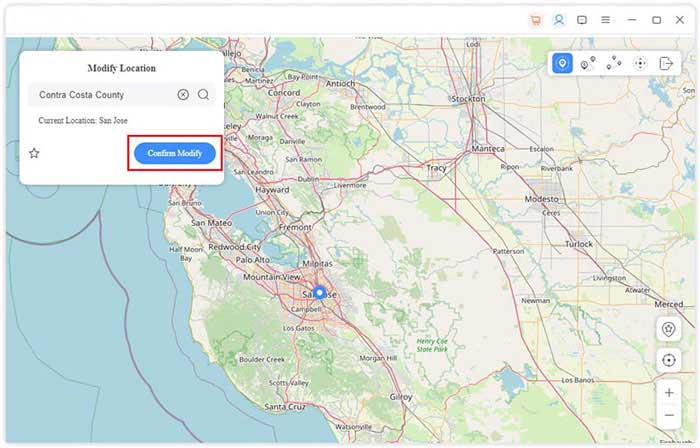
Step 3: Change LinkedIn Location - Click on the map and select "Move to." This function enables you to effectively change your location on your iPhone and LinkedIn.
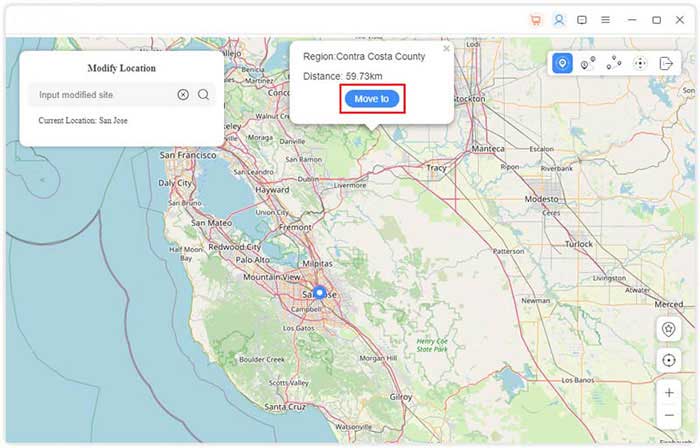
Q&A about LinkedIn Job Search Location
Q1: Is it possible to include two locations on a LinkedIn profile?
No, LinkedIn allows only one location on your profile. However, you can set job preferences to receive recommendations from up to four regions.
Q2: How can I hide my location on LinkedIn?
- Access your LinkedIn account by logging in.
- Navigate to the settings section and select the "Privacy" tab from the menu.
- Click on the link that says "Edit your public profile."
Q3: How to use current locations to search for jobs on LinkedIn from mobile?
- Select the "Positions" icon.
- Click on the search field located in the upper right corner of the display.
- Choose "Current location" from the dropdown list after selecting the "Location" field.
- Activate the device area when prompted.
- Employ the supplementary options to complete the job search.
Q4: Which country or region is the most popular on LinkedIn?
The United States leads LinkedIn usage, followed by India, China, Brazil, and parts of Europe like the UK and Germany, due to large professional populations and digital networking adoption.
Q5: How to change your Email address on LinkedIn?
- Open LinkedIn and go to your account.
- Click your profile picture > "Settings & Privacy."
- Under "Login and security," select "Email addresses."
- Click "Add email address," enter the new email, and confirm it via the verification link sent to your inbox.
- Once verified, click "Make primary" next to the new email.
- Click "Remove" next to the old email.
Words in the End
We've just dwelled on 4 easy methods for changing LinkedIn location on various platforms. For those looking for a seamless way to change their LinkedIn location, try the most trustworthy Virtual Location Tool. This piece ensures an instant and precise location update without hassle, letting you focus on networking and career growth effortlessly. So, try this great program after the free download.
Related Articles:
[2025] No Location Found on iPhone? Here's What to Do
How to Change Work/Home Location on Google Maps [100% Work]
[Full Guide] How to Share Location between iPhone and Android in 2025
4 Widely-used Ways to Send Fake Live Locations on WhatsApp for Android/iOS



