How to Access Google Cloud on Android Devices? 4 Must-have Tactics
"Google recommends to use OAutn 2.0 authentication. I tried how it works on developers.google.com. I allowed the 'oauthplayground' to access my Google Cloud storage. But I don't have this step. How do I allow users to access my Google Cloud storage in this case?" -- from Stack Overflow
The ability to interact with cloud resources from anywhere has become essential for both personal and professional productivity. Google Cloud, renowned for its robust services, offers seamless integration with Android devices. This guide delves into 4 applicable methods to figure out how to access Google Cloud on Android without additional effort, highlighting the deep integration with other Google services like Google Search and Gmail that enhances the overall user experience.
- #1: How to Access Google Cloud on Android with Google Cloud App
- #2: How to Access Google Cloud on Android Devices via Google Cloud Console App
- #3: How Do I Access My Google Cloud from a Web Browser
- #4: How to Access Google Cloud Photos on Android via Google Drive App
- FAQs about Google Cloud on Android
#1: How to Access Google Cloud on Android with Google Cloud App
The Google Cloud app lets Android users manage their Google Cloud resources on the go. This app also helps manage storage and control services, virtual machines, and more from your device. (Want to know what's the best storage manager for Android?) Here's the tutorial for accessing Google Cloud Platform (GCP) on Android via this app:
- Open Google Play Store.
- Search for "Google Cloud" and tap the official app.
- Tap "Install" to download and install.
- Find the app icon on your home screen or app drawer.
- Tap to open the Google Cloud app.
- Enter your Google Cloud account credentials.
- Tap "Sign In" to proceed.
- Allow necessary permissions for storage and notifications.
- Access the Google Cloud App dashboard post login.
- Explore services like Compute Engine, App Engine, Cloud Storage, etc.
- Manage virtual machines, databases, and storage.
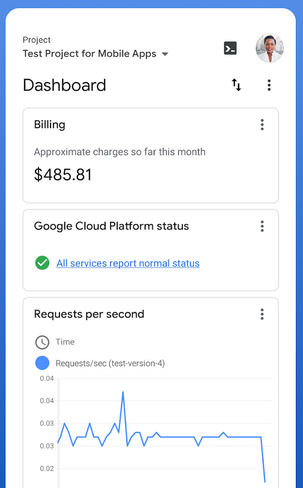
When accessing Google Cloud, you can get expert support through three channels if you have any questions: 1. Google Cloud Support: Access via the Google Cloud Console. 2. Google Cloud Community: Participate in forums and discussions. 3. Documentation: Refer to the official Google Cloud documentation for detailed guides.
You Might Also Like: Do you intend to access internal storage on Android directly? Here are the secrets.
#2: How to Access Google Cloud on Android Devices via Google Cloud Console App
Google Cloud Console pricing varies based on usage and storage classes, utilizing Google's infrastructure for online file storage. Users can access cloud data and recover overwritten or deleted files directly through the console. Learn how to access Google Cloud using this tool:
- Open the Google Play Store.
- Search for "cloud console" in the search bar.
- Tap on the Cloud Console app (blue, red, and yellow hexagon icons).
- Tap "Install" (green button) and wait for the app to install.
- Once installed, tap "Open".
- Click the three vertical lines in the upper-left corner to open the menu.
- Tap on the inverted triangle mark next to your Google account at the top.
- If needed, tap "Add account" to sign in with your Google Cloud developer account.
- After that, you can access your Google Cloud tools and resources.
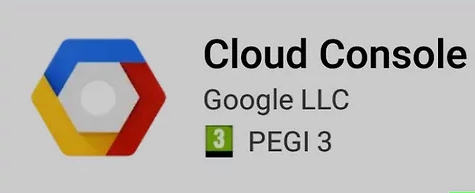
Note: The Google Cloud Console app requires permissions such as access to your network for connectivity, notifications for alerts, and other typical app permissions to function effectively. Always review the permissions requested during installation and updates.
#3: How Do I Access My Google Cloud from a Web Browser
You can also access Google Cloud on your Android device by using a web browser such as Google Chrome or Mozilla Firefox. This method allows you to utilize the web-based interface of Google Cloud Console, granting you access to a wide range of features. See the detailed guide for using Google Cloud services on mobile devices from a web browser:
- Navigate to https://cloud.google.com using a mobile browser on your Android smartphone.
- Sign in with your Google account email and password if you haven't already.
- Next, click on "Go To Console," which is the grey button located at the top of the screen.
- Then, tap the vertical three-line icon at the upper-left corner to open the menu.
- Logging into Google Cloud via a web browser grants access to more features compared to the Cloud Console Android app.
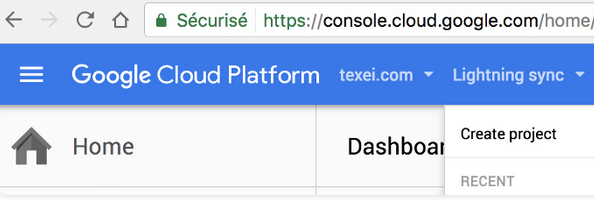
#4: How to Access Google Cloud Photos on Android via Google Drive App
Google Drive serves as a versatile cloud storage platform provided by Google. It seamlessly integrates with Google Cloud services, allowing users to access and manage their files stored in the cloud directly from their Android devices. Figure out the tips for managing Google Cloud resources on smartphones using Google Drive:
- Locate the Google Drive app from your Apps menu.
- Next, tap the vertical three-line icon situated at the top-left corner of your screen.
- This action will open the navigation menu on the left-hand side.
- Scroll down within the menu and locate the "Buy storage" option next to three horizontal bars towards the bottom.
- Below that option, you'll find your storage information displayed.
- You'll see the total storage capacity and the amount currently utilized.
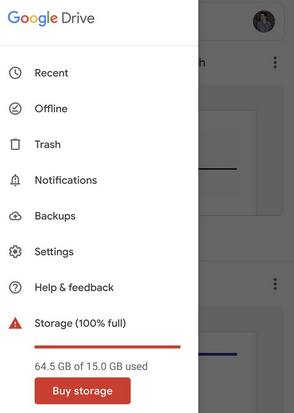
You Might Also Enjoy: Is Google Drive secure? Here is the important info.
FAQs about Google Cloud on Android
Q1: Can I access all Google Cloud services on Android?
Yes, you can access many Google Cloud services on Android through various methods, primarily using mobile apps, APIs, and SDKs provided by Google Cloud Platform (GCP).
Q2: What are the differences between Google Cloud and Google Drive?
|
Indicators
|
Google Drive
|
Google Cloud
|
|
Purpose & Audience
|
Consumer-focused, intuitive cloud storage for individuals and small businesses.
|
Targeted at developers and enterprises. Object storage platform for managing unstructured data.
|
|
Pricing
|
Easy-to-understand tiers. Free tier: 15GB across Google apps. Paid tiers start at $1.99/month.
|
Customizable pricing based on data location, usage, and regions. Transparent and upfront.
|
|
Functionality
|
Simple file storage and sharing.
|
Robust, scalable, and suitable for enterprise needs. Avoids future data migration.
|
Q3: How to access deleted data on Android without Google Cloud backup?
Google Cloud helps Android users manage data on their phones, but it can't replace specialized data recovery software, especially without backups. MobiKin Doctor for Android (Win and Mac) is crucial in emergencies, allowing users to recover files from Android storage/SD card lost due to various reasons. You can regain your media content, contacts, SMS, call history, etc., securely with a high success rate.
How to access deleted Android files using MobiKin Doctor for Android?
- Launch the data recovery tool on your computer and connect your device (ensure USB debugging is enabled).
- The software will automatically detect your device.
- Select the data types you wish to recover and click "Next." The program will scan your device.
- Preview and select the items for recovery.
- If needed data isn't found, follow the prompts to root your phone.
- Click "Recover" to save the selected items to a folder on your computer.
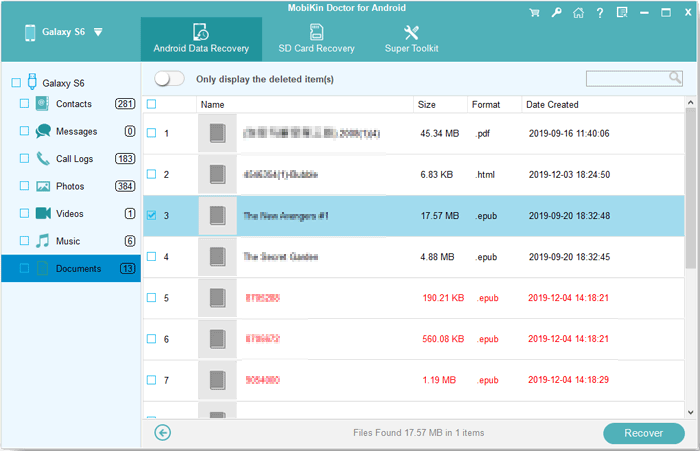
Video Guide - Here's a video tutorial to illustrate how to access Android content with MobiKin Doctor for Android:
Words in the End
Upon going through this passage, you can now freely use Google Cloud storage for scalable storage after accessing via Google Cloud Console or a web browser. Further, with the assistance of Google Drive, you're allowed for personal or collaborative file storage and access to more resources. In addition, for those who need to access lost data on Android without Cloud backup, don't hasitate to pick MobiKin Doctor for Android to save the day.
Related Articles:
5 Best Cloud Storage for iPhone [2024 Complete Reviews]
Google Drive vs Google Photos: Which One to Pick in 2024?
Top 4 Means to Move Photos/Pictures from Google Drive to Google Photos
3 Ways to Restore Android from Google Backup after Setup [2024]
Android Remote Control: 5 Ways to Remotely Control Android Phone
2 Safe Ways to Access Locked Android Phone from PC without Data Loss



