6 Ways to Add Music to Google Pixel 8 Pro/7a/6 Pro/5a/4/3a from Computer
Compared to listening on a computer or radio, enjoying music on smartphones is the prevalent choice for many. As a Google Pixel user, you are likely to intend to enjoy songs for activities like hiking, basking, or cycling. So, how can you effortlessly transfer music to Google Pixel from your computer quickly without quality loss? Well, this comprehensive guide introduces 6 practical methods for seamless transmission. Let's start with the simplest and most straightforward option.
![]()
- Option 1: How to Add Music to Pixel by Copy & Paste
- Option 2: How to Transfer Music to Google Pixel in One Click
- Option 3: How to Add Music to Google Pixel via YouTube Music
- Option 4: How to Transfer Music to Pixel with Google Drive
- Option 5: How to Put Music on Pixel over Bluetooth
- Option 6: How to Transfer Music to Google Pixel via AirDroid
Option 1: How to Add Music to Pixel by Copy & Paste
This is the easiest way to copy and paste music onto Pixel, but it only works for DRM-free or unprotected files. Mac users need extra software for song transfers. Post-transfer, you can create Pixel music backups at your convenience. Here are the instructions for using this method:
- Connect your Google Pixel to your computer using a USB cable.
- Confirm the authorization to transfer files in the notification bar of your device.
- On your computer, navigate to "This Computer".
- Create a folder on your Google Pixel to store the music you intend to transfer.
- Then, locate the folder containing the music on your machine and make the transfer by copying and pasting it.
- Wait for the transfer process, which may vary in duration based on the size or quantity of the files.
- Verify that the music is successfully displayed in the designated destination folder.
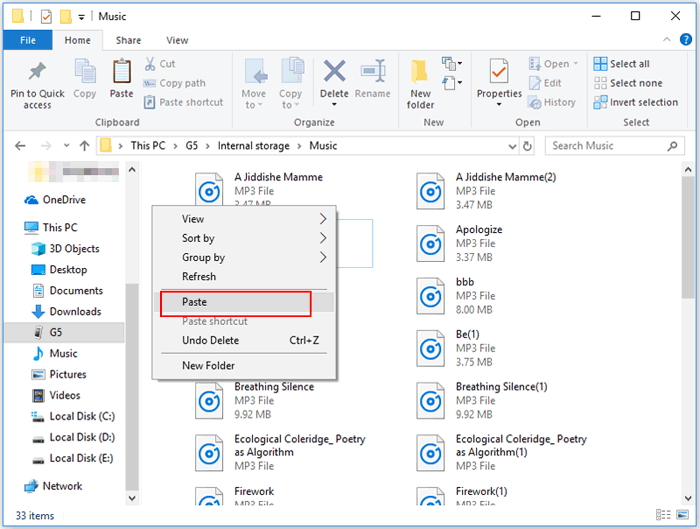
You Might Also Need:
Option 2: How to Transfer Music to Google Pixel in One Click
Any suggestions on how to effortlessly and conveniently transfer music from a computer to a Pixel device? Undoubtedly, the majority of individuals would opt for specialized tools over cumbersome traditional methods. In this regard, MobiKin Assistant for Android (Win and Mac), an advanced program, could be an excellent program worth considering. Now, inspect the Main Features of this product:
- Add music to Google Pixel from a computer seamlessly.
- Transfer files from Pixel to a PC/Mac quickly.
- Back up and restore Android devices in one tap.
Work for a wide range of data types, covering songs, contacts, call logs, SMS, apps, photos, videos, movies, books, etc. - Manage any Android phone/tablet on a computer directly.
- Easy preview, comfort selection, and immediate processing.
- Get on well with 8000+ Android devices, including the latest Pixel or Nexus models.
- Value your privacy.
How do I import music into Google Pixels with Assistant for Android?
Step 1: Initiate MobiKin Assistant for Android
Connect your Google phone to your computer via USB and launch the software. Enable USB debugging on the phone to ensure successful detection by the program.
Step 2: Navigate to the "Music" Tab
Once the device is recognized, specific information will be displayed on the interface. Click on the "Music" folder in the left panel.

Step 3: Transfer Music to Google Pixel
Select "New" in the right column and pick the desired songs from your computer. Finally, click "Open" to commence. After the transfer, you can organize your music on Pixel using the built-in music player or 3rd-party music apps available.
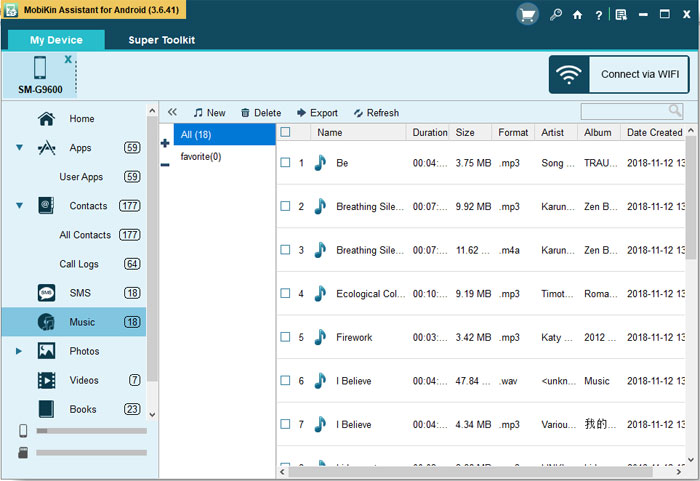
Video guide:
Option 3: How to Add Music to Google Pixel via YouTube Music
Similar to Google Drive on Android, YouTube Music facilitates Android music sync by uploading it to the cloud through an Internet browser. (You can use this service to upload and access your music without a subscription.) Afterward, you could access it on your Pixel device through your Google account. Here is a detailed description of how it works:
- Open your web browser on your computer and visit YouTube Music.
- Select "Sign In" in the top-right corner.
- Enter your Google credentials to log in with YouTube Music.
- Click your account profile icon in the top right to open the menu.
- Opt for "Upload Music" and choose the music from your computer before dragging it to the upload window.
- Click "Open" to initiate the upload.
- Proceed to your Pixel phone and navigate to the Youtube Music webpage.
- Locate your uploaded songs by accessing the "Library" section, followed by selecting "Songs" > "Uploads".
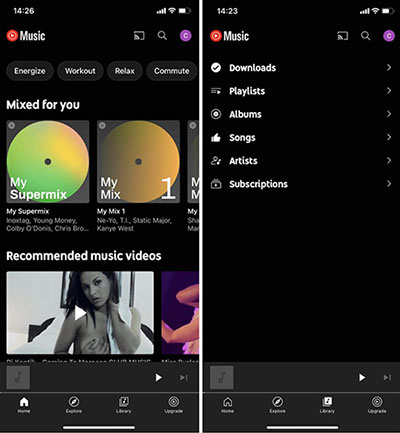
Some resources may be inclined to recommend Google Play Music to their readers for music transfer. However, this service was officially retired. It was shut down, and users were encouraged to transition to YouTube Music, which became Google's primary music streaming platform.
Option 4: How to Transfer Music to Pixel with Google Drive
Google Drive, with its 15 GB of free storage, simplifies the transfer of music from your PC to Pixel. To use Google Drive on Android/Pixel and PC, upload or sync music files to the cloud, then access and download them on your mobile device, ensuring easy and flexible availability across devices.
How to transfer music to Google Pixel using Google Drive?
- Visit the Google Drive website from your desktop.
- Click "New" and select "File upload" for individual files or "Folder upload" for your entire collection.
- Alternatively, sync files from your PC using Google Drive for desktop.
- Access the files on your Pixel device through Google Drive.
- Select them, tap the three-dot menu, and choose "Download" to make the files available locally on Pixel.
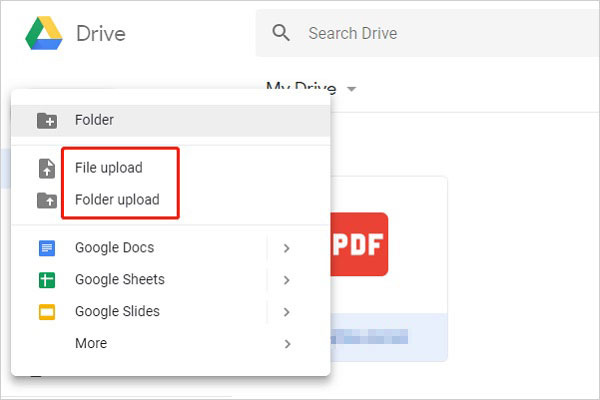
Further Exploration:
Option 5: How to Put Music on Pixel over Bluetooth
If you lack an original USB cable or prefer to use Pixel rather than keeping it plugged in, you can achieve the same over Bluetooth. However, it's important to note that transferring music via a wireless connection, such as Bluetooth, takes more time. Below is how you can do this:
- Access the Windows search bar and search for "Bluetooth".
- Select the initial option to navigate to "Bluetooth Settings".
- Toggle the switch to "ON" to activate Bluetooth on both your devices.
- Ensure that the searching mode is activated on Pixel.
- When your device appears on the Windows screen, click it and select "Pair".
- Now, a code will be shown on both devices; click "Yes" on both to verify the connection.
- Right-click on the desired music track for Pixel and choose "Send" > "Bluetooth Devices".
- Choose the Bluetooth device and click "Next".
- Lastly, make sure to accept the incoming music file on your Pixel phone.
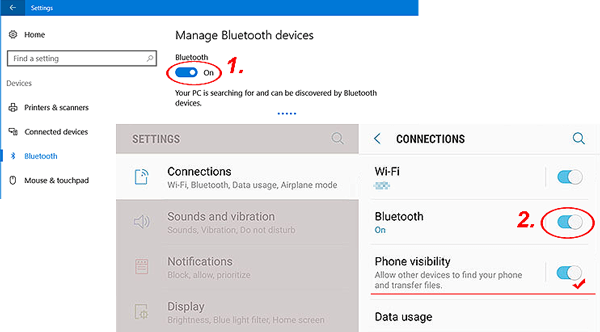
Option 6: How to Transfer Music to Google Pixel via AirDroid
AirDroid serves as a seamless solution for managing content on Android from your PC. Beyond handling SMS, emails, WhatsApp messages, contacts, etc., this app facilitates easy music transfer from your PC to your Android, offering a convenient way to add your music collection.
How do I copy music to Google Pixel Pixel 8 Pro/7a/6/5a/4XL/3a?
- Begin by downloading and installing AirDroid on Pixel.
- Afterward, create an account to proceed with the setup.
- Download and install the AirDroid app on your PC. Once installed, log in to your account.
- Upon signing in to your AirDroid account, the app will automatically detect the Pixel.
- Next, tap "File transfer" and select your device from the left side of the page.
- Either drag and drop them or click the "Send file" option.
- Finally, click the "Send" button to instantly add the music to your Pixel device.
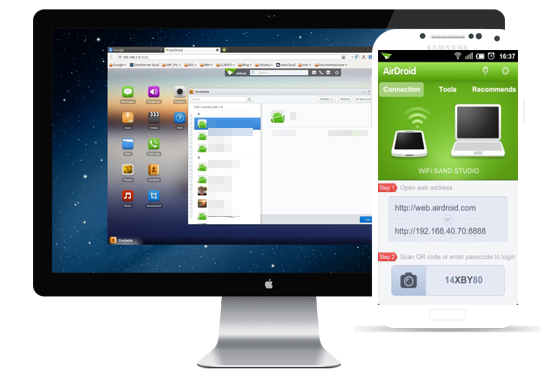
Note: Ensure both devices are within the same Wi-Fi network and check for app updates. Note that free accounts may have limitations, while premium accounts may offer more space. After the transfer, you can use the file explorer on your Google Pixel to organize and manage your music files.
In a Nutshell
If you want to effortlessly add music to your Google Pixel, would you be interested in previewing music files with clear categories and simple selection before transferring them without loss of quality? Are you looking for a professional way to organize your Google Pixel data on your PC/Mac? If these features appeal to you, then MobiKin Assistant for Android is the near-perfect solution. Lastly, any questions? Please feel free to ask us below.
Related Articles:
6 Easy Ways to Transfer Music from PC to iPad without iTunes
Google Pixel Data Recovery: Recover Deleted Files on Pixel 8 Pro/7a/6/5a/4 XL/3a
Essential Tutorial about Google Pixel Backup and Restore (Ins and Outs)
5 Trusted Ways to Unlock/Bypass Google Pixel without Password or PIN
Where Is My Music Library on Android? Here's All You Want to Know
4 Creative Ways to Remove Duplicate Songs/Music from Android Phone



