How to Archive/Unarchive Text Messages on Android? 6 Tested Ways
"I can see that I can archive my texts in the Messages app, but does that remove the memory usage on my phone? How can I save or archive my messages before I remove them to save memory on my Android phone?" -- from Google Messages Community
Text messages hold significant value, often preserving treasured moments or safeguarding vital data. Recognizing the need for safekeeping or future reference, users often with to find reliable methods to archive text messages on Android with great ease.
Some may leverage the built-in functions of Google services for an easy solution for SMS archiving. But how can you do that? And are there any other techniques to archive or back up messages? OK, this tutorial will tackle all of these concerns in a single endeavor.
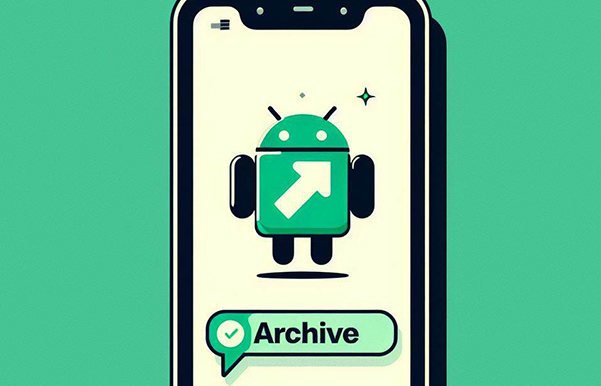
- Part 1: Why Archive Text Messages on Android
- Part 2: Archive Text Messages on Android and Unchive Them via Google Voice
- Part 3: Archive and Unarchive Texts on Android via Google Message
- Part 4: Archive and Unarchive SMS via Built-in Message App
- Part 5: Archive and Restore Texts on Android with Google Drive
- Part 6: Archive and Restore Android Text Messages with SMS Backup+
- Part 7: Archive and Restore Text Messages on Android Professionally [Specialist]
- People Also Ask about Text Message Archive
Check out the video guide below to read this passage quickly:
Part 1: Why Archive Text Messages on Android
- Legal Compliance: Regulatory requirements for retention have resulted in legal challenges for businesses.
- Memory Preservation: Preserving text messages from a relationship to cherish memories.
- Evidence in Legal Proceedings: Archived messages can be crucial evidence in legal situations like court cases.
- Documentation for Relationships: Archiving SMS from relationships helps in maintaining a documented history of communication.
- Business Communication Records: You are to archive or print text messages on Android for business in a company or corporate setting.
- Security and Backup: Archiving serves as a backup mechanism, safeguarding important texts from unexpected data loss scenarios.
What happens when you archive a text message on Android? Archiving a text message on Android involves automated storage with indexing, including metadata like timestamps and sender/recipient details. The process creates an unalterable copy, preventing deletion or editing, and a user-friendly tool allows easy content search across all archived messages.
You Might Also Want to Know:
Part 2: Archive Text Messages on Android and Unchive Them via Google Voice
It's easy to archive text conversations, calls, or voicemails in your Google Voice inbox without deleting them if you use it as your messaging platform. Replies to archived conversations will appear in your inbox.
* How do you archive text messages using Google Voice?
- Launch the Google Voice app on your device.
- Navigate to the "Messages" tab, "Calls" tab, or "Voicemail" tab by tapping on the respective option at the bottom.
- Locate the conversation, call, or voicemail that you wish to archive.
- Press and hold on to the desired item.
- In the top right corner of the screen, tap on the "Archive" option.
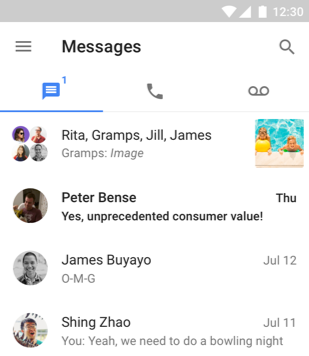
* Unarchive text messages using Google Voice:
- Launch the Google Voice app.
- Select "Menu" and then choose "Archive" in the top left.
- Hold down on the conversation, call, or voicemail you wish to recover.
- Tap "Restore conversations" in the top right. (Note: For multiple items, hold the first conversation, call, or voicemail, and then select additional items.)
Part 3: Archive and Unarchive Texts on Android via Google Message
Google Messages is a messaging app by Google with which users can manage Android text messages, such as sending and receiving text, multimedia, and chat messages. It includes an archive feature to organize conversations.
How to archive text messages on Android with Google Messages?
- Launch the Google Messages app.
- Click on your profile icon next to the search icon.
- Choose "Archived" to file it on the Google server.
Unarchive text messages on Android with Google Messages:
- Press and hold the messages you wish to retrieve.
- Tap the "unarchive" sign in the upper-right corner.
In-depth Knowledge: If you wish to unarchive the mesages from your computer, adhere to the quick guide: Visit messages.google.com and follow on-screen prompts to pair your mobile and computer. Click the upper-right menu icon, choose "Archived", tap "Unarchive" next to a message, and then click "Done".
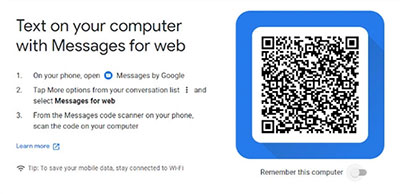
Part 4: Archive and Unarchive SMS via Built-in Message App
Archiving text messages using Messages, a built-in app to archive text messages on Android, is a smart way to organize and store old threads, with the added benefit of easy restoration whenever needed. Below is how you can do this:
- Navigate to the "Messages" app on Android, where you'll find several old text threads.
- Choose the specific thread you wish to archive or long-press to select multiple threads.
- Once you've made your selections, tap the "Archive" button at the top page.
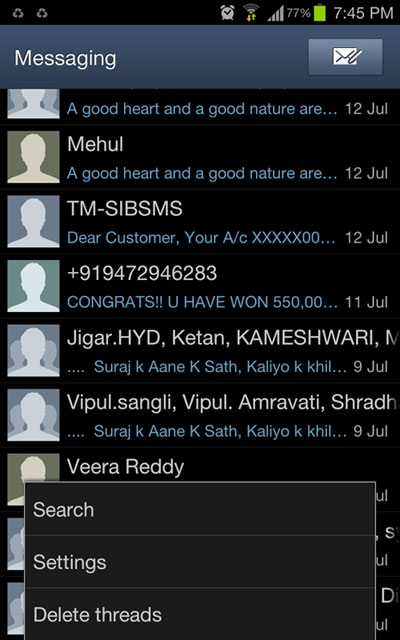
After that, you can easily access and recover those specific conversation threads at any time by navigating to the "Menu > Archived" section within the Messages application on Android.
Learn More:
Part 5: Archive and Restore Texts on Android with Google Drive
Enabling Google Drive backup on Android helps protect your texts from accidental loss. It stores app data, media files, SMS messages, call history, device settings, and Google account data.
How to archive text messages on Samsung/Android via Google Drive?
- Pull down from the top to access the notification tray.
- Select the "Settings > Account > Add Account > Google".
- Navigate to "Backup" > "Back up now" to back up your Android, including SMS.
- After completion, you can locate and view the SMS backup on Google Drive.
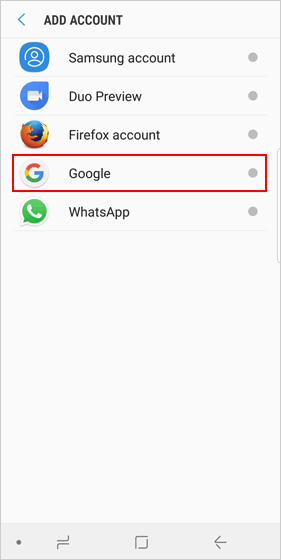
For restoration, open the Google Drive app, select "Backups" from the side menu, and verify the date/time of the most recent backup before proceeding with the restore. (You don't need to set up your Android phone as a new one before proceeding.)
Part 6: Archive and Restore Android Text Messages with SMS Backup+
For offsite message storage, choose SMS Backup+. This open-source app automatically backs up SMS, MMS, and call history to your Gmail account. It organizes messages in Gmail with an "SMS" label.
To archive text messages on Android using SMS Backup+:
- Log in to Gmail and go to "Settings > Forwarding and POP/IMAP".
- Enable IMAP, save changes, and install SMS Backup+ from the Play Store.
- Launch the app, tap "Connect", and choose the Gmail account for backup.
- After granting permissions, select "Backup" to commence.
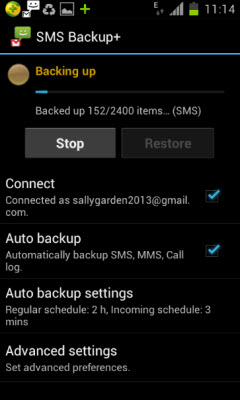
To restore SMS via SMS Backup+:
- Open SMS Backup+ on your Android phone.
- Access "Advanced Settings" and choose your Gmail account.
- In "Restore settings," select "Restore SMS".
- Configure options and tap "Restore" to start.
Part 7: Archive and Restore Text Messages on Android Professionally [Specialist]
Are you looking for a convenient way to store and access text conversations on a computer for safekeeping or printing? If you also aim to create a backup or archive for potential instant restoration, don't miss MobiKin Backup Manager for Android (Win and Mac), also termed Android Backup & Restore. This industry-leading tool has earned the support and trust of a majority of mobile phone users.
A Brief Outline of MobiKin Android Backup & Restore:
- Archive text messages on Android for secure preservation.
- Fully back up an Android phone to a computer, making it easy to restore it whenever needed.
- 1-click backup & restore, hassle-free outcome, and free trial.
- Work for a wide range of Android files, including messages, contacts, call logs, images, videos, songs, docs, and apps.
- Get on well with almost all Android phones/tablets, encompassing Samsung, Xiaomi, OPPO, TECNO, Infinix, Itel, Honor, Motorola, Huawei, TCL, Google, T-Mobile, BLU, etc.
- It always respects its users' privacy.
How to archive SMS on Android with MobiKin Android Backup & Restore?
Step 1. Attach - Ensure the program is downloaded and installed on your computer. Launch it and connect your Android device using a USB cable before enabling USB debugging if needed.

Step 2. Detect - This product will automatically detect your phone. Once completed, go to the main screen of the tool and click "Backup" > choose the "Messages" option.

Step 3. Archive/Back Up - Click "Browser" to select the location on your computer to archive the text messages as a backup file. Finally, click "Back Up" to save SMS from your Android device to the connected computer.

Upon reaching the program's main interface, select the "Restore" option and choose the "Messages" category from the backup files. Subsequently, proceed to tap on "Restore" once more. This will restore the messages from this computer to your Android phone.

People Also Ask about Text Message Archive
Q1: Is there a limit to the number of text messages I can archive?
A1: The limit, if any, depends on your messaging app and device specifications. Check the app's settings or documentation for details.
Q2: How can I search for archived text messages?
A2: Use the search function within your messaging app and specify that you want to search within archived text messages.
Q3: Will archived messages be deleted if I uninstall the messaging app?
A3: Uninstalling the app may lead to the loss of archived messages. Ensure you have a backup before uninstalling.
Closing Remarks
Upon concluding this post, you might have acquired the essential knowledge to store your SMS, promoting a feeling of safety and orderliness in your digital communication realm. Whether your intention is to simply archive messages or to do it by creating a backup of them, there are multiple methods available to accomplish your objective. Lastly, if you found this article helpful, kindly share it on social media to extend its benefits to a wider audience.
Related Articles:
Top 8 Methods to Read/View Text Messages Online [2024 Latest]
How to Unsend/Recall Text Messages on Android Phone? Unlock the 7 Solutions
How to Recover WeChat Chat History in 5 Ways [Latest Recovery Guide]
How to Back Up WhatsApp Messages from Android to PC? Latest Info in 2024
5 Ways to Back Up Text Messages/iMessage on iPhone without iCloud
Why Won't My Text Messages Send on My Android? [12 Reasons & 16 Solutions]



