4 Proven Ways on How to Back Up OPPO to Mac [Tried-and-true]
Safeguarding your data has never been more crucial, no exception for OPPO users. Whether you're looking to free up space on your device or ensure ease of organization for your files, knowing how to back up OPPO to Mac can ease your digital life. This article guides you through four smart tactics for running a backup of your OPPO device.
NOTE: Android File Transfer, previously the official application for connecting Android to Mac computers for backup, is no longer available on its official website. Plus, the instructions for utilizing this tool have been taken down from the Google support page. However, there is no need for concern; please explore these alternative methods for dependable solutions.
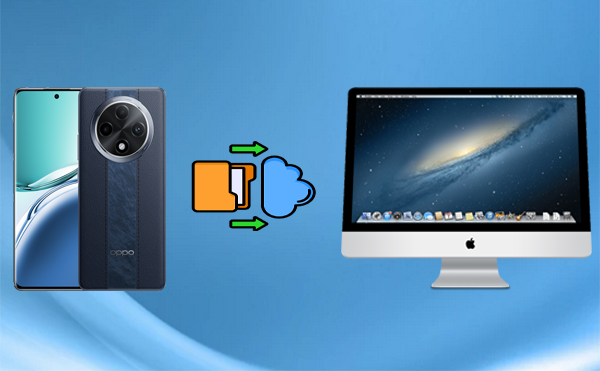
Option 1: How to Back Up OPPO to Mac via Android Backup & Restore [Lossless]
Apple's official tool, Android File Transfer, is no longer available for download from the official website. Consequently, if you seek a dependable solution for backing up OPPO data, you have to explore alternative options.
MobiKin Backup Manager for Android (Mac and Windows) stands out as a prominent choice, having garnered hundreds of thousands of downloads. This tool termed Android Backup & Restore, is widely recognized and valued by users for its distinct advantages in backing up mobile content and restoring it to mobile phones.
How can MobiKin Android Backup & Restore benefit you?
- Back up OPPO to Mac easily without interruption.
- Seamlessly restore backups from your Mac to your OPPO device.
- Apply to such items as contacts, SMS, call logs, photos, videos, music, documents, apps, and more to Mac.
- Two connection modes (USB and WiFi), trouble-free experience, and no data loss.
- Work for 8000+ Android devices, including OPPO F27/R25/R23/R21/R19/R17/R15/R13/R11, Find X7/X6/Find N2, Reno 10/Reno 9/Reno 8/Reno 7/Reno 6/Reno 5/Reno 4/Reno 3, etc.
- It values your privacy.
Technical Manual:
Step 1. Install - Begin by downloading and installing the Mac version of the software on your machine. Once completed, launch the utility and connect your OPPO to the Mac via USB. If a prompt appears, enable USB debugging. Adhere to the on-screen instructions to permit the program to recognize your phone.
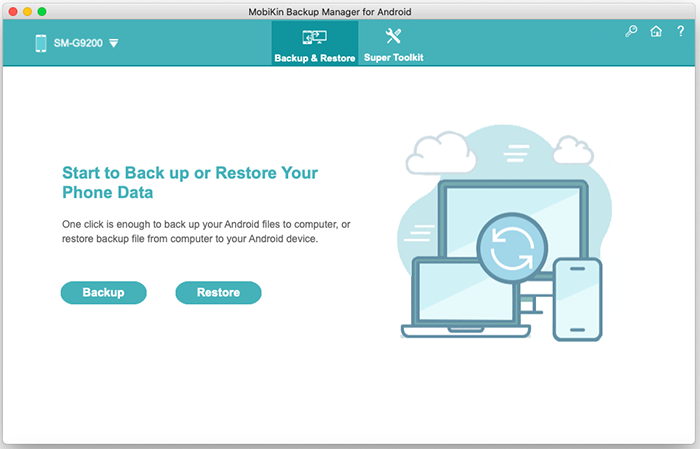
Step 2. Select - In the left panel, explore various file categories and allow the program to scan and present all files available on your phone. For example, if you wish to back up your OPPO contacts, click on "Contacts" in the left panel and select the phone number and other info.
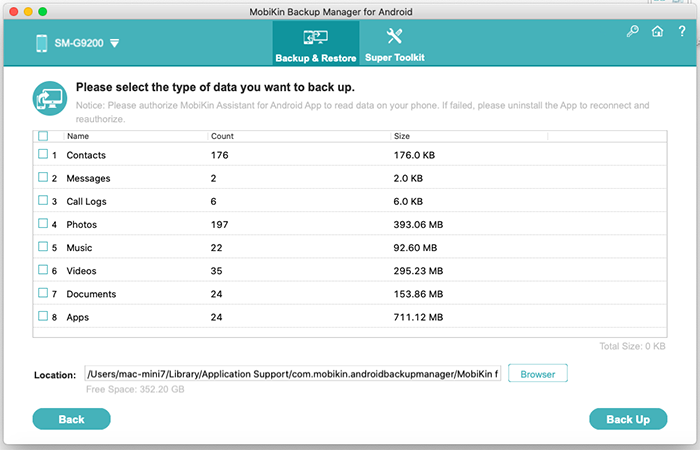
Step 3. Back Up - If desired, specify a particular local folder on your Mac to save your chosen items there. Within a few minutes, your stuff will be transferred to your Mac.
This software does not impose a specific limit on data backup, but the available storage space on your Mac will determine how much data you can back up.
Option 2: How to Transfer Data from OPPO to MacBook via Google Drive
Google Drive is a cloud storage service offering 15GB of free space for storing photos, videos, documents, and more. OPPO users can easily back up their data to this service, either manually or automatically, ensuring files are secure and accessible from any device, including a Mac.
Technical Manual:
- Install Google Drive from the Play Store and sign in.
- Tap the "+" button in Google Drive, select "Upload", and choose your files. (Optionally, go to "Google Photos > Settings > Backup & sync" to enable automatic uploads.)
- Visit Google Drive on your Mac's browser.
- Log in and download your backed-up files.

* Individual files uploaded to Google Drive must be under 5TB in size. However, if you use a free Google account, your storage is limited to 15GB. Again, the transfer time depends on the size of your files and the speed of your internet connection.
Option 3: How Can I Back Up an OPPO Phone to My Mac with SyncMate
SyncMate is a versatile tool that syncs data between Android and iOS devices and your Mac, including contacts, calendars, photos, and more. It supports automatic or on-demand syncing and allows easy backup of Oppo phones without needing cloud storage.
Technical Manual:
- Download and install SyncMate from the official website.
- Open the app and choose the Free or Expert version, depending on your needs.
- Use a USB cable or connect your OPPO phone wirelessly via Wi-Fi or Bluetooth.
- In SyncMate, select "Add New Device" and choose "Android" from the list of options.
- Once connected, SyncMate will show a list of items you can sync (contacts, calendars, media files, etc.).
- Select the data types you want to back up. Lastly, click "Sync" to begin the backup process.
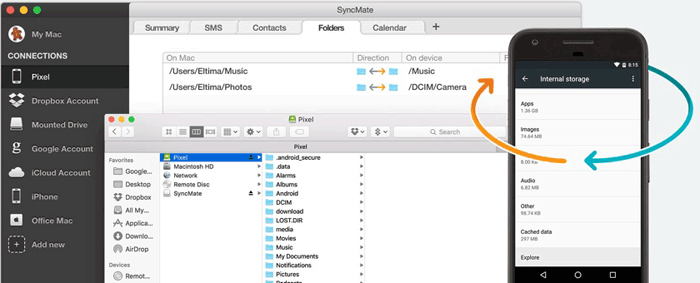
Option 4: How to Back Up OPPO Phone to Mac with AirDroid
AirDroid is a wireless backup solution that lets you access and transfer files between your OPPO phone and Mac over WiFi. It also offers file management, mirroring, and remote access without needing a USB cable.
Technical Manual:
- Download and install AirDroid from the Google Play Store on OPPO.
- Visit the AirDroid website on your Mac.
- Open the AirDroid app on your phone and sign in or create an account.
- On your Mac, sign in to the AirDroid web interface using the same account.
- On your OPPO phone, grant AirDroid the necessary permissions (e.g., access to files, photos, and media).
- On your Mac, use the AirDroid web interface to browse your phone's files.
- Select the data you want to back up, such as photos, videos, or documents.
- Click "Download" to save the files to your Mac.
- Once the files are downloaded, they are backed up to your Mac.
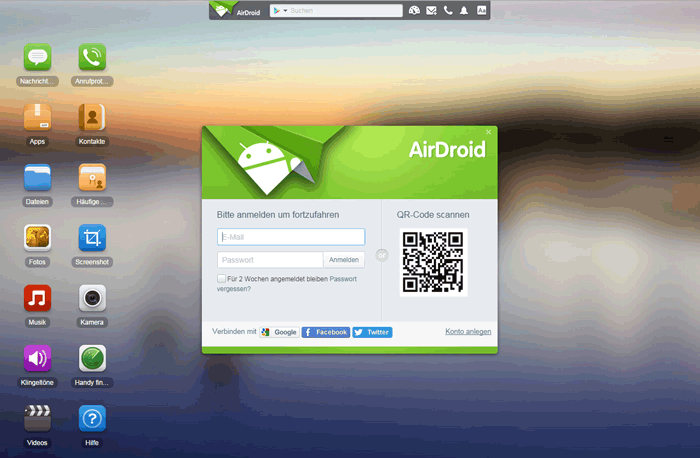
The free version of AirDroid limits individual file transfers to 30MB. To transfer larger files, you will need the premium version, which allows transfers of up to 100MB per file.
Words in the End
Creating a backup of your OPPO phone on a Mac is a crucial aspect of effective data management. By utilizing the strategies outlined, you can improve your data organization, safeguard against loss, and maximize your device's storage capacity.
Finally, it is important to mention that if you encounter any difficulties, you should verify your internet connection, confirm that all software is up to date, and consult the troubleshooting section of the software's help guide or support page.
Related Articles:
How to Transfer Files from Mac to Android Phone in 6 Trouble-free Ways
How to Hard/Factory Reset OPPO Phone? 4 Options You'd Better Know
OPPO Data Recovery: 5 Solutions to Recover Deleted Files from OPPO
How to Transfer Data from OPPO to OPPO? 5 Easy Ways You Should Never Miss



