How to Export Contacts to VCF File from Android? Solutions in 2021!
"I want to move the contacts on my Sony phone to my computer for better management but I don't know how. I got two many numbers in my contacts list. So I'm wondering you guys may have some good ideas on this. That's why I come to this forum, hoping you can enlighten me. I'd be grateful if you give me some suggestions 'cause this really matters to me. Thanks again."
You may not be so sure what the definition of VCF is. To be brief, vCard is a file format standard for electronic business cards. vCards are often attached to e-mail messages, but can be exchanged in other ways, such as on the World Wide Web or instant messaging. They can contain name and address information, phone numbers, e-mail addresses, URLs, logos, photographs, and audio clips, according to Wikipedia. There are various reasons why people wish to export Android contacts to .vcf format and here are also many different solutions to export contacts to VCF file.
Solution 1. How to Export Contacts to VCF File from Android Phone without Tool
Some Android phones support exporting contacts directly to VCF files. You can refer to the following steps to see if your phone supports it. If not, don't worry, you can go to the second or third solution to export Android contacts to vCard file.
Step 1: Open Contacts app on your Android phone and you will get the contact list on your Android phone. Turn to the top right corner to click on the menu icon and choose "Import/export" option from the drop down list.
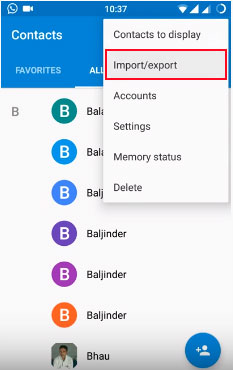
Step 2: Choose the option of "Export to .vcf file" on the pop up window.
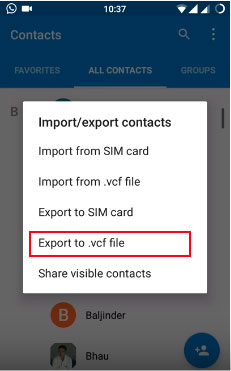
Step 3: Now, you are allowed to choose the contacts you want to export. You can preview and select your wanted contacts respectively, or you can check "All" if you want to export all contacts from Android phone to vCard file.
![]()
Step 4: Name the exported .vcf file and click "SAVE" button to save it to anywhere you want.
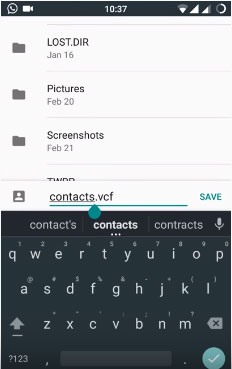
Can't Miss:
Solution 2. How to Export Android Contacts to VCF File with Assistant for Android [1-Click Way]
The above method can only support parts of Android phones. If your phone can not export contacts to VCF file directly, you can draw support from third-party programs. There are lots of programs on the market that can help you export Android contacts to VCF, but after comparisons, the powerful MobiKin Assistant for Android (Mac version is also available) is what users really need. With this program, you are able to export Android contacts to VCF file and save it on your computer. What's more, you can add, delete or edit the contacts as you wish.
Key features of Assistant for Android:
- Empowers you to transfer contacts, text messages, call logs, apps, music, videos, photos and more between Android devices and PC or Mac.
- It is able to export Android contacts to VCF, HTML, CSV, XML, Outlook or BAK format as you like.
- Supports almost all Android phones and tablets, such as Samsung, HTC, LG, Sony, Motorola, Huawei, Xiaomi, Oppo, and more.
- It is an ideal Android phone managing tool with simple operation, powerful function and full security.
Now you can download either the Windows version or the Mac version of the program to your computer and begin to export Android contacts to VCF by following the instructions in the following part.
After installing the software on your computer, you can follow the steps below to see how to make VCF file in Android phone.
Step 1. Connect your Android phone to computer
Connect your Android phone to the computer with USB cable and launch the program. Then enable USB debugging on your Android phone by following the prompts on the program interface. When the detection finishes, you'll see a window like this. You can preview the information of your Android phone clearly.

Step 2. How to export contacts to VCF file
Select the "Contacts" folder on the left column. All contacts on your Android phone will be scanned out and displayed on the right. Then you can tick the specific items and click "Export" button from the top menu. Choose .vcf as the output format to save the selected contacts on your computer.
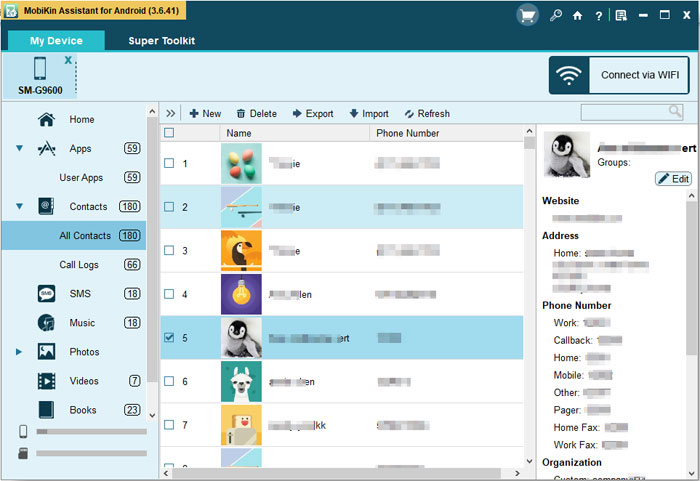
Tips: After you exported Android contacts to VCF file, you can transfer other files like music, photos, apps and text messages, etc. at will with this program. Now you can give it a try.
If you want to see more clearly about how to use Assistant for Android to export contacts to VCF file, you can view the video guide below:
Can't Miss:
Solution 3. How to Export Android Contacts from Gmail to VCF File
You can also use Gmail to export contacts from Android phone to VCF file. But you should make sure that you are using the latest version of Google Contacts because previous versions don't support contacts exporting. Below are the detailed steps on how to create vCard file in Android by using Gmail:
Step 1: Go to the page of Gmail on your computer and sign in with your account information.
Step 2: Click on "Gmail" > "Contacts" from the left of the window, and choose "More" > "Export" button on the next screen.
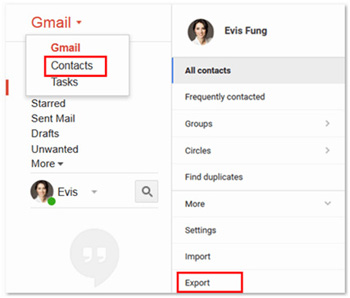
Step 3: You will be popped up with a note, from which you should choose the option of "GO TO OLD CONTACTS".
Step 4: Now, you are allowed to choose the contacts that you want to export from your phone. Just preview and mark the contacts you need and then go to the top menu to tap on "More" > "Export".
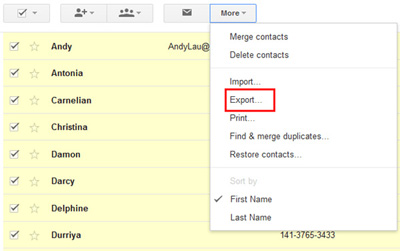
Step 5: Finally, it's time to choose the output format you need. Gmail can export contacts to Google CSV, outlook CSV and vCard format. For this topic, you should choose "vCard format" and then click on "Export" button to save the selected contacts as VCF file.
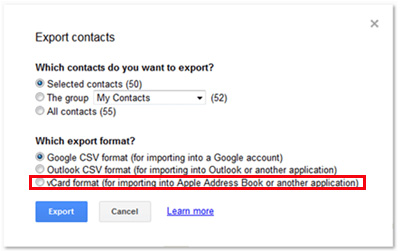
Words in the End:
Some users want to export contacts from Android phones to VCF format, so that they can be more easily imported to various digital devices, some users think the VCF format can be conveniently placed in various emails, and some users want for better backup and share. For whatever reasons, you can refer to the three different solution above to export Android contacts to VCF file. Considering the success rate and simplicity of operation, we would recommend the second method more - using Assistant for Android. Just try the tool to enjoy better Android contacts management.
Related Articles
Tips to Transfer Text Messages from Android to Computer
How to Manage Motorola Cell Phone Data with Motorola PC Suite Alternative
How to Transfer Contacts from Android to Computer
How to Import Contacts from Outlook to Android Phone? [Make Tech Easier]
Samsung Contacts Backup - How to Backup Contacts on Samsung? (4 Ways)



