How to Export Contacts from vivo Phone? 5 Options You'd Better Know
"It used to be so simple, but I can't find a way to do it on my vivo phone. I can't even input my contacts to the SIM card in the 1st place; either input to the phone or to my Gmail account." -- by r/Vivo from Reddit
There are times when we need to export contacts from our Vivo phones, perhaps to back them up, transfer them to a new device, or share them with others. Understanding how to export contacts from vivo phones is a valuable skill that can come in great handy in various situations. Well, this article will explore five dependable methods to accomplish this task efficiently. You can adhere to any of them to export your items to PC, SD card, SIM, Google, or Gmail.
- Part 1: How to Export Contacts from vivo Phone to PC without Worry
- Part 2: How to Export Contacts from vivo to Storage Device
- Part 3: How to Transfer Contacts from Phone to SIM in vivo
- Part 4: How to Export Contacts in vivo to Google Contacts
- Part 5: How to Export Contacts from vivo Phone to Email
- Extra: How to Recover Lost Contacts in SIM Card without Backup
Part 1: How to Export Contacts from vivo Phone to PC without Worry
If you are in need of the most efficient way to export vivo contacts to a larger and secure storage - comouter, the ideal choice for you would be MobiKin Assistant for Android (Win and Mac). This expert tool enables you to securely run a selective or entire backup of your phone on a PC or Mac. Besides, it also assists you in restoring and managing any vivo cell phone without data corruption.
Outstanding features of MobiKin Assistant for Android:
- Export contacts from vivo phone to PC/Mac in a selective manner.
- Export all contact info without data leakage.
- Save your items as HTML, VCF, CSV, XML, Outlook, or BAK.
- 1-click to back up and restore your smartphone.
- Best Android phone contacts manager to get unrestricted access to manage your vivo phone on a larger screen.
- Supported data types: contacts, messages, applications, music, photos, videos, and more.
- Work for virtually all Android devices, such as vivo V29/V27/V25/V23/V21/V9/Youth/Pro/V8/V7/V6, X100/X90/X80/X70/X60/X50, etc.
- It values your privacy.
How to export contacts from vivo phone to PC via USB using MobiKin Assistant for Android?
Step 1. Begin by downloading and installing this MobiKin software on your PC. After installation, initiate the software and use a USB cord to attach your vivo phone to the computer. If necessary, enable USB debugging to establish a virtual connection.

Step 2. Once the connectivity is established, the program will present a main window containing essential info and data types from your phone. Navigate to "Contacts" > "All Contacts" from the left menu of the program.

Step 3. Preview the contact details and pick the ones you wish to migrate to your computer. Once chosen, click the "Export" option in the top menu bar to commence the contact export from your vivo phone to your computer.

Optionally, you can use MobiKin Assistant for Android's 1-click backup & restore feature to easily batch export your vivo contacts to your computer. To do so, access the "Super Toolkit" section, select "Backup", choose "Contacts", and click "Back Up".

You May Also Enjoy:
- Clear Steps to Enable USB Debugging Mode on vivo Phones
- vivo Backup and Restore: 4 Ways to Back Up & Restore vivo Easily
Part 2: How to Export Contacts from vivo to Storage Device
Exporting contacts on your vivo device, which runs on the FunTouch OS interface, is straightforward. While the exact steps may vary slightly based on your device's operating system, the general process remains similar.
How to share contacts from a vivo phone to a storage device like an SD card?
- Launch the "Contacts" app on your device.
- Tap the "Menu" button (typically three dots) and choose "Import/Export contacts".
- Opt for "Export to storage (device)".
- Select the preferred format for your contacts file.
- Pick a location on your storage device to save the file, such as the SD card.
- Tap "Export" to initiate the process.
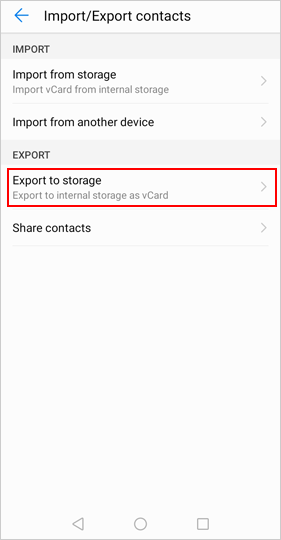
In-depth Knowledge: Following the export, if you no longer need the contacts on your phone, you have the option to delete them all at once. Navigate to "Contacts", click "Edit" at the upper right corner, choose "All" or "Select all", then tap "Delete" to remove all contacts simultaneously.
Part 3: How to Transfer Contacts from Phone to SIM in vivo
When you want to move contacts from your phone to SIM in vivo, you have the option to make it from your phone's Contacts app as well. If you're unable to find the button for transfer in this way, you can check the settings menu or consult the user manual for your device for more specific instructions.
How to import contacts from vivo phone to SIM in vivo phones?
- Open the Contacts app on your vivo phone.
- Find and select the contact you want to transfer to the SIM card.
- Once you've selected the contact, tap on the "Menu" option.
- Look for an option like "Copy to SIM card" or "Export to SIM card" and select it.
- Follow any on-screen prompts to confirm the transfer and select the SIM card slot if your device has dual SIM support.
- Repeat these steps for each contact you want to copy to the SIM card.
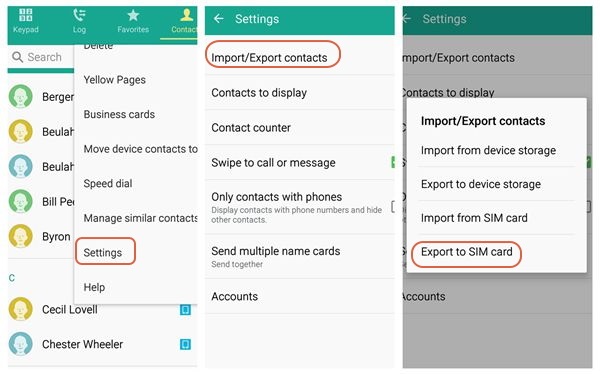
Would you like to import contacts from a VCF file on a vivo phone? Simply select "Import from storage device" as depicted above and choose the desired VCF file. If the file isn't found, tap "Import from storage device" again and select the VCF file. Your contacts will then be imported onto your vivo phone.
Click to Access:
Part 4: How to Export Contacts in vivo to Google Contacts
Syncing vivo contacts with Google automates the process of copying new contacts, saving you from manually adding each one. Ensure you have an active Google account before initiating the sync. After that, you can access your vivo contacts in Google Contacts.
How to move contacts from vivo to Google Contacts?
- Access "Settings" on your vivo V29/V27/V25/X100/X90/X80.
- Navigate to "Accounts" under the personal section of "Settings".
- Select "Google" and choose your account.
- If you don't have a Google account, create one and add it to vivo.
- Initiate the syncing process by tapping "Sync".
- Log in to your Gmail account.
- Access "Contacts" from the menu near the profile picture icon.
- Click "Contacts" again to view all your stored names and numbers.
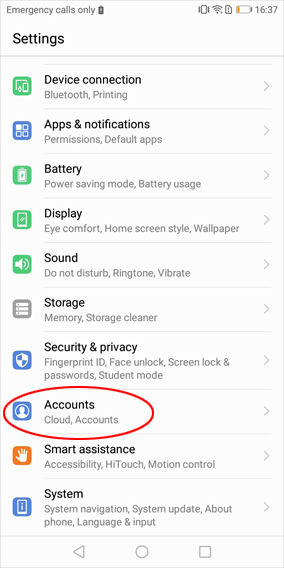
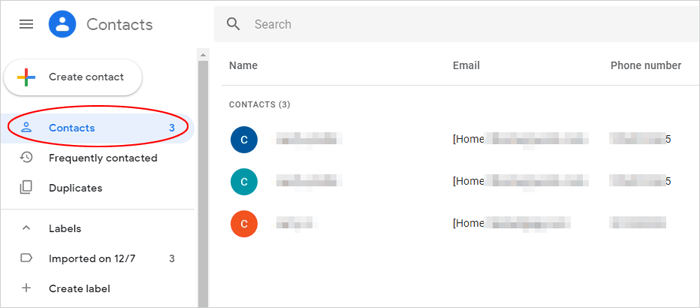
Following that, you can establish the default storage location on Google Contacts. To do so, navigate to Google Contacts, touch the account sign in the upper right corner, access Contacts app settings, select "Default account for new contacts", and choose the storage location.
Can I merge contacts on Google? NO. Still, you can do this in your vivo Contacts app. Quick Guide: navigate to Contacts, tap the three dots in the upper right corner, select "Contact settings", then "Merge duplicate contacts". Choose the duplicate contacts and tap "Merge" to consolidate them.
Part 5: How to Export Contacts from vivo Phone to Email
When getting a new vivo phone, having all your contacts readily available is crucial. Saving your contacts in an email account allows for easy importation to your new smartphone. Below is how to make it:
- Swipe upwards from the bottom of the page and select "Settings."
- Scroll down and choose "Accounts".
- Select the account containing the contacts you wish to transfer.
- Tap on "Account synchronization".
- Toggle the switch next to "Contacts".
Extra: How to Recover Lost Contacts in SIM Card without Backup
Exporting contacts from your Vivo device is easy, but finding specific contacts for export can be challenging. In such cases, prioritize restoring lost or deleted contacts. Tools like Mobikin Doctor for Android can help recover lost contacts and other data reliably. Before using such tools, minimize phone usage to avoid overwriting data with new content.

Closing Part
Ultimately, the choice of technique depends on the destination where you intend to place your contacts. We now conclude by suggesting you carefully consider their requirements and pick the most suitable method accordingly. From my point of view, MobiKin Assistant for Android is highly recommended for exporting your vivo contacts to a computer. The PC or a Mac, acting as separate storage with ample space, allows for easy viewing and manipulation of the exported content while ensuring its safety.
Related Articles:
vivo to vivo Data Transfer: 4 Ways to Copy Data from vivo to vivo
2 Ways to Transfer Contacts from Android to Outlook
4 Useful Methods to Unlock vivo Phone If Forgot Password/Pattern
How to Transfer Data from iPhone to vivo V9/V11/V15 Pro/V25/V27/V29, etc.?
[SOLVED] How to Recover Contacts from Android Phone After Factory Reset?
How to Export Contacts from iPhone 15/14/13/12/11/X/8 to Excel/CSV? [4 Methods]



