How to Move Apps to SD Card from vivo Internal Storage? 4 Solutions
"I've been looking for a method to move apps to my 128GB microSD card from vivo storage and so far I haven't found anything that works correctly, is there some way that actually allows moving apps to the SD? -- by Ricochet90 from Tome's Guide
As our vivo phones accumulate an ever-growing collection of applications, the need to create more space becomes increasingly pressing. Among the arsenal of strategies available to smartphone users, leveraging the SD card's storage capacity stands out as a practical solution. In the meantime, many users may ponder over how to move apps to SD card on vivo to free up internal storage space or secure apps on independent storage.
OK, in this easy guide, we curate four effective methods to simplify the job. By going through these avenues, you can unlock the full potential of your device and optimize storage utilization without effort.
Way 1: How to Transfer Apps to SD Card on vivo from Settings
Moving apps that are stored on Android/vivo to an SD card is straightforward through your phone's Settings, though steps may vary with different Android versions on vivo. (Note: In certain Android versions, the option to transfer apps from my device's internal storage to a memory card may not be accessible.)
How to transfer apps to SD card vivo Y91c/Y11/V29/V27/X100/X90 from Settings?
- Begin by accessing the "Settings" on your device.
- Navigate to "General" > "Apps & Notifications".
- Next, locate and tap on "App Info", followed by choosing the specific app you wish to transfer.
- Once you're in that section, select "Storage".
- Under the "Storage Used" section, tap "Change".
- Opt for the SD card as the new storage location for the app and its data.
- On vivo devices with Android L or lower, use "iManager > App Manager > App Mover".

For maintaining stable system functionality on your vivo phone, certain files are restricted from being moved to the SD card. This ensures essential system files remain accessible and operational within the device's internal storage, contributing to overall performance.
You Might Also Like:
Way 2: How to Shift Apps to SD Card in vivo via Built-in File Manager
File Manager on vivo makes file management a breeze, including organizing, deleting, and transferring files. It notably allows moving apps from internal storage to the SD card, optimizing space usage. Overall, it enhances vivo owners by streamlining storage management tasks. Here's the guide for app migration from vivo to SD card:
- Navigate to File Manager and select "All files" to access the content of your phone's storage.
- Locate the data types and specific files you wish to transfer to the SD card.
- Once found, tap on "Edit" located at the upper right corner of the screen.
- Select the files you want to transfer by tapping on them.
- Choose either "Cut" or "Copy" from the options provided.
- Next, navigate to the SD card directory within File Manager.
- Tap on "Paste" to move or copy the selected files to the SD card.
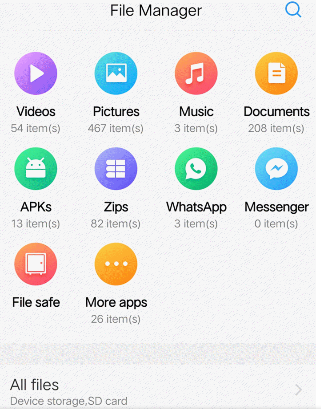
Can I set SD card as the internal storage? Typically, vivo phones can't set the SD card as the default storage due to system limitations. However, you can manually move documents and media files to your SD memory storage using File Manager.
See More:
Way 3: How to Move Apps from Internal to SD card on vivo via 3rd-party App Manager
A third-party app manager is an app that manages other apps, which often comes with the feature to move apps to an SD card from internal memory. You can easily get one of these from the Google Play Store. With 4.6-star rating, Google's Files app (Also known as Files by Google) is one of the apps that allows you to move apps from one location to the other. Here's how it works for this purpose:
- Launch the Google Play Store and get Files by Google from there.
- Open Files by Google on your vivo device.
- Navigate to the "Apps" section within the app.
- Locate the non-system app you wish to move to the SD card.
- Tap and hold the app icon to select it.
- Click the "Move to" option if available.
- Follow the on-screen instructions to complete the app migration.
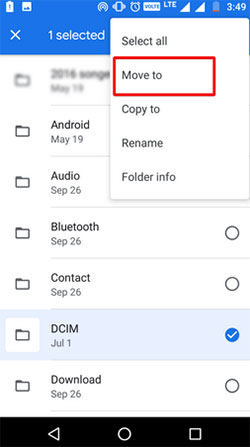
Way 4: How to Move Apps to SD Card vivo Using Assistant for Android
As you may know, not all vivo systems allow you to directly move apps from vivo to SD card through settings, File Manager, and 3rd-party app manager, highlighting the importance of professional programs - MobiKin Assistant for Android (Windows and Mac). Regardless of your vivo phone model or its system version, transferring data from vivo to the SD card is effortless with just a few clicks using this program.
Simply let this tool handle the messy task for you, allowing you to manage nearly all your vivo content, including apps, with minimal effort.
Salient features of MobiKin Assistant for Android:
- Best SD card manager to move apps to vivo's SD card on a computer.
- Install and uninstall apps from Android.
- Migrate data between Android and computer.
- Back up and restore Android content in one click.
- Manage Android files on a computer directly.
- Apply to Android apps, contacts, messages, call logs, photos, music, books, and more.
- Run smoothly on practically all Android devices, including V29/V27/V25/V23/V21/V9/Youth/Pro/V8/V7/V6/V5, X100/X90/X80/X70/X60/X50, Y91c/Y11, etc.
- It won't disclose your privacy.
How do I move apps from internal to SD card in vivo using MobiKin Assistant for Android?
Step 1: Software Installation
Begin by installing Assistant for Android on your computer. Once installed, launch the software. Connect your vivo phone, which contains an SD card, to your computer using a USB cable. (You have the option to insert your SD card into the computer via a card reader if necessary.)

Step 2: Device Recognition
You may need to activate USB debugging on your vivo phone. Once done, the program will automatically detect your device, and you'll be directed to the main screen.

Step 3: App migration from vivo to SD card
Navigate to the "Apps" section on the left panel. Select the applications you wish to transfer from your vivo's internal storage to the SD card. Click on "Export" on the top screen. From there, designate the SD card as the destination for exporting the selected items.

In Closing
As we navigate the journey of enhancing your vivo device's storage management, we think highly of MobiKin Assistant for Android. With its reliable performance, this product ensures a seamless transition of apps to the SD card, consistently yielding successful results. This advantage is not guaranteed by the first three approaches, as we have mentioned before. Finally, please do not hesitate to distribute this article on social platforms if you deem it valuable.
Related Articles:
[Full Guide] How to Move Files to SD Card on Android Easily?
vivo Cloud Backup: Overview, How-tos & Best Alternative [Updated]
Android Apps Keep Crashing, How to Fix It? [Solved]
4 Useful Methods to Unlock vivo Phone If Forgot Password/Pattern
Can't Delete Files from SD Card on Android? 11 Fixes Available [Updated]
App Share via Bluetooth: 4 Ways to Transfer Apps from Android to Android via Bluetooth



