How to Download and Play Android Games on PC [Detailed Guide]
With the popularity of smartphones, the enthusiasm for mobile gaming has not diminished. Playing games on a humble phone is not enjoyable for many folks. Many want to fully immerse themselves in the battle scene on a PC through a game console. Well, here comes the question - how to play Android games on PC? Obviously, a virtual console or mobile emulator, you know, can do all this well.
Today, in addition to introducing relevant solutions, we'll also focus on how to directly play Android games on a computer directly by projecting your device to the PC. OK, let's get started now.
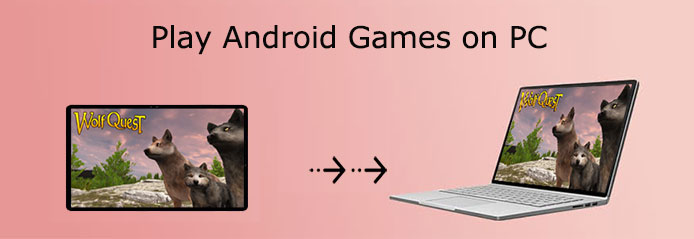
- Part 1: Is It Possible to Play Android Games on PC?
- Part 2: Play Android Games on PC with Screen Mirroring Program
- Part 3: Play Android Games on Computer with BlueStacks
- Part 4: Download Android Games on PC via Your Phone App
- Part 5: Get Android Games on PC with NoxPlayer
- Part 6: Play Android Games on PC via Gameloop
Part 1: Is It Possible to Play Android Games on PC?
In terms of running different OSes on the same device, some may associate this with emulators. Alright, they offer smart solutions to address cross-platform issues, making it easy for us to play Android games on a PC/computer. Albeit not a hard job, emulators still put forward some requirements for computers as follows:
- Your PC ought to run Windows 7 or above.
- Built-in SSD with 40GB or more of free storage. (What if Android internal storage is full?)
- Smooth broadband Internet.
- Intel 5200HD Integrated Graphics or advanced ones.
- Intel Core i5-680 processor or up.
- The power plan should be set to "High Performance".
Click to Know:
- 3 Easy Ways to Recover Deleted Files from Android in 2022
- Top 5 Ways to Transfer Data from Android to Android
Part 2: Play Android Games on PC with Screen Mirroring Program
Basically, some Android emulators allow users to play mobile games freely on a computer under certain conditions. From another point of view, this can also be done well by using a screen-casting tool like Screen Mirror. This software won't pose additional requirements on a PC, nor will you need to download Android games on your machine again. In short, you can use this software to directly play mobile games on a PC.
An overview of Screen Mirror:
- Mirror Android/iOS to a computer to let you play Android games on a PC fluently.
- Control an Android device on a larger machine with a handy mouse and keyboard.
- Allow you to manage apps on PC directly.
- Stream in-app displays and audio files to a conferencing program.
- Work well with practically all Android phones/tablets, including Samsung, Huawei, LG, Xiaomi, Motorola, OPPO, Vivo, Sony, Google, etc.
- It won't reveal your privacy.
How to mirror the Android screen and play Android games on PC via Screen Mirror?
Step 1. Install and run Screen Mirror on a computer after the download. Connect Android to this computer via USB. Then select your device as prompted and go for "Transfer files".
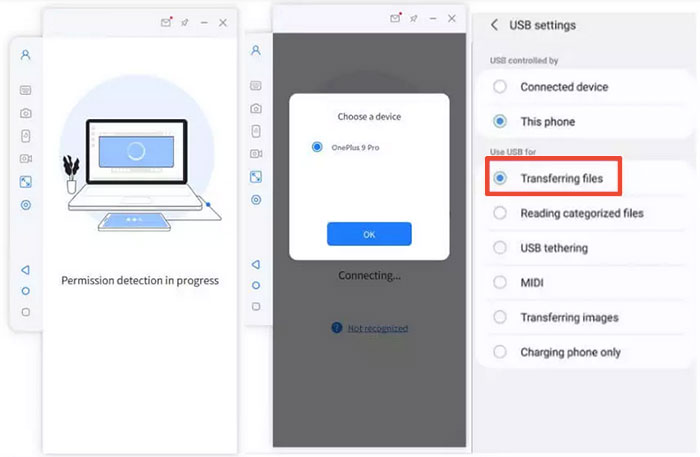
Step 2. Head to your device's "Setting" > "About phone" > "Software information". Next, opt for the "Developer option" by clicking "Build number" 7 times. Then go back to "Settings" to enable USB debugging on Android devices after the USB is connected.
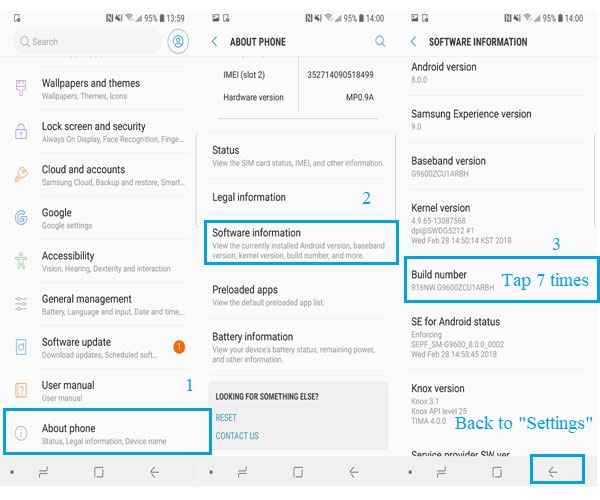
Step 3. Give the program permissions and allow it to show things on its top. Subsequently, click "Turn on" to download the Screen Mirror apk on your Android phone.
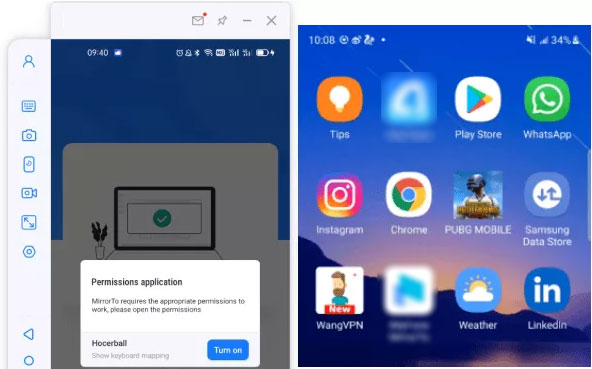
Step 4. After that, your Android phone screen will be successfully mirrored to this PC. Now you can access and play Android games on the PC with only your keyboard and mouse.
Part 3: Play Android Games on Computer with BlueStacks
As a great Android emulator, Bluestacks lets you install any Android game you've got and purchase on your Google account through this tool, all without limits. It is a leading "Android for PC" gaming platform, available for Android 7.0 Nougat and above and Windows PC.
Steps to play Android games on PC via Bluestacks:
- Install BlueStacks on a PC.
- Log in to Google Play Store with the corresponding credentials.
- Search for the mobile game in the search box.
- Click on the result to install the related installation program.
- Complete Google sign-in to install the app. (Can't sign in Google account on Android?)
- Start playing the game on your computer directly.
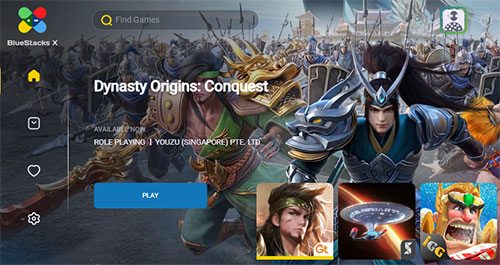
Learn More:
- How to Uninstall Apps on Android Phone from Computer [2022 Updated]
- 10 Best Android Phone Repair Software and Apps to Fix Android System Issues
Part 4: Download Android Games on PC via Your Phone App
Have you ever heard of Microsoft's Your Phone app? Well, it is the just one that helps link Android phones to Windows to send texts, view notifications, check media files, access apps, and even lets you play mobile games on a PC. Although it is a bit tricky to install the app and its companion on your computer and phone, you'll have a relaxing journey on it after that.
Check out how to download and play Android games on PC via your phone app:
- Install the Your Phone app from the Microsoft Store.
- Open it and enter "Your Phone" into the Cortana search box.
- Click on the result and tap "Get Started".
- Press "Sign in with Microsoft" and input your account credentials.
- Hit "Link Phone" and enter your phone number before clicking "Send".
- Download and install Your Phone Companion on your Android phone.
- Place a checkmark on "My PC is ready" and tap "Connect my PC".
- Tap on "Sign in with Microsoft" and enter your credentials.
- Click "Continue", followed by "Allow" from the permission prompts; you'll then successfully connect your Android phone to this PC.
- To mirror your Android screen, please click the phone screen image in the Your Phone desktop app.
- Grant permission to it, and your device screen will be displayed on Windows.
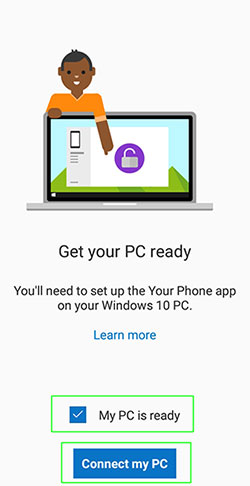
Part 5: Get Android Games on PC with NoxPlayer
When you get this tool on your computer, NoxPlayer will present some pre-installed game apps on its screen. With its easy-to-navigation interface, users can easily find their wanted apps from its "Tools" folder and install them after logging in with their Google accounts.
How to play Android games on a computer via NoxPlayer?
- Download and install NoxPlayer on a PC.
- Run the NoxPlayer Emulator and add your Google account from the "Settings and accounts".
- Install your desired game app directly after looking for it from the search bar, or do it by dragging the .apk file from your PC to NoxPlayer.
- Finally, click the game icon to start playing it on this PC.

Part 6: Play Android Games on PC via Gameloop
Formerly renowned as Tencent Gaming Buddy, GameLoop is by far one of the most well-received Android emulators on the market. This app enables you to play most classic Tencent games. Recently, it has been equipped with the "Streaming" tab to stream TV shows or movies and a "Novel" tab to find free eBooks.
How to download and play Android games on a PC with Gameloop?
- Run the GameLoop app on your PC after downloading and installing it.
- Head to the Library section.
- Look for your favorite game you wish to download.
- Click the "Install" button and tap "Open" to start the game.
- You should now have an Android game of your choice that can be played on this PC.
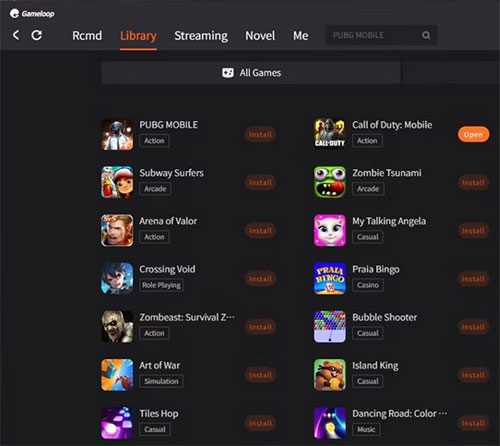
Final Words
As a whole, on the premise that your computer meets the requirements we mentioned in section one, you can use any of the methods above to play Android games on a PC without trouble. Yet, if you'd like to make the job easier without additional consoles or emulators, don't hesitate to pick Screen Mirror. And we believe that you'll discover the thrill of playing mobile games on PC with this tool after your first attempt.
Related Articles:
Control Android from PC with 7 Best Screen Mirroring Apps
5 Popular Ways to Mirror iPhone/iPad to Windows 10 [2022 Latest]
Fix "Android Touch Screen Not Working - Can't Unlock" Issues in 12 Methods
Android Backup: Backup Android Game Data to Computer
What to Do When Facebook Messenger Video/Voice Fails to Play?
Best Android Contact Editor: How to Edit Android Contacts on PC


