Top 11 Best Solid Explorer Alternatives You Can't Afford to Overlook
"I really liked the 14 day-trial of Solid Explorer, but now that it's over and I have to pay to use it, it's going to cost $6. If it were still $2 like all the posts I've seen online say it used to be, I would in a heartbeat, but that being the case, are there any good Solid Explorer alternatives?" -- from Reddit
* What is the use of Solid Explorer?
Solid Explorer offers dual-pane file management, offering cleaner system-level operations. You can create encrypted Zip and 7Zip archives and enjoy media streaming to your TV with Chromecast integration. Plus, it automatically categorizes files for convenient access.
* Is Solid Explorer free?
Solid Explorer offers a free trial period, but it's ultimately a premium app with a one-time purchase requirement for full access to all features.
* Where does Solid Explorer fall short?
Its complexity, confused abundance of customization settings, resource usage, and support responsiveness might only be suitable for some users.
But fret not! Focus on this detailed review to unlock the top 11 alternatives to Solid Explorer.
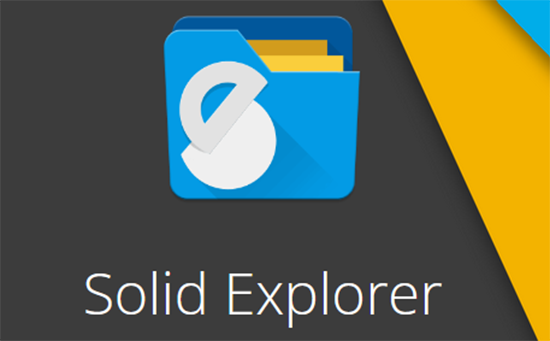
Top 1: Best Solid Explorer Alternative - Assistant for Android
It is always more convenient to manage your phone's data on a computer rather than on a small screen. When it comes to finding the best alternatives to Solid Explorer file manager, it is highly recommended to prioritize computer-based data management tools like MobiKin Assistant for Android (Win and Mac). This software is user-friendly, ad-free (even the free version), and has a consistent interface that does not disrupt your tasks now and then. Additionally, it offers prompt and efficient after-sales support.
Main Features of MobiKin Assistant for Android:
- Best Solid Explorer desktop alternatives to manage Android data on a computer.
- Facilitate data transfer between Android devices and computers.
- Not only does it support media files, but it also works for data types like contacts, SMS, call logs, and apps.
- Easy to connect/use, taking screenshots, reliable custom support.
- Install or uninstall Android apps on various Windows/macOS platforms.
- Boast 1-click backup and restore feature.
- Apply to over 8,000 mobile phones and tablets.
- Privacy-focused and cost effective.
Free download:
Disadvantages:
- A licence code is required to unlock its full functionality.

Video Tutorial: Do you want to use MobiKin Assistant for Android to manage, back up, restore, or transfer phone data on your computer? Click on the video below for a more detailed guide.
Top 2: Files by Google
Files by Google is a file management app that helps you free up space, find files, and share them efficiently. It offers cleanup recommendations, simple navigation, and search features for quick file finding. You can share files offline without using data and back up data to save space.
Preinstalled on many Android devices, it can also be downloaded from the Play Store. It organizes files by type, showing recent data first for user-friendly management.
Disadvantages:
- Lacks comprehensive cloud service integration compared to some competitors.
- Requires both devices to have the app installed.

Top 3: Total Commander
Total Commander is one of the leading device file manager replacements for Solid Explorer for Windows, Android, and Android Tablet users. It is a popular free option, offering the ability to create and unpack formats like ZIP and RAR, and to easily copy, move, delete, and rename files. The interface is highly customizable, and it includes a built-in editor for quick file modifications. Additionally, it supports secure file transfers via FTP and SFTP.
Disadvantages:
- Image browsing has some bugs.
- Search doesn't function in landscape mode.
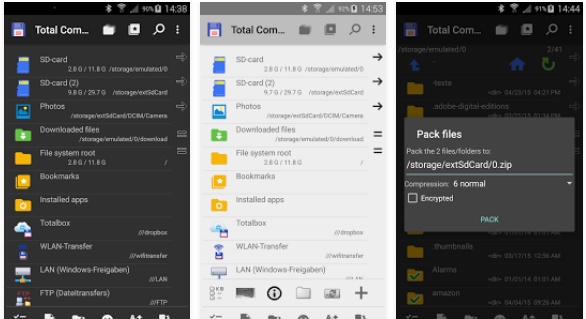
Top 4: ES File Explorer
Want to explore your SD card or manage files on your Android phone without a computer? ES File Explorer is admirable. It's one of the best file browsers, compatible with nearly every Android version, and lightweight. With root access, you can even explore the internal file system. While it requires caution to avoid deleting important files, it's highly recommended for its comprehensive features.
Disadvantages:
- Deleting files from network shares can be unreliable.
- It has been removed from Google Play.
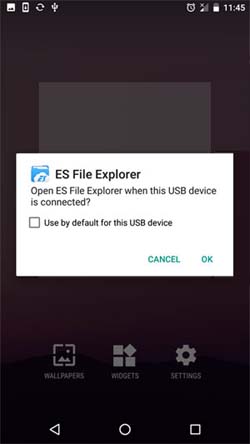
You Might Also Need:
Top 5: File Manager Plus
Another similar app to Solid Explorer for file management is File Manager Plus. This one offers basic features like copy, cut, paste, delete, rename, compress, decompress, transfer, download, and bookmark. It allows you to explore files not only on your device but also across networks, including FTP, SMB, and cloud storage. Supporting various media files and major formats like .apk, it boasts a user-friendly interface suitable for beginners.
Disadvantages:
- Contain ads or offer in-app purchases.
- Users may be concerned about data privacy and security.
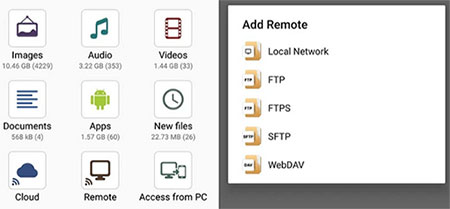
Top 6: FX File Explorer
FX File Explorer offers a Material Design UI and innovative file transfer methods between devices and computers. Its "Usage View" mode displays folder sizes and content makeup as you manage files. You can manage installed applications, access networked computers via various protocols, and utilize a productivity-focused "Home Screen" for quick access.
Additionally, it serves as a feature-rich Windows file manager with a dual-panel layout, featuring basic file operations and advanced capabilities like auto-unpacking and task automation scripting.
Disadvantages:
- Visually appealing yet cumbersome.
- The option to connect to an SMB server is hidden behind a paywall in the "pro" version.
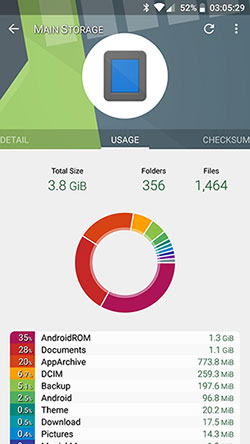
Top 7: Root Explorer
Root Explorer serves as the ultimate file manager designed specifically for root users, granting them complete access to the entire Android file system, including secure areas. This remarkable Android file explorer alternative to Solid Explorer is available for free and boasts an array of comprehensive file-browsing capabilities. Noteworthy features encompass the ability to zip and unzip files, an advanced search system, and various customization options.
Disadvantages:
- Requires a one-time purchase.
- Extensive capabilities may overwhelm users.
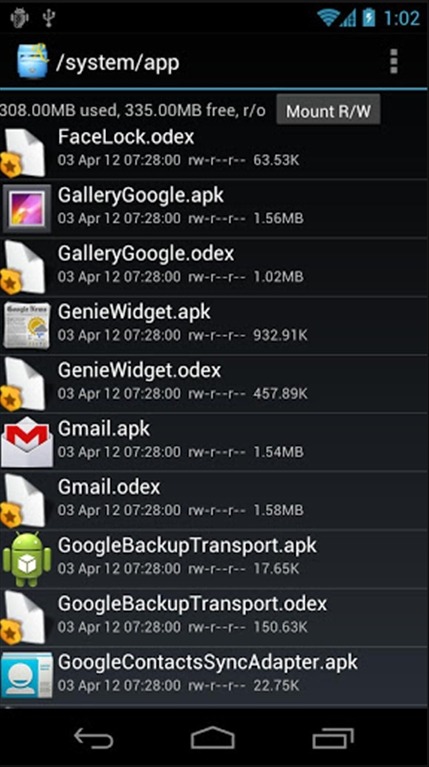
Top 8: Amaze File Manager
Amaze File Manager is an open-source file manager app for Android devices. This tool offers multiple customizable themes with unique colours, widgets, and icons. It includes basic file management features like cut, copy, delete, compress, and extract, along with history and bookmark access and file search functionality. Plus, this app features built-in image viewers and a media player. Other highlights include internal storage analysis for junk and duplicate files, direct file transfer between devices on the same network, and root operations for rooted devices.
Disadvantages:
- Ineffective and unable to perform file actions within ZIP packages.
- Unable to establish a connection to the server using SMB or SFTP.
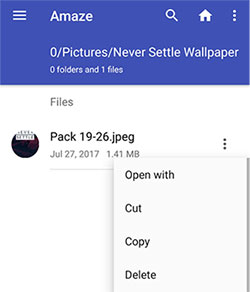
Top 9: MiXplorer
MiXplorer is a fast, free, and ad-free file management software alternative to Solid Explorer. It's ideal for personal device management, offering advanced customization options like color selection. You can sort, disable, or enable menu options and enjoy unlimited tabbed browsing and dual panel in landscape mode with drag-and-drop support. On top of that, it offers multiple modes, an HTML viewer, file encryption, a built-in media player, and task creation.
Disadvantages:
- The interface can be seen as cluttered or confusing for others.
- It may encounter occasional bugs or stability issues.
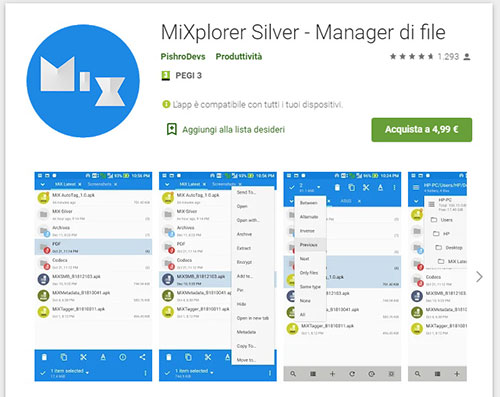
Top 10: X-plore
X-plore File Manager offers a unique dual-pane explorer with a tree view for easy navigation. It caters to both power users and standard users, allowing root access for advanced modifications or hiding internal memory for safety. Key features include dual-pane browsing, root access, disk mapping, cloud storage integration, and customizable buttons. It also boasts advanced features like an encrypted vault and video player require a donation.
Disadvantages:
- Ads in the free version.
- Limited cloud storage connections.
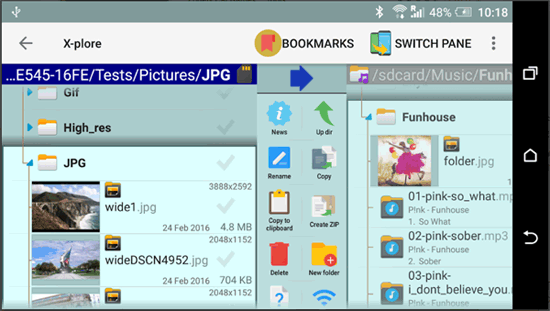
Is the X-plore file manager safe? Yes, X-plore is generally safe, but be cautious: 1. Get it from trusted sources like Google Play Store. 2. Check requested permissions for alignment with the app's function. 3. Look for positive user feedback and high ratings. 4. Keep X-plore updated for security and performance. 5. Consider purchasing to avoid ad-related risks.
Top 11: Cx File Explorer
Cx File Explorer stands out among file manager apps with its comprehensive feature set. It not only lets you connect to remote machines on your LAN but also integrates seamlessly with popular cloud services like Dropbox, Google Drive, OneDrive, and Box. Beyond this, it offers local storage management, libraries for various file types, storage analysis, cache cleaning, USB connection detection, and built-in apps like a music player, video player, image viewer, and text editor.
Disadvantages:
- Limited compatibility with older or low-spec devices.
- Challenges with handling specific file formats.
- Missing some advanced features present in other file manager apps.
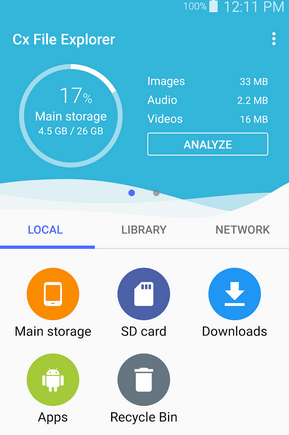
Conclusion
Overall, when it comes to Solid Explorer alternatives, you may gravitate toward the free tools available on trusted platforms like Google Play, but these tools may have some of the following characteristics:
- They typically have limited or no customer support.
- Multiple installations may be required before managing different phones.
- Lack of robust security features.
- May not work seamlessly on older or the latest operating systems.
So, it's wise to pick a more reassuring tool - MobiKin Assistant for Android instead. What is the most powerful file manager for Android in your eyes? Please let us know below.
Related Articles:
Phone Transfer Apps: Top 8 Data Transfer Apps to Sync Phone Data Seamlessly
Top 14 Android Cleaner Apps You'd Better Know
Top 11 CX File Explorer Alternatives to Manage Android Data Easily
Top 10 Android Screen/SIM Unlock Apps You'd Better Know [Free & Paid]
10 Best iPhone/iPad Manager Software to Transfer and Manage iOS Files
5 Easy Ways to Recover Deleted Files on Android without Computer



