How to Transfer Music to OPPO Phone from PC/Android? 6 Options
Transferring music to your OPPO phone is a common need for many individuals, especially in various situations. Whether you are consolidating your music library or looking to enjoy your favorite tunes on the go, knowing how to transfer music effectively is of the utmost importance.
This article aims to guide you through the process of transferring music to your OPPO phone. We'll explain how to transfer music to OPPO phone from your computer or Android phone in three smart ways. Let's get down to brass tacks now.
- Part 1: How to Transfer Music to OPPO Phone from Computer via Professional Product
- Part 2: How to Transfer Music from Laptop to OPPO Phone Using File Explorer
- Part 3: How to Download Music to OPPO from Mac via Android File Transfer
- Part 4: How to Transfer Music to OPPO Phone from Android Phone in One Click
- Part 5: How to Transfer Music to OPPO from OPPO Using Nearby Share
- Part 6: How to Transfer Music to OPPO Phone from Android with Bluetooth
- FAQs for OPPO Music Transfer
Part 1: How to Transfer Music to OPPO Phone from Computer via Professional Product
To easily and effectively transfer music from your computer to your OPPO phone, it is highly recommended to utilize a 3rd-party tool - MobiKin Assistant for Android (including its Mac version). This software lets you safely and handily transfer media files, contacts, messages, and more between your computer and Android with just simple clicks. It is compatible with various computers, enabling seamless data migration. Beyond that, there's a free trial period available for you to test out the software.
More characteristics of MobiKin Assistant for Android:
- Transfer music to OPPO phone from PC/Mac without extra effort.
- Copy files from Android to computer selectively.
- Back up your content to a computer and restore it accordingly.
- Work for such data types as music, videos, photos, contacts, SMS, call logs, apps, and more.
- Manage Android data on your computer conveniently.
- Fully compatible with various Android devices, including OPPO R25/R23/R21/R17/R15/R13/R11, Find X7/X6/X5, Reno 10/Reno 9/Reno 8/Reno 7/Reno 6, and more.
- 100% clean and secure (Privacy-friendly).
How do I transfer music from my laptop/desktop to my OPPO phone using MobiKin Assistant for Android?
Step 1. Get your OPPO phone virtually connected
Connect OPPO to a computer using a USB cord. Launch the installed Assistant for Android program. Then, ensure that USB debugging is enabled on your device to allow the program to detect it successfully.

Step 2. Access the music management screen
Once recognized, you'll see specific info about your phone listed on the interface. Next, navigate to the "Music" folder on the left side of the interface to access the song management window.
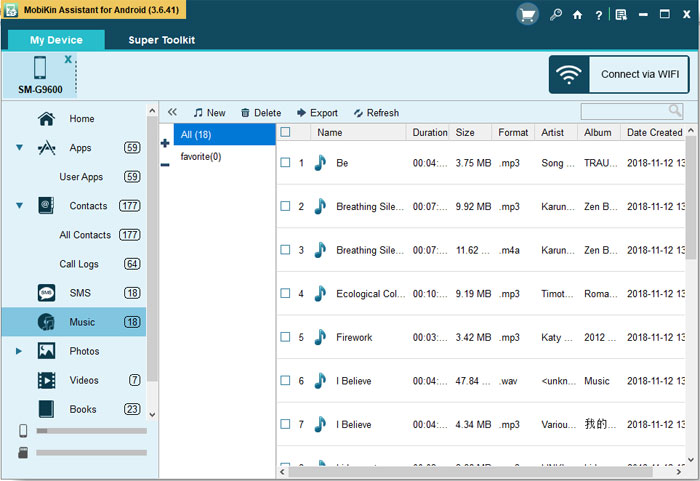
Step 3. Transfer music to OPPO from your computer
In the music management window, click on the "New" option on the top screen to open the file browsing dialog. Finally, locate the music files you wish to transfer from your computer and click "Open" to import them to OPPO.
Video Guide:
You May Like:
- 2024 List of Best Music Managers for Android Phones
- [Top 5 Methods] How to Transfer Music from Android to iPhone 15 In Minutes?
Part 2: How to Transfer Music from Laptop to OPPO Phone Using File Explorer
The fastest method to transfer music to your OPPO from a computer is via a USB cable. The process differs slightly for PC and Mac. You can directly make the transfer without third-party tools.
How to transfer music from computer to OPPO phone using File Explorer?
- Establish a connection between your OPPO device and your computer.
- Grant Windows access by choosing "File transfer/Android Auto".
- Once granted, transfer all your music files to a designated folder on the PC by copy & paste.
- Allow time for the music transfer process to finalize.
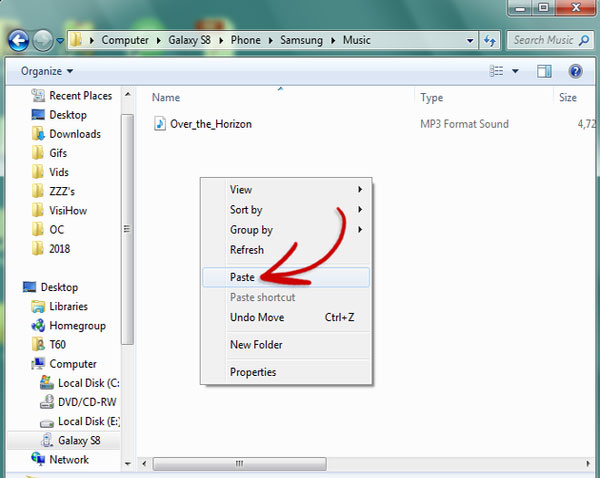
File Explorer supports a wide range of music formats, including MP3, AAC, FLAC, and WAV, among others. Before the transfer, check the file formats to ensure that you transfer the songs in supported formats.
Part 3: How to Download Music to OPPO from Mac via Android File Transfer
Android File Transfer, available for Mac only, simplifies transferring songs and other files to Android/OPPO phones. Its intuitive interface allows easy drag-and-drop functionality, ensuring swift and hassle-free music transfers.
How can I download music to my OPPO phone from my Mac computer?
- Install Android File Transfer on your Mac.
- Connect your OPPO device to the Mac using the USB cable.
- If prompted to choose a connection option, select "File Transfer"/"MTP".
- Select the music files on your computer.
- Drag the files into the Music folder on your smartphone within Android File Transfer.
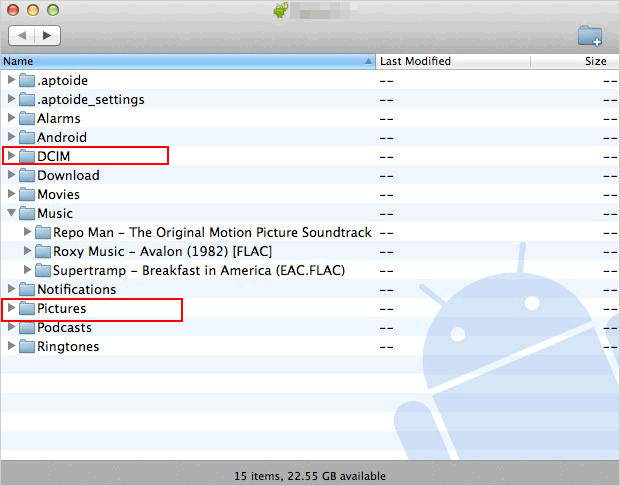
Further Reading:
Part 4: How to Transfer Music to OPPO Phone from Android Phone in One Click
Looking to transfer music seamlessly between OPPO or Android/iOS devices? Don't forget to give MobiKin Transfer for Mobile (Win and Mac) a shot. This versatile product swiftly and safely moves songs and other file types, maintains quality, and ensures privacy. On top of that, it's quick, trusted, and compatible with a whole range of Android/iOS devices as well as PCs and Macs.
Now, free download this tool and follow the details to learn how to make OPPO music transfer from Android with it:
- Start by launching the Transfer for Mobile program on your computer after downloading and installing it.
- Utilize USB cables to connect both Android phones to your computer.
- The tool will promptly recognize both devices.
- If the source and destination devices are misplaced, simply tap the "Flip" option to swap their positions.
- With the initial setup finished, choose the "Music" option and press the "Start Copy" button.

Part 5: How to Transfer Music to OPPO from OPPO Using Nearby Share
Nearby Share, found on most Android devices from Android 6.0 upwards, allows easy file sharing between devices using WiFi, Bluetooth, and more. With its intuitive interface, users can seamlessly transfer various files, including music, from one Android device to another without the need for an Internet connection.
How to transfer music to OPPO phone from Android using Nearby Share?
- Access "Settings" on both Android devices, then navigate to "Google".
- From there, select "Devices and Sharing", proceed to "Nearby Share", and activate it.
- Make sure to set device visibility to "Everyone" and opt for "Without Internet" to prevent data charges.
- Next, pick the desired music file for transfer and opt for "Nearby Share" from the sharing menu.
- Subsequently, select your OPPO device as the recipient and accept the incoming file transfer.
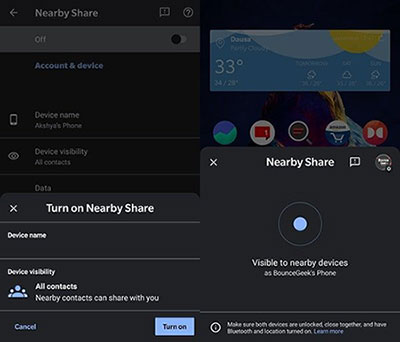
Nearby Share is typically fast for transferring music between OPPO phones. However, both devices need to be in close proximity and have Nearby Share enabled for the transfer to occur. Additionally, ensure both devices have sufficient battery life and storage space to accommodate the transferred files.
Part 6: How to Transfer Music to OPPO Phone from Android with Bluetooth
While Bluetooth can still transfer music files between Android devices, it's not as common as before due to slower speeds and connectivity issues. However, for transferring a few tracks, it can suffice. Here's how it works:
- Navigate to "Settings > Bluetooth" on both Android devices, ensuring Bluetooth is activated, and the device visibility is set to "Visible to others".
- Open the Files app on the Android device containing your music.
- Locate your music files, typically found within an "audio" or "music" folder.
- Press and hold the track you want to copy, then select additional tracks if desired.
- Tap on "Share", followed by "Bluetooth".
- When your destination OPPO is detected, choose its name from the list.
- Lastly, accept the incoming file share on OPPO.
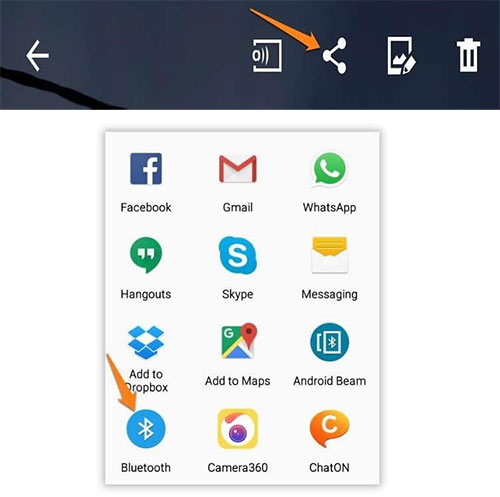
FAQs for OPPO Music Transfer
Q1: How to transfer music to an OPPO phone from YouTube Music?
- Open YouTube Music on your device.
- Find and select the song or playlist.
- Tap the three-dot menu and choose "Download" to save it.
- Connect your device to your computer using USB.
- Transfer the downloaded files to your computer.
- Disconnect your device and connect your OPPO phone.
- Copy the files to your OPPO's music folder.
- Safely eject your OPPO from the computer.
- Access the music via your OPPO's music player app.
Q2: How to transfer music to OPPO from iTunes?
- Ensure you have an iPhone or iPad device.
- Connect your iDevice to your computer and open iTunes.
- Make sure your music library is synced with iTunes on your computer.
- Locate the music files you'd like to transfer to your OPPO phone.
- Copy the music files from your iTunes library to a folder on your computer.
- Disconnect your iPhone from the computer.
- Connect OPPO to the computer using a USB cable.
- Transfer the copied music files from your computer to your OPPO phone's music folder.
Q3: How to access the transferred songs on OPPO?
Once the music files are transferred to your OPPO phone, you can access them through the pre-installed music player app or any third-party music player app you have installed.
Summing Up
As you kick off the journey of transferring music to your OPPO phone, it's crucial to consider your specific needs and preferences. Evaluate the methods outlined in this article and choose the one that best suits your situation. Whether you opt for transferring music from your computer or another Android device, make sure to follow the instructions carefully and safeguard your music library. Finally, kindly distribute this article among your acquaintances to extend assistance to a wider audience.
Related Articles:
5 Methods on How to Back Up and Restore OPPO R25/R23/R21/R19/R17
How to Transfer Data from OPPO to OPPO? 5 Easy Ways You Should Never Miss
OPPO Data Recovery: How to Recover Deleted Files from OPPO Phone?
4 Creative Ways to Remove Duplicate Songs/Music from Android Phone
6 Safe Methods to Unlock OPPO Phones without Password/Pattern Lock
Everything You Need to Know about the Clone Phone App [2024 Latest]



