9 Best Wi-Fi Transfer Apps/Tools to Transfer Data between Android & PC
As seamless connectivity is increasingly paramount, Wi-Fi transfer apps bridge the gap between Android and PCs. By eliminating the need for cables, these applications revolutionize the way data is transferred, enhancing convenience and efficiency for Android users. What's more, they might even go beyond mere file transfer, delivering additional features such as file management, synchronization, and backup, further enriching the user experience.
OK, this post highlights nine of the best Android Wi-Fi transfer tools available. Each one is meticulously examined, considering its features, cons, and user-friendliness, to help you find the appropriate solution for your data migration needs.

Top 1: Best Wi-Fi Transfer App - Assistant for Android
MobiKin Assistant for Android (Windows and Mac) acts as a comprehensive Android data transfer and management solution, offering two connection modes: via USB cable or WiFi. It enables swift and error-free transfer of various data types between your Android phone and computer. Additionally, this exceptional transfer application facilitates seamless data backup, restore, and straightforward management on larger screens like PCs or Macs.
Key Features of MobiKin Assistant for Android:
- Transfer data from Android to Windows/Mac and vice versa.
- Back up and restore Android content with one tap.
- Apply to such items as contacts, SMS, call logs, pics, videos, music, apps, books, etc.
- Manage Android stuff on a computer directly.
- Let you preview and pick files before management.
- Free download, great-looking user interface, worry-free after-sales services.
- Well compatible with 8000+ Android phones or tablets.
- Close to a million downloads and 100% secure.
Cons:
- Very limited free trial.
Best Wi-Fi file transfer app download:
Free download this program before commencing Android to PC file transfer wirelessly:
Step 1. Run the utility - Connect your Android device to a stable WiFi network. Launch the installed Assistant for Android software on your computer, then select "Connect via WiFi" from the upper left corner of the interface.
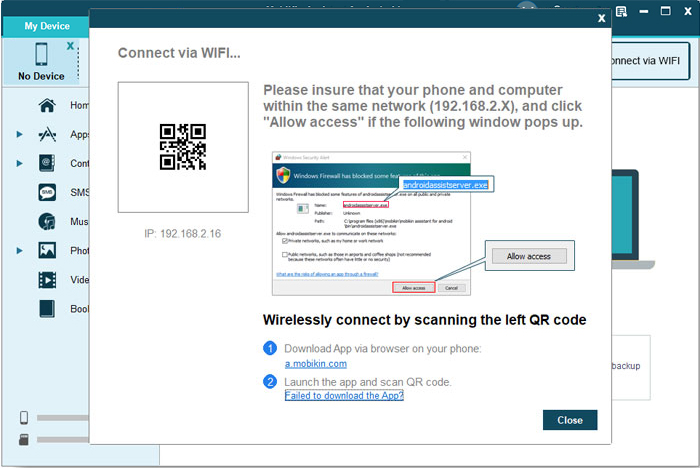
Step 2. Establish the WiFi Connection - Download and install the Android version of the software on your device. Run the APK file and select "Scan QR Code" to scan the code displayed on the PC program. Now, ensure both your phone and computer are connected to the same WiFi network for a successful connection.

Step 3. Initiate file transfer via WiFi - Browse through the categorized files on your phone from the left menu. Choose the desired file types and click "Export" to transfer them to your PC. Beyond that, select "Import" at the top of the screen to open a window for browsing your computer's content. Choose the items you want, then confirm to transfer them to your Android device.

With this software, you can freely transfer data between your phone and your computer. That is, it lets you upload your phone's content to your computer before importing it to that phone or any other Android device. If you want to directly bypass the computer and copy data between the two phones, it is recommended that you consider a specialized phone-to-phone data transfer tool - MobiKin Transfer for Mobile if you have two applicable USB cables.
Details can be found on this page - Top 10 apps to transfer data from Android to Android.

Top 2: WiFi File Transfer
With this popular app, you can seamlessly make Wi-Fi file transfers through a user-friendly interface. Using a single tap, start the app and wirelessly download files to your computer. You can also view photos, watch videos, and listen to music on your computer or Smart TV. The free version of WiFi File Transfer limits transfers to files under 4 MB but supports simultaneous transfers and includes a file manager. Optional password authentication ensures security on public networks.
Main Features:
- Transfer apps through Wi-Fi APK without additional tutorial.
- Multiple file uploads and downloads.
- Quick access to media directories for management.
The Bad:
- Transferring files over public WiFi networks may pose security risks.
- Optional password settings.
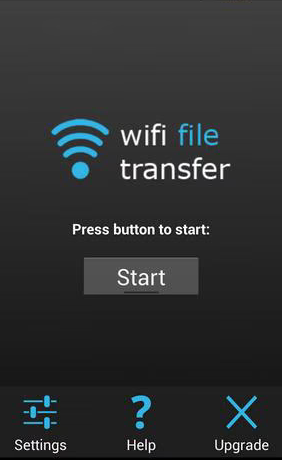
You May Also Like:
Would you like to directly transfer data between Android devices wirelessly?
Top 3: SHAREit
SHAREit is a free cross-platform transfer tool for sharing any file format between computers and mobiles without any USB connections. This app offers Wi-Fi file transfer capabilities, supporting various file formats like movies, videos, music, wallpapers, and GIFs. Additionally, it functions as a media player, allowing users to enjoy and manage their video and music files.
Main Features:
- High-speed transfer (Quicker than Bluetooth).
- Group sharing with your friends.
- Provides access to a variety of online content.
The Bad:
- Ads and pop-ups.
- Possible privacy concerns.

Top 4: AirDroid
AirDroid is one of the top Wi-Fi transfer apps for PC/Android for transferring files between your Android device and computer. This tool goes beyond simple file transfer by enabling screen mirroring from Android to PC. With AirDroid, you can create a virtual desktop on your computer, accessing contacts, downloading apps, and more directly from your phone or tablet. Even if your Android screen is unresponsive, you can still control your device through a web browser.
Main Features:
- Compatibility across various devices and operating systems.
- Potential for converting your phone camera into a spy camera.
- File uploads, including text, screenshots, and more, can be done without rooting.
The Bad:
- Access via remote connection is exclusive to Premium accounts.
- There's a risk of compromised security.
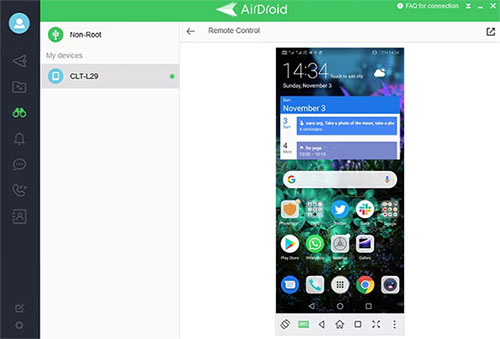
Top 5: Xender
Xender is a clever file-sharing app serving over 500 million users worldwide. As a remarkable SHAREit substitute, it's compatible with Android, iOS, Tizen, Windows, PC, and Mac, ensuring seamless sharing across all platforms. Just download the app on your phone and PC to enjoy hassle-free file transfers. With this app, you can swiftly share photos, videos, and documents between devices for free. It works effortlessly between different platforms, making it a go-to solution for PC to mobile migration needs.
Main Features:
- Handle large files, including videos, photos, and documents.
- Transfer files at a high speed.
- Allows for group sharing.
The Bad:
- The free version of Xender is ad-supported.
- Safety concerns.
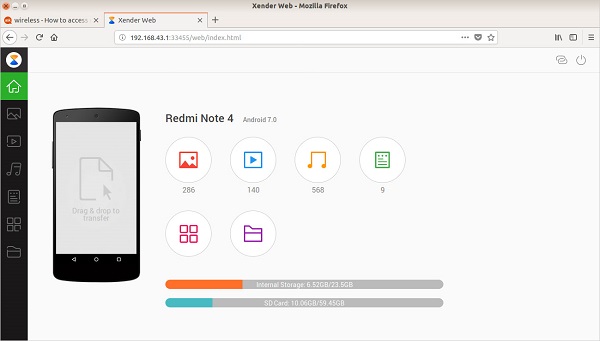
Top 6: SuperBeam
SuperBeam is a free Wi-Fi transfer app for Android facilitating large file sharing over WiFi. This tool pairs devices through QR code scanning, NFC, or manual key sharing, even with non-SuperBeam devices. Notably, the Pro version offers custom destination folders. Like Shareit and Xender, SuperBeam shares single or multiple files wir, it supports an array of file types.
Main Features:
- Blazingly quick file transfers.
- Facilitates sharing through QR code or NFC.
- Allows file sending to any device via a web browser.
The Bad:
- Restricted platform compatibility.
- It's not as intuitive as Android Beam.
- Ads are present in the free version.
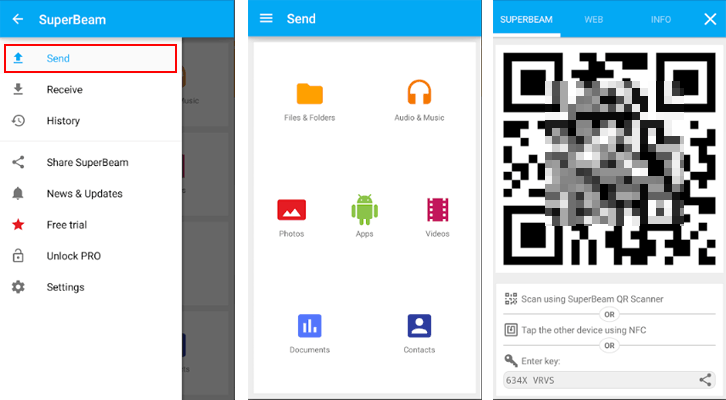
You May Also Need:
Top 7: Zapya
Zapya, a free file-sharing app, enables quick transfers among devices and groups, featuring offline chat and QR code sharing. It supports simultaneous sharing with up to four users and allows multiplayer gaming during transfers. Users can habour quick data exchange and enjoy multilingual support. Zapya's Windows PC version simplifies smartphone data backups, offering a user-friendly interface and easy navigation.
Main Features:
- Custom QR code creation for data sharing.
- Integrated media player and support for multiple languages.
- Unlimited file transfer capability.
The Bad:
- Restricted user group capacity.
- Ads in the free version.
- Less intuitive compared to alternative file-sharing tools.
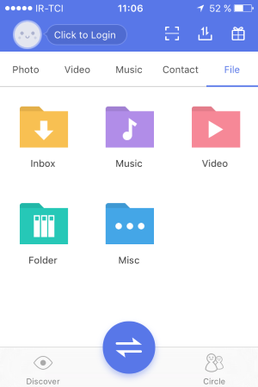
Top 8: Send Anywhere
Send Anywhere is a decent Wi-Fi transfer app for Android to Windows and vice versa. It transfers files directly via WiFi, making it a must-have for Android users. The free app maintains file integrity during transfers and allows sharing to multiple recipients through a single link. Further, it offers versatile transfer options and a user-friendly interface suitable for all users.
Main Features:
- Swift file-sharing capability.
- Ability to send various large file types.
- Receive files without requiring app installation or account registration.
The Bad:
- Incompatibility with older operating systems.
- Possible instability during file transmission.
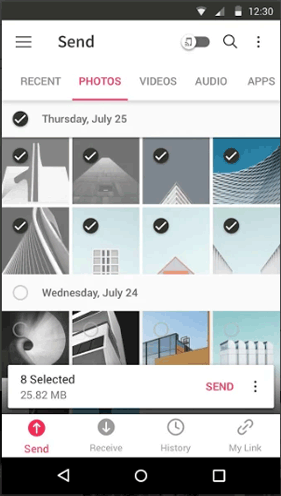
Top 9: WeTransfer
WeTransfer offers seamless file sharing directly from your phone, including high-quality photos and videos. With its clever features, This tool facilitates transferring files, sharing documents, uploading photos, and sending videos. It allows users to transmit files of up to 10GB in size to anyone via email link without requiring the recipient to have the software installed. Moreover, this program has thumbnails for an easy selection of images and videos from your Camera Roll.
Main Features:
- No account is required for uploading files.
- Free for smaller file sizes.
- Allows sending photos or videos up to 10GB.
The Bad:
- Experienced some recent technical issues.
- Requires additional image selection options.
- Maybe offer a premium tier for sending even larger files.
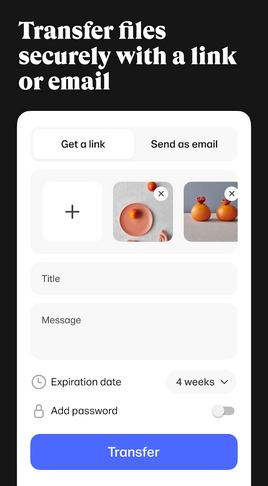
Completion
On the whole, Wi-Fi transfer apps offer unparalleled convenience and efficiency in transferring data between Android devices and computers. With their capability to eliminate cables and provide additional features, these tools have become indispensable wealth for modern users. For those seeking a seamless and trouble-free data transfer experience, we recommend trying MobiKin Assistant for Android, especially when you wish to transfer large files.
Finally, a side note here - many reputable Wi-Fi transfer tools offer free versions with basic features, while advanced functions may be available through a paid subscription or one-time purchase.
Related Articles:
8 Best Android Data Eraser Software and Apps (Overview & Reviews)
Is It Possible to Back Up iPhone without Wi-Fi? 3 Feasible Ways for You
Does Move to iOS Need Wi-Fi? Here's Everything You Want to Know
Wi-Fi File Transfer for PC to PC, PC to Mobile, & Android to PC [5 Means]
[Full Guide] How to Move Files to SD Card on Android Easily?
10 Best Alternatives to Clean Master for Android [Detailed Guide]



