Android Phone Stuck in Headphone Mode? Reasons & 10 Time-tested Ways
"How do I turn off headphone mode? My phone is stuck in headphone mode but I'm not even wearing headphones. I tried everything to unstuck it but it didn't work." -- from Quora
When your Android phone gets stuck in headphone mode, you're unable to hear sound through the speakers. This issue often causes a significant disruption of normal use, preventing you from receiving phone calls, listening to music, and getting notifications, and may pose a risk of further damage if left unresolved.
This article will discuss the possible reasons behind this challenge and provide 10 practical solutions to fix it, including the most trusted and efficient one.
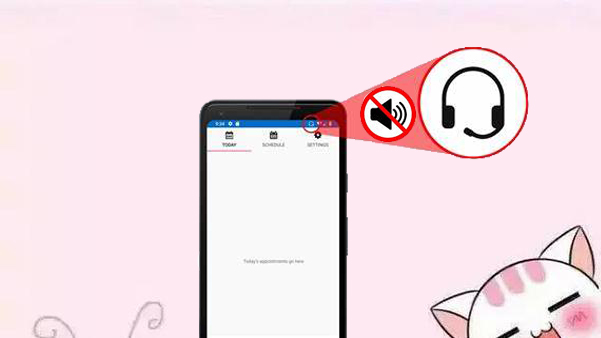
- Part 1: Why Am I Stuck in Headphone Mode Android
- Part 2: How to Fix Headphone Mode on Android in 9 Ways
> Way 1: Unplug the headphone again
> Way 2: Clean headphone port/jack
> Way 3: Try a different headphone
> Way 4: Re-insert the battery
> Way 5: Turn off Bluetooth
> Way 6: Utilize the vacuum
> Way 7: Enter recovery mode
> Way 8: Soft reset your phone
> Way 9: Hard reset the device - Part 3: How to Fix Android Phone Stuck in Headphone Mode Expertly
Part 1: Why Am I Stuck in Headphone Mode Android
If your Android device is stuck in headphone mode, it mistakenly detects headphones as connected, blocking audio from the speakers. Here are some common causes:
- Debris in the Headphone Jack: Dust, lint, or small particles can block the headphone jack and cause the phone to think the headphones are still connected.
- Water Damage: Moisture in the headphone jack can interfere with the device's sensors.
- Software Glitch: A bug or temporary software issue may lead to the headphone mode persisting.
- Broken Headphone Jack: Physical damage to the jack can cause a faulty connection.
- Third-Party Apps: Some audio-related apps might override the device's settings, leaving it stuck in headphone mode.
Part 2: How to Fix Headphone Mode on Android in 9 Ways
> Way 1: Unplug the headphone again
If your phone stays in headphone mode after removing the headphones, try reinserting and unplugging them multiple times. This can reset the connection and stop the phone from detecting the headphones. Here's how:
- Insert the headphone plug into the audio jack.
- Gently rotate it inside the jack.
- Remove the plug and check if the issue is resolved.

Restarting your phone can be an effective solution if unplugging the headphone won't resolve the issue. It helps clear temporary software glitches and resets any incorrect audio output settings.
> Way 2: Clean headphone port/jack
- Turn off the device.
- Use a flashlight to check for debris.
- Use a soft brush, toothpick, or compressed air to remove dirt carefully.
- Lightly dampen a cotton swab with isopropyl alcohol and clean the port. Let it dry fully.
- Restart the phone and check if the issue is resolved.
> A damaged or faulty headphone jack can cause the phone to remain in headphone mode. If cleaning and troubleshooting don't work, professional repair may be necessary.
> Way 3: Try a different headphone
- Plug another pair of headphones into the audio jack.
- Rotate the headphone plug gently while inserted, then unplug it.
- See if the phone switches out of headphone mode.
- Try this process a few times with the new headphones to reset the connection.
> Way 4: Re-insert the battery
Turning the phone off and removing the battery (if removable) might help. Wait a few minutes, reinsert the battery, and turn the phone back on. This method is only applicable to Android devices with removable batteries.

You Might Also Enjoy: What if your phone is losing battery? Here are the 11 possible solutions.
> Way 5: Turn off Bluetooth
- Open the Settings app and go to Bluetooth.
- Toggle the Bluetooth switch to Off.
- Play audio to see if the device switches back to speaker mode.
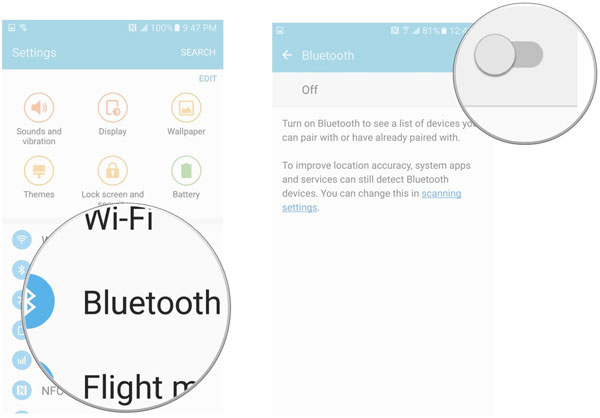
> Way 6: Utilize the vacuum
If debris in the headphone jack causes your Android to be stuck in headphone mode, use a low-pressure vacuum cleaner to clean it. A cordless vacuum is ideal. Within seconds, the issue may be resolved, and the headphone icon should disappear.
Note: Using a vacuum with low pressure or a cordless vacuum is safe, as long as you don't apply excessive force. Avoid placing the nozzle directly inside the jack, as this could potentially cause damage.
> Way 7: Enter recovery mode
To clear the cache partition and fix headphone mode on Android (e.g., Samsung):
- Plug in your headphones.
- Turn off the phone and press "Power + Volume Up" to enter recovery mode.
- Use the "Volume" keys to select "wipe cache partition" and confirm with the "Power" button.
- Choose "Yes" to wipe the cache.
- Select "reboot system now" to restart the phone.
- Once the phone restarts, unplug the headphones, and the headphone icon should disappear.
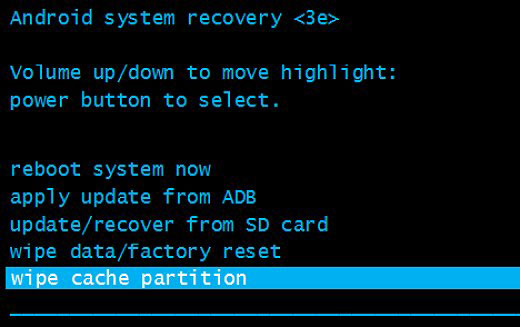
> Way 8: Soft reset your phone
A soft reset restarts your Android phone without affecting data, fixing minor software glitches like being stuck in headphone mode. Here's a demonstration:
- Press and hold the Power button until the power menu appears.
- Select Power Off and wait for the phone to completely turn off.
- After turning it off, press and hold the Power button again until the phone restarts.
- Play audio to see if the phone exits headphone mode.
> Way 9: Hard reset the device
If none of the previous steps work, how do I turn off headphone controls on Android? Try a factory reset as follows:
- For most Android phones, open "Settings" and go to "System".
- Tap "Advanced" (if available), then select "Reset options".
- Choose "Erase all data (factory reset)".
- Confirm by pressing "Reset phone and Erase Everything".
- Unlock the screen if prompted, and the phone will restart.

Part 3: How to Fix Android Phone Stuck in Headphone Mode Expertly
It is advisable to focus on identifying the most effective solutions for resolving the issue of an Android device being stuck in headphone mode. In this connection, Android Repair should be regarded as your primary option. This state-of-the-art software is designed to address a wide array of system-related problems on Android devices and can effectively get your phone back to normal without root access.
Android Repair - Best Product for System Troubleshooting:
- Fix the Android phone stuck in headphone mode.
- Address various Android problems within five minutes.
- Compatible with carriers such as AT&T, Verizon, Vodafone, Sprint, T-Mobile, Orange, and others.
- Effective on over 1,000 Android models.
- User-friendly and does not harm the system.
- Ensures your privacy remains protected.
How do I get my Android out of headphone mode using Android Repair?
Step 1. Begin by launching the Android Repair software that you have installed on your computer, and navigate to the "System Repair" tab located on the main interface.

Step 2. Connect your phone to the computer using a USB cable, and select "Android Repair" from the options on the left side. The software will display the various Android issues it is capable of resolving. Review the information provided and click on "Start."

Step 3. In the subsequent window, enter the details of your device and click "Next." Manually input "000000" into the designated field and select "Confirm" to proceed. Please be aware that the system repair process may result in the loss of all data on your device.

Step 4. To boot your device into download mode, follow the instructions below:
- 4A: For devices equipped with a "Home" button: turn off your phone > simultaneously press the "Home," "Power," and "Volume Down" buttons for 10 seconds > release all buttons > then press the "Volume Up" button to enter download mode.

- 4B: For devices lacking a "Home" button: turn off your phone > press the "Bixby," "Power," and "Volume Down" buttons for approximately 10 seconds and then release them > press the "Volume Up" button to access download mode.

Step 5. Once your device is in download mode, click "Next" to initiate the firmware download for your phone. After the download is complete, the tool will automatically begin to resolve the issue of your Android being stuck in headphone mode.

Ending Words
As you know, an Android phone stuck in headphone mode can disrupt normal use. Understanding potential causes like software glitches or dirty headphone jacks allows you to apply effective solutions. While methods such as restarting or using basic built-in features can help, Android Repair offers the most efficient fix. If the issue persists, seeking help from a service center is recommended to avoid further damage.
Related Articles:
How to Back Up Android Phone before Factory Reset? 8 Credible Ways
9 Easy Solutions to Android Stuck in Fastboot Mode [Expert Tips]
How to Fix iPhone Stuck in Headphone Mode? 18 Tips You Must Know
6 Best Ways to Transfer Data/Files from Android to Android Wirelessly


