[2024] 5 Great Options to Back Up WhatsApp Chat without Google Drive
"New day, new question. WhatsApp sends backups to Google Drive, from where it is not exportable. Would anyone know a tip, or should I abandon my WA history?" -- From Reddit
WhatsApp has emerged as a vital platform for communication, serving as a repository for priceless conversations, media, and cherished moments. While Google Drive offers a convenient backup solution for many users, there are circumstances where individuals seek alternatives due to its inconvenience.
This article addresses the diverse needs of those seeking to back up WhatsApp without Google Drive. It delves into five seamless methods that ensure the security and accessibility of WhatsApp data without additional effort.
- Part 1: Why Back Up WhatsApp without Google Drive
- Part 2: Back Up WhatsApp without Google Drive Skillfully
- Part 3: Back Up WhatsApp Conversations without Google Drive Locally
- Part 4: Back Up WhatsApp Chat without Google Drive via Email
- Part 5: Back Up WhatsApp Messages without Google Drive Using SD Card
- Part 6: Back Up WhatsApp When Google Drive Is Not Working by Taking Screenshots
- Q&A about WhatsApp Backup
Part 1: Why Back Up WhatsApp without Google Drive
Google Drive simplifies backups with automatic scheduling and lets you share files effortlessly with the Drive's link-sharing feature. Still, it comes with some demerits as follows:
- Require a strong internet connection, limiting offline access to WhatsApp backups.
- Recent changes may compromise encryption and user privacy.
- Finding files can be challenging due to retained original names and limited search capabilities.
- Relying solely on Google Drive for backups may create dependency.
- Risk data overwrite and prevent restoration when switching from Android to iOS.
- You require a subscription for larger storage capacities.
So, can you back up WhatsApp messages without Google Drive? Let's now start with the most efficient and manageable approach.
You Might Also Enjoy:
- 18 Innovative Ways to Fix WhatsApp Chat Backup Stuck on iPhone/Android
- [100% Working] How to Restore WhatsApp Backup from Google Drive in iPhone
Part 2: Back Up WhatsApp without Google Drive Skillfully
By running a backup of your WhatsApp data on a computer, you can significantly reduce the risk of data loss or private information leakage. Employing a computer-based backup method through USB using MobiKin Recovery for WhatsApp can keep you from worrying about sluggish backups or encountering issues, especially when dealing with numerous WhatsApp messages and attachments.
This top-notch tool enables you to conduct a thorough scan to locate your existing WhatsApp data, allowing you to back them up and extract them as needed.
Core Features of MobiKin Recovery for WhatsApp:
# Semlessly back up WhatsApp to your PC without Google Drive.
# Selectively recover WhatsApp backup from your computer.
# Preserve your WhatsApp data from various Android locations.
# Save WhatsApp texts, media files, contacts, links, and even stickers.
# Allow you to have a full preview and convenient selection for recovery.
# Fully compatible with various Android devices, covering the latest Android 14.
# It won't disclose your privacy.
How to back up WhatsApp without Google Drive via MobiKin Recovery for WhatsApp?
Step 1. Create a connection between your smartphone and PC
Begin by downloading and installing the MobiKin Recovery for WhatsApp software on your computer. Once installed, opt for "Recovery from Android Device" from the options on the left panel.

Step 2. Turn off end-to-end encryption
Next, connect your Android phone or tablet to the computer using a USB cable and activate USB debugging. Follow the on-screen guide to disable end-to-end encryption for the backup.

Step 3. Back up WhatsApp without Google Drive
The backup will start automatically. Once finished, you will be able to view chat history and attachments on your computer. Use the preview function to choose specific items for recovery.
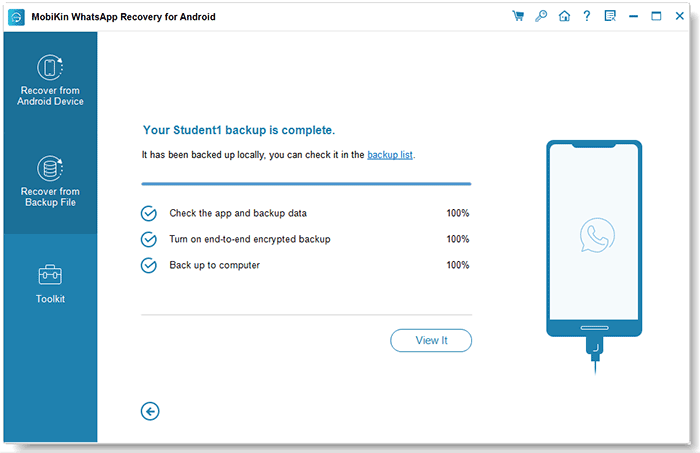
Step 4. Extract WhatsApp chats as per your needs
Ultimately, click on "Recover to Computer" to export the selected WhatsApp conversations in your desired format for easy access or future use.

Will backing up WhatsApp without Google Drive affect my ability to switch devices or restore data? No, backing up WA without the Drive should not affect your ability to switch devices or restore data. As long as you have a backup stored locally or on another cloud storage service, you can easily transfer your WhatsApp data to a new device or restore it when necessary.
Part 3: Back Up WhatsApp Conversations without Google Drive Locally
Local backups provide a straightforward way to save WhatsApp chats without Google Drive. You can utilize independent storage to avoid Google account management. To prevent data loss due to limited smartphone storage, just transfer backups to your computer.
How to back up WhatsApp chat without Google Drive to an independent storage?
- Access the File Manager application on your phone.
- Go to internal storage or main storage and locate the WhatsApp folder.
- Look for files named with the format "msgstore-YYYY-MM-DD.1.db.crypt12".
- You can Email these files to yourself before downloading them onto your computer.
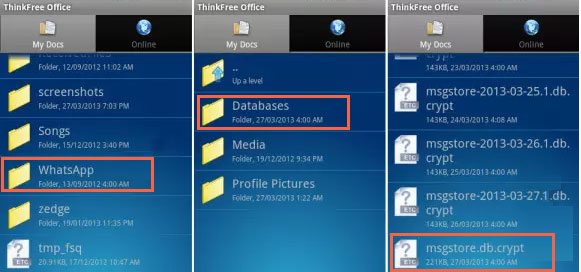
The local backup of WhatsApp is typically stored in the "WhatsApp" folder on your device's internal storage or SD card. Within this folder, you'll find a subfolder named "Databases," where the backup files are located. These backup files usually have names like "msgstore-YYYY-MM-DD.1.db.crypt12" for the most recent backup.
You May Also Need:
Part 4: Back Up WhatsApp Chat without Google Drive via Email
Optionally, you can export and back up WhatsApp chats via Email for accessibility across devices. While you can't import these chats back into WhatsApp from Gmail, it's efficient for small backups.
How do I back up WhatsApp when Google Drive is not working over Email?
- Begin by launching WhatsApp on your Android device and choosing the chat(s) you wish to back up.
- Then, tap on "Export" and opt for "Attach Media" if you'd like to include media files with the chats.
- Select "Without Media" if you prefer not to.
- Your chat(s) will then be compressed into a single file.
- Proceed by selecting "Email" as the export option.
- Input the email address where you need to send the chat(s).
- Finally, tap on the "Send" icon.
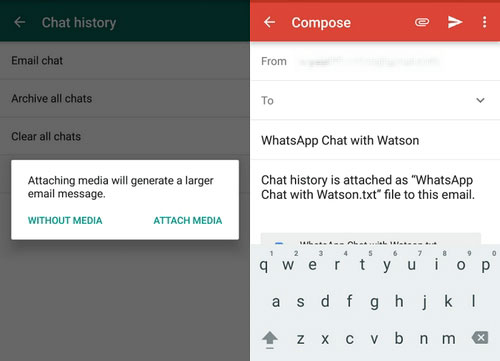
Part 5: Back Up WhatsApp Messages without Google Drive Using SD Card
Backing up WhatsApp chats to an SD card offers a convenient alternative to Google Drive. While not all smartphones support SD cards, if yours does, you can easily save your chats on it. The good news is that this avenue provides ample storage for large WhatsApp data and frees up space on your device. Here's how it functions:
- Insert an SD card into your Android phone.
- Open WhatsApp and access the menu with three dots.
- Navigate to the main settings and select "Chats".
- From there, choose "Chat backup".
- Disable automatic backup to Google Drive.
- Tap "Backup" to save your WhatsApp data to the SD card in your phone.

Part 6: Back Up WhatsApp When Google Drive Is Not Working by Taking Screenshots
While taking screenshots is a quick and simple way to back up individual chats, it might not be the most efficient method for backing up all your WhatsApp conversations, especially if you have a large number of chats or frequent messages. To know how to make it, adhere to these steps:
- Open WhatsApp and go for the conversation you want to back up.
- Take screenshots on your Samsung or other Android smartphone (E.g., pressing the "Power and Volume down" buttons simultaneously.)
- Continue taking screenshots for longer chats.
- Access the screenshots in your device's gallery.
- It saves chats as static images without preserving interactive features like links or media playback.
- You can organize screenshots into a dedicated folder for easy access.
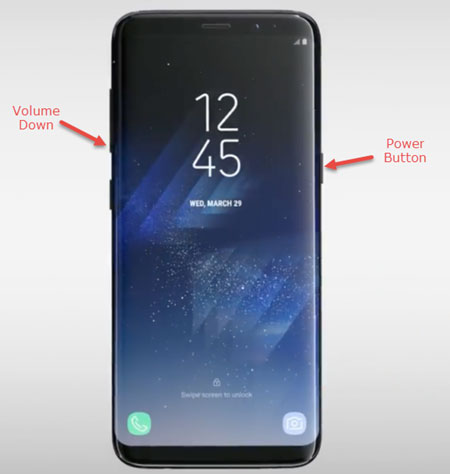
Q&A about WhatsApp Backup
Q1: Can I use other cloud services for WhatsApp backup?
Yes, of course! You can use third-party cloud storage services like Dropbox, OneDrive, or any other cloud storage provider that offers file storage capabilities. Simply upload your WhatsApp backup files to your chosen cloud storage service.
Q2: Can I manually copy WhatsApp backups to another storage location?
Yes, this app allows you to manually copy the backup files from your device's storage to another location, such as your computer or external storage device. Navigate to the WhatsApp folder in your device's storage and copy the "Databases" folder containing your chat backup files.
Q3: How can I restore WhatsApp from my local backup?
- Locate the backup file in the "Databases" folder within the WhatsApp directory on your device.
- Uninstall WhatsApp before reinstalling it from the app store.
- During setup, WhatsApp will detect the local backup and guide you through the restoration process.
- Once completed, your chat history will be restored from the local backup.
Concluding Part
Those are a few simple ways to back up your WhatsApp without Google Drive. For individuals seeking a trusted and convenient solution, don't forget to try MobiKin Recovery for WhatsApp. With its simple interface and robust features, this tool simplifies the backup, allowing users to seamlessly preserve and recover their WhatsApp data without reliance on Google Drive. Finally, just get this tool on your computer and safeguard your chats with great ease.
Related Articles:
How to Retrieve WhatsApp Messages from Lost Phone without Backup? [iPhone/Android]
How to Back Up WhatsApp from iPhone to PC? It's as Easy as Pie
How to Restore WhatsApp Business Backup on iPhone/Android? 5 Options
4 Widely-used Ways to Send Fake Live Locations on WhatsApp for Android/iOS
Useful Tips to Read WhatsApp Backup from Google Drive on PC/Android/iPhone
How to Delete WhatsApp Backup from Google Drive? 2 Ways & 5 Pro Tips



