How to Import Contacts from Facebook to Android Phone or iPhone? [Easy Guide]
Are you seeking a seamless way to enrich your phone's address book with your Facebook contacts? You might try to import contacts from the expansive world of Facebook directly to your Android device, but to no avail. Ah! Any tips for how to import contacts from Facebook to phone with minimal effort?
Whether you're a tech enthusiast or someone looking for a straightforward solution, you can find the approach that suits your preferences and device compatibility here. Now, join us as we embark on the journey of seamlessly integrating your Facebook contacts into your Android or iPhone device.
- Part 1: How to Import Contacts from Facebook to Android Phone
- Part 2: How to Sync Contacts in Facebook to iPhone (iOS 11 or Older)
- Part 3: How to Sync Facebook Contacts to Android/iPhone via Sync.ME
- Part 4: How to Export Facebook Friend List Easily
- Extra Tip: How to Import Contacts from Computer to Android Phone
- FAQs about Facebook Contacts
Part 1: How to Import Contacts from Facebook to Android Phone
First, utilize the built-in "Settings" app to merge Facebook contacts with Android. But if you had existing contacts on your device, they may duplicate after syncing in this way. So, manual removal of these duplicates is necessary. Alternatively, consider using a third-party app from the Google Play Store for syncing Facebook contacts to Android.
How to sync Facebook contacts to Android?
- Download and install the Facebook app on Android from Google Play.
- After installing Facebook, access your device settings.
- Navigate to the "Accounts & Sync"/"Users & Accounts"/"Accounts" option.
- Scroll down the page and click on "Add account" at the bottom.
- Choose Facebook from the page, enter your FB details, and tap "Login" to add your account to your device.
- Enable "Sync Contacts" and tap "Sync now" to synchronize your Facebook contacts with Android.
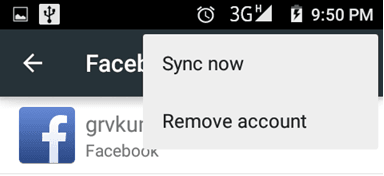
Note: How to sync Facebook friends to Google contacts? To integrate them with Gmail, import the CSV file into Google Contacts. First-timers can find the import option in the main window, while others can locate it under the sidebar. Next, select the file, click "Import", and once done, decide whether to retain or delete the automatically generated date label for the imported contacts.
You May Also Want to Know:
Part 2: How to Sync Contacts in Facebook to iPhone (iOS 11 or Older)
For iOS versions preceding iOS 11, there's a built-in method for seamlessly syncing Facebook contacts to your iPhone. In this scenario, you can accomplish this directly within the "Settings" on your iPhone. The following steps will guide you through the process.
- Get and install Facebook on your iPhone from the App Store, and log in with your account.
- Access the "Settings" app on your iPhone.
- Scroll down until you locate "Facebook" and select it.
- Enable "Calendars" and "Contacts" in the following interface.
- Tap "Update All Contacts", and your Facebook phone numbers will be imported to your iPhone.
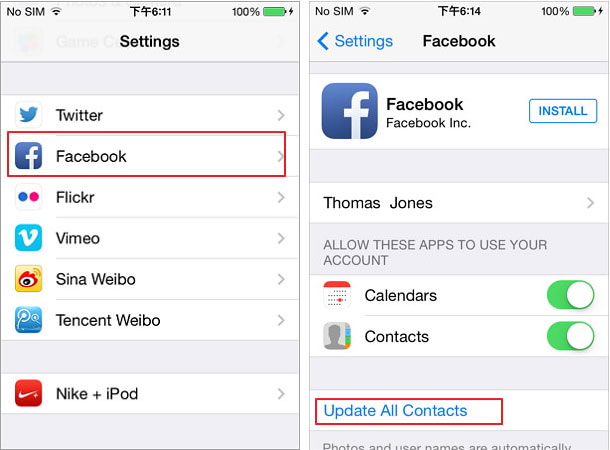
Part 3: How to Sync Facebook Contacts to Android/iPhone via Sync.ME
Any idea how to sync Facebook on all devices? Give Sync.ME a try. As a popular, ad-free app, it effortlessly syncs contacts from social platforms to Android and iPhone. It ensures the latest contact information from Facebook is seamlessly transferred to your mobile phone.
How to sync contacts with Facebook on Android and iPhone?
- Download Sync.ME: Caller ID & Contacts from either Google Play or the App Store.
- Install and open the program on your device.
- Inside the Facebook contacts syncing program, select the "Sync button" on the screen's bottom.
- Three options will appear in the middle of the screen.
- Choose Facebook by tapping the addition icon.
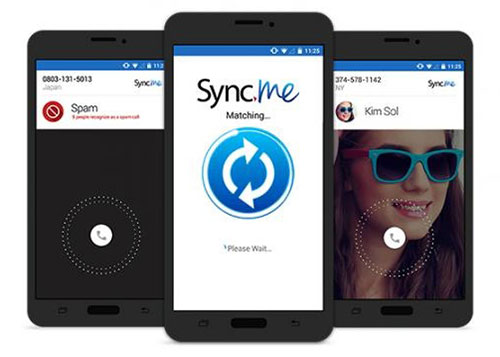
Extended Reading:
Part 4: How to Export Facebook Friend List Easily
To facilitate the smooth management of your contacts and email addresses, adhere to the following steps for exporting from Facebook:
- Select the "Profile" dropdown menu in the top right.
- Choose "Settings & Privacy", then select "Settings".
- Click on "Your Facebook Information".
- Choose "Download Your Information".
- Set the "Date Range" to "All Time".
- Click "Deselect All" below the blue create file button.
- Check the box next to "Friends and followers".
- Select the format like JSON and tap "Request download".
- Once your file is ready, a red notification will appear next to "Available Files".
- Click that option and tap "Download".
- Unzip/extract the downloaded folder and double-click the friends folder.
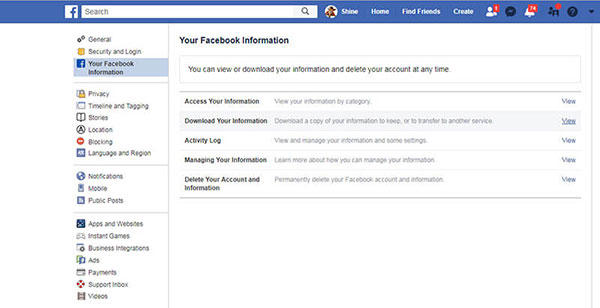
How to Convert the exported FB contacts? After unzipping, you'll find a new folder. If saved as HTML, you'll see a friends folder and an index.html. If saved as JSON, there will be five JSON files. To convert online using Convertio, add the files before clicking "Convert".
Extra Tip: How to Import Contacts from Computer to Android Phone
If you've already exported Facebook contact information, like CSV files, to your computer, what procedures should you follow to import them into your Android phone? Try MobiKin Assistant for Android (Windows and Mac), which seamlessly integrates high-tech features into modern life.
Compatible with almost all Android devices, this mobile management utility supports USB and WiFi connections, allowing efficient transfer and management of contacts, SMS, media, and other Android files.
Next, simply free download this cool software and sync contacts from your computer to Android as below:
- Install and open this Android contacts manager on your computer.
- Connect your Android using a USB cord (ensure USB debugging is enabled for automatic detection).
- Once your device is detected, view its detailed information on the main window.
- Click on "Contacts" > "All contacts" in the left menu.
- Use the "Import" button to bring up a window, allowing you to browse and select contacts on the computer.
- Confirm your operation to import contacts from the computer to Android.

FAQs about Facebook Contacts
Q1: Can I import specific Facebook contacts rather than all of them?
Unfortunately, the built-in syncing features usually import all your Facebook contacts. However, some third-party apps on app stores might offer more granular control over the import process.
Q2: Can I import Facebook profile images along with contacts?
That's usually the case; syncing Facebook contacts usually includes profile pictures. However, the appearance may vary depending on your phone's interface and settings.
Q3: What if I don't see the option to sync FB contacts on my phone?
Ensure you have the latest version of the Facebook app installed on your phone. If the option is still not available, it's possible that your device or operating system may not support direct syncing. In such cases, consider using alternative methods.
Q4: How to find phone contacts on the Facebook app?
- Open Facebook on your app or website.
- Enter the phone number with the area code in the search bar.
- Click the magnifying glass to search.
- If there's a Facebook account linked to the number, it will appear in the results.
- Click the profile for more details or to send a friend request.
Additional Tips
In summary, Android users can directly import Facebook contacts into their devices. iPhone owners with a newer operating system might opt for Sync.ME for added convenience. Regardless of the choice, it's essential to be aware of the following considerations beforehand:
- When importing contacts directly from Facebook to Android, you may only get basic information such as names and phone numbers. Further, it might require granting extensive permissions, potentially raising privacy concerns.
- The settings option mentioned earlier was eliminated from the iPhone with the introduction of iOS 11. In more recent iOS versions like iOS 17 and iOS 16, this option is no longer present.
- Some users have reported issues with duplicate contacts after syncing with Sync.ME. This could clutter your phonebook and necessitate manual cleanup.
Related Articles:
The Easest Way to Delete WeChat Contacts on Android [with Additional Tips]
Messenger Backup for Facebook: How to Back Up Messenger Messages in 5 Options?
Can Facebook Retrieve Deleted Messages for Court? In-depth Handbook 2024
Easy Ways to Solve Facebook Messenger Not Responding Problem



