How to Fix No Backup Found on WhatsApp in 12 Quick Ways? [Android/iOS]
"Primarily, WhatsApp showed that something went wrong with my chat history, so to restore the chats that were already backed up. But, The Drive which has that backup indicates, "No backup found on WhatsApp". Any ideas?" -- from Google Drive Help
Recognizing the importance of safeguarding your WhatsApp messages and attachments, you may opt to back up your WA data to cloud storage like iCloud or Google Drive. However, despite your efforts, you might encounter the frustrating dilemma like the "no backup found WhatsApp" error.
For instance, after backing up your WhatsApp conversations, you can not access the backup when you need it the most. Losing these backup files could cause significant distress. But fret not! We shall delve into the possible reasons behind this issue and offer 12 effective fixes to resolve it.
Part 1: Why No Backup Is Found for This Account WhatsApp
- WhatsApp backups need Internet, so connection issues can trigger the error.
- A corrupted backup can also cause the issue, as the app can't locate or restore it.
- You logged into a different account for WhatsApp.
- Restoring from the wrong location results in WhatsApp not finding all backups.
- Incomplete or corrupted backups are not recognized by WhatsApp.
- There's no chat backup option on WhatsApp, and you didn't create one.
- Lack of necessary permissions on your mobile device.
You Might Also Enjoy:
- How to Transfer WhatsApp Messages to New Phone (Android & iOS)
- WhatsApp Contact Sync: 4 Options to Sync WhatsApp Contacts for Android/iOS
Part 2: Fix No Backup Found on WhatsApp in 14 Ways
Way 1: Verify Google account (Android)
If you can't see any backup, it might be because you're logged into the wrong account. To check it:
- Open the WhatsApp app, go to "Menu > Settings > Chats > Chat backup".
- You'll see the Gmail account connected to WhatsApp.

Once you checked out your Google account, you can save storage space and ensure smooth backups by excluding videos. To make it, follow the Quick Guide: Open WhatsApp. Tap "Menu > Settings". Go to "Chats > Chat backup". Disable "Include Videos" at the bottom of the page. Proceed with the backup operation.
Way 2: Check Google Play Store (Android)
The Google Play Service impacts the functionality of many apps on Android devices, including WhatsApp backup. Thus, if no backup is found for WhatsApp, check if Google Play Services is installed.
Way 3: Find the backup from App Management (Android)
- Visit Google Drive in your browser.
- Click the "Settings" icon and select "Settings".
- Choose "Manage Apps" from the left-hand menu.
- Scroll down, select "WhatsApp Messenger", and ensure it has access to your Google Drive.
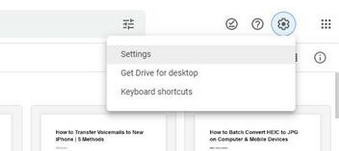
Way 4: Restore WhatsApp from local backup (Android)
WhatsApp saves backups locally by default. This is a convenient way to store chat history and media content on your device. And you might restore from a local backup when facing issues with cloud backups. To do this:
- Open your File Manager and go to the path: /SD card/WhatsApp/Databases or Internal Storage/WhatsApp.
- Rename your WhatsApp backups.
- Uninstall WhatsApp and reinstall it from the Google Play Store.
- Complete verification and click "Restore" to restore files and images.

Way 5: Update Android (Android)
- Ensure your Android device is compatible with the latest Android version.
- Go to Android "Settings > System > System updates" and check for updates.
- Enable automatic updates if available.
- Check for manufacturer-specific update options.
- After updating, restart your device.
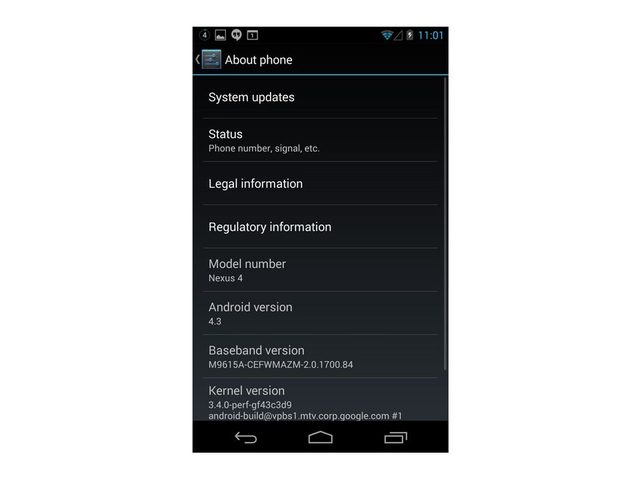
Way 6: Enable iCloud Drive (iPhone)
This error often results from the absence of iCloud Drive activation. So, enabling iCloud Drive is a straightforward process to fix no backup found for this account WhatsApp on your iPhone:
- Go to your iPhone's "Settings > iCloud > Backup " and tap "iCloud Backup" to turn it on.
- Navigate to "Settings > iCloud > iCloud Drive". This ensures you can restore iCloud backups on your device.

Click to Explore:
Way 7: Inspect iCloud Storage (iPhone)
All backups, including WhatsApp photos, occupy your iCloud storage. So, firstly, check your iCloud storage by going to iPhone's "Settings > iCloud > Storage > iCloud Storage". If it's full, remove the useless data and try again.
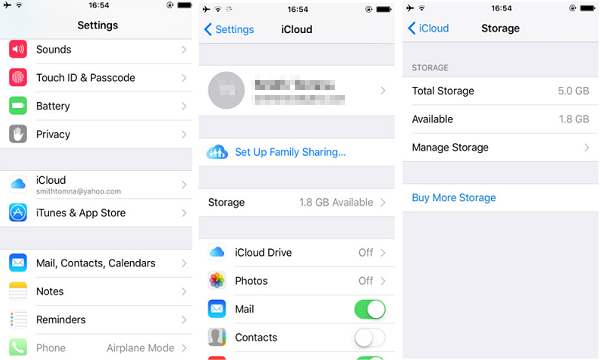
Way 8: Reset all settings (iPhone)
Resetting all settings can potentially solve many issues, including no backup is found for WhatsApp, but it restores customizations to defaults and deletes your Apple Pay Card. Follow these steps:
- Go to your iPhone "Settings > General > Reset > Reset All Settings".
- Enter your passcode if prompted.
- Confirm by tapping "Reset All Settings".

Way 9: Update iPhone (iPhone)
In your iPhone "Settings", navigate to "General" and select "Software Update". If updates are available, they'll appear here. Consider installing the latest iOS or simply enabling auto-update for convenience.
Way 10: Check the Internet connection (Android/iPhone)
WhatsApp backups and restores rely on Internet connectivity. If you encounter the "no backup found on WhatsApp" error, it could be due to network issues. If using mobile data, switch to WiFi. Ensure your Internet connection is stable to avoid backup problems.
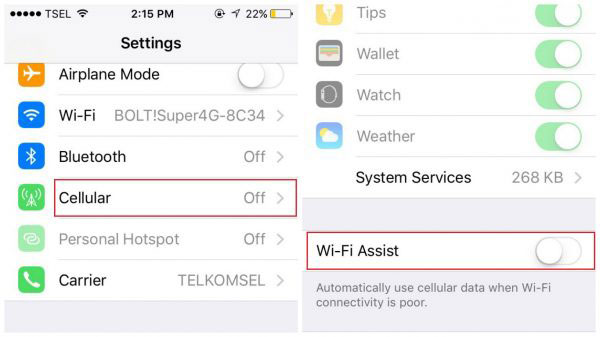
Way 11: Verify device storage (Android/iPhone)
- For an Android phone: Open the "Settings" app. Scroll down and tap on "Storage" or "Storage & memory". Here, you'll see a breakdown of your device's storage usage, including space available. You can then free up space when the storage is full.
- For an iPhone: Open its "Settings > General > iPhone Storage". You'll see a representation of your device's storage usage and available space.
Way 12: Update WhatsApp (Android/iPhone)
* To update WhatsApp from the Google Play Store on Android:
- Open the Google Play Store app.
- Tap on the menu icon in the top left corner.
- Select "My apps & games" and find WhatsApp in the list of all installed apps.
- If an update is available, tap "UPDATE" nearby WhatsApp.
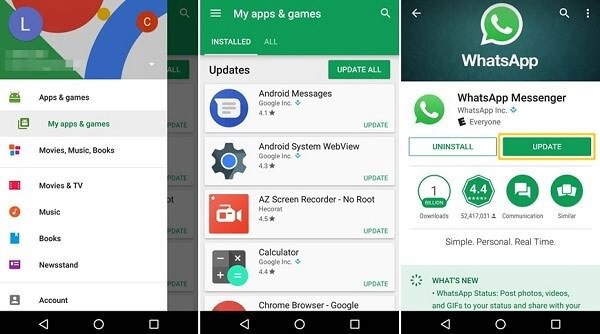
* To update WhatsApp from the App Store on iPhone:
- Open the App Store app.
- Tap on your profile icon in the top right corner.
- Scroll down and find WhatsApp in the list of installed apps.
- If an update is available, tap "Update" next to WhatsApp.
Extra: Back Up & Restore WhatsApp on Android without Limits
Although the above benefits may help find missing WhatsApp backups from Android or iPhone, we cannot exhaust all means to completely overcome this predicament. Therefore, if you want to totally avoid this situation, you can go for MobiKin Recovery for WhatsApp, a reputable WhatsApp management tool for Android users.
This intelligent product is proficient in tasks such as backing up WhatsApp data to and restoring data from a computer. With it, you won't encounter situations where backup files cannot be found, or data cannot be recovered.
Clever Features of MobiKin Recovery for WhatsApp:
> Selectively back up WhatsApp data from Android to PC for viewing and restoring.
> Conveniently restore WhatsApp backups to your computer.
> Keep a copy of WhatsApp content from a device's internal storage, SIM card, and SD card.
> Apply to all WhatsApp data (messages & attachments).
> Make it easy for you to view and select WhatsApp items to deal with.
> Highly compatible with various Android phones and tablets.
> It values your privacy.
How to back up Android WhatsApp conversations for easy restoration via MobiKin Recovery for WhatsApp?
- Download and install this tool on your computer.
- Connect your device to the computer via a USB cord.
- Enable USB debugging on your Android phone.
- Select "Recover from Android Device" mode on the main interface.
- Follow the program's guidelines to easily enable end-to-end encryption for your WhatsApp backup.
- After that, preview WhatsApp chats by selecting "WhatsApp" in the left panel.
- Choose specific chats from the message list.
- Click "Recover to Computer" to save WhatsApp messages on your computer.
- When the backup is created, choose the "Recover from Backup File" mode from the left menu.
- Pick the backup files and run a scan as instructed.
- Ultimately, select your backup content selectively and save it on your computer for restore.
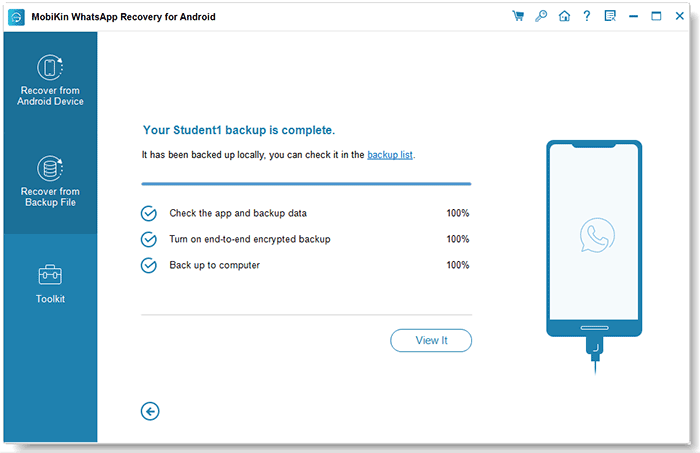
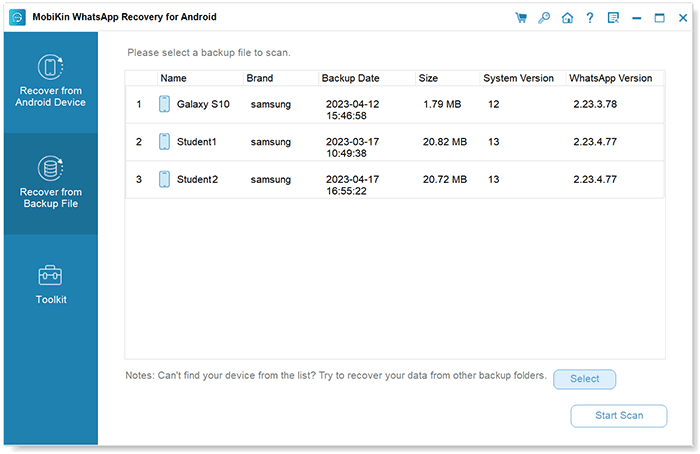
In Conclusion
In general, this passage is mainly about the fixes to "no backup found for WhatsApp". In addition to the possible troubleshooting tips for this error, we have also introduced you to a powerful WhatsApp manager - MobiKin Recovery for WhatsApp. This smart tool is designed to streamline the backup and restore process. With its simple interface and robust features, checking and restoring your WhatsApp data becomes a breeze. So, just give it a shot after the free download and installation.
Related Articles:
[2024] 5 Great Options to Back Up WhatsApp Chat without Google Drive
Where Is WhatsApp Backup Stored on Different Platforms? [Exact Locations]
[100% Working] How to Restore WhatsApp Backup from Google Drive in iPhone
[Fixed] Where Are WhatsApp Messages Stored on Android/iPhone/PC?
How to Restore WhatsApp from Local Backup? Common & Alternative Methods
WhatsApp Restoring Media Stuck on iPhone/Android? Here Are 10 Fixes



