How to Recover Deleted Files from WhatsApp with/without Backup? 6 Tactics
"Recently I have permanently deleted my WhatsApp images and PDF by mistake. I want to restore all of them quickly. Please help me." -- from Files by Google Help
Losing access to WhatsApp files can be frustrating, especially when you lack a backup or come across issues like app reinstallation and device change. Many may look for how to recover deleted files from WhatsApp, whether it's to restore critical documents for legal, work, or sentimental purposes. This guide walks you through six effective ways to recover WhatsApp content, with or without a backup, offering solutions for both Android and iOS users.
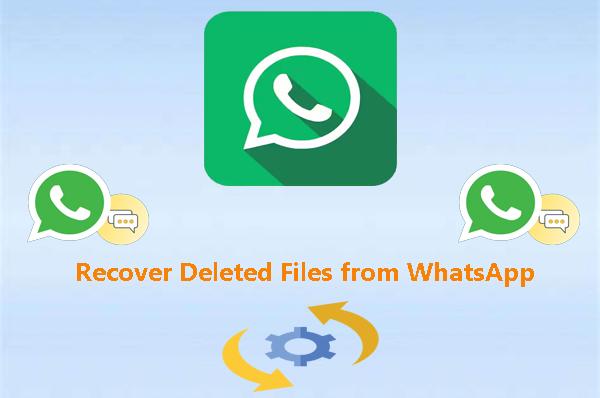
- Part 1: How to Recover Deleted Files from WhatsApp on Android
> 1.1 Using Local Storage
> 1.2 Using Google Drive
> 1.3 Using Android Data Recovery [without Backup] - Part 2: How to Recover Deleted Documents from WhatsApp on iPhone
> 2.1 Using iTunes
> 2.2 Using iCloud
> 2.3 Using iPhone Data Recovery [without Backup] - Conclusion & Tips to Secure Your WhatsApp Files
Part 1: How to Recover Deleted Files from WhatsApp on Android
> 1.1 Using Local Storage
WhatsApp automatically backs up its content to local storage daily (at 2 a.m. by default). If you haven't set up a cloud backup, local backup can help recover lost files. So, act quickly if you lose your documents.
How to recover deleted WhatsApp database files from local storage?
- Install a file manager on your Android device.
- Access local storage and open the WhatsApp folder.
- Go to the database folder and rename the backup file from "msgstore-yyy-mm-dd.1.db.crypt.12" to "msgstore.db.crypt12".
- Uninstall and reinstall WhatsApp; verify your phone number.
- WhatsApp will detect the local backup and prompt you to restore.
- Click "Restore" for WhatsApp document recovery.
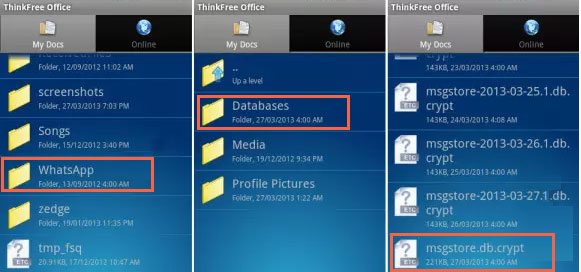
My Personal Experience:
- Automatic daily backup; ensuring recent data is saved.
- If the device is lost or damaged, the backup is inaccessible.
- Local backups are only stored for seven days before being overwritten.
> 1.2 Using Google Drive
Google Drive won't automatically back up WhatsApp data until you initiate it. To avoid issues when recovering deleted content, sync WhatsApp with your Google account in advance. Here are the requirements - sign in to an active Google account on your Android device and ensure Google Play services are updated.
How to recover deleted files from WhatsApp on Android via Google Drive?
- Open WhatsApp on your Android phone and maintain a stable internet connection.
- Tap the three-dotted icon on the top right and select "Settings > Chats > Chat backup".
- Choose your backup frequency (daily, weekly, monthly, or custom) and select a Google account for the backup.
- If not signed in, use the "Add account" option and enter your Google credentials.
- Choose to back up over Wi-Fi or cellular data.
- Uninstall and reinstall WhatsApp from the Google Play Store.
- Set up your account and verify your number.
- Tap "Restore" when prompted to fetch backed-up chats and media from Google Drive.
- Click "Next" after restoration to view your chats.

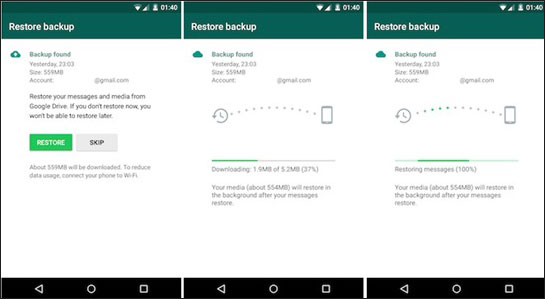
Google Drive enjoys a built-in Trash, from which you can move the file back to its original location in Google Drive after the accidental deletion. To do this, open Google Drive on your Android device; tap the menu icon in the top left corner; select "Trash"; find the deleted file you want to recover; tap the "More options" icon next to the file; select "Restore".
My Personal Experience:
- Can be scheduled daily, weekly, or monthly.
- Simple restoration process during WhatsApp reinstallation.
- New backups can overwrite older ones if not managed properly.
> 1.3 Using Android Data Recovery [without Backup]
The loss of significant WhatsApp files can pose a considerable challenge, particularly in the absence of a local or Google Drive backup. It is understandable that numerous Android users seek a swift and efficient method for recovering WhatsApp data without reinstalling through professional software.
To facilitate this process, we are pleased to present Android Data Recovery, a highly reliable solution for retrieving all your WhatsApp conversations, including associated documents.
Core features of MobiKin Assistant for Android App:
- Recover deleted files from WhatsApp directly and selectively.
- Get data back from Android internal memory, SD card, and SIM card.
- Apart from WhatsApp and WhatsApp attachments, it also recovers contacts, messages, call logs, pics, videos, audio, documents, etc.
- Give you full control over the content before recovery.
- Compatible with a whole range of Android devices.
- It doesn't let out your privacy.
How to make WhatsApp file recovery without backup using Android Data Recovery?
Step One. Ensure that your Android device is connected to a computer after you have installed and launched the software on your system. The application will automatically recognize your phone. Proceed to select the "Android Data Recovery" mode.
Step Two. When prompted, enable USB debugging on your mobile. Following this, you will be able to select the types of files you wish to recover. Simply check the box for "WhatsApp"/"WhatsApp Attachments" and click "Next" to initiate a scan of your device.

Step Three. Subsequently, the product will scan for your WhatsApp files. You can now preview and select the documents you wish to recover. Finally, click "Recover" to save them to your computer.

My Personal Experience:
- Effective in recovering various file types without backup.
- High success rate and easy to use.
- The free version only allows scanning and previewing data.
Part 2: How to Recover Deleted Documents from WhatsApp on iPhone
> 2.1 Using iTunes
Syncing your iPhone with iTunes automatically backs up your chat history. After that, you can access this backup without reinstalling WhatsApp. Ensure your iTunes backup is set up: (Install iTunes on your PC or Mac. Connect your iPhone to your computer with a cable. Go to "Summary" and run the backup as guided.)
How to recover deleted data from WhatsApp on iPhone via iTunes?
- Open the most recent version of iTunes on your computer.
- Connect your iPhone via a lightning or USB-C cable.
- Subsequently, locate and click on the iPhone icon situated in the upper left center of the iTunes window.
- Following this, navigate to the "Summary" tab on the left panel.
- Select "Restore Backup" on the right side of the interface.
- Identify the backup that includes your WhatsApp messages to facilitate their swift restoration on your iOS device.

My Personal Experience:
- Requires a previous iTunes backup.
- Free to use and doesn't require additional purchases.
- Restoring from iTunes replaces all current data on your iPhone with the backup.
> 2.2 Using iCloud
Once you have a backup of your iPhone using iCloud, you can restore WhatsApp messages to your device. Quick Guide: Uninstall and reinstall WhatsApp. Verify your phone number and select "Restore Chat History" when prompted. Here's the specific guide:
- Begin by launching WhatsApp on your iPhone and navigating to the application settings.
- Next, choose the "Chat" option within the settings menu and select "Chat Backup."
- At this point, confirm whether your iCloud contains a backup of your WhatsApp data prior to proceeding with the deletion of any files.
- Proceed to uninstall and then reinstall WhatsApp and verify your phone number during the process.
- Follow the prompts displayed on the screen and select the "Restore Chat History" option once the backup of your chat history is detected.
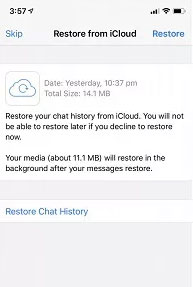
My Personal Experience:
- Automatically back up your data daily when connected to Wi-Fi.
- Allows you to restore only WhatsApp data without affecting other data on your iPhone.
- Free iCloud storage is limited to 5GB.
- Slow restore and may fail unexpectedly.
> 2.3 Using iPhone Data Recovery [without Backup]
Are you seeking a way to recover deleted WhatsApp files from an iPhone without any restrictions? This is particularly advantageous for individuals who do not have a backup. Fortunately, iPhone Data Recovery can be of significant assistance, as it is capable of securely restoring deleted iPhone files in nearly all scenarios.
This sophisticated software supports the recovery of over 35 data types, including messages, contacts, call history, and data from Kik, Viber, and FB Messenger, as well as various media files. Additionally, it allows for the selective restoration of lost content from iTunes or iCloud backups without the need to reset your device.
Next, let's see how to restore deleted files from WhatsApp with iPhone Data Recovery:
Step One. Connect your iPhone to a computer using a suitable USB cable. After successfully downloading and installing the program, open it. Next, select the option "Recover from iOS Device" and click on "Start Scan." A progress bar will appear, indicating the scanning process.

Step Two. Upon completion of the scan, select "WhatsApp"/"Whatsapp Attachments" from the left sidebar. You can then preview the details and select the WA files you wish to recover. Finally, click on "Recover" to save the selected items to your computer.

My Personal Experience:
- Effective in recovering WA files and other data directly.
- Can recover data from iOS devices, iTunes backups, and iCloud backups selectively.
- Requires purchase for full data recovery functionality.
Conclusion & Tips to Secure Your WhatsApp Files
Overall, recovering deleted WhatsApp files can be simple if you follow the right steps. Whether you're dealing with accidental deletion, a failed backup, or reinstallation issues, the methods provided here offer six reliable options to get your data back on both Android and iOS. Finally, here are some tricks for safeguarding your WhatsApp chats:
- Enable Two-Step Verification: Add a PIN for extra security when registering your phone number.
- Regular Backups: local backup, Google Drive backup, iTunes backup, iCloud backup.
- Monitor Storage: Ensure your device has enough space for backups.
- Keep Your App Updated: Update WhatsApp regularly for security patches.
Related Articles:
WhatsApp Restoring Media Stuck on iPhone/Android? Here Are 10 Fixes
[2024] 5 Great Options to Back Up WhatsApp Chat without Google Drive
Where Is WhatsApp Backup Stored on Different Platforms? [Exact Locations]
10 Most Brilliant Ways to Reduce WhatsApp Storage on iPhone/Android



