How to Restore Deleted WhatsApp Messages on Google Pixel? 4 Means
"My WhatsApp is set to back up every day. However, I want to recover old messages which I've deleted over the years. Is this possible? " -- from Pixel Phone Help
Instant messaging has become an integral part of our daily communication, with WhatsApp being one of the most popular platforms. Yet, many Pixel users often need to recover deleted WhatsApp messages due to accidental deletion, app issues, a system glitch, etc. Plus, some may face challenges in the absence of Pixel backup, leaving them wondering how to recover deleted WhatsApp messages on Google Pixel without a backup.
This article teaches you 4 effective methods to retrieve lost WhatsApp chats, detailing the steps involved, as well as the pros and cons of each approach.
![]()
- Way 1: Restore Deleted WhatsApp Messages on Google Pixel via Local Chat Backup
- Way 2: Recover Deleted WhatsApp Messages on Pixel with Google Drive Backup
- Way 3: Recover WhatsApp Deleted Messages on Pixel via Notisave App
- Way 4: Recover Deleted WhatsApp Messages on Google Pixel with a High Success Rate
Way 1: Restore Deleted WhatsApp Messages on Google Pixel via Local Chat Backup
On Android phones like Google Pixel, WhatsApp creates a local backup at 2 AM daily. To recover deleted messages, transfer the backup files to your phone via File Explorer, computer, or SD card. Older messages may be harder to retrieve since cloud backups only save the latest version. Follow these steps (e.g., on a Pixel running Android 10.)
User Manual:
- Begin by downloading a file manager application on your Pixel 9/8/7/6/5/4, or utilize the pre-installed file manager that is available on your device.
- Next, access the application and locate the directory /sdcard/WhatsApp/Databases or Android/media/com.whatsapp/WhatsApp/Databases.
- From the available backup files, please select the most recent one, copy it, and paste it into the Databases folder within the internal storage of your current or new device.
- Following this, proceed to uninstall and then reinstall WhatsApp on your Google phone, logging in with your registered phone number.
- When prompted, select the "Restore" option to retrieve all your deleted or missing chats from the local backup.
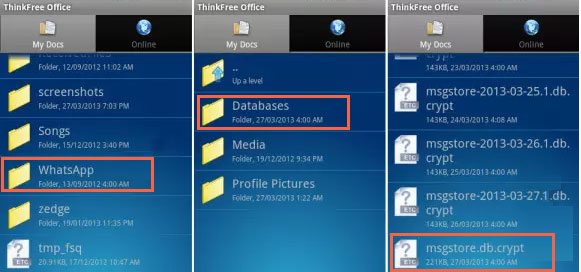
The Good:
- No internet connection is needed to restore messages.
- Easy to restore recent messages if deleted.
- No extra apps or costs are involved.
The Bad:
- Only keeps the most recent backup.
- You need to set up regular backups yourself if not already enabled.
Further Exploration: Some users have reported that devices like the Pixel 6 may get bricked following a system upgrade. However, there are methods available to retrieve the data and unlock the device afterward.
Way 2: Recover Deleted WhatsApp Messages on Pixel with Google Drive Backup
Google Drive allows users to store and restore files, including WhatsApp backups, on Android devices like Google Pixel. If your chat history is backed up on Google Drive, WhatsApp will restore it from the backup file. It enables automatic backups and facilitates easy restoration during reinstallation.
User Manual:
- Uninstall WhatsApp and reinstall it from the Play Store.
- Open the app, tap "Agree and continue," and choose your preferred language.
- Enter your registered WhatsApp number and verify with the OTP.
- When prompted, tap "RESTORE" to recover your chat backup from Google Drive.
- After the restoration, tap "Next" and enter your details to go to the chat screen.

The Good:
- Backups are saved in the cloud, preventing data loss from device damage.
- Automatic backup and easy to restore during WhatsApp setup.
- Can restore messages even if switching to a new Pixel phone.
The Bad:
- Restoring messages needs a stable connection to Google Drive.
- Google Drive space is shared with other Google services, which could lead to storage limitations.
- Older backups would be replaced.
Way 3: Recover WhatsApp Deleted Messages on Pixel via Notisave App
Notisave is an Android app that saves notifications, allowing you to access deleted or dismissed messages, including WhatsApp. It logs all incoming notifications and lets you manage or reply to messages directly within the app. With many downloads and good reviews, it's a useful tool for recovering WhatsApp notifications.
User Manual:
- Access the Google Play Store and download Notisave on your Google Pixel phone.
- The Notisave application will require permission to read notifications as well as access to photos, media, and files. Additionally, ensure that the auto-start feature is enabled.
- After completing these steps, the app will begin to maintain a record of all notifications received, including messages from WhatsApp.
- The application may not log messages if the chat is muted or if you were online at the time the messages were received.
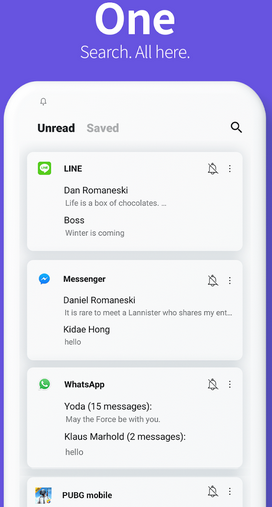
Even if the sender deletes the WhatsApp messages, you can still read them through Notisave. Requiring internet access to log notifications in real-time, this app also lets you reply to messages without leaving the app and helps recover notifications you accidentally swiped away.
The Good:
- Keeps track of notifications, including WhatsApp messages, even after deletion.
- Allows access to deleted messages even if you haven't set up a backup.
The Bad:
- Only logs messages received as notifications.
- Doesn't work for older messages or chats that were muted.
- Needs access to notifications, which may raise privacy concerns.
Way 4: Recover Deleted WhatsApp Messages on Google Pixel with a High Success Rate
You may wish to recover deleted WhatsApp messages on Pixel when you don't have a backup and are unable to find the notification log for your content using apps like Notisave. To ease your recovery, try the most reliable tool - Android Data Recovery. This tool can stand the test, being able to restore WhatsApp chats from various storage under various situations.
This product works for files like contacts, call logs, SMS, photos, videos, audio, etc., in addition to WhatsApp and whatsapp attachments. It lets you perform a full preview and easy selection before a safe recovery. Further, it gets on well with overall Pixel and other Android phones, including Pixel 9/8/7/6/5/5a/4/4a/4XL/3/3a/3XL/2, etc.
Top WhatsApp message recovery software free download:
User Manual:
Step 1. Install - Begin by downloading and installing the WhatsApp recovery software on your computer. Ensure that your Google Pixel phone is connected to the computer via USB. Once the software is launched, it will automatically recognize your device. Proceed by selecting the "Android Data Recovery" mode.

Step 2. Select - Next, enable USB Debugging on your Pixel device as per the provided instructions. Following this, you will have the option to select the types of data you wish to recover. Simply check the box for "WhatsApp" and click "Next" to initiate the scan.

Step 3. Retrieve - Finally, the software will scan and display all deleted WhatsApp messages from your Pixel. You can review and choose the specific conversations you wish to recover. To complete the process, click the "Recover" button to save the selected messages to your computer.

The Good:
- Recovers deleted WhatsApp messages, photos, contacts, and more, even without a backup.
- It can recover data from a Pixel phone even if it has been factory reset or formatted.
- Offers an easy-to-use interface for those at various levels.
The Bad:
- A premium tool.
- Some files might be unrecoverable if new data overwrite them.
The Bottom Line
Recovering deleted WhatsApp messages on your Google Pixel is achievable through various methods, each with its merits and demerits. While regular backups can help prevent data loss, they aren't always feasible. If you lose important WA chats without a backup, try the Android Data Recovery tool. This software can recover what you want directly, ensuring that you never miss an important message again.
Lastly, as a helpful tip - always remember to enable regular backups to avoid future data loss - this simple precaution can save you time and stress in the long run.
Related Articles:
How to Transfer Contacts/Text Messages from iPhone to Pixel [6 Ways]
How to See/Recover Deleted Messages on WhatsApp in vivo? 5 Techniques
How to Recover Deleted Text Messages on Google Pixel? 4 Proven Methods
How to Fix No Backup Found on WhatsApp in 12 Quick Ways? [Android/iOS]



