How to Recover Deleted WhatsApp Messages on Redmi/Xiaomi? 5 Proven Tactics
WhatsApp has become an essential platform for communication, allowing us to share personal conversations and work-related data seamlessly. However, losing significant WhatsApp data can be frustrating, especially if you switch devices or accidentally delete WhatsApp conversations on your Redmi phone.
This passage curates how to recover deleted WhatsApp messages on Redmi, presenting five effective methods for chat retrieval. Whether you have a backup or not, you'll find solutions tailored to your needs.

- Way 1: Recover Deleted WhatsApp Messages on Redmi without Backup
- Way 2: See WhatsApp Deleted Messages in Redmi from Notification History
- Way 3: Get Deleted WhatsApp Messages Back from Local Backup
- Way 4: See Already Deleted Messages on WhatsApp Redmi from Google Backup
- Way 5: Recover Deleted WhatsApp Messages on Redmi/Xiaomi via Mi Cloud
Way 1: Recover Deleted WhatsApp Messages on Redmi without Backup
Deleted WhatsApp messages are not necessarily gone forever. It is feasible to retrieve deleted WhatsApp messages on your Redmi/Xiaomi Mi phone, even in the absence of a backup. Utilizing specialized recovery software, such as Android Data Recovery, allows you to scan your device and retrieve the deleted chats.
This effective tool is capable of restoring WhatsApp texts and attachments without compromising other data, and it ensures the privacy of its users is never compromised.
Key highlights of Android Data Recovery:
- Quickly retrieve deleted WhatsApp messages from Redmi effortlessly.
- Regain various WA attachments from Android devices.
- Rescue various data types: WhatsApp data, contacts, call logs, SMS, photos, videos, audio, and more.
- Fully compatible with a wide range of Redmi and other Android devices, including the most recent Redmi Note 14/13 Pro+.
- Easy to operate and zero data loss.
See how to recover lost WhatsApp messages without backup using Android Data Recovery:
1st Step. Begin by downloading and installing the data recovery software on your computer. Connect your Redmi device to the computer using a USB cable. Once the software is launched, it will automatically recognize your device. Proceed by selecting the "Android Data Recovery" mode.

2nd Step. Next, enable USB Debugging on your device as per the provided instructions. This will allow you to select the types of data you wish to recover. Simply check the box for "WhatsApp" and click "Next" to initiate the scanning process.

3rd Step. The product will then scan for all deleted WhatsApp chats, which will be displayed on the interface. You can review and choose the specific messages you wish to recover. Finally, click the "Recover" button to save them to your computer.

* WhatsApp's built-in recovery options don't allow selective message recovery. When restoring from a backup, all messages and media are recovered. However, Android Data Recovery can ensure a selective file recovery for various file categories, including WA chats.
Way 2: See WhatsApp Deleted Messages in Redmi from Notification History
WhatsApp doesn't have a built-in feature to read deleted messages. However, on Android 11 or later, you can view deleted WhatsApp messages using the notification log. This feature allows you to see messages without uninstalling WhatsApp, even if deleted by the sender, as they are recorded in the log. Here's how:
- Access the "Settings" menu and proceed to "Apps and Notifications", then select "Notifications".
- Locate the option labeled "Notification history".
- Activate the toggle next to "Use notification history."
- Upon completing these steps, all subsequent notifications will be displayed on this page.
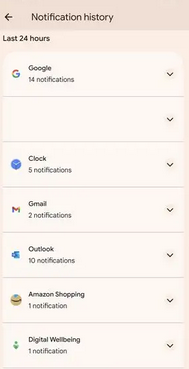
Way 3: Get Deleted WhatsApp Messages Back from Local Backup
WhatsApp backs up locally on Android daily at 2 am for up to a week. For Redmi users, this feature can be particularly useful for recovering deleted WhatsApp chats, especially when cloud backups are not available or preferred. Here's how:
- First, download a file manager application.
- Access your local storage or SD card, navigate to the "WhatsApp" folder, and select "Databases".
- If your data is not located on the SD card, it will be found in the internal storage.
- Next, copy the most recent backup file into the "Databases" folder of your Redmi device's local storage.
- Proceed to install WhatsApp and follow the instructions to verify your phone number.
- Once verified, select the option to "RESTORE" from the local backup.
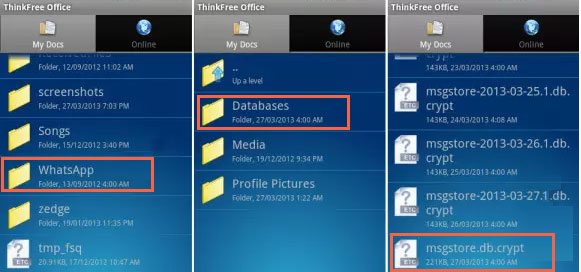
Note: Local backups only store data from the last seven days, which might be inconvenient for older messages. To restore an older backup: 1. Use a file manager app and go to "WhatsApp > Databases" in local storage or SD card. 2. Rename the backup file from msgstore-YYYY-MM-DD.1.db.crypt12 to msgstore.db.crypt12. 3. Uninstall and reinstall WhatsApp, verify your account, and select "RESTORE".
Way 4: See Already Deleted Messages on WhatsApp Redmi from Google Backup
A Google Drive backup allows users to recover WhatsApp messages even after a factory reset on Redmi. Further, it even enables you to retrieve deleted WhatsApp messages after switching phones if you use the same Google account and have a valid backup. Here's how:
- Begin by uninstalling WhatsApp from your Redmi device and reinstall the app afterward.
- Input your phone number along with the corresponding Google account.
- You will then receive a verification code.
- Once your account has been successfully verified, a notification will appear indicating the presence of a backup on your Google Drive, prompting you to restore it.
- By selecting "RESTORE", you will retrieve all your WhatsApp data, which includes messages, photos, videos, voice notes, documents, and more.
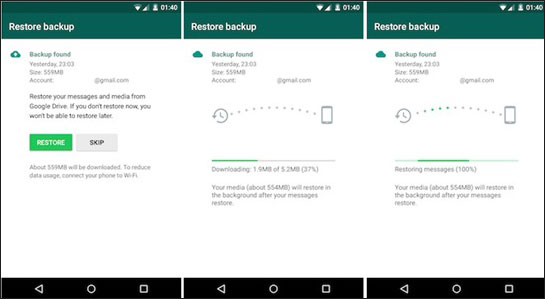
* It's recommended to back up your WhatsApp messages daily or weekly on Google Drive to minimize the risk of data loss. You can adjust the backup frequency by going to WhatsApp > Settings > Chats > Chat backup.
Unable to recover lost WhatsApp on Redmi from Google Drive? Quick Fixes: 1. Check if you're using the same Google account and phone number as for the backup. 2. Check if there's enough free space on your device. 3. Install Google Play services. 4. Be sure to work with a strong Wi-Fi connection. 5. Contact WhatsApp Support for help.
Further Exploration: How can I view WhatsApp backup from Google Drive on my PC? Here are the possible approaches.
Way 5: Recover Deleted WhatsApp Messages on Redmi/Xiaomi via Mi Cloud
Xiaomi's Mi Cloud, exclusive to Xiaomi/Redmi users, backs up apps, settings, and other data. If you regularly use it, you may recover deleted WhatsApp messages, though not all files might be backed up. Here's how:
- Access accounts.xiaomi.com through any web browser and log in using your Mi account credentials.
- Locate and click on the "Product" option.
- Choose "Mi Cloud" from the available selections.
- From the list of recoverable items, identify and select "WhatsApp".
- Follow the on-screen instructions to recover your lost WhatsApp from the backup.
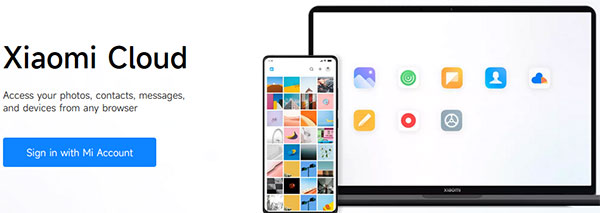
* Alternatively, if you prefer not to use a browser, you have the option to restore the complete Mi backup directly on your device. Navigate to the "Settings" on your phone. Locate and select My Account. Choose "Mi Cloud", then tap on "Restore from Backup".
Closing Thoughts
As you follow the methods outlined in this post, hopefully, you can successfully retrieve your lost WhatsApp conversations. When you do not have a backup, try Android Data Recovery - the most reliable tool available. This software enables you to recover deleted WhatsApp messages effortlessly. Don't let the loss of important messages impact your communication, and start the journey by giving this tool a free download now.
Related Articles:
5 Ways on How to Read/See WhatsApp Messages from Another Device
How to Back Up WhatsApp Messages from Android to PC? Latest Info in 2024
How to Hard Reset Xiaomi/Redmi/Mi with/without Computer? 6 Options
How to Recover WhatsApp Account in Various Scenarios? 4 Ways



