How to Recover WhatsApp from Broken/Dead Phone in 6 Ways? [Android/iOS]
"I'm trying to access my WhatsApp from my tablet. When I downloaded it, the only option was to scan a QR code from my broken phone, which obviously I can't do." -- from Reddit
WhatsApp has been an integral part of our daily lives, acting as a primary platform for staying connected with our beloved ones. However, unforeseen circumstances such as a broken phone can disrupt this seamless communication, leading users to seek ways to restore our old WhatsApp messages.
This page serves as an easy guide for how to recover WhatsApp from broken phones. You'll know six great options for restoring WA messages from broken Android or iOS devices.
- Part 1: How to Recover WhatsApp from Broken Android Phone
> 1.1 Resorting to an Interlocutor
> 1.2 Using Local Backup
> 1.3 Using Google Drive Backup
> 1.4 Using Broken Android Data Extraction [without Backup] - Part 2: How to Recover WhatsApp Messages from Broken iPhone
> 2.1 Using iCloud Backup
> 2.2 Using iTunes Backup
Part 1: How to Recover WhatsApp from Broken Android Phone
> 1.1 Resorting to an Interlocutor
If you can't access linked devices or your phone, there's a simple way to recover WhatsApp messages. Reach out to a trusted contact for assistance. Ask them to export the chat history from your WhatsApp conversations and send it to you as a .txt file. Though this method won't restore the messages directly to WhatsApp, it ensures you can still access and preserve your important conversations.
Click to See:
- [Solved] How to See Deleted WhatsApp Messages without Any App [Android/iPhone]
- Quick Guide: How to Backup Android Phone with Broken Screen?
> 1.2 Using Local Backup
WhatsApp backs up messages daily at 2:00 AM on your Android device's local storage for 7 days. You can restore messages from this backup. If you've previously backed up your chats, you can recover messages by restoring the backup on a new phone. However, since your old phone is broken, you'll need another Android device for this.
How to recover WhatsApp messages from broken phones via a local backup?
- Install a file manager app and navigate to sd card/WhatsApp/Databases within the app.
- Rename the backup content you intend to rescue from "msgstore-YYYY-MM-DD.1.db.crypt12" to "msgstore.db.crypt12".
- Ensure not to alter the crypt extension number.
- Uninstall and reinstall WhatsApp.
- Tap the "Restore" button to retrieve your WhatsApp messages from your local backup.

How can you back up WhatsApp chats when the device is broken? On Android devices, navigate to WhatsApp "Settings > Chats > Chat Backup". Choose to back up regularly or set up automatic backups to Google Drive. On iPhone, go to WhatsApp "Settings > Chats > Chat Backup". Select to back up now or configure auto backups with a scheduled frequency.
> 1.3 Using Google Drive Backup
Many Android users use Google Drive for data management. If you've previously backed up your WhatsApp chat history to Google Drive before your device broke, you can restore your messages from there. To make the WhatsApp recovery for the broken phone, follow the instructions:
- Install WhatsApp on your new phone and launch the app.
- Tap "Agree and continue" to proceed.
- Allow WhatsApp access to your contacts by tapping "Continue".
- Inspect your country and phone number as prompted.
- Ensure that the same Google account used to create the backup is added to the phone.
- Grant WhatsApp access to the Drive backup by tapping "Continue".
- Give permission to let the app check Google Drive for a backup.
- Select the account containing your backup.
- Tap "Restore" to regain your WA messages and attachments.

> 1.4 Using Broken Android Data Extraction [without Backup]
If you lack a WhatsApp data backup, recovery options may be limited. However, various techniques exist that could aid in recovering deleted messages or files. Android data recovery for broken phones can be challenging for inexperienced users.
Utilizing Broken Android Data Extraction is a prudent choice to restore content from an unresponsive Android phone. This tool revives your disabled phone, enabling direct retrieval of personal info without a backup.
Key features of Broken Android Data Extraction:
- Recover WhatsApp chats from broken phone Android without USB debugging.
- Retrieve data from both Android internal memory and SD card.
- Rescue a wide range of data types, such as WhatsApp conversations, contacts, SMS, photos, videos, audio, docs, and call logs.
- At present, it can restore data from most Samsung devices.
- Totally secure and easy to use.
How to recover WhatsApp data from broken phone Android with Broken Android Data Extraction?
Step 1. Install - Connect your broken Android device to your computer using USB cables. Then, open the installed program on your PC and select the "Broken Android Phone Data Extraction" option.

Step 2. Confirm - Follow the on-screen instructions and choose the "Start" option. Confirm the device name and model you wish to access.

Step 3. Scan - Adhere to the prompts given below to enter the "Download mode" and click the "Start" button to initiate the scanning process.
Step 4. Recover - Select the "WhatsApp" option in the left panel to preview its content. Choose the chat histories you want to extract before clicking the "Recover" button to retrieve the WhatsApp data.

What steps can I take to ensure successful WhatsApp recovery from a broken device? To increase the chances of successful WhatsApp recovery from a broken device, you're recommended to act quickly to avoid further damage to your device. On top of that, try seeking professional assistance from a reputable data recovery service if necessary.
Learn More:
Part 2: How to Recover WhatsApp Messages from Broken iPhone
> 2.1 Using iCloud Backup
iCloud, Apple's cloud storage service, offers users the ability to back up and sync their data across devices. With iCloud Backup, users can easily restore WhatsApp messages from a backup when setting up a new iDevice or restoring an existing one.
How can I recover my WhatsApp messages if my iPhone is broken using iCloud backup?
- Download and install WhatsApp after you set up your new iPhone.
- Sign in to your iCloud account.
- Launch WhatsApp and verify your phone number, entering the security code.
- You'll encounter a screen labeled "Restore from iCloud" with the option "Restore Chat History".
- Tap "Restore Chat History" to initiate the recovery process.
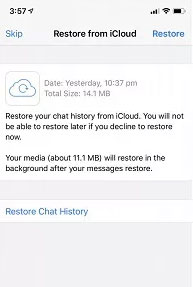
> 2.2 Using iTunes Backup
iTunes can back up & restore Apple devices, including WhatsApp messages. But restoring WhatsApp messages with iTunes has limits. You can't pick and choose messages to restore, and backups are stored locally on your computer, not in the cloud like iCloud. Here's how you can do this:
- Launch iTunes on the computer where you previously backed up your iPhone WhatsApp.
- Next, connect the new iOS device to the computer.
- When your iPhone appears in the window, select it.
- Then opt for "Restore Backup" to restore deleted messages from the disabled iPhone.

Calling It a Wrap
Recovering WhatsApp messages from a broken phone may seem challenging, but with the right strategy, it's entirely feasible to retrieve your precious content. Whether you're contending with a cracked screen, water damage, or a malfunctioning device, the six methods outlined above offer a clear path to recovering WhatsApp data from broken Android or iOS devices.
It's worth noting that for Android users who may feel hesitant about retrieving content from their contacts, Broken Android Data Extraction is an excellent option, particularly if you lack a backup.
Related Articles:
10 Easy Fixs to WhatsApp Contacts Not Showing Up [Complete Guide]
What Happens If I Uninstall WhatsApp App? A Comprehensive Guide 2024
How to Restore WhatsApp from Local Backup? Common & Alternative Methods
Android Message Recovery - How to Retrieve Deleted Text Messages on Android
[Solved in 2024] How to Transfer Data from Broken iPhone to New iPhone?



