Recover WhatsApp Messages after Factory Reset in 5 Ways [Android/iOS]
"Hoping to recover WhatsApp messages from a reset Samsung Galaxy S24. Two free recovery programs haven't found anything so far. " -- from Reddit
Losing old WhatsApp messages on a device after an accidental reset can be frustrating, especially when those items hold significant personal or professional value. Many users may not be familiar with the recovery process and might be wondering how to restore WhatsApp from a backup. Unfortunately, some may discover that there's no backup available, making the situation even more challenging.
In this article, we will explore how to recover WhatsApp messages after a factory reset, detailing five effective methods for both Android and iPhone users.
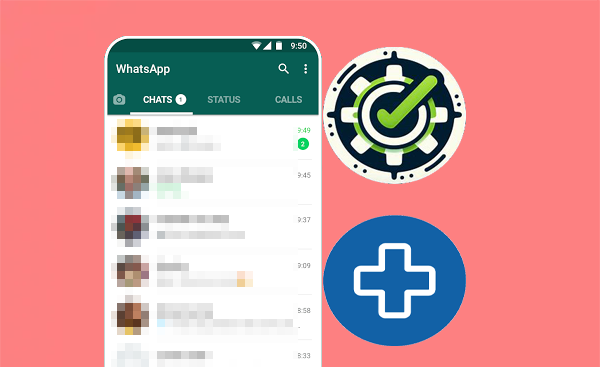
- Part 1: Can I Recover WhatsApp Chats after Factory Reset
- Part 2: Recover WhatsApp Chats after Factory Reset via SD Card Backup (Android)
- Part 3: Retrieve WA Messages after Factory Reset via Google Drive Backup (Android)
- Part 4: Recover WhatsApp Messages after Factory Reset without Backup (Android)
- Part 5: Restore WhatsApp Data after Factory Reset via iCloud Backup (iOS)
- Part 6: Recover WhatsApp Messages after Factory Reset via iTunes Backup (iOS)
Part 1: Can I Recover WhatsApp Chats after Factory Reset
Yes, it is possible to recover WhatsApp chats after a factory reset, but it depends on whether you had a backup of your chats before the reset. Here are some methods you can try:
- Google Drive (Android) or iCloud (iPhone): Reinstall WhatsApp and restore from the backup.
- SD/Local Backup (Android): Restore from the automatic local backup.
- Third-Party Tools: Use tools like Android Data Recovery.
- Offline Services: Consider reputable offline data recovery if other methods fail.
Part 2: Recover WhatsApp Chats after Factory Reset via SD Card Backup (Android)
Since Android devices have limited storage and local backups are erased after a factory data reset, external SD cards are commonly used for this purpose, though WhatsApp may not always detect these backups. Backing up WhatsApp data to an SD card protects your chats, allowing easy recovery after a reset. By reinstalling WhatsApp and restoring the backup, you can regain access to your messages.
User Guide:
- Install a file manager application on your Android device.
- Open the file explorer you have just installed and go to the directory "SDcard/WhatsApp/Databases."
- Here, you will find the available WhatsApp backups.
- Rename the desired backup file from "YEAR-MONTH-DAY.1.db.crypt12" to "msgstore.db.crypt12."
- Remove WhatsApp from your device and reinstall it from the app store.
- Open WhatsApp and configure it using the same phone number as previously used.
- When prompted to restore, the backup will be displayed with the correct date; select "Restore."
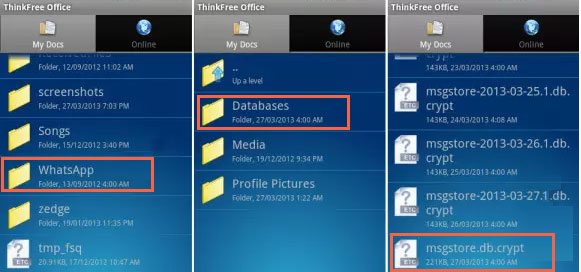
Do you want to make a thorough and flexible backup of your WhatsApp once you've restored your Android phone to its factory settings? Read this article - How to back up Android WhatsApp messages to your PC, and you will surely find your own way to accomplish this task.
Part 3: Retrieve WA Messages after Factory Reset via Google Drive Backup (Android)
Android users can back up WhatsApp data to Google Drive in addition to local backups. If you have a backup on Google available, recovering your deleted chats or messages is straightforward.
User Guide:
- Ensure a Google Drive backup is available, then uninstall WhatsApp from your phone.
- Reinstall WhatsApp from the Google Play Store.
- Set up WhatsApp with the same phone number.
- After verification, the app will scan for available backups.
- When the restore option appears, tap "RESTORE" to recover your data from the Drive.

Note: You cannot directly restore a WhatsApp backup from Google Drive to an iPhone, as these backups are specific to Android. To transfer chats, you can export chats individually via email. Some third-party tools may also help, but their reliability can vary.
Part 4: Recover WhatsApp Messages after Factory Reset without Backup (Android)
In the absence of a backup for your Android items, it is advisable to utilize a professional recovery tool to retrieve your data directly.
Android Data Recovery presents an intelligent solution for a variety of situations without any prerequisites. This user-friendly and secure utility is compatible with nearly all Android devices, allowing it to scan your phone for recoverable data.
It enables you to preview and selectively restore WhatsApp (including WhatsApp attachments), contacts, messages, photos, videos, and more with a single click.
User Guide:
Step One. Start by opening the data recovery software and connecting your Android device to the computer via a USB cable. You will need to enable USB debugging on your device, following the on-screen prompts to allow the software to detect your phone.

Step Two. Once the connection is established, a window will appear that allows you to choose the types of files you wish to recover. At this point, select the "WhatsApp" option and click "Next," which will prompt the program to scan your device for any lost messages.

Step Three. After the scanning process is complete, you will have the chance to preview and select the WhatsApp chats you wish to restore. Finally, click the "Recover" button to begin the recovery.

Part 5: Restore WhatsApp Data after Factory Reset via iCloud Backup (iOS)
iCloud.com is Apple's cloud storage service that allows users to store data across devices, including WhatsApp backups. It offers a reliable option for recovering lost messages online, provided you have a recent iCloud backup available.
User Guide:
- Access iCloud.com and log in using your Apple ID.
- Navigate to iCloud Drive and locate the "WhatsApp Backups" section.
- Select the latest iCloud WhatsApp backup file available.
- Download this backup file to your computer.
- Proceed to install and launch WhatsApp on your iOS device.
- Confirm your phone number.
- Select "RESTORE" when prompted to retrieve your chats and media from the iCloud backup.
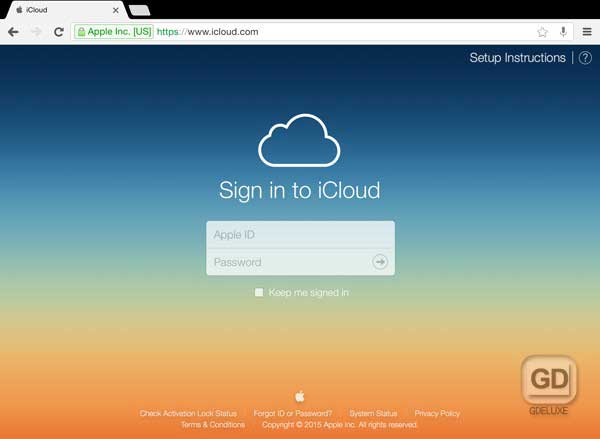
Part 6: Recover WhatsApp Messages after Factory Reset via iTunes Backup (iOS)
WhatsApp on iOS doesn't support local backups on the device, but you can back up using iTunes on your PC. If you regularly back up your WhatsApp data this way, you can easily restore your messages after a factory reset on your iPhone.
User Guide:
- Launch iTunes on your PC and connect your unlocked device via USB.
- Click the device icon, then go to "Summary > Backups".
- Select "This Computer" and click "Back Up Now" to back up all apps and data, including WhatsApp.
- After factory resetting your device, turn it on, connect it to your PC, and launch iTunes.
- Select your device again, go to "Summary > Backups", and click "Restore Backup" (enter the backup password if applicable).

Words in the End
On balance, recovering WhatsApp messages after a factory reset is possible through various methods with or without a prior, whether you're using an Android or an Apple device. However, if all recovery attempts fail and you're still unable to retrieve your WhatsApp chats, seeking help from your interlocutors may be your decent option. Finally, any questions? Please let us know below.
Related Articles:
What Happens If I Uninstall WhatsApp App? A Comprehensive Guide 2024
How to Recover WhatsApp from Broken/Dead Phone in 6 Ways? [Android/iOS]
5 Ways to Print WhatsApp Messages from iPhone/Android Phones
5 Ways on How to Read/See WhatsApp Messages from Another Device



