How to See/Recover Deleted Messages on WhatsApp in vivo? 5 Techniques
Communication often relies on messaging apps like WhatsApp. However, miscommunication can occur, leading to the unintentional deletion of important messages. Accidental deletion and backup failures can further complicate matters, leaving users without a reliable way to restore their chat history.
For vivo users, it's essential to note that Vivo Cloud does not officially back up WhatsApp data, which can create challenges when trying to retrieve deleted messages. This guide aims to provide effective solutions on how to see deleted messages on WhatsApp in vivo. We shall cover five productive methods to make the recovery a lot easier.

- #1: How to Check Deleted WhatsApp Messages in vivo via Notification Log
- #2: How to See Already Deleted Messages on WhatsApp vivo via Local Backup
- #3: How to Recover WhatsApp Deleted Messages on vivo from Interlocutor
- #4: How to Retrieve Deleted WhatsApp Messages in vivo via WhatsApp Support
- #5: How to See Deleted Messages on WhatsApp in vivo Directly [No Backup Required]
#1: How to Check Deleted WhatsApp Messages in vivo via Notification Log
Some Android smartphones, like vivo have an inbuilt notification log feature that lets you view deleted WhatsApp messages. If you have a device running Android 11 or higher, you can read deleted messages without any app.
User Manual:
- To access the Notification log on your vivo phone, begin by performing a long press on an empty area of the home screen.
- When the options appear, select "Widgets". Locate the "Settings" widget and press and hold it.
- Next, choose the "Notification log" option, which will place the "Notification log" widget on your home screen.
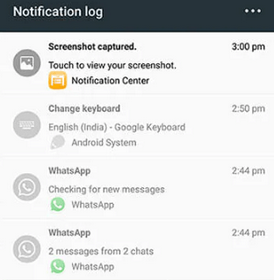
Note: If the notification for the message was cleared before you accessed the log, you won't be able to retrieve it. Moreover, accessing the Notification Log does not restore deleted messages in WhatsApp. It only allows you to view previously displayed notifications, including message content, if available.
#2: How to See Already Deleted Messages on WhatsApp vivo via Local Backup
Local backups are automatically created and stored in your phone's internal memory. WhatsApp saves daily conversations in the WhatsApp folder, retaining the last seven days of history in backup files created daily at 2:00 AM by default.
User Manual:
- First, utilize a file manager to find the backup file, which can be found in "Internal Storage > WhatsApp > Databases".
- Next, rename the desired backup file from msgstore-YYYY-MM-DD.1.db.crypt12 to msgstore.db.crypt12.
- After this, proceed to uninstall and then reinstall WhatsApp.
- Upon verifying your phone number, select the "RESTORE" option when prompted to recover your data from the local backup.

* In addition to local backup, you can use Google Drive backup for reading and restoring WhatsApp on vivo if any. Here's the user manual:
- Check for a Google Drive backup in WhatsApp "Settings > Chats > Chat Backup".
- Go to "Settings > Apps", find WhatsApp, and select "Uninstall".
- Download WhatsApp from the Google Play Store.
- Open WhatsApp and verify your phone number.
- After verification, tap "Restore" when prompted.
- Tap "Next" once the restoration is complete.
You Might Also Enjoy: With a Google Drive backup of vivo devices, you can also recover messages on WhatsApp Business when accidental deletion arises.
#3: How to Recover WhatsApp Deleted Messages on vivo from Interlocutor
A straightforward way to recover deleted WhatsApp messages on vivo is by asking the person who deleted the messages to resend them. (This method works for those who choose "Delete for Me" for the specific WhatsApp conversations).
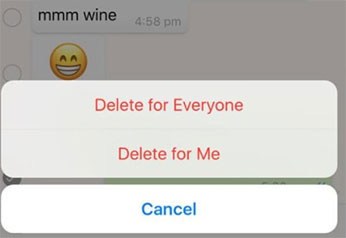
If the interlocutor is willing to restore the conversation, this is the quickest and most reliable method. It avoids the need for technical workarounds or the use of third-party apps, ensuring you receive the original content directly.
Simply explain the situation and request that they resend the deleted messages or media files. This method works well in cases where the messages were mistakenly deleted or if both parties are willing to restore the lost conversation for clarity.
#4: How to Retrieve Deleted WhatsApp Messages in vivo via WhatsApp Support
While contacting WhatsApp Support can offer guidance, it's important to note that message recovery through them may be limited unless there's a technical issue with backups.
User Manual:
- Open WhatsApp on your vivo phone. Go to "Settings > Help > Contact us".
- Describe the issue, including details about the deleted messages and your inability to recover them using traditional backup methods (e.g., Google Drive, local backup).
- If WhatsApp support requests more information (like account details or specifics of the issue), provide that promptly.
- WhatsApp support typically replies within a few hours to a couple of days. They will guide you on any potential recovery options.
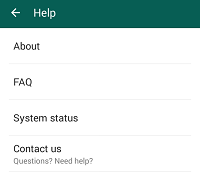
#5: How to See Deleted Messages on WhatsApp in vivo Directly [No Backup Required]
It is an undeniable reality that the backup, notification, and WhatsApp support log may not consistently reflect your most up-to-date WhatsApp content. Consequently, recovering lost data can become more difficult. Nevertheless, there is no need for concern. Android Data Recovery can significantly assist you in retrieving your WhatsApp messages.
This software allows for the straightforward extraction of various file types from both the internal memory of Android devices and SD cards, even in the absence of a backup. Once the quick scan is completed, you can view and select the specific items you wish to recover from your device.
Furthermore, it is compatible with a wide array of Vivo and other Android devices, including vivo V29/V27/V25/V23/V21/V9/V9 Youth/Pro/V8/V7/V6, X100/X90/X80/X70/X60/X50, Xplay 6, Y67, Xshot, iQOO Neo3, etc.
If you accidentally delete important WhatsApp messages, act quickly to restore from the most recent backup before new backups overwrite older data.
User Manual:
Step 1. Launch - Begin by installing and launching the Android Data Recovery software on your computer. Connect your vivo smartphone to the computer using USB, making sure USB debugging is activated.
The software will then recognize your device. Subsequently, select the "Android Data Recovery" mode from the left sidebar of the application interface.

Step 2. Scan - On the interface, select the specific types of data you wish to recover and click "Next." The intelligent program will then commence the scanning process on your device.

Step 3. View - After the scanning process is complete, a detailed list of the recovered files will be displayed on the screen. Select the WhatsApp data from your vivo device that you intend to restore. To save the selected files to your computer, simply click the "Recover" button.

Words in the End
Overall, while there are various techniques available for message recovery, we think Android Data Recovery is the ideal tool for viewing deleted WhatsApp messages on vivo without requiring a backup. This piece is designed to efficiently recover overall lost data, ensuring you don't miss out on important conversations.
Finally, a side note here - Always enable regular backups of your important chats and attachments through WhatsApp settings or a third-party tool like MobiKin WhatsApp Recovery for Android to minimize the risk of losing valuable information in the future.
Related Articles:
4 Clever Strategies on How to Recover Deleted Photos from File Safe in vivo
vivo Backup and Restore: 4 Ways to Back Up & Restore vivo Easily
[2024 Updated] How to See WhatsApp Deleted Messages by Sender on iPhone/Android
4 Widely-used Ways to Send Fake Live Locations on WhatsApp for Android/iOS



