What Happens If I Uninstall WhatsApp App? A Comprehensive Guide 2024
"If I uninstall WhatsApp, will any messages I receive during the uninstalled period still be retrievable later on?" -- from Quora
Have you ever wondered, "What happens if I uninstall WhatsApp?" Are you concerned about losing all your data and contacts if WhatsApp is uninstalled? Many users contemplate uninstalling WhatsApp for various reasons, such as WhatsApp storage issues, privacy concerns, or wanting a break from constant messaging. If you're in a similar situation, you're not alone.
This page serves as an easy guide to comprehensively answer the question of this concern. Now, join us as we explore the details of what occurs when you do this, providing clarity and guidance to help you make informed decisions regarding your messaging app usage.
- Part 1: What Will Happen to Media If I Uninstall WhatsApp and Install Again
- Part 2: If I Uninstall WhatsApp, What Happens to Messages
- Part 3: If We Uninstall WhatsApp, Do We Exit from Groups
- Part 4: What Happens to Contacts/Settings If I Uninstall WhatsApp
- Part 5: How to Tell If Someone Has Uninstalled WhatsApp
- Part 6: How to Back Up WhatsApp Messages on Android before Uninstalling
Part 1: What Will Happen to Media If I Uninstall WhatsApp and Install Again
WhatsApp provides an excellent platform for sharing a variety of media types, including videos, pictures, GIFs, voice recordings, and documents. If I delete the WhatsApp app, what happens to my media files? Fortunately, uninstalling WhatsApp doesn't delete the media files you've already downloaded. You can still access them on your phone through the file manager. For videos and pictures, utilize your phone's gallery or camera roll, while audio recordings can be played using a music player. Similarly, documents can be viewed using a document reader.
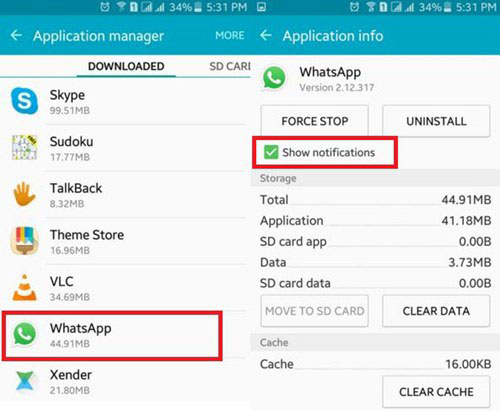
If I delete WhatsApp app, will my messages be deleted? Typically, deleting WhatsApp refers to removing the app from your device. This removes the app icon from your home screen and possibly deletes WhatsApp chats as well as some associated files. Uninstalling WhatsApp, on the other hand, involves removing the entire app from your phone. This not only removes the app icon but deletes all app-related data, including messages, media, and more.
You Might Also Need:
- 10 Easy Fixs to WhatsApp Contacts Not Showing Up [Complete Guide]
- 3 Easy Ways to Recover Deleted Files from Android in 2024
Part 2: If I Uninstall WhatsApp, What Happens to Messages
Yes! Uninstalling WhatsApp without a backup means losing message history. Reinstalling prompts chat restoration, but without backup, history is lost. Messages remain inaccessible until reinstallation. WhatsApp offers cloud and local backups, but restoration takes time and may lack media. Further, automatic backups occur on Android, while iPhone users risk data loss without manual backup.
Besides, logging out and logging back into WhatsApp won't lead to message/data loss. Your chat history, contacts, and settings will remain intact. However, you'll need to log in again using your phone number and verification code to access your chats and contacts. Any messages received during the logout period will become visible after logging back in.
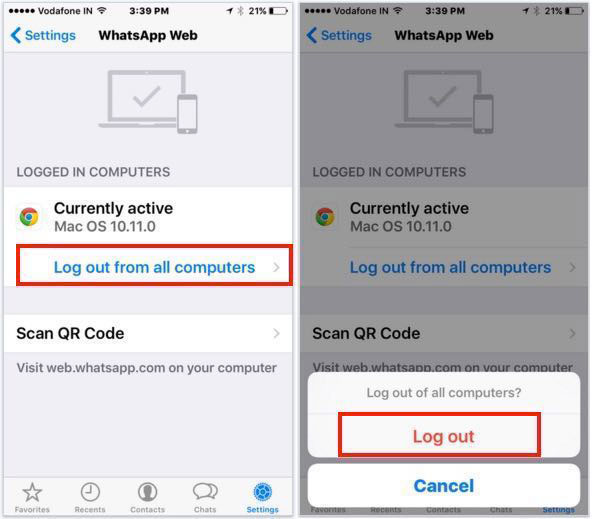
Part 3: If We Uninstall WhatsApp, Do We Exit from Groups
If I uninstall WhatsApp, will I leave groups? Uninstalling the app retains group memberships and messages in cloud backup, while deleting a WhatsApp account removes conversations and group memberships. For one thing, reinstallation retrieves messages gradually. For another, uninstallation doesn't affect group memberships or admin status. In addition, deleting the account removes you from all group chats.
Don't know how to uninstall WhatsApp from your device? Quick Look: To uninstall WhatsApp on Android, tap and hold the green logo, then drag it to the uninstall option. On iPhone, long-press the icon until it wiggles, then tap the "X" and confirm the deletion.
Part 4: What Happens to Contacts/Settings If I Uninstall WhatsApp
Uninstalling WhatsApp maintains your contact information and settings, making you visible but disabling your profile picture. Reinstalling restores the images. With read receipts off, contacts can see your last seen. They can message you, but texts will show one tick instead of two, indicating receipt. On top of that, deleting your account removes contacts and associated information, preventing messaging. You'll need to re-add contacts after reinstalling and registering to message them again.
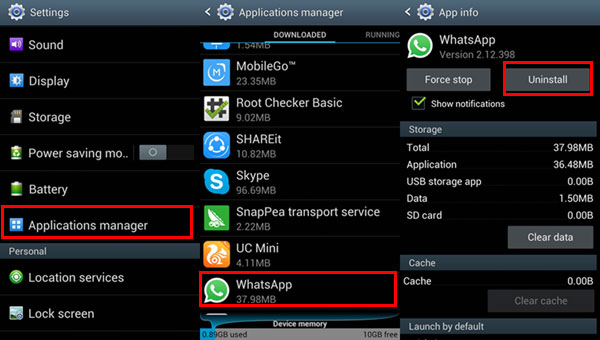
If you cancel your WhatsApp account, you will lose your account data, including your contacts, messages, and profile information. You'll no longer be able to use WhatsApp with that account, and contacts won't be able to reach you through the app.
Read Also:
Part 5: How to Tell If Someone Has Uninstalled WhatsApp
WhatsApp doesn't provide notifications for account uninstallations or deletions. However, you can infer this if someone who was active suddenly becomes unreachable for more than 24-48 hours or if message ticks change from double to single.
For account deletion, watch for a missing profile picture, removal from groups, and disappearance from your contacts list. Yet, there's no definite way to know if someone uninstalled WhatsApp; assumptions based on message ticks may not always be accurate due to connectivity or device issues.
Part 6: How to Back Up WhatsApp Messages on Android before Uninstalling
Are you considering backing up your WhatsApp chats on a computer before uninstalling the app from your device? This ensures a secure backup for future use. Look no further! MobiKin Recovery for WhatsApp is a top-notch product you can trust. This clever software seamlessly backs up and restores all your WhatsApp conversations, including attachments, from your Android phones or tablets.
Salient Features of MobiKin Recovery for WhatsApp:
* Back up Android WhatsApp to a PC before you can uninstall the app securely.
* Extract WhatsApp from the backup files selectively.
* Work for such WhatsApp items as texts, photos, videos, audio, docs, links, stickers and more.
* Apply to overall phones/tablets running various Android OSes.
* 100% privacy-friendly and easy to use.
How to back up WhatsApp from your phone to your computer via MobiKin Recovery for WhatsApp before uninstalling it?
- Begin by downloading the appropriate version of the tool.
- Install and launch the program on your computer.
- Connect your phone to the computer via a USB cable and turn on USB debugging.
- Select "Recover from Android Device" mode from the main interface.
- Follow the instructions on the program window to easily enable end-to-end encryption for your WhatsApp backup.
- Once the backup completes, preview your WhatsApp messages by selecting the "WhatsApp" sign from the left panel.
- Then, choose specific chats from the message list.
- Finally, click "Recover to Computer" to save your WhatsApp conversations on your computer.


The Bottom Line
Upon completion of this passage, you'll gain a comprehensive understanding of the repercussions of uninstalling WhatsApp and effective methods for managing your app data. Whether you are to reclaim storage space, enhance privacy, or simply take a messaging hiatus, understanding the implications of uninstalling WhatsApp is paramount.
Additionally, if you aim to preserve all app content without a detailed plan for uninstallation, we recommend considering MobiKin Recovery for WhatsApp. This secure product offers the capability to safeguard WhatsApp content in a separate, ample storage solution.
Related Articles:
How to Restore WhatsApp from Local Backup? Common & Alternative Methods
How to Delete WhatsApp Backup from Google Drive? 2 Ways & 5 Pro Tips
Useful Tips to Read WhatsApp Backup from Google Drive on PC/Android/iPhone
How to Restore WhatsApp Business Backup on iPhone/Android? 5 Options
How to Transfer WhatsApp to New Phone with Same Number/SIM? [Solved 2024]
How to Restore WhatsApp Backup from iCloud to Android [3 Easy Methods]



