How to Back Up & Restore Stickers on WhatsApp [Latest Hot Tips]
Stickers add a personalized touch to our WhatsApp conversations, and safeguarding them is essential sometimes. In the sections that follow, we'll delve into several tips for WhatsApp backup stickers - ensuring that your cherished collection remains intact.
Whether you're an Android or iPhone user, this post is designed to provide you with comprehensive insights into preserving your WhatsApp data. From backing up to restoring, we've got you covered. Now, let's embark on this journey to safeguard your favorite stickers and explore the diverse methods available.
- Part 1: Does WhatsApp Backup Contain Stickers?
- Part 2: Back Up & Restore WhatsApp Stickers on PC by Copying Folders (Android 10 or Older)
- Part 3: Back Up & Restore Stickers on WhatsApp Using Google Drive (Android)
- Part 4: Back Up & Restore Stickers for WhatsApp with iCloud (iPhone)
- Part 5: Back Up WhatsApp Stickers Expertly or Recover Them without Backup (Android)
Part 1: Does WhatsApp Backup Contain Stickers?
WhatsApp backups generally encompass text messages, media files (like photos and videos), and chat history, with stickers often considered part of this history and linked to specific messages.
However, the precise content of a WhatsApp backup can be affected by factors such as backup type, platform, and user-specific settings. WhatsApp's features and backup procedures may have evolved since my last update.
To confirm if stickers are part of your WhatsApp backup, consult the latest information in the official documentation or support resources provided by WhatsApp for the most accurate details.
Where are WhatsApp stickers saved? WhatsApp stickers are stored within the app's data on your device. On Android, look for them in a specific folder within "WhatsApp". On iOS, access is limited to the app's sandboxed storage. Modifying files may require rooting (Android) or jailbreaking (iOS), but this can compromise security.
Click to Know More:
Part 2: Back Up & Restore WhatsApp Stickers on PC by Copying Folders (Android 10 or Older)
It's pretty easy to back up WhatsApp stickers to a computer if your phone is running Android 10 or lower. Just locate the "WhatsApp Stickers" folder in your phone storage before copying and pasting it elsewhere.
* How to back up stickers on WhatsApp for Android?
- Open WhatsApp and send desired stickers in a single chat.
- Close WhatsApp and use a file management app on Android.
- Go to "Internal" or "Main Storage" and find the "WhatsApp" folder.
- Navigate to "Media" and locate the "WhatsApp stickers" folder.
- Connect your devices to your computer and enable "File Transfer" mode on both devices.
- Copy the folder to this connected machine.

* How to restore WhatsApp backup stickers?
- Hook up your smartphone to the computer via USB.
- Locate the WhatsApp stickers folder you copied from the system.
- Copy the folder to the linked device.
How to use a downloaded sticker pack in WhatsApp?
- Open a chat and touch the emoji icon in the bottom left.
- On the emoji keyboard, select the "Sticker" icon.
- If it's your first time, allow access to media files.
- Choose a sticker pack from your installed ones.
- Tap a sticker to send or use them in replies.
- To create custom stickers, tap "+" > "Create new sticker pack" using gallery pictures.
Part 3: Back Up & Restore Stickers on WhatsApp Using Google Drive (Android)
WhatsApp relies on third-party backup solutions, using Google Drive for Android, besides WhatsApp local backup. To back up stickers on WhatsApp remotely, send them to yourself and then back up the chat to this cloud service.
* How to back up WhatsApp stickers to Google Drive?
- Start WhatsApp on Android and access "Settings" by tapping the three dots.
- Navigate to "Chats > Chat Backup".
- Choose the backup frequency before clicking "Back up to Google Drive".
- Once selected, WhatsApp will automatically back up all your media at the specified time.

* How to restore WhatsApp backup stickers from Google Drive?
- Uninstall and reinstall WhatsApp from the Google Play Store.
- After installation, enter your mobile number for verification.
- Once verified, tap "RESTORE" to bring back all your backup data, including stickers, to Android.
- Tap on "NEXT" to restore WhatsApp chats after uninstall.

Part 4: Back Up & Restore Stickers for WhatsApp with iCloud (iPhone)
Similar to Android, iPhone users can back up and restore WhatsApp as well. They can upload their WhatsApp backup to iCloud, allowing them to recover deleted stickers from iCloud backup, a task analogous to restoring stickers from a Google Drive backup on Android.
* How to back up stickers for WhatsApp using iCloud?
- Go to "Settings" on your iPhone, opt for your Apple ID, and go to "iCloud".
- Enable the "WhatsApp" toggle from the available options.
- Open WhatsApp on your iPhone and tap on "Settings" at the bottom right.
- Access "Chat Backup", then select "Back Up Now" to automatically create a backup of your WhatsApp data, including stickers.
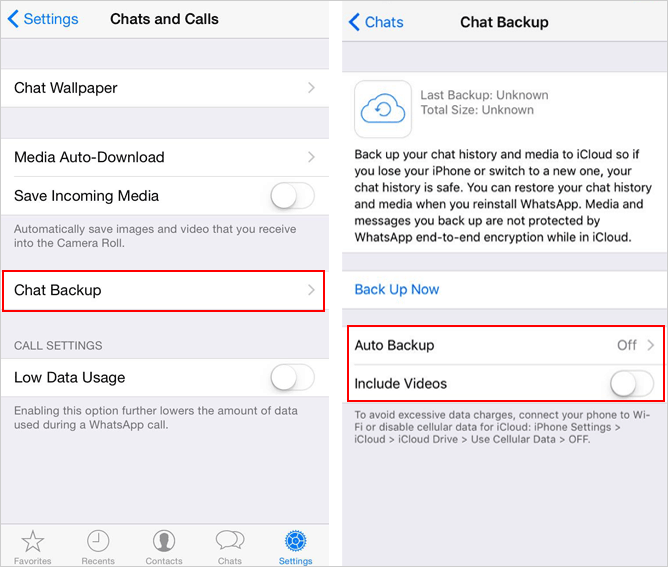
* How to restore stickers on WhatsApp from iCloud?
- To begin, uninstall and reinstall the app from the App Store.
- Enter your mobile number for verification.
- You'll encounter the "Restore" button at the bottom of the screen.
- Clicking the button will automatically recover all your WhatsApp data saved in the iCloud backup.
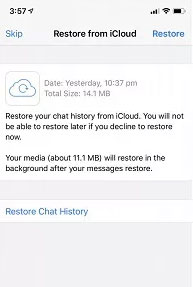
You Might Also Enjoy:
Part 5: Back Up WhatsApp Stickers Expertly or Recover Them without Backup (Android)
Are you in need of a method to back up or recover Android WhatsApp stickers on your computer without the need for uninstallation? Or perhaps you're looking for a way to recover WhatsApp attachments from Android even without a prior backup. Well, here's the tactic for you.
With MobiKin Recovery for WhatsApp, you can seamlessly recover WhatsApp stickers and other data, whether you have a backup or not. Before diving deeper into the details of this product, let's provide a brief overview.
Some features of MobiKin Recovery for WhatsApp:
- Back up or restore Android WhatsApp stickers on a computer without difficulty.
- Restore WhatsApp backup without uninstalling.
- Retrieve content from the Android internal memory, SIM card, or even SD card.
- Work for WhatsApp stickers, messages, images, videos, audio, links, documents, and more.
- Let you preview and handpick any items for recovery.
- Get on well with almost all Android devices, covering Samsung, OPPO, OnePlus, TECNO, Infinix, Itel, vivo, Honor, Xiaomi, realme, Motorola, Huawei, TCL, Google Pixel, T-Mobile, BLU, Alcatel, etc.
- It won't let out your privacy.
How to back up or restore Android WhatsApp stickers on a computer with MobiKin Recovery for WhatsApp?
Step 1. Link your Android phone to a computer
Install and open the WhatsApp Recovery software on your computer. Connect your Android device to the computer using a data cable. The utility will automatically detect the connected phone. Now, choose the "Recover from Android Device" mode.

Step 2. Enable end-to-end encryption
Enable USB Debugging on your Android device when prompted. You'll receive a window asking you to toggle on end-to-end encryption easily for your WhatsApp stickers backup.

Step 3. Check WhatsApp data, including stickers for scan
After the backup, choose the data types you want to recover. Mark "WhatsApp Attachments" to scan and extract all attachments for WhatsApp.
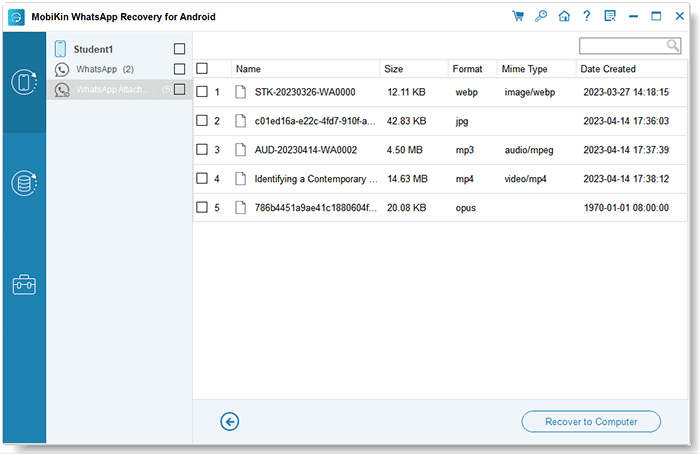
Step 4. Back up or recover WhatsApp stickers to PC
Preview and select all the WhatsApp stickers for backup or recovery. At last, click "Recover to Computer" to save them there securely.
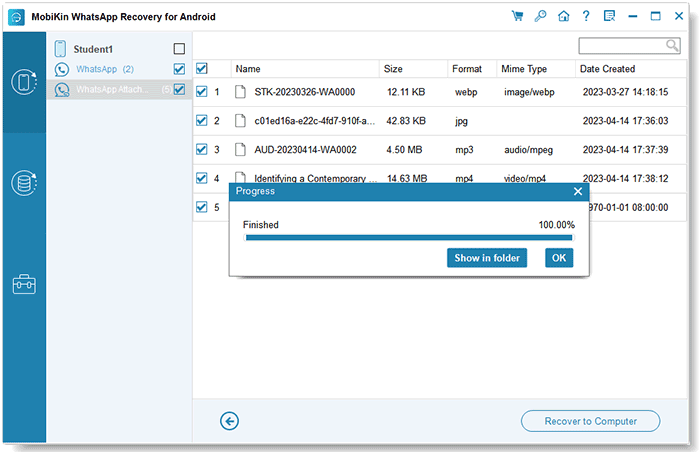
Words in the End
After navigating through the different techniques, we shall conclude this page with a summary of the key takeaways:
- Mobile phone users who have Android 10 or an earlier version installed can opt to locate the WhatsApp folder and transfer it to their computer or restore it on another phone.
- Both Android and iPhone operators have the option to back up or restore their content via cloud storage such as Google Drive or iCloud. However, it is necessary to uninstall WhatsApp before restoring items.
- If you prefer to directly back up the WA stickers from your Android device to your computer or wish to avoid uninstalling the app before the restore, simply give MobiKin Recovery for WhatsApp a shot.
Related Articles:
The Easest Way to Delete WeChat Contacts on Android [with Additional Tips]
4 Widely-used Ways to Send Fake Live Locations on WhatsApp for Android/iOS
5 Ways on How to Read/See WhatsApp Messages from Another Device
[6 Ways] How to Restore Deleted WhatsApp Messages/Chat of One Contact
10 Most Brilliant Ways to Reduce WhatsApp Storage on iPhone/Android
Useful Tips to Read WhatsApp Backup from Google Drive on PC/Android/iPhone



