7 Fixes to WhatsApp Deleted Messages Recovery Online (Android/iOS)
We often face the challenge of accidentally deleting important WhatsApp messages. Fortunately, there are effective methods to recover these items, especially through online solutions. "WhatsApp deleted messages recovery online" provides a comprehensive guide for retrieving messages from cloud backups, ensuring that you can recover all deleted WA messages and attachments without needing direct device access. This approach helps avoid altering the device's current state.
Well, this page will cover seven methods for WhatsApp data recovery on Android or iPhone. Whether you need to restore messages from cloud backups or use other innovative techniques, you can always find the appropriate solution in this article.
- Part 1: Top 3 Solutions to WhatsApp Deleted Messages Recovery Online (Android)
> 1.1 Using Android Data Recovery
> 1.2 Using Local Backup
> 1.3 Using Google Backup - Part 2: Top 3 WhatsApp Deleted Messages Recovery Online (iPhone)
> 2.1 Using iPhone Data Recovery
> 2.2 Using iCloud
> 2.3 Using iTunes - Part 3: A Simple Solution to WhatsApp Data Recovery Online (Android/iPhone)
- FAQs about WhatsApp Message Recovery
Part 1: Top 4 Solutions to WhatsApp Deleted Messages Recovery Online (Android)
> 1.1 Using Android Data Recovery
Have you accidentally deleted or misplaced WhatsApp messages on your Android device, yet, possess a backup and wish to retrieve them? Android Data Recovery is here to assist you. Trusted by millions worldwide, this innovative program efficiently recovers a range of deleted data, including WhatsApp messages, from Android devices and SD cards. This exceptional software is effective regardless of the method by which the files were lost.
Why is Android Data Recovery worth a try?
- Make WhatsApp deleted messages recovery with no backup.
- Get lost data backup from internal memory, SIM card, and SD card.
- Restore WhatsApp messages/attachments and other Android data types.
- Offer easy preview, selection, and recovery.
- Apply to practically all Android devices.
- This software won't collect your personal data.
How to make WhatsApp deleted messages recovery online without backup via Android Data Recovery:
Step 1. Start by opening the software on your computer after downloading it. Go to the main interface and choose the Android Data Recovery option to recover your deleted WhatsApp conversations.
Step 2. Connect your Android phone to the computer using a USB cable, and the program will immediately detect your device. Then, enable USB debugging. From the interface, select "WhatsApp", and then click "Next" to start the scanning process.

Step 3. After the scanning is finished, preview and select the WhatsApp messages you want to retrieve from your Android device. Click on "Recover" to save them to your computer.

You May Like: You also have the option to restore your WhatsApp Business backup on your device to regain access to your business data.
> 1.2 Using Local Backup
WhatsApp automatically backs up your data, including messages, to your local storage daily at 2 am. WhatsApp's local backup on Android lets you restore chats from a backup stored on your phone. You can now restore WhatsApp from the latest local backup to recover lost messages with a file manager. Here's how
- Begin by using a file manager app to access the directory "Internal Storage/WhatsApp/Databases" or "Phone Storage" on some devices.
- Within this directory, you will find the WhatsApp backups.
- Identify the most recent backup database file or the specific one from which you wish to recover messages.
- Once you have selected the file, rename it to "msgstore.db.crypt12" to remove the timestamp.
- Close the file explorer app, uninstall WhatsApp, and then reinstall it from the app store.
- Proceed to set up WhatsApp once again.
- When prompted with the "Restore Backup" screen, tap the "Restore" button.
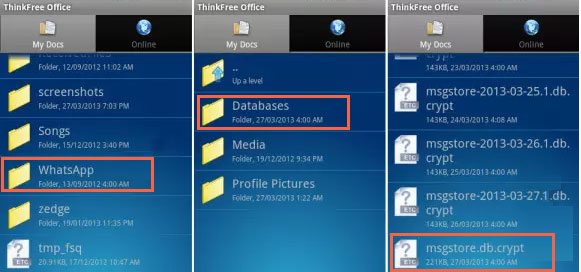
Tips: Verify that the backup file is compatible with the current version of WhatsApp. Sometimes, older backup files might not be compatible with newer versions of the app. Again, ensure WhatsApp has the necessary permissions to access storage on your device.
> 1.3 Using Google Backup
To recover deleted WhatsApp messages using a Google Drive backup, the backup must exist from before the messages were deleted. Restoring from Google Drive will show those messages, but beware of overwriting existing data. Next, how to make WhatsApp deleted messages recovery online free via Google Drive?
- Uninstall and reinstall WhatsApp on your Android device.
- Open WhatsApp, enter your number, and verify it.
- Follow the prompts until you reach the data restoration screen.
- Choose Google Drive to restore your chats, media, and files. Tap 'RESTORE'.
- Your Google Drive backup will be restored in a few minutes.
- Click 'Next' to access your restored data and view any deleted messages.

Note: If you cannot find your deleted WA messages using the methods above, you can try to get the data from the sender; ask them to resend the message or check if they have a backup from before the message was deleted.
Further Reading: How can you delete your old WhatsApp backups from Google Drive if you find them useless?
Part 2: Top 3 WhatsApp Deleted Messages Recovery Online (iPhone)
> 2.1 Using iPhone Data Recovery
iPhone WhatsApp Recovery is a first-class utility for retrieving deleted WhatsApp messages and exporting them to your computer. This tool also recovers other data types like contacts, photos, and notes, even without a backup. It supports iPhone, iTunes, and iCloud backup recovery without overwriting existing data and is compatible with most iOS devices.
How to do WhatsApp deleted messages recovery online no backup via iPhone Data Recovery?
- Begin by connecting your iPhone to the computer using the USB cable.
- Next, open the program and choose the option "Recover from iOS Device."
- Click on "Start Scan" to initiate the scan of your iPhone.
- Subsequently, a window will appear below, indicating the connection and analysis progress.
- You will then observe the file folders displayed on the left side of the program interface.
- Access the "WhatsApp" folder to view the detailed contents on the right panel.
- Select the WhatsApp messages you wish to recover and click "Recover" to save them to your computer.


> 2.2 Using iCloud
To retrieve deleted WhatsApp messages on an iPhone, ensure you have a backup before the messages are deleted. For instance, if iCloud backup is enabled, you can restore the latest backup to recover the deleted chats as follows:
- Initially, remove the "WhatsApp" application from your iPhone.
- Subsequently, reinstall it from the "App Store" in order to restore the backed-up messages.
- Then, launch the "WhatsApp" application and verify your phone number.
- Finally, click on "Restore Chat History" to recover the deleted WhatsApp conversations.
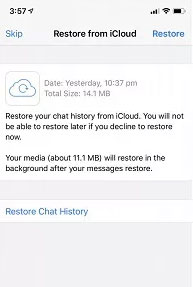
> 2.3 Using iTunes
To recover deleted WhatsApp messages using iTunes, you must have a backup of your desired content beforehand. Note that this will only include data overwriting after the restore. To start with:
- Connect your iPhone to your computer and open the most recent version of iTunes.
- Locate and click on the device icon, then choose "Summary".
- In the "Backups" section, select "Restore Backup".
- From the list of backups, choose the one that contains your WhatsApp messages and click on "Restore".
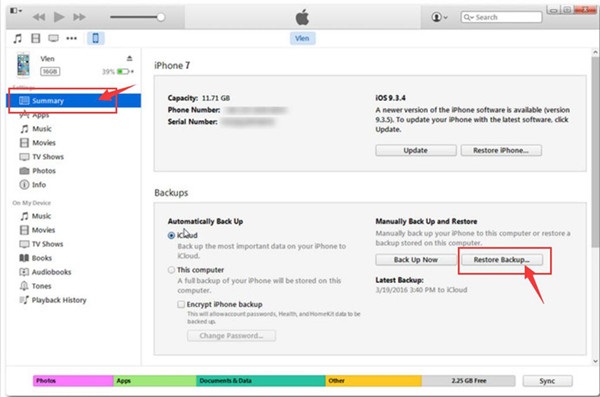
Part 3: A Simple Solution to WhatsApp Data Recovery Online (Android/iPhone)
You can retrieve deleted WhatsApp messages on Android using the "Notification Log," which records all notifications. This works only if you receive a notification for the message. To enable notification history on an Android or iPhone device, follow these steps:
- Search for "WhatsApp" in Settings or go to "Settings" > "Apps" > "WhatsApp."
- Turn on the "All WhatsApp Notifications" option.
- Your phone's notification center will now show all messages, including those deleted by the sender.
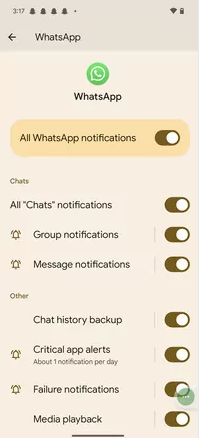
FAQs about WhatsApp Message Recovery
Q1: Can I back up WhatsApp messages on Android to a computer?
Yes! If you fail to view and restore your desired content from a local or Google Drive, you can follow the link to back up your Android WhatsApp chats on a computer for easy access and recovery.
Q2: How to access deleted messages on WhatsApp Web?
- Search for 'WA Web Plus for WhatsApp' in the Chrome Web Store and install it.
- Open the extension in Chrome, go to settings, and check 'Restore deleted message' under Privacy and Customization.
- When a message is deleted during your chat, you'll be able to view it.
Q3: What to do before you decide to delete WhatsApp messages next time?
- Check Backups: Ensure chats are backed up.
- Review Messages: Double-check what you’re deleting.
- Inform Recipients: Notify the other party if needed.
- Save Important Info: Take screenshots or notes.
- Consider Archiving: Archive chats instead of deleting them.
Closing Remarks
Recovering deleted WhatsApp messages online is an effective and convenient method for retrieving lost conversations. If you have a backup, tools like iCloud for iPhone or Google Drive for Android can assist in recovery. For messages not covered by backups, specialized recovery software may be required.
However, be cautious with third-party tools from unknown sources, as they might present data privacy risks or malware. Using reputable and secure software, such as Android Data Recovery or iPhone Data Recovery, ensures a reliable recovery process whenever needed.
Related Articles:
Best 7 Pokemon GO Hack Apps You Ought to Consider [2024]
How to Restore WhatsApp Backup from iCloud to Android [3 Easy Methods]
How to Recover WhatsApp Account in Various Scenarios? 4 Ways
WhatsApp Contact Sync: 4 Options to Sync WhatsApp Contacts for Android/iOS
How to Fix No Backup Found on WhatsApp in 12 Quick Ways? [Android/iOS]
5 Ways on How to Read/See WhatsApp Messages from Another Device



