[Full Guide] How to Delete Temp Files on Android Phones?
Before we learn how to clear temp files on Android, let's take a look at the query - what are temporary files on my phone? Well, temporary files, known as short-term files, run in the background of Android. For instance, when you hit "back" on an Internet browser, a temporary file records which page you were at before. And opening an app on Android creates temp files as well.
When you find your Android phone isn't operating as well as it used to, it'll probably be piled up with temporary unwanted files. And you need to clean junk files on Android to get your phone up and running. Here in this post, we will mention five awesome ways to accomplish this.
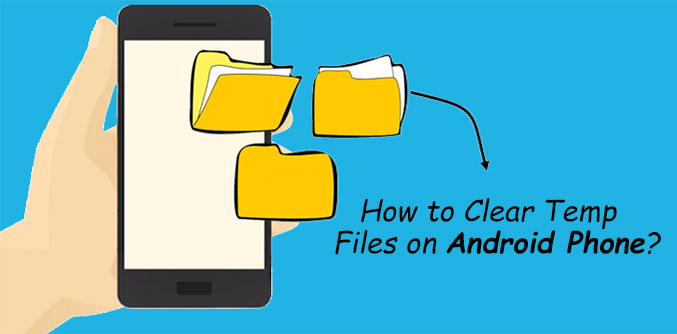
- #1: How to Clear Temp Files on Android via Assistant for Android App
- #2: How to Delete Temp Files on Android Phone from Settings App
- #3: How to Clear Temp Files in Android Mobile from Browser's Menu
- #4: How to Remove Temporary Files from Android Mobile by Checking Screenshots Folder
- #5: How to Clear Temp Files in Android with Files by Google
#1: How to Clear Temp Files on Android via Assistant for Android App
Dedicated to clear junk files, including temp files, caches, and thumbnails, MobiKin Assistant for Android App helps boost your Android memory, control applications, and manage data on your Android or SD card. This enables you to optimize Android phones without a hitch.
Besides, if you would like to manage your Android phone on a computer, you can pick its PC/Mac version - MobiKin Assistant for Android for convenience.
Major features of Assistant for Android App?
- Clear temp files on Android in one tap.
- Remove Android photos, music, videos, documents and junk files as you wish.
- Stop and uninstall applications from Android devices easily.
- View and copy media files and other items from Android to computer selectively.
- Apply to almost all Android devices, covering Samsung, Huawei, Xiaomi, Motorola, LG, Sony, Google, HTC, Vivo, OPPO, ZTE, etc.
- It won't let out your privacy.
How to delete unwanted files in Android via Assistant for Android app?
Step 1. Install and launch the program on your computer. Then tap "File Management", and it'll display the remaining capacity of your phone and SD card. You can also check the usage of Android photos, music, videos, and documents.
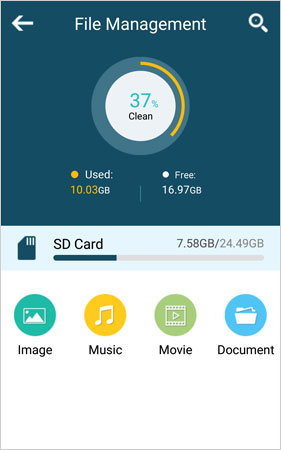
Step 2. Tap "Clean", and the app will show you all Android Caches, Temp Files, Thumbnails. Here, click any of the types to select the junk files for removal. Next, tap on "CLEAN".
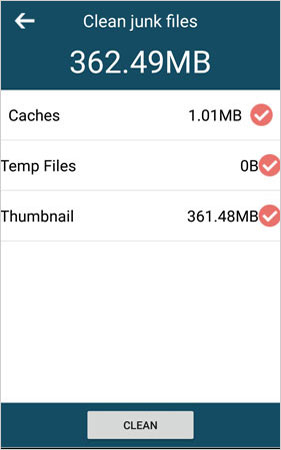
Step 3. If you'd like to manage your Android app with it, you can go to "App Management". Then press "Stop" or "Uninstall" and choose any apps to quit or remove them from your device.
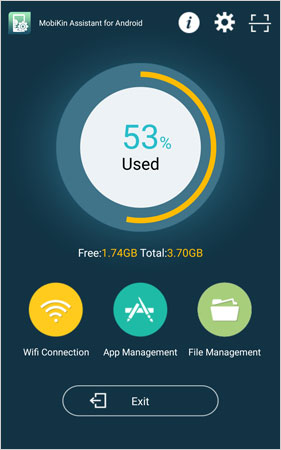
You May Need:
#2: How to Delete Temp Files on Android Phone from Settings App
Next, you can choose to delete unnecessary data on Android, which is marked as "cache" from the Settings app. This will leave room for apps, photos, music, or any other files you want to keep. (accidentally deleted items from your phone? Here's how to recover deleted files from Android)
How to clean unused files on Android from the Settings app?
- Turn on your Android phone and tap the Settings app.
- Scroll down the Settings page to choose Apps or Application Management in the section.
- After that, a list of apps will be displayed on the screen.
- Here you can find the one from which you want to delete the temporary files in the list.
- Then tap on it and enter the App Info page.
- Click Clear Cache and Clear Data to remove temporary app files on Android.

#3: How to Clear Temp Files in Android Mobile from Browser's Menu
It's also vital to delete temp files on your Android/Samsung phone or tablet from the menu of Browser. Here, let's take Google Chrome as an example to explain how to delete unnecessary files in Android from the browser's menu:
- Open the Chrome app on your Android phone.
- Go to the menu icon and choose the "Settings" option.
- Navigate to the "Privacy" section and choose "CLEAR BROWSING DATA".
- You can see the below interface. Just tick out the files you want to remove from your Android device and hit the "Clear" option. (how to clear Google Chrome history on iPhone?)
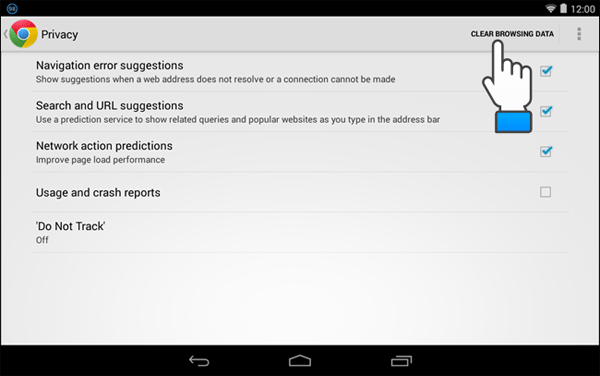
For other browsers like Firefox, please run the browser on Android > touch the menu button > tap "Settings" > "Privacy" > choose "Clear private data" > tick on the files that you want to delete. > press "Clear data".
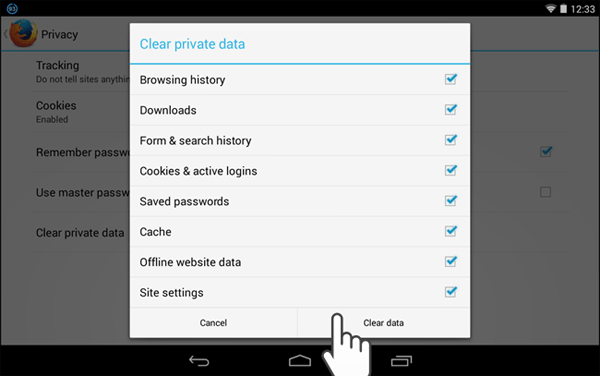
See Also:
#4: How to Remove Temporary Files from Android Mobile by Checking Screenshots Folder
At times, some screenshots might be considered junk to you. If you take lots of screenshots to use temporarily but never open them again, you should be aware that it's time to clean junk files on Android if you don't want to back them up to a storage service.
How to remove unwanted files from internal storage by checking the screenshots folder?
- On Android, open the Photos app.
- Tap the three-lined menu at the top left.
- Go to Device folders > Screenshots.
- Select and delete everything you don't need instantly.
#5: How to Clear Temp Files in Android with Files by Google
There are many junk file cleaning programs that can be used to clear temp files on Android devices, and Files by Google is one of them. It is a free and ad-free file browser containing a comprehensive debris and temporary files cleaning tool.
How to remove temp files from Android with Files by Google?
- On your Android phone, install and start Files by Google.
- Tap on Clean from the bottom left.
- From the "Junk Files" tab, touch Confirm and free up.
- Tap on See junk files.
- Select the files or temporary app files you want to clear.
- Press Clear.
- Tap Clear again to confirm.

Roundup
Well, above are all what exactly we can do to delete temp files on Android. Hopefully, you'll find a solution that suits you best.
If you cannot clear Android temp files completely or want to erase all the files on Android permanently, just try the most professional Android data eraser software - MobiKin Eraser for Android. This smart utility always makes it easy for you to wipe all your Android content securely in one go.
Related Articles:
What to Do if Android Internal Storage is Full? Here are 5 Solutions!
Top 14 Android Cleaner Apps You'd Better Know
[Up to Date] How to Wipe Android Phone Completely before Selling?
How to Recover Data from Android Phone with Broken Screen?

