How to Remove Duplicate Apps on Android Phone? 8 Solutions to Fix It
"Hello. I have had a problem that some app icons become duplicated. Maybe after updates installation? There was nothing to help me with except uninstalling the app and reinstalling it back. Is there any solution for how to remove duplicate apps on Android?" -- by OASK from Android Help
Our smartphones are packed with a plethora of applications, often leading to clutter and confusion. Understandably, users seek to eliminate these duplicates to streamline their device's functionality. This article aims to work it out comprehensively, offering eight practical methods to make the removal a lot easier.
* Why Are My Apps Duplicating?
- Multiple installations: Accidentally installing the same app multiple times from different sources.
- Syncing across accounts: Apps associated with multiple accounts may duplicate if set to sync across devices.
- App updates: Updates may inadvertently create duplicate icons, especially if there are errors during the process.
- Third-party launchers: Certain launcher apps or customization tools might contribute to duplication issues with apps.
- Malware: Malicious software can sometimes replicate apps without the user's consent.
- Software glitches: Rare instances of data corruption or bugs within the Android system may lead to app duplication.
Now that we understand the possible causes, let's jump right into the solutions.
- #1: How to Remove Duplicate Apps on Android from a Computer (Practical)
- #2: How to Remove Duplicate Apps on Android Phone Directly from the Screen
- #3: How to Remove Duplicate App Icons by Disabling App Cloner
- #4: How to Get Rid of Duplicate Apps on Android by Clearing App Cache
- #5: How to Delete Duplicate Apps on Android by Checking for Malware
- #6: How to Remove Duplicate Icons on Android by Reinstalling App
- #7: How to Remove Double Apps on Android by Updating Them
- #8: How to Get Rid of Duplicate Icons on Android by Updating Android
#1: How to Remove Duplicate Apps on Android from a Computer (Practical)
Mobile phone apps typically consume significant space on the homepage, often requiring users to navigate through multiple pages to access all of them. Managing the app toolbox and seeking duplicates can be time-consuming. Hence, it's advisable to utilize MobiKin Assistant for Android (Win and Mac), a proficient mobile management utility, to efficiently manage apps and various data types directly on your computer.
Core features of MobiKin Assistant for Android:
- Remove duplicate apps on Android after easy selection.
- Install Android APK files/apps from your computer directly.
- Copy data between Android devices and computers.
- Best Android backup software to back up and restore your phone with ease.
- Manage contacts, SMS, media, and apps directly on your PC/Mac.
- Compatible with overall Android devices, including the latest brands or models.
- It doesn't disclose your privacy.
How to remove duplicate apps on Android phone via MobiKin Assistant for Android?
Step 1: Initiate the program - Upon completing the software installation, link your Android phone or tablet to your computer using a USB cable. Follow the prompts displayed on-screen to activate USB debugging and install the appropriate USB driver on your computer for device recognition.

Step 2: Explore all Android applications - When your device is identified, navigate to the "Apps" section in the left panel of the program interface. Then, opt for "User Apps" to access a comprehensive list of all applications installed on your device.

Step 3: Eliminate redundant apps - Finally, mark the checkbox adjacent to the application you intend to remove, and then select "Uninstall" from the top screen to delete the chosen app(s) from your phone.

Once you've duplicated applications in batches, there's no immediate need to check them on your phone. Instead, consider restarting your phone first. This can fix app icon duplication on your home screen. Simply long-press the "Power" button, then select "Reboot".
Further Reading:
- How to Restore Deleted Apps on Android? 4 Simple Ways Here
- How to Empty Trash on Android? 8 Ways to Clean Your Phone Thoroughly
#2: How to Remove Duplicate Apps on Android Phone Directly from the Screen
If you've unintentionally added duplicate apps to your Home Screen and aren't sure how to remove them, just follow these steps to manually remove them from the screen:
- To remove an application from your Home Screen, press and hold the app icon.
- Select the duplicate apps you want to remove, then tap on "Remove".
- Alternatively, you can access the "App Drawer" or "Home Screen", locate the duplicate app, and hold it to choose "Uninstall".
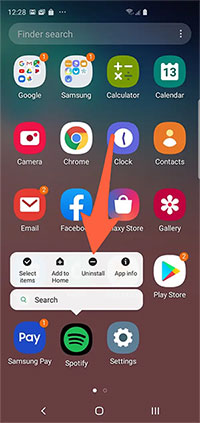
#3: How to Remove Duplicate App Icons by Disabling App Cloner
If your Android supports app cloning, you might see duplicate icons. Disable this feature in your device settings as follows: (Please note that similar steps apply to other devices).
- Launch the "Settings" app and navigate to "Apps".
- Locate and tap on "App Cloner".
- Choose the app with app cloning enabled.
- Disable "App Cloning" for the selected app.
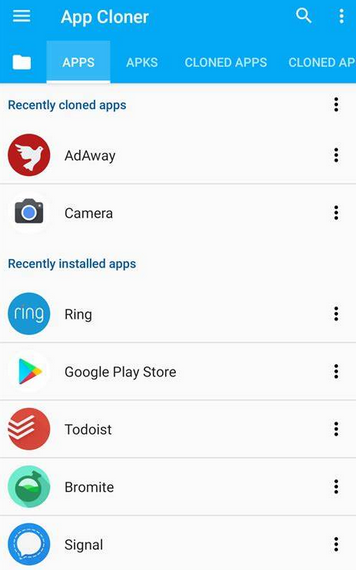
#4: How to Get Rid of Duplicate Apps on Android by Clearing App Cache
Clearing the cache of the app that generates duplicate icons on your home screen is crucial. Cached files can deteriorate over time, causing abnormalities on your phone. To resolve this, clear duplicate apps on Samsung/Android by wiping the app cache:
- Press and hold the app icon that is duplicating in your app drawer.
- Select "App Info".
- On the app settings page, navigate to "Storage usage".
- Then, tap on "CLEAR CACHE".

NOTE: For some users, Android launcher apps control the home screen and app drawer. If they're buggy, they can cause app icon duplication. Clearing the launcher cache can fix this: Open "Settings" > Go to "Apps" > Select the launcher > Tap "Storage" > Choose "Clear Cache".
Also Read:
#5: How to Delete Duplicate Apps on Android by Checking for Malware
A virus attack could be the cause, possibly due to malware attempting to steal your smartphone data. By following these steps, you can effectively delete duplicate apps on your Android device while safeguarding against malware threats:
- Refrain from clicking on suspicious app icons.
- Download and install antivirus software like Qihoo 360.
- Perform a comprehensive scan of your device following on-screen instructions.
#6: How to Remove Duplicate Icons on Android by Reinstalling App
If you're encountering duplicate icons for a specific app, it's possible that the installed APK file on your phone is defective. Corrupted files can lead to this abnormal behavior of creating duplicate icons.
How to remove duplicate apps/icons on Motorola/Android by reinstalling the app?
- To address this issue, proceed by uninstalling the app from your device and then reinstalling it from the Google Play Store.
- You can remove the app via your device's Settings menu or by simply long-pressing the icon in the app drawer and selecting "Uninstall".
- After that, reinstall the app from the Google Play Store.
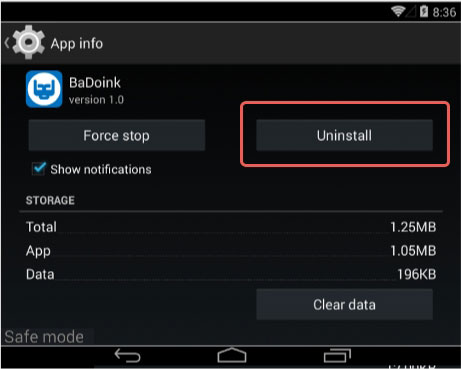
#7: How to Remove Double Apps on Android by Updating Them
If duplicate icons appear for a specific app, it may be due to issues within the app. Developers often address such issues with app updates:
- Check for updates on the Google Play Store.
- Look for and access "My apps & games".
- Install any available updates as guided.
- If no updates are available, uninstall the app from your App drawer and reinstall it.
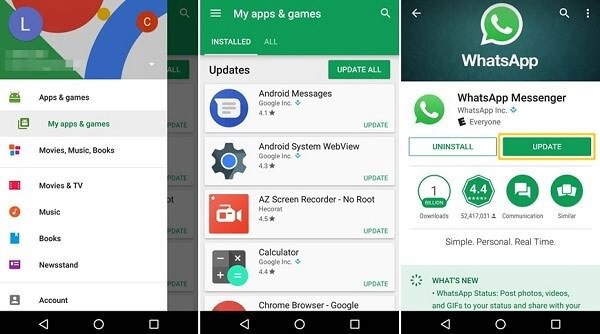
#8: How to Get Rid of Duplicate Icons on Android by Updating Android
Finally, ensure your Android OS is up to date. If many users experience app duplication on Android, the device manufacturer typically releases an update to resolve it.
How to remove duplicate apps on Android by undating Android OS?
- Open the "Settings" app and tap on "About device".
- Select "Software Version" and confirm the software is up to date.
- If not, update the software as prompted.
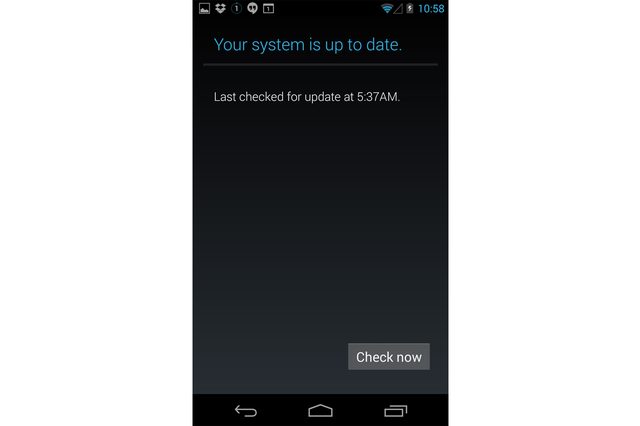
Roundup
From manual uninstallation to utilizing specialized apps or features, we have discussed various strategies tailored to suit different preferences and skill levels. Whether you're a tech-savvy enthusiast or a casual user, rest assured that you'll find an appropriate solution to tackle those pesky duplicates effectively. Finally, please distribute this post on social platforms to inform a wider audience of Android users about these beneficial tactics.
Related Articles:
4 Clever Tactics to Wipe Android Phone Data Remotely [Absolutely Helpful]
What Can You Do with a Rooted Phone? 21 Things That Deserve Your Attention
Where Are Apps Stored on Android? [Answers & 3 Ways to Find Them]
Android Apps Keep Crashing, How to Fix It? [Solved]
Top 7 PC to Mobile File Transfer Apps for Windows/Mac [Detailed Guide]
6 Hot Tips to Download/Install Apps on Android from Different Sources



