Top 6 Methods to Remove/Uninstall Unwanted Apps from an Android Phone
With the plethora of apps available, it's easy for our Android phones to become cluttered with applications we rarely use. This not only clutters our app drawers but can also impact our device's performance, drain battery life faster, and even pose security risks if not managed properly.
Well, this page dwells on how to remove unwanted apps from an Android phone. We will explore six effective methods to do this, leading to a cleaner, faster, and more secure Android experience.
- Way 1: How to Remove Unwanted Apps from an Android Phone on PC
- Way 2: How Do You Get Rid of Apps from Android Settings
- Way 3: How Do I Erase Apps on My Android Home Screen
- Way 4: How to Uninstall Unwanted Apps on Android Using Google Play Store
- Way 5: How to Take Apps off Phone Android via Files by Google
- Way 6: How Do You Get Apps Off Your Android Phone via Safe Mode
Way 1: How to Remove Unwanted Apps from an Android Phone on PC
Managing mobile apps on your computer is nothing new; it allows you to quickly find the user apps you want and uninstall them efficiently. In this section, we will bring you a professional Android phone management tool - MobiKin Assistant for Android (Windows and Mac Version). After extensive testing, we found that this software has a comparative advantage in the management of various mobile phone files, backup, and restore, and it is impeccable in terms of accuracy and professionalism.
What can MobiKin Assistant for Android do for you?
> Remove unwanted apps from Android on PC.
> Install apps safely from your computer.
> Move content between Android and Windows/macOS.
> Back up and restore Android devices in one tap.
> Manage Android data from your computer fluently.
> Work for such items as apps, contacts, SMS, call logs, photos, videos, music, and so on.
> USB/WiFi connection, no data/quality loss, smooth management.
> Play functions on virtually all Android phones/tablets.
> It values your privacy.
How can I remove unwanted apps from Android on a computer using MobiKin Assistant for Android?
Step 1: Download and Install - After installing the software, connect your Android device to your computer via USB. Follow the on-screen instructions to enable USB debugging and install the USB driver for your phone to be detected.

Step 2: Access all user apps - Once recognized, go to the "Apps" section in the program's left panel. Then, select "User Apps" to see all applications installed on your phone/tablet.

Step 3: Uninstall unwanted apps - Finally, select the apps you want to remove by checking the box next to them. Click on "Uninstall" to delete the useless apps from your smartphone.

How does MobiKin Assistant for Android work? Here's the detailed Video Guide:
You Might Also Enjoy: How to restore deleted apps on Android if I accidentally removed them? Here are the answers.
Way 2: How Do You Get Rid of Apps from Android Settings
You can uninstall any app using the Settings app, which is one of the easiest ways to remove an app. Before uninstalling, you can also check which apps are taking up the most storage on your phone. Here's the user guide:
- Open the "Settings" on your Android device.
- Tap on "Apps" and then select "See all apps".
- Locate and select the app you wish to remove.
- Tap "Uninstall" and confirm by tapping "OK".

Note: Pre-installed apps, also known as system apps or bloatware, cannot be uninstalled from an Android phone unless you root your device beforehand. However, you can disable them by following the guide: Open Settings. Go to Apps or Apps & notifications. Select See all apps or App info. Find and tap the system app you want to disable. Tap Disable and confirm your choice.
Way 3: How Do I Erase Apps on My Android Home Screen
Can I remove apps directly from the home screen? Yes! This method is likely the quickest approach to remove applications from your phone or tablet. However, it is not compatible with devices that operate on older versions of Android.
How do I delete unwanted apps from my Android phone's home screen?
- Swipe up from the home screen to open the apps screen.
- Press and hold the app icon for a while.
- Select "Uninstall" if available or "Disable" if uninstall is not an option.
- If neither option appears, the app cannot be removed or disabled.
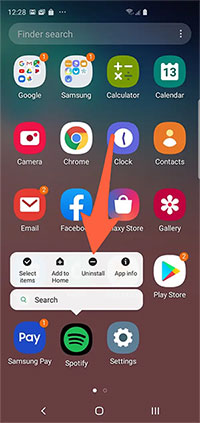
Note: Some Android devices allow you to hide apps. This can typically be done by opening the app drawer, accessing the settings or options menu, and selecting "Hide apps."
You Might Also Like: Want to transfer apps from Android to Android? Here are the reliable approaches.
Way 4: How to Uninstall Unwanted Apps on Android Using Google Play Store
To uninstall multiple apps at once, particularly on Android 13 and newer, you can delete or disable apps and easily reinstall purchased apps without additional cost. Here's the easy drill:
- Open the Google Play Store app.
- Tap your profile picture or initials.
- Select "Manage apps & device."
- Go to the "Manage" tab.
- Locate the app you wish to uninstall and check the box next to it.
- Tap the trash can icon.
- Choose "Uninstall" to confirm the removal.
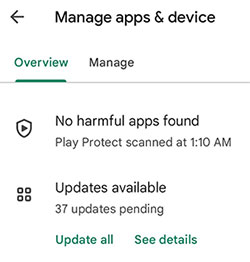
Alternatively, you have another way to uninstall apps from the Play Store: open the Play Store. Search for the app you want to remove. Tap on the app's Play Store listing. Click "Uninstall" to remove the app from your device.
Way 5: How to Take Apps off Phone Android via Files by Google
Files by Google allows users to remove unused apps to free up space, share files offline using Quick Share, and back up files to the cloud to save device space.
How to delete unwanted apps on Android phones using Files by Google?
- Open Files by Google on your Android device.
- Tap the "Menu" icon and then select "Clean".
- If you don't see the "Delete unused apps" card, scroll to the "Free up more space" card and tap "Search for apps".
- Confirm by tapping "Continue" on the dialog.
- On the "Usage access" screen, select Files by Google and turn on "Permit usage access".
- You will be redirected back to Files by Google automatically.
- Scroll to the "Delete unused apps" card and tap "Select apps".
- Choose the apps you wish to uninstall and tap "Uninstall".
- Confirm by tapping "OK" on the dialog prompt.

Way 6: How Do You Get Apps Off Your Android Phone via Safe Mode
Safe mode on Android is a diagnostic mode that allows users to troubleshoot issues by temporarily disabling third-party apps. Once in safe mode, Android users can easily uninstall apps from their phones to resolve problems or free up space without interference from potentially problematic apps. Learn how to enter this mode and uninstall unwanted apps afterward:
- Power off your smartphone.
- Press and hold the "Power" button to turn it back on.
- When you see the Android logo, release the "Power" button, then press and hold the "Volume down" button.
- Continue holding the "Volume down" button until your phone boots into safe mode.
- Open your "Settings" app and navigate to "Apps" or "Applications".
- Find the app you want to remove and tap on it.
- Then, tap on "Uninstall".
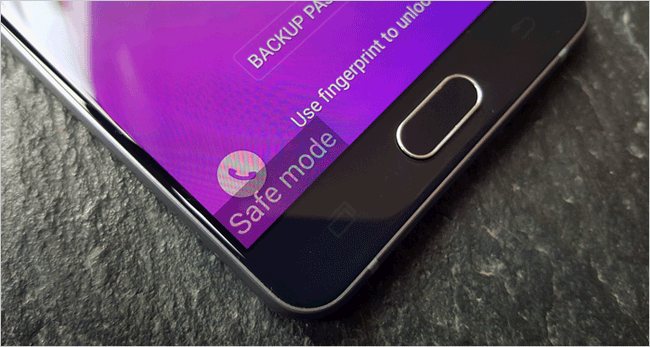
In Conclusion
Throughout this guide, we've compiled six effective ways to uninstall apps from your Android device. Whether you choose to use the traditional method through the settings menu, employ a third-party app manager like Files by Google, or utilize batch uninstallation techniques, taking proactive steps to declutter your device pays off in terms of efficiency and peace of mind.
Finally, a side note here - Some system apps are essential for the proper functioning of your Android device. Disabling critical system apps can potentially lead to instability or malfunction of certain features.
Related Articles:
How to Delete/Uninstall Apps on Samsung Galaxy? 7 Top Picks [2024]
6 Secure Ways to Delete Apps on iPhone Permanently [2024 Latest]
Top 5 Ways to Delete Data from Android Phone Permanently Before Selling It
5 Ways to Back Up and Restore Android Apps and Data [100% Secure]
Can't Move Apps to an SD Card on Huawei? Here're 3 Viable Ways!
Where Are Apps Stored on Android? [Answers & 3 Ways to Find Them]



