How to Delete Multiple Contacts on Android Phone? 4 Practical Options
Managing your contacts efficiently is essential for maintaining an organized and clutter-free Android device. Over time, your contact list can become filled with duplicate contacts, outdated information, or unnecessary items that can impact both your phone's performance and your overall user experience.
Whether you're looking to reorganize your contact lists or ensure privacy for any purpose, it's important to know how to delete multiple contacts on Android without difficulty. In this guide, we will cover four effective methods to help you out. And each approach is designed to make the process straightforward.

Way 1: How to Delete Multiple Contacts in Android via Contacts App
The procedure outlined for deleting multiple contacts from the default Contacts application is applicable to the majority of Android tablets and smartphones. However, please note that the specific steps may differ based on the device model. (Before proceeding, you're advised to back up your contacts to your computer in case of accidental deletion) Once done, let's learn how to clear multiple contacts on Android via the Contacts App:
- Open the Contacts app and tap the three-dot icon.
- Select "Select" and choose the contacts you want to remove.
- Tap the trash icon and confirm by tapping "Move to Trash".
- Go to the "Trash" section, tap and hold the contacts you want to delete.
- Tap the three-dot icon and choose "Delete Forever".
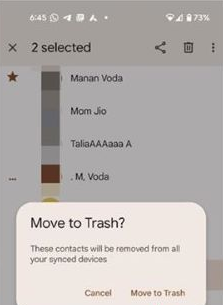
To remove all contacts from Android, follow the steps: 1. Open the Contacts app and tap the three-dot icon. 2. Select "Select all." 3. Tap the "Delete" icon and confirm. 4. Go to the "Trash" tab. 5. Tap "Empty Trash Now" and confirm. (What if the deleted contacts still show up on your contact list?)
Way 2: How to Delete Multiple Contacts on Android via a Dedicated Tool
Should you possess a substantial number of Android contacts and desire to review their numbers and additional details prior to multiple deletions, it is advisable to manage them on a computer equipped with a larger display. Utilizing MobiKin Assistant for Android (Win and Mac), you can effortlessly erase, export, import, add, and edit your contacts. For further information regarding the enhanced features of this software, please refer to the list provided below.
What makes MobiKin Assistant for Android remarkable?
* Delete multiple or all contacts from Android on your computer.
* Manage Android contacts and other data types on a larger screen/interface.
* Copy data from/to Android on your PC/Mac (Selective).
* Apply to contacts, messages, call logs, media content, apps, etc.
* Run a backup and restore for your phone (In batches).
* Play functions on 8000+ Android phones/tablets.
* It won't disclose your privacy.
How to erase multiple or all contacts on Android using MobiKin Assistant for Android?
Step 1. Install - Launch the installed software when you download and install it on your computer. Attach your phone to the computer via USB. Next, enable USB debugging on it as guided on the screen to make a virtual connection.

Step 2. Delete - After that, select "Contacts" > "All contacts" from the left sidebar of the screen. The tool will load all your contacts on the right. Just choose multiple or entire contacts as required before tapping "Delete" to get them removed from your phone.

Video Guide: For more reference, please check out the video below.
Way 3: How to Delete Multiple/All Phone Contacts via Google Contacts
The Google Contacts app lets you manage contacts on Google by adding, editing, and deleting them. To delete multiple contacts at once, use the bulk delete feature. Before deleting, ensure "Sync contacts" is enabled on your Android phone. (Important: If your contacts are synced with your Google account, deleting them from your phone will also delete them from your Google account and other synced devices.)
- Launch the Google Contacts app and log into your Google account.
- Navigate through the various options until you locate "People and sharing."
- You will find the Contacts section.
- Select the unwanted contacts by tapping the corresponding boxes.
- Click the three dots above your contact list.
- Choose the Delete option to eliminate the synced contacts from Google Contacts.
Further Exploration: To permanently delete multiple or all phone contacts from Google Contacts, you can follow the steps: Open Google Contacts. Go to the "Trash" folder. Check the boxes next to the contacts you want to delete or select all. Finally, click "Delete forever."
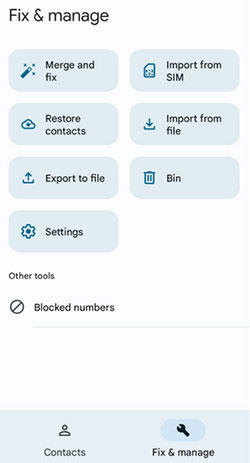
Note: Most Android devices do not have an undo feature for deleting contacts. However, if you have a backup (such as Google Contacts or another cloud service), you may be able to restore your contacts from that backup.
Way 4: How to Remove Multiple/All Contacts from Android via Delete Multi Contacts
The Delete Multi Contacts - Merge app is a useful tool for managing your Android contacts. With this app, you can quickly select and delete multiple contacts at once, helping to declutter your contact list efficiently. Moreover, it also offers features for merging duplicate contacts.
How to delete multiple or all contacts from Android phones with the Delete Multi Contacts app?
- Download and install the Delete Multi Contacts app from the Google Play Store.
- Launch the app on your Android device.
- Allow the app to access your contacts by granting the necessary permissions.
- Navigate to the contact list within the app.
- Choose the contacts you want to delete by checking the boxes next to their names.
- After selecting the contacts, tap the "DELETE" button.
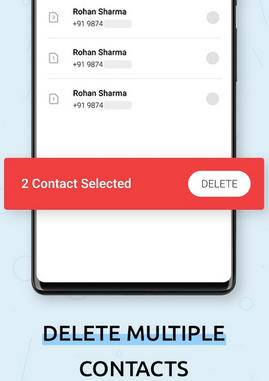
Concluding Thoughts
By the end of this article, you may have learned how to delete Android contacts without effort, keeping your device organized and running smoothly. Here, for a more satisfactory experience, don't hesitate to pick MobiKin Assistant for Android, a versatile tool that not only simplifies contact erasure but also allows you to manage contacts and other content on your Android device with great convenience and flexibility.
Additional Tips:
To permanently delete contacts and other files from your Android phone without being recoverable, you can use an expert program like MobiKin Eraser for Android. This tool can thoroughly erase all your phone content before conducting a factory reset with simple clicks. For more tips, please click the post - How to delete data from Android permanently before selling?
Related Articles:
Best 7 Ways to Share/Transfer Contacts from Android to Android
5 Options to Recover Deleted Contacts on Android with or without Backup
4 Ways to Permanently Delete Contacts from iPhone [100% Unrecoverable!]
How to Save/Export Contacts to SIM Card on Android? 5 Easy Techniques



