How to Delete Secure Folder in Samsung with/without Password? 3 Solutions
Samsung devices offer a feature known as Secure Folder, designed to safeguard sensitive information. However, there may come a time when you need to delete the Secure Folder for various reasons. Whether you've performed a Galaxy reset, are concerned about potential security breaches, or are switching to a new device, this guide will provide you with clear instructions on how to delete the Secure Folder in Samsung Galaxy.
In the following, we shall cover three effective methods to accomplish this task, ensuring that you can choose the one that best fits your circumstances. Additionally, we'll compile some helpful tips for managing your Secure Folder, making the process seamless and effort-free.

- Part 1: What Happens If I Uninstall Secure Folder
- Part 2: How to Back Up Data in Samsung Secure Folder
- Part 3: How to Delete Secure Folder in Samsung from App Settings
- Part 4: How to Remove Secure Folder in Samsung from Secure Folder Settings
- Part 5: How to Get Rid of Secure Folder by Clearing Folder's Data
- FAQs about Secure Folder in Samsung
Part 1: What Happens If I Uninstall Secure Folder
When you uninstall Secure Folder, all its data (apps, pictures, videos, PDFs, etc.) will be deleted, and settings will be reset. Uninstalling Secure Folder does not delete the original apps on your phone, only their copies in the Secure Folder. Therefore, ensure you back up all important files separately before uninstalling.
Before the deletion, please turn off notifications and automatic updates. You can do it from the Secure Folder settings. In doing so, you'll prevent interruptions and reinstallation during uninstallation.
You May Also Enjoy:
Do you want to delete photos from your Galaxy phone permanently? Here are the efficient and secure methods.
Part 2: How to Back Up Data in Samsung Secure Folder
Assuming you intend to delete or uninstall Secure Folder in Samsung, everything in it will be lost unless you back it up to your Samsung account. Here's how to make it to avoid data loss:
- Open the "Settings" app and navigate to "Biometrics and security".
- Tap "Secure Folder" and "Backup and restore".
- If not signed in, tap "Add account" and follow the instructions.
- Tap "Back up Secure Folder data".
- Choose the data to preserve and tap "Back up". You can also enable Auto backup for daily syncing.
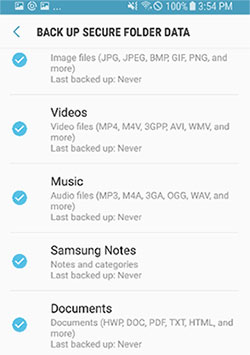
Note: If you wish to share files from the Secure Folder to your personal space, follow the steps: Select the files within the Folder, tap "Share", then "More apps", and choose the app for sharing outside of Secure Folder. (You can share a maximum of 20 files at once from Secure Folder.)
Part 3: How to Delete Secure Folder in Samsung from App Settings
You can access the "Uninstall" button for Secure Folder on Samsung phones easily, depending on the system version. The steps may vary slightly. Here's the general one for how to disable Secure Folder in Samsung from App Settings:
- Navigate from the home screen and select "Apps" > "Settings."
- Choose "Lock screen and security," then "Secure Folder."
- Enter your lock details to access it, and tap "Uninstall."
- Choose "Uninstall" again to confirm the deletion.
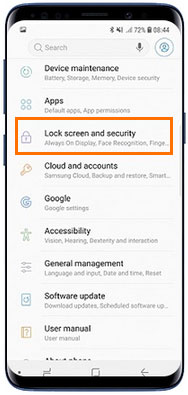
You Could Potentially Like:
Part 4: How to Remove Secure Folder in Samsung from Secure Folder Settings
Secure Folder creates a private, encrypted space on your Samsung smartphone for keeping apps and media. You have the option to get into the Folder settings and thus delete the folder with a password. Here's how to delete apps like Secure Folder from its settings:
- Open "Secure Folder" > "Settings".
- Input your fingerprint or PIN if required.
- Tap "More settings > Uninstall".
- Optionally, select "Move media files out of Secure Folder".
- Tap "Uninstall" to confirm. And that is how to turn off Secure Folder from its Settings.
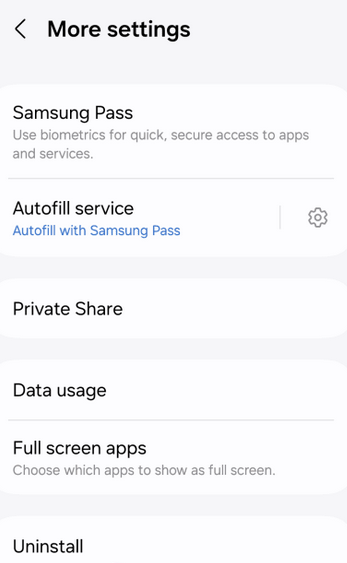
Optionally, you can remove the folder by following another way: Open the Secure Folder app and go to its settings. Tap "Unbind my Google Account & Delete Secure Folder." Enter your password, and this will delete the Secure Folder and save the password to your Google Account.
Part 5: How to Get Rid of Secure Folder by Clearing Folder's Data
Uninstalling Secure Folder on Samsung Galaxy phones generally requires a password. However, if you forget your Secure Folder password, you can still delete the Folder without it. Here's how to uninstall Secure Folder without password in this way:
- Go to the "Settings" app on your device.
- Select "Applications" > "Application manager."
- Scroll through the list of installed apps and tap on "Secure Folder."
- Tap on "Storage." > "Clear Data."
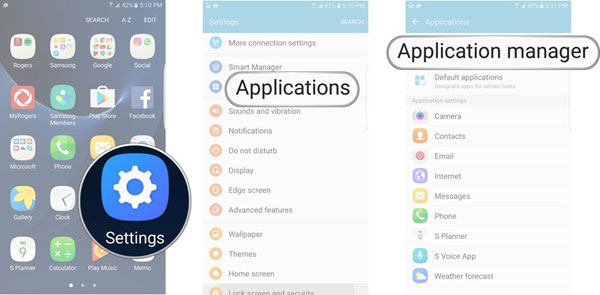
That's all about Secure Folder deletion or management for Samsung Galaxy devices. Hopefully, you'll find it helpful. Finally, check out the Q&A on Secure Folder in Samsung.
FAQs about Secure Folder in Samsung
Q1: What if you cannot uninstall Samsung Secure Folder?
Here's feedback by Forash from the Samsung Community, "On the latest ONE UI 6.1, Secure Folder cannot be uninstalled. A message appears saying if this keeps happening, contact customer service. There are other people who are facing the same issue on Twitter". When it happens, please contact custom service for assistance.
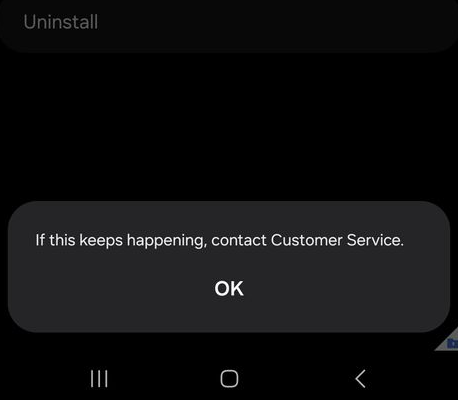
Q2: How to hide the Samsung Secure Folder?
- Open the device settings and select "Biometrics and security".
- Tap on "Secure Folder" and input your lock type.
- Switch off the toggle button beside the "Add Secure Folder to Apps screen".
Q3: How to recover PIN or pattern for Secure Folder?
When you forget the PIN, pattern, or password for your Secure Folder, you can reset it with your Samsung account. To do so:
- Open Secure Folder and attempt to enter your PIN or pattern.
- If incorrect, tap "Forgot PIN".
- Tap "Reset" and enter your Samsung account password.
- Choose a new PIN or pattern and tap "Continue".
Q4: Can I uninstall Secure Folder from the Google Play Store?
No, you cannot uninstall the Secure Folder directly from the Google Play Store because it's a system app that is typically pre-installed on Samsung devices, and it doesn't appear in the Play Store for uninstallation like regular apps.
Q5: How to delete files in Samsung Gallery besides deleting Secure Folder?
It is no longer difficult to delete content such as photos from the Secure Folder or uninstall the Secure Folder directly. However, if you move the Secure Folder to the regular storage unit of the Galaxy phone, you may want to delete the content in the Gallery or further delete or manage the items, such as photos and videos or even contact and messages, it may not be convenient to do so directly on the phone.
Therefore, it is recommended that you turn to a skilled 3rd-party program. The MobiKin Assistant for Android (Win and Mac) has considerable capabilities for deleting, moving, backing up, and managing your Samsung data, including those within various folders. For deleting photos from your phone's Gallery, you can refer to this page - How to delete photos from Android/Samsung phone permanently?
Want to know how to use MobiKin Assistant for Android for Samsung folder management? Here's the Video Guide:
Related Articles:
2 Ways to Recover Photos from Secure Folder on Samsung with/without Backup
Samsung Trash Folder: Where Is the Recycle Bin on Samsung Galaxy [Easy Guide]
5 Options to Move Pictures/Photos to SD Card on Samsung Galaxy
6 Effortless Ways to Back Up Photos on Samsung S24/S23/S22/S21/S20/S10
How to Transfer Photos from Samsung to iPhone 15/14/13/12/11/X/8 [7 Options]
How to Delete Messages on Samsung Phone? 4 Ways to Ease Your Life



