Hot Tips to Delete Calls/Call History on Android Phone in Different Cases
"I can not delete a single or particular call log from my call history. Instead, it gives one option of deleting an entire call history for a person or number. I need help on my Tecno Spark 20" -- from Phone App Help
After breaking up, you may still have many call records of your predecessor on your Android phone or tablet. Well, if you don't want to touch the past or fend off new happiness for the rest of your life, it's wise to delete Android call history on Android. And in doing so, you can free up Android storage space and protect your privacy concurrently.
So, any tips on how to delete calls on Android phone effectively? OK, this full guide will elaborate on this issue without dificulty.
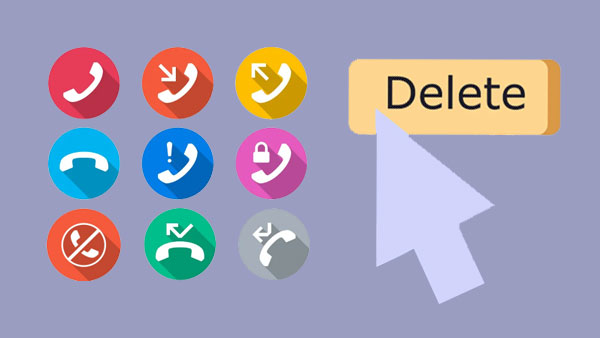
Part 1: How to Delete Calls on Android Phone Flexibly & Efficiently
Would you like to clear single, multiple, or entire call history on a computer directly with one click? MobiKin Assistant for Android (Win and Mac) can make this idea come true. When you are worried about how to delete any content on a specific phone model, many old hands of this product have gained convenience and benefits from this utility. As the top mobile assistant in the industry, this utility does much more than flexibly delete Android phone calls.
Why MobiKin Assistant for Android is desirable?
- It can delete call history on Android selectively or in bulk.
- Transfer data between Android devices and PCs/Macs.
- Back up and restore your phones with one click.
- Best phone call manager to manage Android data on a computer in a well-organized manner.
- Play functions on such files as call logs, contacts, SMS, photos, videos, music, books, apps, etc.
- Work for a whole range of Android phones/tablets, including Samsung, Xiaomi, Tecno, Motorola, ASUS, Sony, Huawei, OPPO, Google, HTC, vivo, and more.
- It won't reveal your privacy.
How to delete calls from call logs on an Android phone with MobiKin Assistant for Android?
Step 1. Run the program and link Android to a computer
Have the software installed on a computer. Then, start it and use a USB cable to link Android to the computer. Next, please activate USB debugging on Android as prompted to let the tool recognize your device.

Step 2. Delete call log on Android
After the recognition, please unfold the "Contacts" section and click "Call logs" to preview all the detailed items. Finally, mark any number of calls from the right panel and tap "Delete" to remove them from your phone.
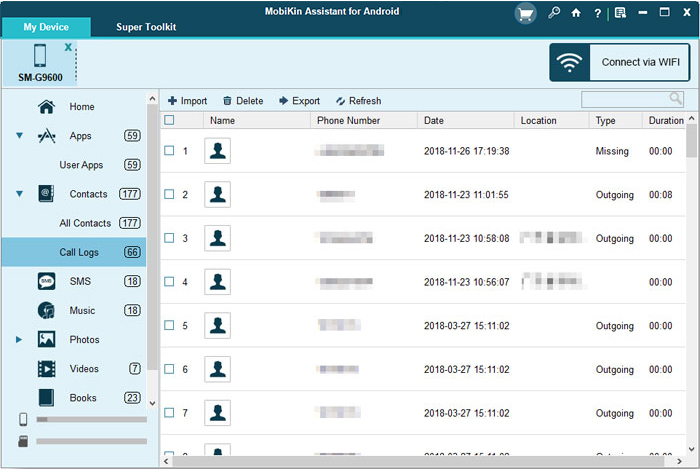
To get a vivid experience of how this software works, watch the Video Instructions:
Further Exploration: By default, Android Call History stores the most recent 500 logs. New calls after this limit will delete the oldest logs. To avoid data loss, you are recommended to regularly export your call history to your computer.
Part 2: How to Delete Calls from Android Phone (General Guide)
As you know, phone call history is saved on your Android device each time you make or receive a call. Here's a general guide for you to remove recent missed, outgoing, and incoming calls on Android. Users can take advantage of this tactic to delete an individual call log or clear multiple ones as required.
* How do I delete call history on Android? (For individual call logs)
- Power on your Android phone and start the Phone app.
- Click the "Overflow" menu with the three-vertical-dot icon.
- Choose "Call History" to see all the call records.
- Long-press to select your undesired call log.
- Touch the "Trash" sign to delete a phone call on Android.
* How to erase call history on Android? (For multiple/all calls)
- Open your Android phone and run the Phone app.
- Hit the three-dot icon on the top-right corner.
- Pick "Call history" from the options.
- Unfold the call history's overflow menu.
- Choose "Clear call history".
- Mark all the call logs you'd like to discard.
- Finally, select "OK" to confirm the deletion.
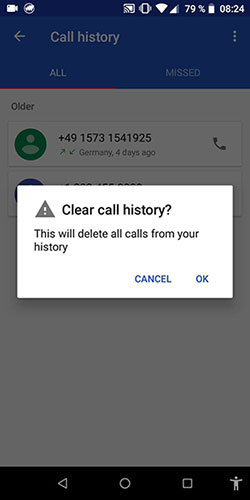
Deleting call logs from the Phone app generally removes them permanently. For additional security, you can use data wiping tools like MobiKin Eraser for Android that ensures deleted information cannot be recovered. (Note that these programs often delete your phone calls along with everything else within it).
Part 3: How to Clear Call History on Android Phone (Detailed Guide)
We've just introduced general methods for deleting call logs on Android. Now that the approaches for removing call history vary depending on your phone's manufacturer, below we shall give a more detailed removal guide for 11 different brands of devices.
* Delete all phone calls on Samsung:
- Tap the Phone app on your Galaxy device.
- Select "More" or the three-dot icon.
- Choose the "Delete" option.
- Mark the checkbox on the top screen to choose all calls.
- Touch "Delete".
* Clear call log on Huawei:
- Navigate to the vertical points after choosing the Phone screen.
- Press "Delete entries".
- Select the entries you are to remove.
- Tap the trash icon.
* Delete phone calls on Tecno:
- Open the Phone App: Tap on the phone icon to open the dialer.
- Access Call History: Tap on the "Call History" tab, usually represented by a clock icon.
- Select Calls to Delete: Long press on the call you want to delete. You can select multiple calls if needed.
- Delete: Tap on the trash bin icon or the "Delete" option that appears.
* Delete call history on ASUS:
- Run the Phone app on ASUS.
- Touch the three-dot icon near the top right corner of the screen.
- Choose "Manage call log".
- Select "Delete all log".
- Mark "All calls".
- Tap the "Trash" icon, followed by "OK".
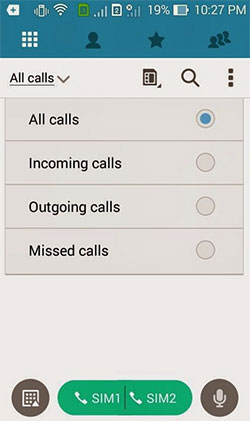
You Might Also Want to Know: You have the opportunity to print your Android call history before remove them from your phone.
* Clear call logs on Motorola/Google:
- Open the Phone app on Moto or Pixel.
- Hit the "clock" icon to get all your recent calls.
- Opt for the three-dot icon and select "Call history".
- Choose "Clear call history" from the popup menu.
- Confirm the action to delete calls from Google or Motorola.
* Erase call history on Xiaomi:
- Tap on the Phone app and open the "Menu".
- Press "Call history" to access the settings.
- Hit "Clear call history".
- Tap the "OK" button.
* Remove calls from OPPO:
- Tap on the phone icon to open the dialer.
- Select the "Call History" tab, usually represented by a clock icon.
- Delete Individual Calls: Long press on the call you want to delete, then tap on the "Delete" option.
- For multiple Entries: Long press on one call, then select additional calls you want to delete. Touch the trash bin icon to delete them.
- For entire phone calls: Open the menu (three dots or lines), tap "Clear call history", and confirm the deletion.
* Delete recent calls on HTC:
- Run the Phone app.
- Swipe to locate "Call History".
- Choose "Remove call history" from the menu bar.
- Touch "Select all" > "Delete". (Detailed guide on how to delete call history on HTC.)
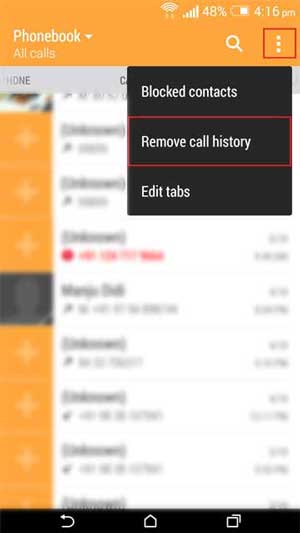
* Delete calls from call logs on Sony:
- Tap the Phone app from the Home screen.
- Go to "Apps" > "Phone" if not available.
- Click "Menu" > "Clear call logs".
- Choose "Clear".
* Remove call records on vivo:
- Open the Phone App: Tap on the Phone app icon on your home screen or app drawer.
- Access Call History: Within the Phone app, go to the call history.
- Select Calls to Delete: For individual calls: Tap and hold the call entry you want to delete. A menu or options should appear. For multiple calls: There may be an option to select multiple entries. Look for an "Edit" or "Select" option.
- Delete the Selected Calls: For individual calls: After selecting the call, a delete option should appear. Tap on it to delete the call. For multiple calls: After selecting the entries, tap on the delete option to remove them.
Extra: How to Recover Accidentally Deleted Call History on Android
Compatible with 8000+ Android devices, MobiKin Doctor for Android (Win and Mac) makes it simple for you to recover accidentally erased call history from your phone. When you delete or lose your files like call logs, contacts, text messages, photos, videos, audio, music, or docs, you can get assistance to scan for the entire phone memory or SD card. And after the quick scan, you'll be enabled to preview, pick, and save lost calls and other Android items on your computer.
Steps to recover deleted call logs on Android with Doctor for Android:
- Launch the software after the free download and installation.
- Connect your Android phone to a computer via USB.
- To detect all the deleted call history, please root the device for a thorough scan.
- Follow the on-screen prompts to enable USB debugging on your Android phone.
- When the program recognizes your phone, check "Call Logs" and tap "Next".
- After scanning, view the details of call logs and choose your desired ones.
- Click the "Recover" to save the chosen files on your computer.
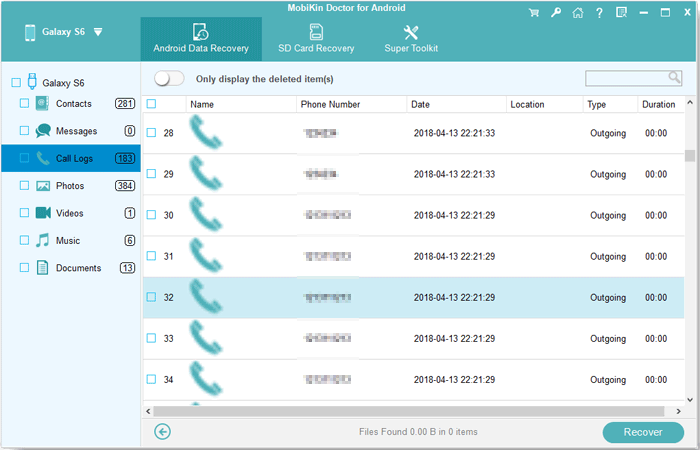
Final Part
It may not be easy to view, select, and delete call logs on the humble screen of your phone. In this regard, try MobiKin Assistant for Android, a tool that allows you to delete, transfer, and manage your Android content on your computer as you wish. Finally, if you use a phone brand not mentioned in this post and have no idea how to delete its phone calls, please let us know below. We shall get back to you wholeheartedly.
Related Articles:
How to Delete WhatsApp Chat History on Android/Samsung
[Full Guide] How to Delete Call History on iPhone 15/14/13/12/11/X?
5 Efficient Ways to Recover Deleted Call History on Android Phones
[Proven Tips] How to Transfer Call Logs from Android to Android?
[5 Great Solutions] Call Log Backup and Restore on Android
Top 5 Ways to Delete Data from Android Phone Permanently Before Selling It



