How to Delete Messages on Samsung Phone? 4 Ways to Ease Your Life
"On my Samsung J5, I could delete some messages from a sender but leave others. Can I delete individual messages from my new Galaxy S23? Only I can delete the entire conversation!" -- from Samsung Community
As our messaging history accumulates, it can occupy a significant amount of storage on our Samsung phones. Moreover, these messages may contain sensitive info that users wish to protect from prying eyes, whether it's personal conversations, financial details, or confidential work-related discussions.
So, some may wonder how to delete messages on Samsung phone. This preface sets the stage for exploring four practical methods to address this concern. Now, go through it, and we believe that you can maintain your privacy in your messaging activities after all.
- Part 1: How to Delete Messages on Samsung Phone from Messages App
- Part 2: How to Delete Messages Sent from My Samsung Phone
- Part 3: How to Delete Text Messages on Samsung by Hard Reset
- Part 4: Why Am I Unable to Delete Messages in Samsung Phone
- Part 5: How to Permanently Delete Messages on Samsung Phone [Once for All]
- FAQs for Samsung Text Message Deletion
Part 1: How to Delete Messages on Samsung Phone from Messages App
To create more space on your Samsung phone by deleting messages, you can accomplish this directly within the Messages app. The deleted message(s) are initially moved to the bin and are permanently removed after 30 days, or you can manually empty the trash. Additionally, you have the option to block the phone number to prevent future messages from the sender.
How to delete individual/multiple/all text messages on Samsung Galaxy S24/S23/S22/S21 from the Messages app?
- From the Home screen, swipe upward from the center of the display to reach the app screen.
- Next, locate and tap the "Messages" icon.
- Inside the "Inbox", tap "Menu" positioned at the upper-right corner, then select the "Delete" option.
- You'll know the message is slated for deletion when the icon transforms into a checkmark.
- Choose individual, multiple, or all messages according to your preference.
- Afterward, tap the "Delete" icon located at the bottom.
- To confirm, tap "Move to Trash" to get them deleted.
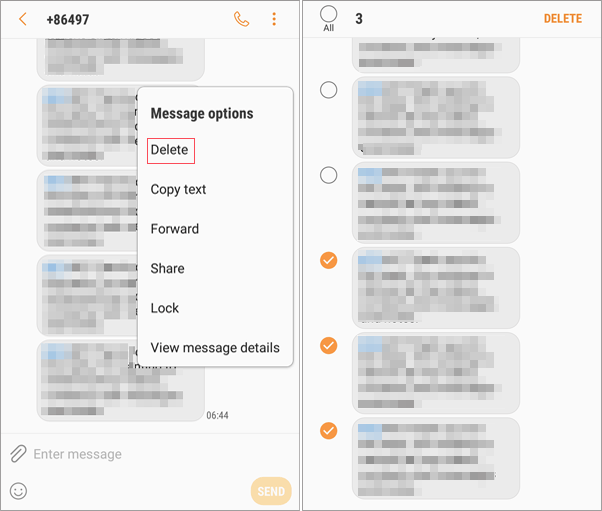
Wonder how to delete multiple texts from one contact? Quick Guide: Open the conversation thread of the exact contact; tap the "Trash can" icon at the top and select the messages you want to delete; press "Delete" and choose "Move to Recycle bin" to permanently delete the selected items.
You Might Also Need:
- 4 Methods to Transfer Messages from Samsung to Samsung
- 6 Methods to Retrieve Deleted Text Messages on Samsung S24, S23, S22, etc.
Part 2: How to Delete Messages Sent from My Samsung Phone
Deleting the entire conversation history is straightforward, but what if you only want to remove specific messages you've sent? Here's a simple guide. Note that the avenue may vary slightly depending on your Samsung Galaxy model.
- Launch the messaging app on your Samsung cell phone.
- Navigate to the conversation containing the items you wish to remove.
- Find the sent text messages within the conversation thread, then press and hold on to it.
- A menu will show up with different options; choose "Delete" or "Delete message".
- Confirm your action when prompted.
- Select "Delete" once more to confirm the deletion of the Galaxy message.
Having trouble deleting messages from your Samsung phone? Try these solutions: Ensure your account is active and in good standing. Check that your phone's SIM card is properly inserted and undamaged. Inspect the device for any physical damage. If switching from iPhone to Android, unregister from iMessage. Contact your carrier if issues persist.
Part 3: How to Delete Text Messages on Samsung by Hard Reset
Android phones offer a software reset in Settings and a hard reset in Recovery mode. A hard reset wipes all data, returning the device to factory settings, but deleted messages can still be recovered. Before you start, it's wise to back up your data in advance.
How to delete spam messages on Samsung phone by hard reset?
- Restart your Samsung smartphone by holding the "Power, Home, and Volume Down" buttons together.
- When a light appears, release "Home + Volume Down" while still pressing "Home".
- Your device will enter "Recovery Mode".
- Opt for "wipe data/factory reset" and press "Home" to select.
- Confirm by selecting "Yes" to factory reset.
- Your phone will reboot, and you can then check if your messaging app is empty.
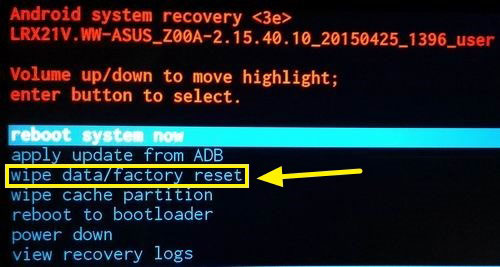
You Might Also Want to Know:
Part 4: Why Am I Unable to Delete Messages in Samsung Phone
If you're unable to delete text messages on your Samsung Galaxy phone, it could be due to:
- Disabled Deletion Option: You might have inadvertently turned off the message deletion feature.
- Insufficient Permissions: Some messaging apps require specific permissions to delete messages.
- Message Protection: Certain messages may be protected by your phone's security settings
- Third-Party App Issues: Conflicts or glitches within third-party messaging apps can interfere with the functionality of the default messaging app.
Part 5: How to Permanently Delete Messages on Samsung Phone [Once for All]
To permanently delete text messages and other files from your Android phone without being recoverable, especially when reselling it, getting a reliable product is essential. In this connection, MobiKin Eraser for Android is a secure option, free from spyware, viruses, or adware. It scans and detects your Samsung phone automatically and thoroughly before conducting a hard/factory reset with simple clicks.
Why Select MobiKin Eraser for Android?
#1: Delete messages on your Samsung phone by erasing your device.
#2: Erase all content on phones/tablets, including messages, contacts, call logs, photos, videos, audio, applications, other files, and settings.
#3: Three levels for erasing: Low Level, Medium Level, and High Level.
#4: Thorough hard reset, no message trace, and unable to recover.
#5: Work for almost all Android devices with the latest OSes, including Samsung Galaxy S24/S23/S22/S21.
#6: It doesn't intrude on your privacy.
How do you delete messages on Samsung phone using MobiKin Eraser for Android?
Step 1. Connect your Samsung phone to PC
Launch the program on your Windows computer and connect your Samsung phone using a USB cable. If prompted, enable USB debugging on your device.
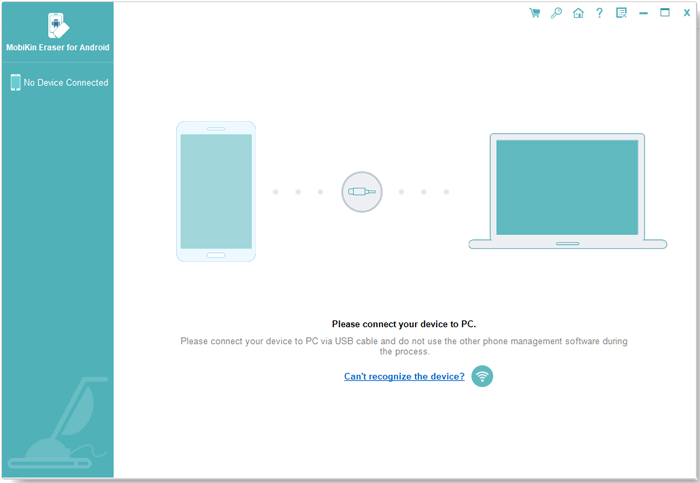
Step 2. Have the program recognize your phone.
Follow on-screen instructions for device detection. Once detected, click "Erase" to proceed. (Note: This tool will delete all your phone content, including text messages, so it is recommended that you make a complete backup of your phone before doing so)

Step 3. Select and confirm the security level
Next, you'll see an interface to select a security level. Choose one of the three options and type "delete" into the confirmation field. Then, tap "Erase" to initiate the scanning process.
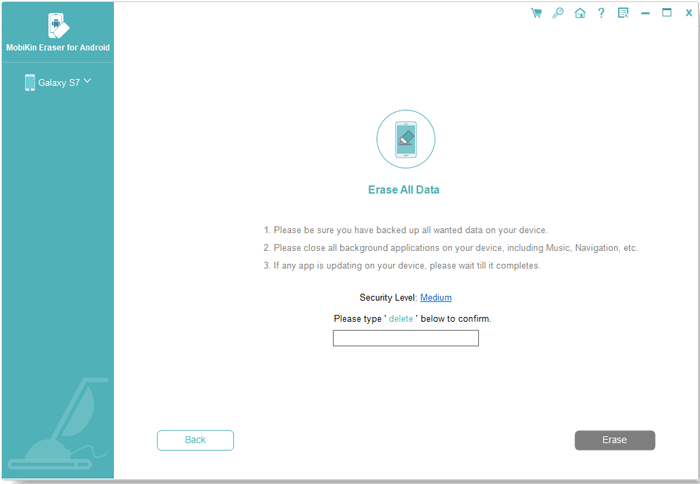
* Selecting "Low Level" ensures data destruction, making recovery difficult. "Medium Level" overwrites your Samsung device once, while "High Level" performs three overwrites. For deleting Samsung text messages, "Medium Level" is recommended.

* After scanning your data, the program will erase it automatically and then overwrite your Galaxy phone based on your chosen security level.

Step 4. Factory reset your Samsung Galaxy
To clear data, including messages, completely, you're advised to factory reset your Samsung phone. Follow the prompts to do so and click "Continue." This process permanently removes all messages and other data from your phone.
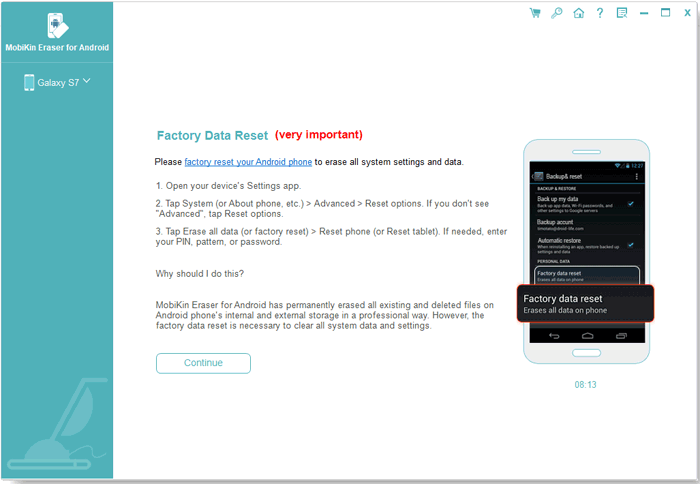
FAQs for Samsung Text Message Deletion
Q1: How do I delete messages from Google Messages?
- Open the Google Messages app and long-press on a message thread to select it.
- Tap on other threads to select them; a selection mark will appear next to each.
- Once selected, tap the trash can icon at the top, then press "Delete" in the pop-up window.
Q2: Can I recover deleted text messages from my Samsung phone?
Yes! Here are some methods:
- Check the "Trash" or "Bin" folder in your messaging app.
- Use third-party recovery apps like MobiKin Doctor for Android.
- Restore from a backup stored in Samsung Cloud, Google Drive, or a third-party backup app.
- Contact your service provider for possible retrieval from their server.
Words in the End
Managing our messaging data is crucial for optimizing storage space and safeguarding private information. By exploring the four smart strategies outlined in this passage, Samsung users can efficiently delete messages, reclaim valuable storage space, and ensure their privacy is protected from prying eyes. Here, we recommend that you use a radical solution - MobiKin Eraser for Android, if you want to permanently delete text messages and leave no trace of other content.
Related Articles:
How to Empty Trash on Android? 8 Ways to Clean Your Phone Thoroughly
How to Unsend/Recall Text Messages on Android Phone? Unlock the 7 Solutions
Samsung Galaxy/Note Fails to Send & Receive Messages, How to Fix It?
How to Print Text Messages from Samsung? - Incredibly Easy
Does Smart Switch Transfer WhatsApp? Here Are the Answer & Transfer Methods
How to Delete Duplicate Contacts on Samsung Galaxy? Method in 2024


