How to Free Up Space on Android Phone/Tablet? 9 Easy Methods
"How do I clear up tons of space on my Android? I plan to get an SD card, but any advice until I can get one?" -- from Quora
Is your phone preventing you from installing new apps or downloading files due to storage limitations? Many users face this issue as their devices accumulate images, apps, cache files, and widgets over time, leading to full storage and decreased performance.
To identify what's consuming your device's storage, navigate to "Settings" > "Storage" to view a breakdown of storage usage. Then, go through this article to learn how to free up space on your Android phone using optimal methods.

- Way 1: Free Up Space on Android without Deleting Apps by Clearing Cache
- Way 2: Free Up Space on Android by Uninstalling Apps
- Way 3: Free Up Internal Storage on Android by Deleting Downloads
- Way 4: Free Up Storage on Android by Moving Files to SD Card
- Way 5: Free Up Android Space by Copying Data to Computer
- Way 6: Free Up Internal Storage via Cloud Storage Service
- Way 7: Free Up Storage Space on Android by Managing Photos & Videos
- Way 8: Free Up Internal Memory by Factory Reset
- Way 9: Free Up Space on Android Phone with Other Measures
Click the video below to learn this topic visually.
Way 1: Free Up Space on Android without Deleting Apps by Clearing Cache
Each application has its own "cache data". This can be from a few kilobytes to hundreds of megabytes or more. If you want to clear internal storage on Android fast, clearing the cache is a quick solution:
- Go to "Settings" > "Apps" on your Android device.
- View All Apps and select each app you want to delete the cache.
- Tap "Storage and cache" > "Clear cache".
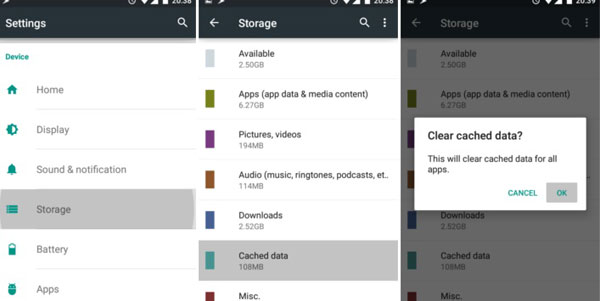
Way 2: Free Up Space on Android by Uninstalling Apps
Apps can take up quite a bit of storage space, and often apps you no longer use take up a lot of memory on your phone or tablet. Now, start getting rid of everything you don't use. You can open "Settings" > "Apps" > View all apps > Select the app you want to uninstall > "Uninstall".
If you want to uninstall Android apps in batches to save time, you can use Android desktop management tools such as MobiKin Assistant for Android (Windows and Mac) to clean up useless apps, ensuring an efficient deletion:
- Install and run MobiKin Assistant for Android on your computer.
- Connect your Android device to the computer via USB.
- Click "Apps" > "User Apps" from the left panel.
- Select the apps you want to remove and click "Uninstall" to remove apps from Android.

Video Tutorial:
Way 3: Free Up Internal Storage on Android by Deleting Downloads
Many times, we download some files because we need them temporarily. We don't need them anymore after the fact, but forget to delete them. And these files keep piling up in the Downloads folder, consuming more and more internal storage space. You need to take the following steps to clean your Android phone internal memory.
- Go to "My Files" or "File Explorer" on your Android device.
- Tap on the "Downloads" folder and you can see a list of all the files in that folder.
- Select the files you want to clean and tap on the "Delete" option.
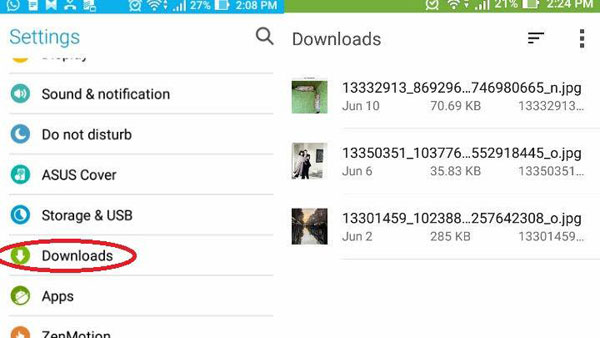
Way 4: Free Up Storage on Android by Moving Files to SD Card
If your Android device has a microSD card slot, you can get more storage space by using an external memory card. You can transfer videos, pictures, music, and other media to the card to free up internal storage space. It's a good option, but SD cards can be expensive, and not all applications can be moved to external storage.
- Insert the micro-SD card into your Android phone.
- Open the "My Files" app or the "File Explorer" app.
- Click "Internal Storage" and select the files you want to move from the internal storage to the SD card.
- Once selected, tap the Move option.
- Go to the micro-SD card and click on the "Move here" option.
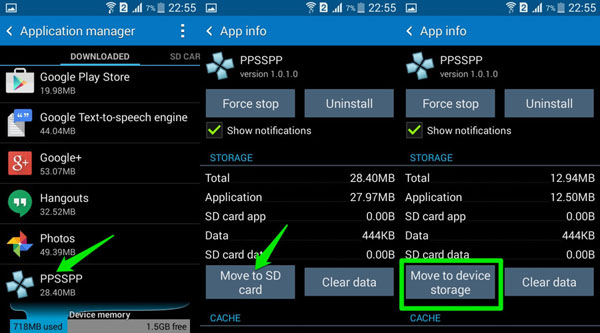
Way 5: Free Up Android Space by Copying Data to Computer
If your Android device doesn't support a microSD card, you can also choose to transfer data from your device to another place, such as a computer, to free up more space. You can restore files from your computer to your Android device when you need it. Here, I recommend a one-click Android backup and restore tool - MobiKin Backup Manager for Android.
This third-party software lets you create backups of your entire device with one click so you can wipe them off your phone. It supports backing up Android contacts, messages, call logs, photos, videos, audio files, documents, apps, and other file types.
Back up Android data to computer:
- Open the software on your computer and connect to your Android phone.
- Go to the "Backup" option.
- Tick off the data types you'd like to back up.
- Specify a location on your computer and click "Back Up" to copy Android data to this computer.

When the backup is created, just remove any useless files from your phone with confidence.
Way 6: Free Up Internal Storage via Cloud Storage Service
More and more people are using cloud storage because they are convenient, affordable, and secure. Cloud services like Google Drive, OneDrive, Google Photos, and Dropbox are good options. For Android users, Google Drive will be more popular. Because all Android devices can use this service. All you need to do is create a Google account and enjoy 15GB of free space on the cloud storage.
We've put together a list of the best cloud storage services for Android users to help you decide which one you should use. When the backup is created, you can easily delete what you want from your mobile phone.
Way 7: Free Up Storage Space on Android by Managing Photos & Videos
Photos and videos often consume significant storage on your device. To free up space:
- Shoot video in lower resolution: Launch your device's default camera application. Tap the gear icon or swipe to access the camera settings. Look for options labeled "Video quality," "Resolution," or "Video size." Select a lower resolution, such as 720p or 480p, to reduce file size.
- Manually Delete Unnecessary Media: Review your gallery and delete items like train tickets, food photos you've already posted, and old screenshots. Remember, an average photo takes up about 5 MB of storage, so it can add up quickly.
- Remove media in social apps: (E.g. WhatsApp): Launch the app on your phone. Tap the three-dot menu in the top-right corner and select "Settings." Go to "Storage and data." Tap on "Manage storage." Press "Review and delete items" to identify and remove unnecessary media files.
Way 8: Free Up Internal Memory by Factory Reset
Performing a factory or hard reset is one very aggressive approach you can take. We don't recommend doing this, as it wipes all information stored on your device, including apps, photos, videos, files, and other content, and restores your Android device to its original factory state. But sometimes, doing a factory reset is the most straightforward way to clear system storage on Android.
If you're not afraid of losing all your data, or you've backed up what you think is necessary, then you can perform the factory reset steps on your Android device:
- Scroll down and tap System (or General Management on some devices).
- Tap Reset or Reset options.
- Select Erase all data (factory reset).
- Read the warning, then tap Reset Phone or Erase Everything.
- If prompted, enter your PIN, password, or pattern, and confirm the action.
- The phone will restart and erase all data, restoring it to its factory settings.

Way 9: Free Up Space on Android Phone with Other Measures
- Delete Offline Areas in Google Maps: To free up storage, go to Google Maps > Profile > Offline maps > Manage offline maps, and delete unnecessary areas.
- Delete Photos Sent in Text Messages: MMS images take up space. Regularly delete old media-rich messages to save storage.
- Set Messages to Auto-Delete: Prevent storage buildup by enabling auto-delete for old messages in your messaging app settings.
- Empty Recycle Bin: Deleted files stay in the recycle bin. Open the file manager and empty it to free up space.
- Delete Duplicate Files: Use a file manager like My Files to find and remove duplicate files.
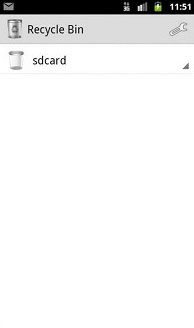
In the End
Above are the 9 helpful ways we give you to free up your Android space. You can try these methods, and we believe they must be suitable for you. Of course, if we've missed any other space-saving tips, please share them with us below!
Related Articles:
10 Ways to Free up Storage on iPhone without Deleting Anything
Top 7 Ways to Transfer Files from Android to Android (Ultimate Guide)
How to Recover Deleted Android Data without Rooting? 4 Approaches
6 Smart Strategies for Screen Mirroring Android to PC with/without USB





