4 Simple Tactics to Delete Everything on Your Phone Samsung Galaxy
In the rapidly evolving tech landscape, new digital devices, including those from the popular Samsung brand, flood the market daily. If you're upgrading your old Samsung smartphone for resale or donation, it's vital to know how to thoroughly wipe the device for privacy protection.
Many individuals are unaware that simple deletions don't completely clear Samsung devices, leaving deleted files in an invisible state. This article introduces the ultimate ways on how to delete everything on your phone Samsung, ensuring a 100% permanent deletion of all data on your phone.

- Part 1: How to Delete Everything on Samsung by Factory Reset
- Part 2: How to Erase All Data from Samsung Phone via SmartThings Find
- Part 3: How to Delete Everything from Samsung Phone by Google Find My Device
- Part 4: How to Delete Everything on Your Phone Samsung Forever (Permanent)
- Extra Tips: What to Do Before You Resell Your Samsung Phone
Part 1: How to Delete Everything on Samsung by Factory Reset
Does a factory reset remove all data? Typically, a standard factory reset wipes all files but doesn't completely erase them. Hackers or certain Android data recovery software can potentially uncover and decrypt your sensitive data. By the way, a factory data reset on devices with external memory support will not remove data stored on an SD card.
* How to perform a factory reset on a powered-on Samsung device?
- Navigate to the home screen on Galaxy and choose "Apps".
- From there, access "Settings" on the apps tab.
- In the "Personal" section, opt for "Back up and reset".
- Proceed to select "Factory data reset", followed by "Reset phone".
- If prompted, input the current passcode or draw the unlock pattern.
- Finally, select "Delete all". After that, consider setting up your device again.
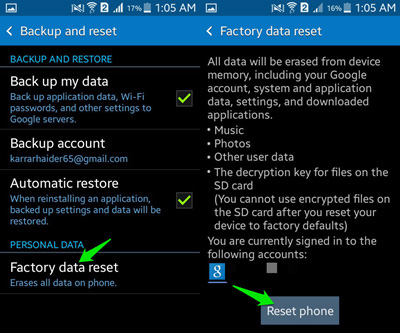
* How to perform a factory reset on a powered-off Samsung Galaxy S/Note/Tab?
- If the screen is unresponsive, you may attempt a manual power-off by removing the battery, if removable.
- Alternatively, press and hold the "Power, Volume Up, and Home" buttons simultaneously until options appear on the screen.
- If this approach proves ineffective, utilize the "Volume Up/Down" keys to navigate and the "Power" key to select.
- Choose "wipe data/factory reset". Confirm by picking "Yes – delete all user data".
- Wait for the factory reset process to conclude. And after that, opt for "reboot system now".
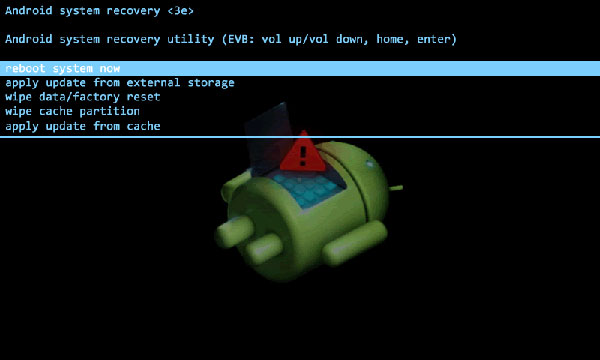
There is an initial indication that certain data might persist on a phone post-reset. For added caution, consider encrypting the phone before commencing the reset: Navigate to "Settings > Security > Encryption & credentials", then choose "Encrypt phone". Return to your settings and initiate the reset process.
You Could Potentially Like:
Part 2: How to Erase All Data from Samsung Phone via SmartThings Find
Samsung's Find My Mobile, originally designed for locating lost Samsung devices, has now been seamlessly integrated with SmartThings Find. This user-friendly feature also allows you to remotely erase data from your Samsung phone, enhancing the protection of your personal privacy.
How do I erase my Samsung phone using SmartThings Find?
- Unlock your Galaxy phone and go for "Settings".
- Scroll down and select "Lock screen and security".
- Choose "Find My Mobile" and enable "Remote controls".
- If your Samsung account is set up, enter your password; otherwise, click "Add account" to create one.
- Use a computer's web browser to visit SmartThings Find, sign in with your account, and select your Samsung device.
- Click "Wipe my device" and choose either "Wipe the removable storage area" or "Factory Data Reset".
- Agree to the terms and conditions, enter your Samsung account information, and click the "Wipe" button.
- Confirm the wiping process by clicking "OK".
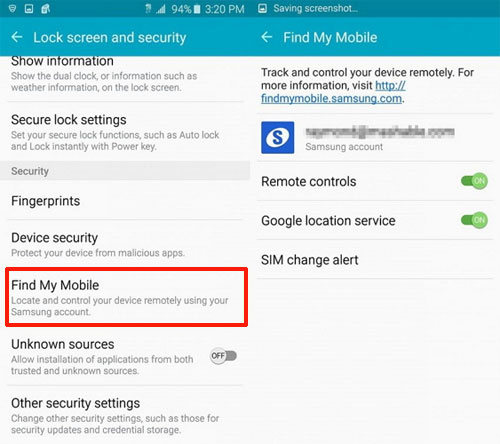
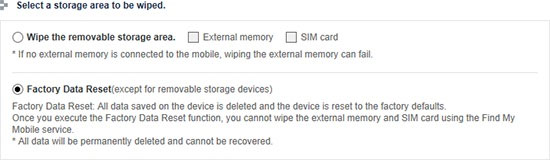
Part 3: How to Delete Everything from Samsung Phone by Google Find My Device
Google Find My Device is known for its ability to unlock Android phones. If your locked Galaxy phone has a logged-in Google account with Find My Device enabled, you can also perform a remote factory reset from another device. To start with, ensure that your Galaxy phone keeps powered on and connected to the Internet.
How to remove cell phone on a Galaxy phone using Find My Device?
- Access Google Find My Device through any web browser on your computer or another device.
- Log in with the Google account currently active on your Samsung Galaxy phone.
- Once logged in, your Galaxy will appear on the page. Click on "ERASE DEVICE" in the left pane.
- On the subsequent page, click "ERASE" once more and then confirm.
- Witness your locked Samsung phone restarting and initiating the restoration to factory settings.
- Allow a few minutes for the reset to finalize and your phone to restart.

Part 4: How to Delete Everything on Your Phone Samsung Forever (Permanent)
How do I permanently delete everything from my Samsung phone without leaving a trace? In the following section, we will present a solution on how to utilize MobiKin Eraser for Android to permanently wipe data from a Samsung phone. This tool is extremely straightforward to use, with an interface that is designed to be easily navigated. By employing this tool to erase your phone data, you can rest assured when it comes to selling or donating your phone.
A brief introduction to MobiKin Eraser for Android:
- Delete everything on your phone Samsung permanently, leaving no possibility of recovery.
- Quickly erase contacts, text messages, media files, and other private content.
- Provide three erasing levels - Low, Medium, and High.
- Easy to use, free trial, and reliable results.
- Work for 8000+ Android devices, covering Samsung Galaxy S23/S22/S21/S20/S10/S10+/S10e/S9/S8/S7/S6, Galaxy Note 20/Note 10/Note 9/Note 8, Galaxy Tab series, Xiaomi, OnePlus, TECNO, Infinix, Itel, vivo, Honor, realme, Motorola, Huawei, TCL, Google, T-Mobile, BLU, Alcatel, Wiko, etc.
- Securely erase all files without recording any of them.
How do I delete all information from my old phone Samsung with Eraser for Android?
Step 1. Get Eraser for Android on your computer
Begin by downloading and installing the product on your computer. Run the program and connect your Samsung phone to the PC through a USB cable. If prompted, enable USB debugging on your phone.

Step 2. Pick the security level
Once the program detects your connected Samsung phone, click the "Erase" button to proceed to the next window. Choose the desired security level and type "delete" below to confirm your choice.

Step 3. Start deleting everything on your phone Samsung
With the settings in place, click the "Erase" option to initiate the deletion of all data from your Samsung phone. Wait patiently for the process to complete within a short period.

Step 4. Factory reset your Samsung device
To clear system data and settings, you are recommended to perform a factory reset on your Samsung phone. Follow the prompts for this step. Once completed, click "Continue," and all data will be permanently deleted from your Samsung phone.
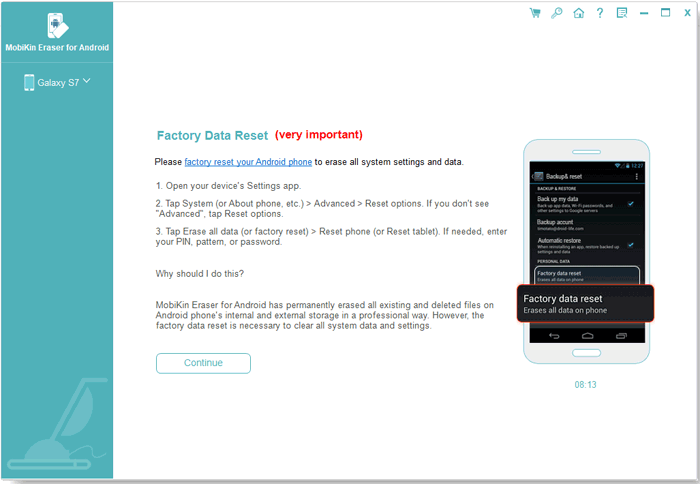
Extra Tips: What to Do Before You Resell Your Samsung Phone
OK, that's all for how to wipe a Samsung phone in four practical techniques. Overall, it's important to disable security tools and accounts before you sell a mobile phone, but there are other activities that are given equal importance. Here we take stock of the best things to do before tading your Samsung Galaxy phone:
- Back up your Samsung Galaxy to a computer.
- Remove your microSD card from the device.
- Turn off Samsung Find My Mobile/SmartThings Find.
- Disable the lock screen, if any.
- Remove your Google/Samsung account.
- Erase SIM and SD cards and unpair Bluetooth devices.
- Encrypt your data.
- Factory reset your Samsung Galaxy phone.
- Overwrite data via MobiKin Eraser for Android, ensuring a truly thorough data cleanup.
Related Articles:
4 Clever Tactics to Wipe Android Phone Data Remotely [Absolutely Helpful]
Top 11 Ways to Fix Samsung Galaxy Tab S Frozen Won't Turn Off [Tested]
How to Transfer Data from Samsung to Samsung? Top 7 Ways Here
How to Back Up Samsung Phone to PC/Computer? 7 Proven Ways Here
Top 7 Samsung Device Managers to Streamline Your Digital Life
Top 5 Methods to Remove Google Account from Samsung without Password


