Why When I Delete a Photo It Comes Back to Android/iOS? Reasons & 15 Fixes
"I'm a bit stuck right now because I have way too many photos and a lot of them are junk that I can just delete. I've tried this, however, deleting screenshots and crap from the beginning of my library." -- from Reddit
Have you ever asked yourself, "Why when I delete a photo, it comes back?" The frustrating return of images that were thought to be removed can be a common issue for many users, highlighting the need for a clearer understanding of the reasons behind this occurrence.
This page aims to clarify the complexities associated with this frequent problem, explaining why deleted photos may resurface on your device and providing solutions for both Android and iOS platforms.

Part 1: Why When I Delete a Photo It Comes Back
When you delete a photo, it should be gone or moved to the Recently Deleted folder. But for some users, deleted photos keep reappearing. This happens due to several reasons, such as:
- Problems with internal storage or SD card issues? (Android SD card unexpectedly removed?)
- Services like Samsung Cloud, OneDrive, or Dropbox may bring them back.
- Deleted photos persistently returning on Android devices may be linked to mobile cache issues.
- Google Photos or iCloud may re-download deleted photos.
- Photos stay in Trash or Recently Deleted folders.
- Deletion on one device might not apply to others using the same account.
- A bug or app may be causing the issue.
Click to Explore:
Part 2: 8 Tips to Fix When I Try to Delete a Photo, It Comes Back to Android
Now that we've identified major reasons for "why are my deleted photos coming back", let's explore precise methods to solve this issue:
Tip 1. Disable syncing accounts before deletion
Your Android phone is likely synced to the cloud. Since sync services vary by device, check if it's enabled. If so, turn it off, delete the files, and then log into your cloud account to remove synced photos and files.
Tip 2. Clear photo cache on Android
This workaround should resolve the issue of deleted photos returning to your Android. Clear the cache of your Photo app by following these steps (specifics may vary by Android model):
- Open "Settings", scroll down, and tap on "Apps".
- Find and select your "Photo" app (e.g., Gallery).
- Under "Usage", tap on "Storage".
- Press "Cached data" and confirm to clear the app cache and data on Android.
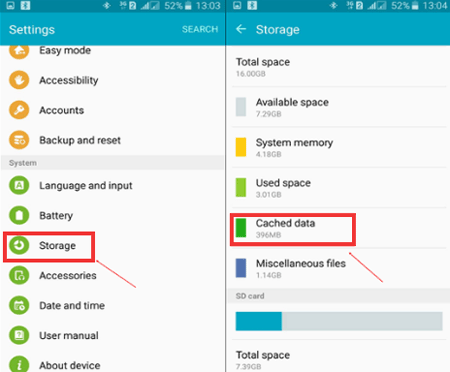
Tip 3. Check your phone for malware
Ongoing cyber threats can compromise the security and functionality of your Android device. If deleted photos keep reappearing despite precautions, it may indicate malware. Protect your device with an anti-malware app as a crucial security measure.
Tip 4. Factory reset your phone
Before formatting, please back up your Android phone, as this process erases all data. To erase your Android phone, you can:
- Go to "Settings" and tap "General Management".
- Choose "Reset" and select "Factory data reset".
- Click "Reset phone" and confirm the reset.
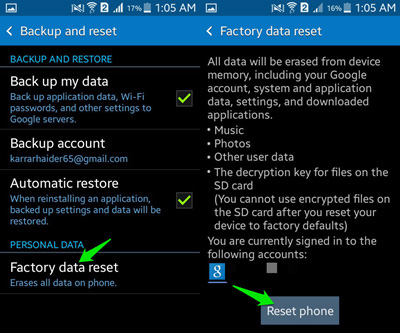
Tip 5. Modify External Storage Clearance
SD cards or external storage often boost device storage, but a corrupt or differently formatted SD card may cause photos to reappear after deletion. Formatting the SD card can often resolve this issue. Here are simplified steps for formatting an SD card on Samsung devices:
- Navigate to "Settings > Device maintenance > Storage".
- Click on "Storage" in the menu.
- Select "SD card > Format > FORMAT > Done".
Learn More:
Tip 6. Uninstall Google Photos
Google Photos has its own "Trash" or "Bin" folder, accessible under the three-bar icon. Begin by emptying the trash to check if deleted photos persist. If the issue persists, temporarily uninstall Google Photos. Prior to uninstallation, understand the implications.
Tip 7: Use a file manager to delete
- Use a file manager app like My Files.
- Navigate to folders like DCIM, Pictures, and Downloads.
- Manually delete photos from there.
Tip 8: Delete Photos to Keep from Coming Back Using Eraser for Android (Permanent)
If you're still struggling to delete photos from your device even after trying the quick solutions mentioned earlier, MobiKin Eraser for Android can provide assistance. This robust tool for erasing Android files allows you to wipe all of your Android data, including photos, privacy data, and settings, with just one click. Once the erasure is complete, all of your unwanted pics will be permanently removed without any possibility of recovery.
A quick overview of MobiKin Eraser for Android:
- Let you delete all photos, and they never come back.
- Completely erase your Android phone without being recovered.
- Wipe out files in both internal memory and SD card.
- Offer 3 erasing levels, free trial, and easy to navigate.
- Easy to handle, trouble-free, and free trial.
- Work for practically all Android devices, covering mainstream and non-mainstream phone brands.
- 100% safe to use.
How to delete a photo and make it never come back with MobiKin Eraser for Android?
Step 1. Before you delete photos from Android phone permamently, download and install this eraser on your computer. Then, connect your Android phone to the machine via USB and enable USB debugging if prompted.
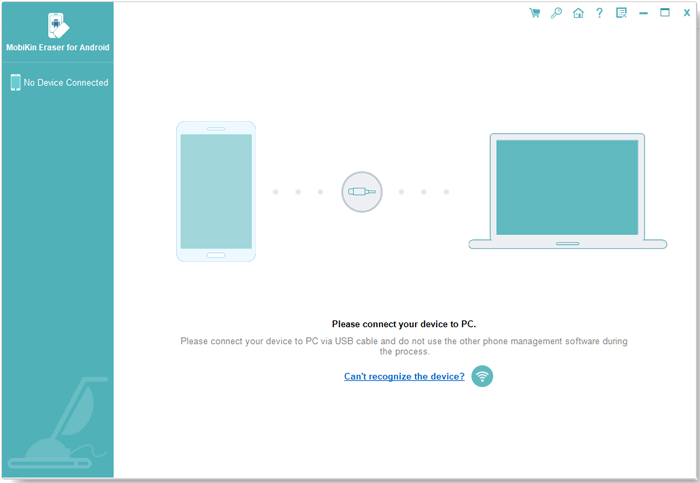
Step 2. Open the program and follow the on-screen instructions to detect your Android phone. Click "Erase" on the main interface.

Step 3. Choose a security level and enter "delete" to confirm. Next, tap "Erase" again to start the scanning process. (Select "Low Level" for difficult data recovery, "Medium Level" for photos, and "High Level" for sensitive information.)
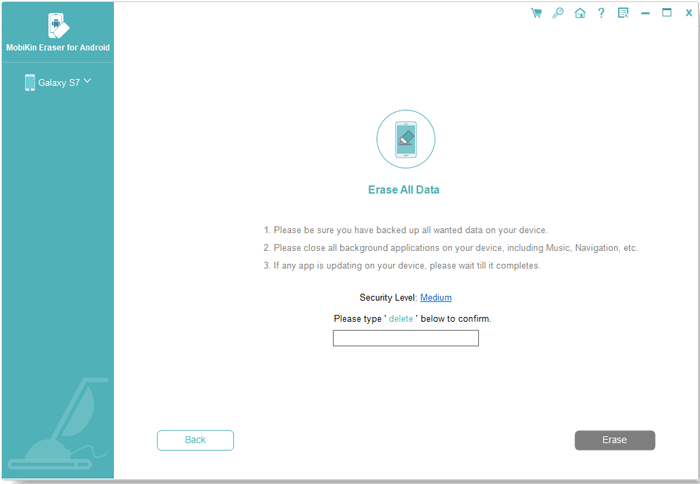
The tool will scan and initiate erasure based on the chosen security level. For system data and settings, please factory reset your Android phone. Follow the prompts, click "Continue", and all data will be permanently removed.

Video Guide:
Part 3: 7 Tips to Fix Photos Keep Reappearing after Deleting Them from iPhone
We've detailed "why do my deleted photos keep coming back/appearing on Android". The same reason applies to situations where iPhone photos reappear after being deleted. The following methods are appropriate for Apple users to solve similar problems.
Tip 1: Disable the photo stream
If deleted photos reappear on the iPhone, it might be due to Photo Stream. To resolve this:
- Open "Settings" on your iPhone and tap on your name at the top.
- Tap on "iCloud", then select "Photos".
- Turn off the toggle next to "My Photo Stream".
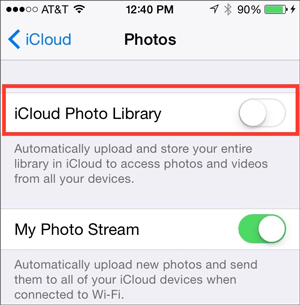
Note: If iCloud Photos is enabled, deleted photos may reappear as they sync back from iCloud. To fix this, optimize your iCloud Photos settings. Further, enable the Hidden album as below: Go to Settings > Photos and toggle on Show Hidden Album. In Photos > Albums > Hidden, view and delete unwanted photos. Return to Settings to turn off Show Hidden Album again.
Tip 2: Resign in to Apple Account
Logging out of iCloud and subsequently logging back in can occasionally resolve the issue that is causing the problem. This approach is effective for addressing certain issues related to iCloud synchronization. To rectify the situation of deleted photos reappearing on your iPhone, you may consider signing out of iCloud and then signing back in.
Tip 3: Erase the recently deleted folder
- Launch the Photos app on your Apple device.
- Navigate to the bottom and tap on "Albums".
- Scroll down and select "Recently Deleted".
- Tap on "Select" at the top, choose all the photos.
- Click "Delete XX items" to delete all photos from your iPhone.
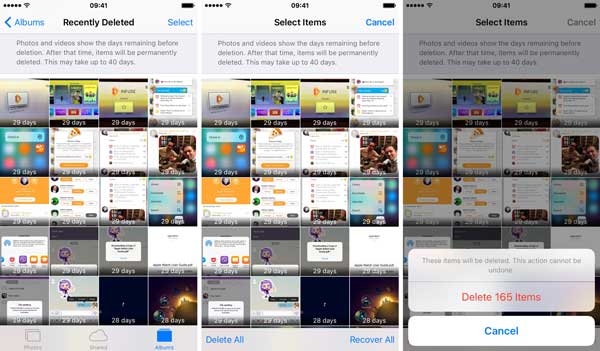
Tip 4: Check 3rd-party apps
If reappearing photos are from a specific app, uninstall and then reinstall that app. For example, some iOS users have noted issues with Instagram, so try uninstalling it. Note that this won't delete your Instagram account or posted photos.
Tip 5: Check iTunes
Can't delete photos from iPhone? If attempting to delete photos added from iTunes, they won't be removed through regular deletion. Connect your iPhone to the computer via iTunes, unsync the photos, and they will be automatically removed from your phone.
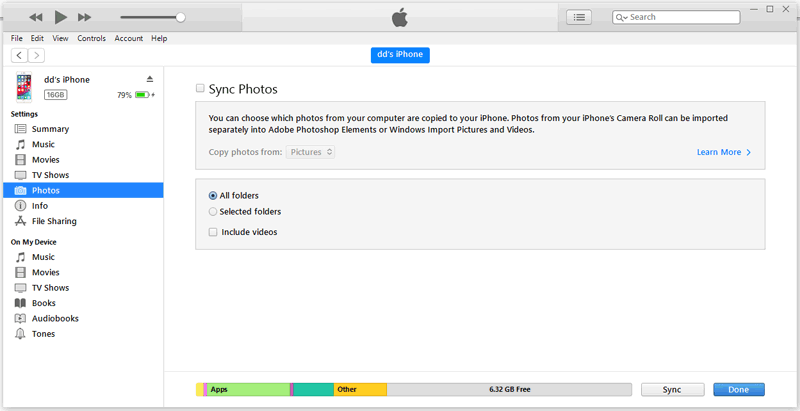
Tip 6: Modify date and time
- Open "Settings" and go to "General".
- Navigate to "Date & Time" and disable "Set Automatically".
- Manually set the date and time to a year or more in the past.
- Open the Photos app and review all albums, including "Recents" and "Recently Deleted".
- Delete any reappeared items. If nothing shows, try going back another year or two.
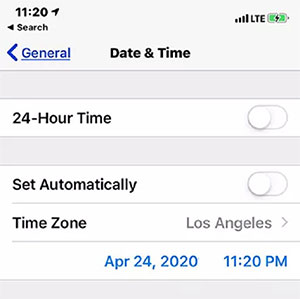
Tip 7: Restart your iPhone
It's not a challenge for "How come when I delete a picture, it comes back?" Try restarting your phone as the last troubleshooting step for recurring deleted photos. Simply power off and then turn your phone back on.

In Conclusion
One of the factors contributing to "why when I delete photos, they come back" is the unique nature of the system, which makes it more probable for Android to come across this scenario.
Hence, this page guides Android users on effective techniques for such situations, highlighting MobiKin Eraser for Android as the ultimate solution to erase all data. iPhone users may also find the mentioned methods useful. If you found this article helpful, please share it on social media.
Related Articles:
Does Factory Reset Delete Everything on iPhone? What Will Happen?
6 Ways to Recover Deleted Photos from iPhone with/without Backup
How to Reset Android Phone When Locked in 2025? Top 5 Methods
6 Strategies on How to Recover Permanently Deleted Photos on Android


