HEIC/HEIF vs. JPEG/JPG: What Is the Difference [2023 Up-to-date]
The choice between HEIC and JPEG formats plays a crucial role in how we store digital images. Each format has its unique strengths and drawbacks, influencing factors such as image quality, file size, compatibility, color, editing, flexibility, and more across devices and software.
So, what is the difference between HEIC and JPG/JPEG? Well, this page aims to break down the good and bad aspects of both, providing a comprehensive HEIC vs. JPEG to help you determine which format suits your specific needs.

- Part 1: HEIC vs. JPEG: Overview
- Part 2: HEIC vs. JPG: Quality & Nature
- Part 3: JPG vs. HEIC: Compatibility & Storage
- Part 4: JPEG vs. HEIC: File Size & Compression
- Part 5: HEIC vs JPEG: Flexibility & Metadata
- Part 6: HEIC vs. JPEG iPhone: Editing & Sharing
- Part 7: HEIF vs. JPEG: Color & Transparency
- Part 8: HEIF/HEIC vs. JPEG: Pros & Cons
- Part 9: How to Convert HEIC to JPEG Effortlessly
- FAQs on HEIC & JPEG
Part 1: HEIC vs. JPEG: Overview
What is an HEIC file? HEIC (High-Efficiency Image Format) is an image file format developed by MPEG, known for high-quality images with smaller file sizes. It's commonly used on Apple devices, starting from iOS 11, to save storage space while maintaining image quality. However, its compatibility may vary on non-Apple platforms.
JPEG, short for Joint Photographic Experts Group, is a popular image format for digital photos. Known for its efficient compression, it allows web designers to create smaller files while maintaining up to 16 million colors in an image. It is widely used for web images due to its balance of file size and visual fidelity.
Related Posts:
- HEIF vs. HEIC: A Full Comparison of High-Efficiency Image Format
- HEIC vs. PNG: What Are the Differences? Which Is Better?
Part 2: HEIC vs. JPG: Quality & Nature
HEIF vs JPEG image quality:
HEIC files outperform JPEG. The HEIC format has the ability to improve photo quality by incorporating transparency and offering a broader dynamic range.
Nature:
The HEIC format allows for the inclusion of multiple images in a single file, including live photos, animation sequences, and burst-photo shots. In contrast, the JPG format can only accommodate one image per file. Consequently, it is evident that HEIC offers greater flexibility compared to JPG.
Part 3: JPG vs. HEIC: Compatibility & Storage
Compatibility:
JPG/JPEG, with a longer history than HEICs, boasts widespread compatibility across operating systems, software, and devices. Opening and editing JPEGs is seamless on platforms like Windows, Macs, Adobe Photoshop, and GIMP.
HEIC images are accessible on iPhones and Macs with iOS 11 or macOS High Sierra. Compatibility extends beyond Apple platforms, but on Windows, downloading Microsoft's codecs, including the $0.99 HEVC codec due to licensing, is necessary. As such, some would like to turn off HEIC on iPhones to avoid compatibility issues.
Storage:
HEIC generally occupies much less space than JPEGs on your computer, tablet, or smartphone. Thanks to an innovative compression process, HEICs can use as little as half the space of a JPEG file. This not only eases the strain on your hard drive but also enables the storage of a larger number of files.
Part 4: JPEG vs. HEIC: File Size & Compression
File Size:
The algorithms in HEIC efficiently pack more color data into smaller files, making it a superior option for photographers who prioritize file size. HEIC also provides a Lossless option, reducing file size without any loss in quality, a feature not available in JPEG, which relies on some degree of lossy compression even at 100% quality.
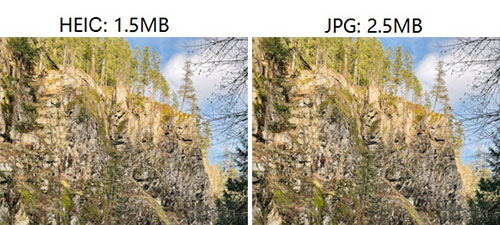
Compression:
JPEGs are popular among web designers for compressing large images, but they use lossy compression, impacting quality with each edit. HEICs, on the other hand, employ a more efficient compression method, creating significantly smaller files without sacrificing quality.
Check If You Need:
- 4 Tried-and-tested Methods to Not Transfer Photos to New iPhone 15/14/13/12/11/X/8
- [2023] How to Recover Permanently Deleted Photos from iPhone with/without Backup
Part 5: HEIC vs JPEG: Flexibility & Metadata
Flexibility:
HEIC and JPEG, both raster image formats capable of handling highly detailed photographs, differ in flexibility. HEIC surpasses JPEG by accommodating multiple images in a single file, including live photos, animation sequences, and burst-photo shots.
Metadata:
HEIC supports advanced metadata features, allowing for extensive information inclusion, including EXIF data, GPS location, copyright details, and more. JPEG format also supports metadata, primarily through EXIF, providing information about the camera used, exposure settings, ISO, date, time, and sometimes GPS coordinates.
Part 6: HEIC vs. JPEG iPhone: Editing & Sharing
Editing:
JPEG, being a lossy format, loses data with each edit and resave, causing the quality to degrade over time. While HEIC is also lossy, it generally maintains better image quality over repeated edits. Additionally, HEIC stores editing information, allowing you to reverse edits even after saving.
Sharing:
Sharing images in JPEG format ensures universal access across various devices, software, and internet browsers. Many websites, including those for warranty claims or proofs of purchase, readily accept JPEG, while HEIC's acceptance is less certain, necessitating a HEIC viewer for some. Although HEIC is gaining popularity, particularly with Apple's default usage on iPhones, JPEG remains the dominant and more widely accepted format for broad photo sharing.
Part 7: HEIF vs. JPEG: Color & Transparency
Color:
HEIC surpasses JPEG in image quality and color representation. HEIC supports 16-bit deep colors, providing more vibrant and lifelike images compared to JPEG's 8-bit colors. Its advanced compression algorithms maintain image quality in smaller file sizes, resulting in enhanced clarity, detail, and visual fidelity.

Transparency:
HEIC supports image transparency through alpha channels, allowing varied opacity levels and facilitating layered effects. In contrast, JPEG lacks transparency support, limiting options for blending backgrounds or creating intricate compositions with transparent areas.
Part 8: HEIF/HEIC vs. JPEG: Pros & Cons
Pros of HEIC:
- Leverage modern technology with advanced algorithms.
- Support a broader range of colors.
- Handle advanced metadata features.
- Store not only single images but also image sequences and more.
- Offer a lossless compression option.
- Support transparency through alpha channels.
Cons of HEIC:
- Doesn't universally supported across all devices, operating systems, and software.
- Unable to work with older versions of image-editing software and certain systems.
- You have to convert HEIC to more widely accepted formats like JPEG.
- Users may need to familiarize themselves with HEIC-specific features.
- The efficiency of compression can sometimes lead to a loss of quality.
- HEIC has not achieved the same level of widespread adoption as JPEG.
Pros of JPEG:
- Widely supported across devices and software.
- Efficient compression for storage and fast web loading.
- Easily shared on various platforms.
- Well-suited for post-processing tasks.
Cons of JPEG:
- Compression can reduce quality over successive edits.
- Support 8-bit color, limiting color range.
- Lack of transparency features.
- High compression may introduce visible distortions.
- May not preserve fine details in certain images.
Part 9: How to Convert HEIC to JPEG Effortlessly
Do you want to get a more compatible JPEG format from HEIC files? For efficient batch conversion of tons of HEIC images to JPEG without compromising quality, we suggest utilizing the versatile MobiKin HEIC to JPG Converter. This full-fledged converter lets you seamlessly convert an unlimited number of files from HEIC to JPEG, JPG, or PNG simultaneously while preserving Exif information effectively.
A brief overview of HEIC to JPEG Converter:
- Best HEIC to JPG converter to convert HEIC to JPEG/JPG/PNG on Windows/Mac, maintaining original quality.
- Let you keep Exif data during the conversion.
- Single and batch conversion are well supported.
- Allow you to adjust image quality before conversion.
- 1-click conversion and offline operation.
How to convert HEIC to JPEG with HEIC to JPG Converter?
Step 1. Launch the HEIC converter
Install and open the HEIC to JPG Converter on your computer. Upon launching, the main interface will appear as shown below.

Step 2. Add HEIC to the software
Click "Add HEIC" to import your HEIC images into the program, or simply drag HEIF/HEIC images directly onto the window.
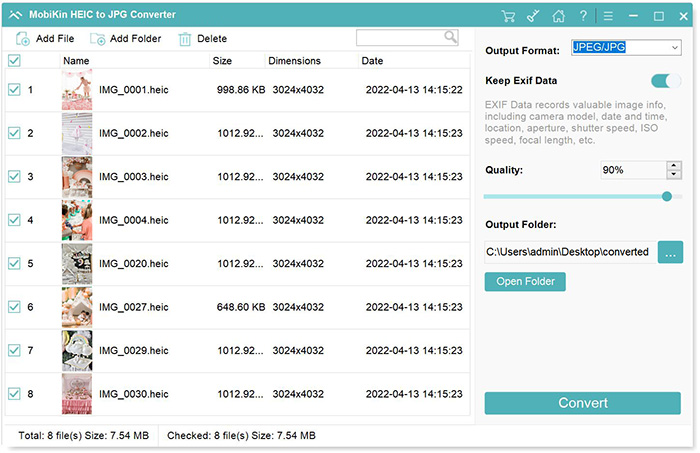
Step 3. Choose the output format
All imported HEIC photos will be displayed in the software. Choose the one(s) for conversion, select "JPG/JPEG" as the output format, and decide whether to keep or exclude "Exif data".

Step 4. Convert HEIC to JPEG
Set the desired output path and initiate the HEIC to JPEG conversion by clicking the "Convert" button. Once completed, you can use the "Show in folder" option to view the converted files.
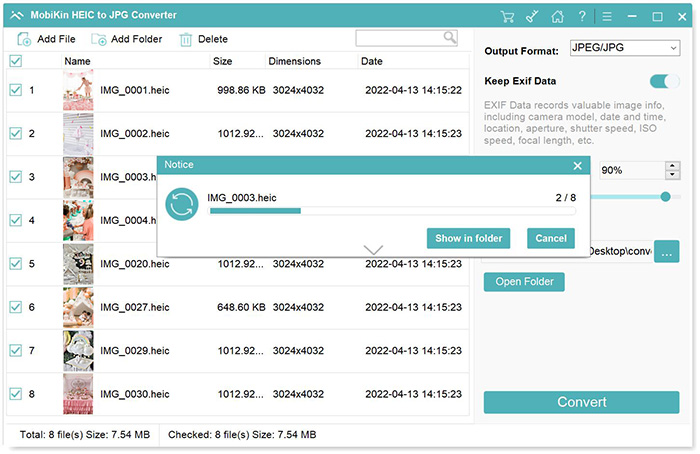
FAQs on HEIC & JPEG
Q1: Can I convert JPEG to HEIC?
Online converters like HEIFConverter and HEIC Photo Converter can efficiently convert JPEG to HEIC. Alternatively, software like Adobe Photoshop with HEIC support provides a quick conversion option.
Q2: Does converting HEIC to JPEG reduce quality?
The minimal loss is generally inconspicuous to the average user, and the benefits of compatibility with the more widely supported JPG format often outweigh these concerns.
Q3: Can HEIC or JPEG accommodate animation?
Both file formats are designed for still images and do not support animation. For basic animation features, GIF, another raster file type, is a suitable option, especially if you're creating memes for online sharing.
Q4: Which format is more suitable for printing?
HEIC is often preferred for the highest image quality when printing due to its higher resolution and advanced compression technology. However, if your printer lacks HEIC support or you require compatibility with other software/devices, converting HEIC images to JPEG before printing may be necessary.
Q5: How do I ascertain if my camera is set to shoot in HEIC?
Most DSLR and mirrorless cameras now offer HEIC as a standard file type alongside JPEG and RAW. To find HEIC settings, check your camera's image quality or image format menu, refer to
the manufacturer's website, or search online for "[Your Camera Model] HEIC".
Summary - HEIC vs. JPEG: Which Is Better?
In summary, JPEG prioritizes compatibility, while HEIC emphasizes storage space and image quality. The choice depends on individual priorities, with the consideration that sharing may require converting HEIC to JPEG.
Choosing between HEIC and JPEG involves considering several factors. Both formats handle highly detailed photographs, but differences in compression, size, image quality, and compatibility exist.
HEIC, with a more efficient compression method, results in significantly smaller files without compromising quality. It excels in storage space and image quality but lacks widespread support compared to JPEG. Conversion to JPEG may be necessary for sharing or viewing on older devices.
JPEG, with a longer history, is generally more compatible across operating systems and devices. It's easily opened and edited on various platforms. However, it uses lossy compression, impacting image quality over successive edits.
Related Articles:
How to Convert Photos to JPEG on iPhone [7 Ways in 2023]
[Tips and Tricks] How to Transfer HEIC Photos from iPhone to PC
4 Simple Ways to Open HEIC Files in Android without Loss of Quality
4 Ways to Download HEIC as JPG in Google Photos [Step-by-Step Guide]
Top 5 Options to Convert HEIC to PNG on Windows 11/10/8/7/Mac
10 Best Photo Managers for Android: Manage Android Pictures with Ease



