[4 Ways] How to Transfer Hidden Photos from iPhone to PC
"I want to make an export of my entire library including hidden photos. I have two questions. How do I export hidden photos/videos? Can I automated the export of the entire library so that I can export in original format, and the export folder is the Event name?"
- From Apple Support Community
To protect users' privacy, Apple allows users to move certain photos and videos to the Hidden album so that they don't appear in the Recent album (How to hide photos on iPhone?). However, if you need to transfer hidden photos from iPhone to PC, whether for editing or creating a backup, you may not know how to do it.
The good news is that this guide provides four effective ways to easily transfer hidden photos from iPhone to computer. You can directly unhide them and then move them to your PC, or you can use a powerful tool to transfer hidden photos to your computer directly. Choose the way that suits you according to your preference.
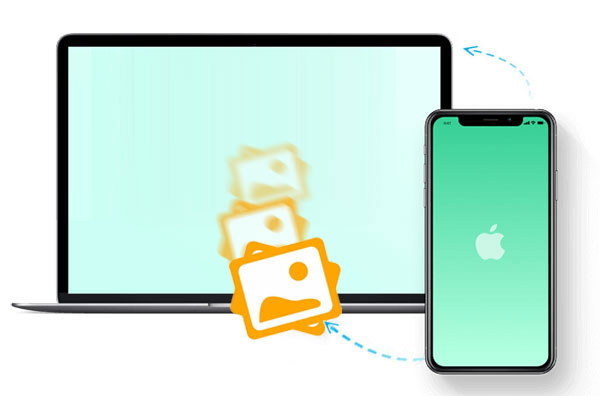
- Way 1: Transfer Hidden Photos from iPhone to PC with Assistant for iOS [HOT!]
- Way 2: Copy Hidden Photos from iPhone to PC with Windows Services
> Windows 10: Transfer Photos with Windows Photos
> Windows 7/8: Transfer Photos with AutoPlay - Way 3: Transfer Hidden Photos from iPhone to PC with Cloud Services
- Way 4: Move Hidden Photos from iPhone to PC with iTunes
- FAQs on How to Transfer Hidden Photos from iPhone to PC
Way 1: Transfer Hidden Photos from iPhone to PC with Assistant for iOS
To transfer hidden photos from iPhone to PC, you need to download MobiKin Assistant for iOS. This tool not only works with photos, but also allows you to transfer contacts, music, videos, documents, and more. It ensures that the transfer process is fast and seamless without any data loss. Its user-friendly interface and simple features make it a great choice for beginners. In addition to transferring files, Assistant for iOS can also act as a backup tool, allowing you to easily save iPhone data to computer and restore it when needed.
Features and Benefits of MobiKin Assistant for iOS?
- Preview all iPhone photos and select the ones you want to transfer.
- Transfer hundreds of photos to computer in just a few minutes using USB connection.
- Keep photos in their original format without compression or data loss.
- Access all your iPhone photos, including those in Camera Roll and other folders.
- Supports iPhone, iPad, and iPod from iPhone 4 to iPhone 16, and iOS versions up to iOS 18.
Unhide photos before transfer:
To transfer hidden photos, you first need to unhide them by moving them back to Recent photos:
- Open the "Photos" app and go to "Albums".
- Scroll down to the "Hidden" tab under the "Utilities" section.
- Select the photos you want to unhide, tap "Share", and then select "Unhide".
Once done, you can find hidden photos on iPhone, the photos will appear in your Recent photos and will be ready for transfer via MobiKin Assistant for iOS.
Let's look at the steps to transfer hidden photos from iPhone to PC using MobiKin Assistant for iOS:
Step 1: Connect your iPhone to your computer (Mac or PC). Launch MobiKin Assistant for iOS and wait for it to detect the connected iPhone. After detection, you will see the following interface:

Step 2: All iPhone data is categorized on the left panel. If you only want to select photos to transfer from iPhone to computer, go to the "Photos" category and all photos on your iPhone will be scanned out and displayed on the screen.

Step 3: Preview and select the photos you want to copy to the computer, then click the "Export" button to start transferring photos from iPhone to computer. Wait for the waiting process to complete and then check the exported items.
Video guide: How to Transfer Photos from iPhone to Computer/Mac?
You may also want to know :
Way 2: Copy Hidden Photos from iPhone to PC with Windows Services
Depending on your version of Windows, you can use the corresponding built-in service to transfer hidden photos from iPhone to PC.
Windows 10: Transfer Photos with Windows Photos
If you are using Windows 10, the Windows Photos app is a convenient option. Here is a step-by-step guide to help you move photos from iPhone to PC:
How to transfer photos using Windows Photos on Windows 10:
- Connect your iPhone to PC using a USB cable. Open the Windows Photos app, which you can access from the Start menu, desktop, or taskbar.
- In the Photos app, click the "Import" button located in the upper-right corner.
- Select the photos you want to transfer from iPhone to PC and click "Continue" to start the transfer process.
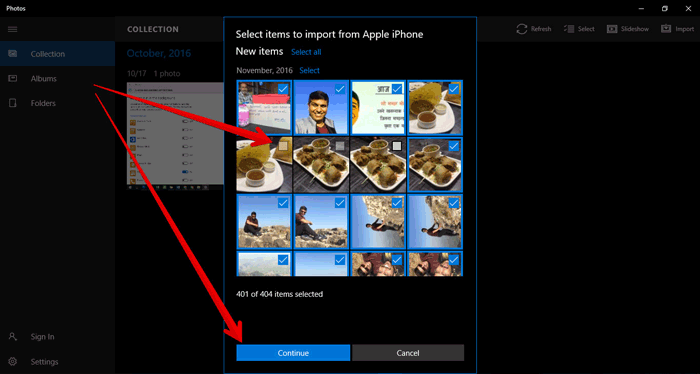
If you encounter any problems during the process, such as the the PC not recognizing your iPhone photos, you may find it helpful to refer to guides such as "iPhone photos not showing up on PC" for troubleshooting tips.
Windows 7/8: Transfer Photos with AutoPlay
For those using Windows 7 or 8, the AutoPlay feature provides a quick and easy way to transfer photos from iPhone to PC. Follow these steps to get started:
- Connect your iPhone to your computer using a USB cable. When the "AutoPlay" window pops up, select "Import Pictures and Videos" to get started.
- To choose where to save the photos, click "Import Settings". You can select an existing folder or create a new folder to store the imported photos.
- Select the specific photos you want to transfer and click "Import" to start moving them to your PC.
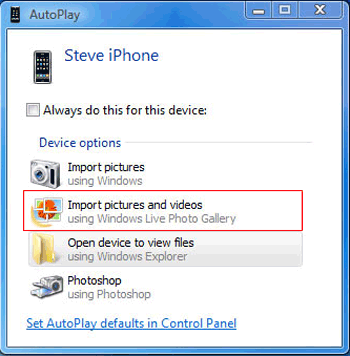
Way 3: Transfer Hidden Photos from iPhone to PC with Cloud Services
Cloud services like iCloud offer an easy and effective way to move hidden photos from iPhone to PC. This method is safe, user-friendly and requires only a few simple steps.
Follow the instructions below to transfer hidden photos using iCloud:
- Open the "Settings" app on your iPhone and tap on your name to access the "iCloud" section.
- Turn on the "iCloud Photos" option to back up all your photos, including those stored in the hidden album.
- Download and install the iCloud app on your computer or visit iCloud.com in a browser.
- Once logged in, click the "Options" button next to the "Photos" tab and check the "iCloud Photo Library" checkbox.
- Enable the option "Download new photos and videos to my PC" and select the folder where you want to save the photos.
- Click "Done" and allow the sync process to complete.
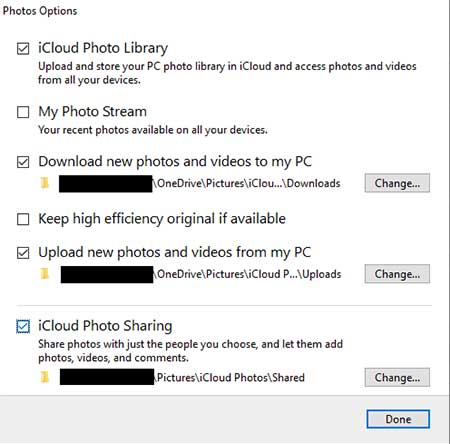
That's it! Once the sync is complete, all your iPhone photos, including the hidden ones, will be available on your PC.
Way 4: Move Hidden Photos from iPhone to PC with iTunes
Although many users prefer to transfer files without iTunes, this Apple standard method is still a solid choice. Here is a step-by-step guide to transfer hidden photos from iPhone to PC using iTunes:
- Connect your iPhone to your PC using a USB or Lightning cable.
- Open the iTunes app and click on the small iPhone icon located in the upper-left corner of the screen. (iTunes not recognizing iPhone?)
- In the left menu under "Settings", expand the "Photos" tab and select "Sync Photos".
- Choose whether to sync all folders or only specific albums. If available, check the "Include full-resolution photos" option for the best quality.
- After making your selection, click "Apply" to start syncing.
- Once the process is complete, the hidden photos will be transferred to your PC. You can now find and view them on your computer.

That's it! With these steps, you can use iTunes to efficiently transfer hidden photos while keeping your files organized and safe.
FAQs on How to Transfer Hidden Photos from iPhone to PC
Q1. Can I transfer hidden photos from iPhone to PC using iCloud?
Of course you can! iCloud allows you to easily transfer hidden photos from iPhone to PC. To get started, open Settings on your iPhone, tap your name, and navigate to iCloud. Enable the iCloud Photo Library option to upload all your photos, including hidden ones, to the cloud. On your PC, access the iCloud app or visit [iCloud.com] to easily view and download photos.
Q2. How do I transfer hidden photos from iPhone to laptop?
There are several ways to transfer hidden photos from iPhone to laptop. Options include using built-in tools like Windows Photos and AutoPlay, cloud services like iCloud or Google Photos, or third-party apps like MobiKin Assistant for iOS. Choose the method that best suits your needs based on the tools available and the amount of data you want to transfer.
Q3. How do I move hidden photos to a new iPhone?
Transferring hidden photos to a new iPhone is simple. During the setup process, you can rely on standard methods like iCloud or iTunes to sync your data. Or, for added flexibility, you can use other efficient options such as Email, Phone Transfer, OneDrive, AutoPlay, Windows Photos, or Google Photos to complete the transfer. These methods cater to different preferences and ensure your hidden photos are safely moved to your new device.
Conclusion
In summary, this guide outlines four reliable tools and methods for transferring hidden photos from iPhone to PC, along with step-by-step instructions for each method. Each method has its own unique advantages, so you can choose the one that best suits your specific needs.
For those looking for a solution that is fast, efficient, and with zero data loss, MobiKin Assistant for iOS is the most effective option. If you found this guide useful, don't hesitate to share it with others who might benefit from these tips!
Related Articles
Top 8 Ways to Fix Photos Not Loading on iPhone Error
[4 Ways] How to Organize iPhone Photos on Computer
Transfer Photos from iPhone to iPhone without AirDrop [Updated]



