[Answered] How Often Does iCloud Back up & Does iPhone Back up Automatically?
"I want my iCloud to automatically back up my iPhone. Does it do it automatically? If so, how often does iCloud backup because I cannot see an option to change the frequency of this."
- From discussions.apple.com
iCloud is Apple's cloud storage and backup service that lets users store device backups and access files from any Apple device. iCloud also offers storage plans that keep your files in the cloud, making it easy to save and access important data across devices. It includes automatic daily backups that run when your device is plugged in, locked, and connected to Wi-Fi. Then, how often does iCloud backup? Does the iPhone automatically backup? Next, we'll give you a detailed introduction to iCloud backup.
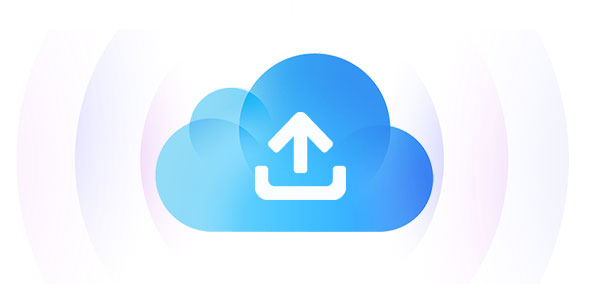
Part 1: How Often Does iCloud Back up Your iPhone?
iCloud doesn't back up on a strict schedule, but automatically backs up your iPhone when certain conditions are met:
- Nightly backups: iCloud backs up your iPhone every night when it's connected to Wi-Fi, locked, and charging. It's like having a digital assistant that keeps your data safe while you sleep.
- Instant backups: Certain actions trigger instant backups, such as adding a new device to your iCloud account, purchasing from the App Store or iTunes, or updating your iOS software.
Part 2: How to Change iCloud Backup Frequency in iPhone?
Want to adjust how often iCloud backs up your iPhone/iPad? Here's how:
- Open the "Settings" app on your iPhone or iPad.
- Tap your name at the top and select "iCloud".
- Under "iCloud Backup", toggle the switch to turn it on if it's not already enabled.
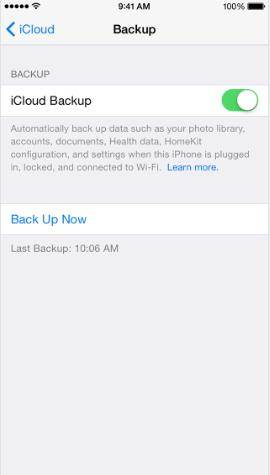
From here, you can set iCloud to back up daily, weekly, or monthly:
- Daily: iCloud will back up every night as long as your device is connected to power and Wi-Fi.
- Weekly: iCloud will back up every Sunday morning under the same conditions.
- Monthly: iCloud will back up on the first of every month.
Know More:
Part 3: How to Manually Trigger an iCloud Backup?
Although iCloud automatically handles backups, you can manually initiate a backup at any time for an extra layer of security. Here's how:
- Open "Settings" on your iPhone.
- Tap your Apple ID at the top of the screen.
- Select "iCloud Backup".
- Tap "Back Up Now" to start a manual backup.

This gives you the reassurance of having an up-to-date backup whenever you need it.
Part 4: The Disadvantages of iCloud Backup
While iCloud provides a convenient way to automatically back up your iPhone, a few drawbacks may limit its full potential:
- The backup process can be slow and depends entirely on your internet speed.
- Restoring data can also take time.
- A strong, stable internet connection is essential for iCloud to work effectively, but this isn't easy to find.
- iCloud only offers 5GB of free storage, which can fill up quickly, especially if you have multiple Apple devices. (iCloud Storage Full?)
- While iCloud is generally secure, some users prefer not to store sensitive data in the cloud for privacy reasons.
Part 5: Best Alternative of iCloud Backup - Assistant for iOS
By now, you're familiar with both automatic and manual iCloud backup options for your iPhone. While these methods aren't overly complicated, they aren't always the most effective. A more effective solution is to use MobiKin Assistant for iOS (Windows and Mac). This professional tool offers a variety of features that allow you to easily backup and restore your device. It also includes options for managing files, making it a versatile choice for iOS device management.
Main Features of Assistant for iOS:
- Back up data from iPhone/iPad/iPod to PC/Mac/iTunes or external drive easily.
- Selectively restore content from backup files as needed.
- Supported file types include contacts, text messages, videos, photos, songs, e-books, notes, etc.
- Seamless iOS data management and editing on computer.
- Compatible with various iOS devices, including iPhone 16/15/14/13/12/11/X/8/7/6, iPad, iPod touch, etc.
- 100% security and privacy protection.
Now, let's look at the steps to back up iOS device using MobiKin Assistant for iOS.
Step 1: Run Assistant for iOS and choose the "Super Toolkit" section in the top menu. Connect your device to this computer to access the interface shown below:
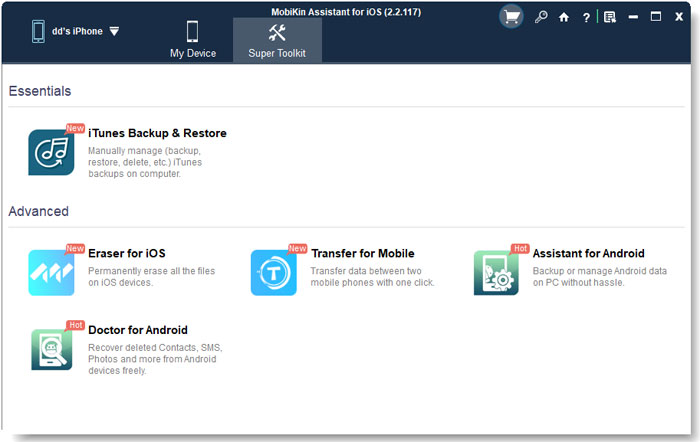
Step 2: Choose "iTunes Backup & Restore" and a pop-up window will display all connected iOS devices available for backup.
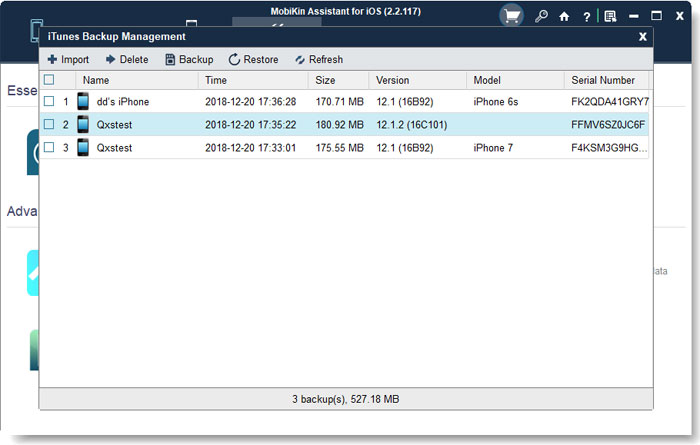
Step 3: Click on the "Backup" button and choose the device you wish to back up. Select a destination to store the backup files and initiate the backup process by clicking "Backup." Remember to keep your iPhone, iPad, or iPod connected during the whole backup process.

Step 4: If you need to restore backup to your device, you can click the "Restore" button and select the desired backup file to restore.
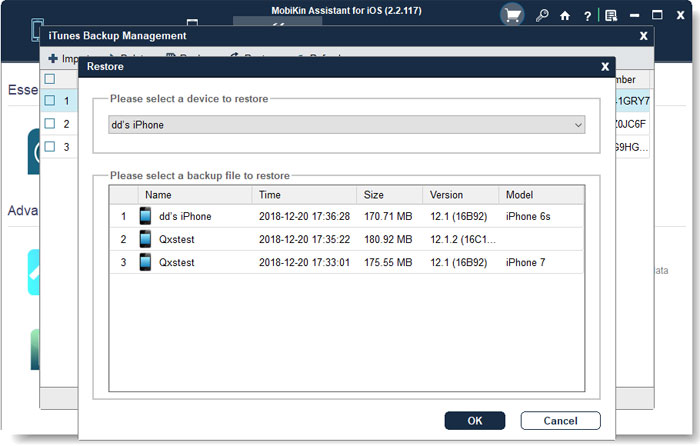
To back up specific iPhone data, first select the desired file category from the left sidebar. Then, preview and select what you want to back up from the right window. Finally, click "Export" to transfer the selected files to your computer.

Ending Words
If you've ever wondered, "How often does iPhone back up?" Now you have your answer. Backups are essential for iOS users. While iCloud is an official way to create backups, we recommend using MobiKin Assistant for iOS. It's fast, secure, and allows for selective backup and restore options. Plus, it makes it easy to back up your iPhone to iTunes or your computer.
Related Articles:
10 Methods to Troubleshoot Downloading Messages from iCloud Stuck
[Step-by-Step Guide] How to Transfer iCloud to New iPhone Instantly
How Long Does It Take to Back Up iPhone to iCloud/iTunes? Here's The Answer
[Easy Guide] How to Transfer Data from iPhone to iPhone without iCloud?



