How to Access iCloud Contacts? 5 Effective Ways Provided
In today's digital age, iCloud has become a primary platform for many Apple device users to share data. Accessing iCloud contacts is a common and crucial task, enabling users to effortlessly sync and share contact information across different devices. Whether on an iPhone, iPad, or Mac computer, accessing iCloud contacts is relatively simple, requiring just a few easy steps. Through this article, we will explore how to easily access and manage iCloud contacts, allowing users to make the most of this convenient feature.
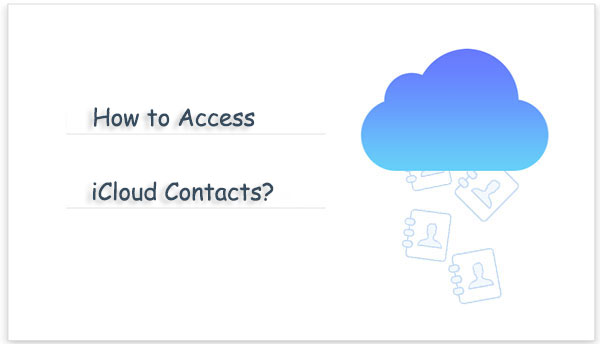
- Way 1: How to Access iCloud Contacts with Doctor for iOS [Easiest Way]
- Way 2: How to View Contacts in iCloud via iCloud.com
- Way 3: How to Check Contacts on iCloud via iCloud Control Panel
- Way 4: How to See iCloud Contacts in iCloud Backup
- Way 5: How to Get Contacts on iCloud to iPhone
- FAQs about Accessing iCloud Contacts
Way 1: How to Access iCloud Contacts with Doctor for iOS
In the first part of this post, we'll guide you through accessing contacts directly from iCloud. For this purpose, we highly recommend utilizing the professional tool, MobiKin Doctor for iOS. This software stands out as one of the best data recovery solutions available. Whether your device is locked, broken, or you simply need to recover deleted or lost files such as photos, notes, and calendars, this tool has you covered.
Even without backups, MobiKin Doctor for iOS can retrieve lost data directly from your device, and it's also compatible with iTunes backup files. With advanced Intel acceleration and hardware configuration, this iOS Data Recovery software ensures the safety of your device, providing peace of mind as you recover your valuable data.
Key highlights of MobiKin Doctor for iOS:
- Access and extract contacts from iCloud backups.
- Offer three recovery modes: recover from iOS devices, recover from iTunes backup files, and recover from iCloud.
- Support the recovery of contacts, messages, photos, videos, notes, and more from iOS devices.
- Selectively restore data from iCloud/iTunes backups to your computer.
- Facilitate data backup and restoration between iPhone/iPad/iPod and iTunes.
- Seamlessly operate across all iOS devices, including iPhone 15/14/13/12/11/11 Pro/X/XS/8/7/6, iPad, and iPod touch.
To access iCloud contacts using Doctor for iOS, follow these steps:
Step 1: Launch Doctor for iOS
Upon downloading and installing the iCloud contacts extractor, select "Recover from iCloud" and log into iCloud contacts by entering your Apple ID and password.

Step 2: Download iCloud synchronization files
Once logged into iCloud, choose the types of data you wish to access and click "Next". Your iCloud synchronization files will then be downloaded.

Step 3: Begin viewing iCloud contacts on your computer
Now, navigate to the "Contacts" category in the left sidebar to preview the contacts from your iCloud backup. To save them to your computer, click the "Recover to Computer" button located at the bottom right corner.
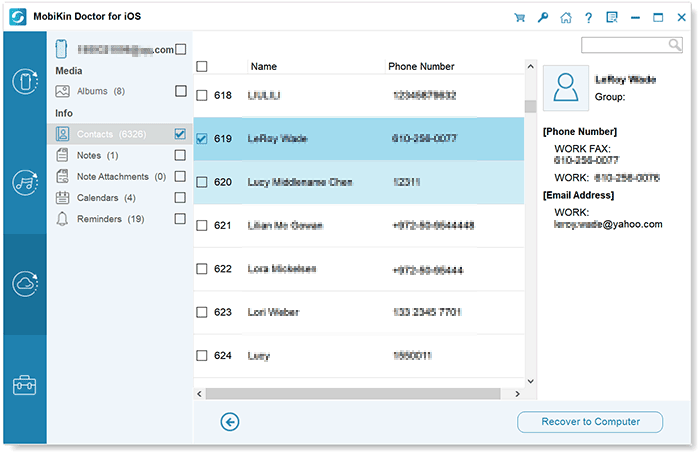
You May Want to Know:
Way 2: How to View Contacts in iCloud via iCloud.com
How do I access iCloud contacts online? You can access your iCloud contacts without needing your iPhone device by simply logging in online via a computer. Here's how:
- Visit icloud.com and sign in using your credentials.
- Select "Contacts" from the menu.
- You'll be able to see all the contacts synced to your iCloud account. Click on the "Edit" button to view and make changes to contact information. Any edits made will be synchronized across all devices using the same iCloud account.
- To export contacts to your computer, click on the "Settings" button in the bottom left corner and choose "Export vCard." This will save the contacts to your PC.
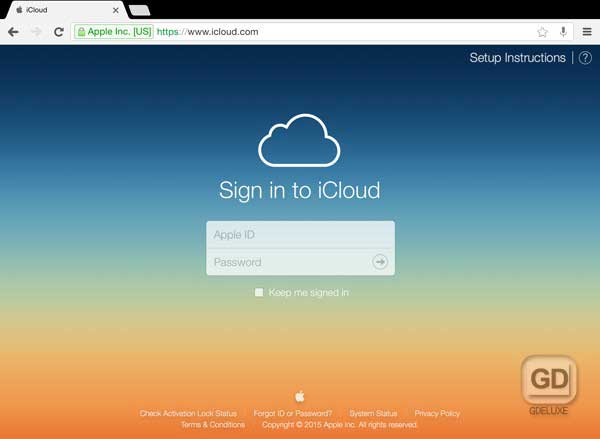
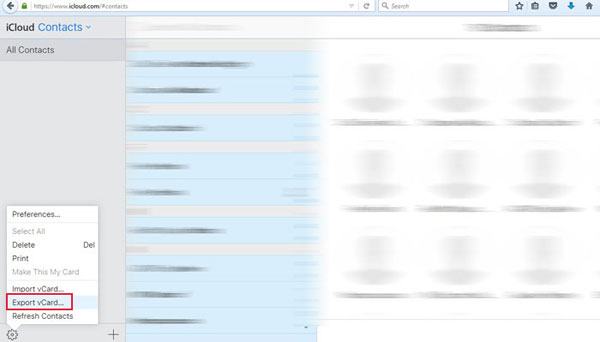
See Also:
Way 3: How to Check Contacts on iCloud via iCloud Control Panel
If you're using a Windows PC, accessing iCloud contacts is possible through the iCloud Control Panel. Here's how do I find my iCloud contacts via iCloud Control Panel:
- Install iCloud for Windows on your PC.
- Open the iCloud Control Panel and sign in using your Apple ID and password.
- If you only want to view contacts, uncheck the box next to Mail, Contacts, Calendars, and Tasks. Then click Apply. Your contacts will appear after iCloud has completed syncing them to your PC.
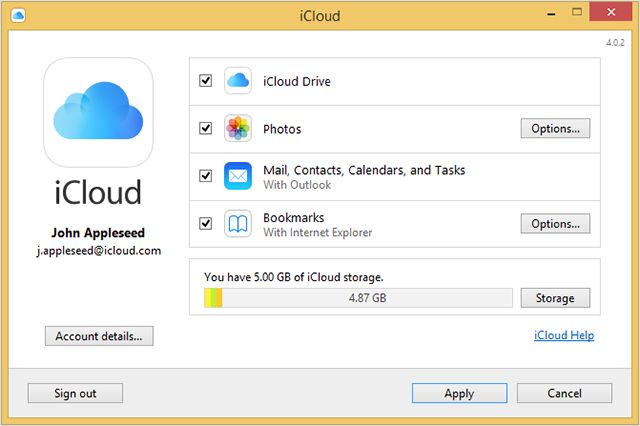
Way 4: How to See iCloud Contacts in iCloud Backup
To access your iCloud backup contacts, you'll need to restore the iCloud backup. Here's how can I see my iCloud contacts by restoring from iCloud backup:
- On your iPhone, navigate to "Settings" > "General" > "Reset". Then select "Erase All Content and Settings". This action will reset your device, preparing it for the backup restoration. Ensure you've previously backed up your device on iCloud to prevent data loss.
- After resetting, on the Apps & Data screen, choose "Restore from iCloud Backup" and sign in to iCloud.
- Proceed to "Choose Backup" and select a backup from the available iCloud backups. Your iCloud contacts will be visible once the restoration process is complete.


Way 5: How to Get Contacts on iCloud to iPhone
How do I view my contacts on iCloud without a computer? Well You can access your entire iCloud contact list by syncing it with your device. Here's how:
- Launch Settings and tap on iCloud.
- Disable Contacts. When prompted, choose "Keep on My iPhone".
- Toggle Contacts back on and select "Merge" when prompted. After a short while, your iCloud contacts will be integrated into your iPhone contact list.

FAQs about Accessing iCloud Contacts
Q1. What are the limits for iCloud contacts?
The limits for iCloud contacts set by Apple include:
- A maximum of 50,000 contacts.
- Each contact card cannot exceed 256KB in size.
- Contact pictures are limited to 224KB in size.
- Contact groups cannot exceed 256KB in size.
Q2. Why can't I see my contacts in iCloud?
If you're unable to see your contacts in iCloud, there are several potential reasons to consider. First, ensure that the Apple ID you used to sign into iCloud matches the one on your device. Next, verify in your device settings whether you've enabled Contacts backup to iCloud. Additionally, if your iCloud storage is nearly full, it may hinder the transfer of your contacts.
Q3. Can I view my contacts on iCloud from Android devices?
Yes, you can view your contacts on iCloud from Android devices by accessing the iCloud website through a web browser on your Android device. Here's how to access iCloud from Android:
- Open a web browser on your Android device.
- Go to icloud.com and sign in using your Apple ID and password.
- Once logged in, select "Contacts" to view your iCloud contacts.
- You can now browse, edit, and manage your contacts directly from your Android device through the iCloud website.
However, please note that some features may be limited compared to accessing iCloud contacts from an iOS device or a computer.
Final Thoughts
The methods outlined in this article offer effective ways to access contacts on iCloud. Utilizing MobiKin Doctor for iOS proves to be the best and simplest method. With Doctor for iOS, you gain the ability to selectively access and restore your iOS data. Beyond accessing contacts from iCloud, Doctor for iOS facilitates the extraction of photos, videos, messages, and other iOS data from iCloud and iTunes backup. Moreover, it can recover deleted data from iPhone directly, even without any backup.
Why not take advantage of the free download and give it a try? If you find this guide helpful, please consider sharing it with your family and friends.
Related Articles:
Free iPhone File Explorer/Manager to Browse iOS Data on PC/Mac
3 Simple Methods to Transfer MP3 to iPhone 15/14/13/12/11/XS Max/8
Transfer to New iPhone from Old iPhone/Android/PC [Definitive]
Want to Transfer CSV from PC to iPhone? Solutions Are Here!



