3 Best Methods to Add Music from iTunes to iPhone 13/12/11/XR/Xs/8/7?
iTunes has been around us for over two decades, serving as the standard iOS music player. This tool makes it easy to enjoy music without any 3rd-party program or service. Sometimes, though, you can't find the desirable songs you want on the existing resources from your iPhone. This brings you to the idea on how to add music from iTunes to iPhone.
Thankfully, there are many easy approaches to make iTunes to iPhone transfer. Simple as they are, some potential tricks for each should be noted respectively. OK, let's now learn the top three ways to deal with this issue.
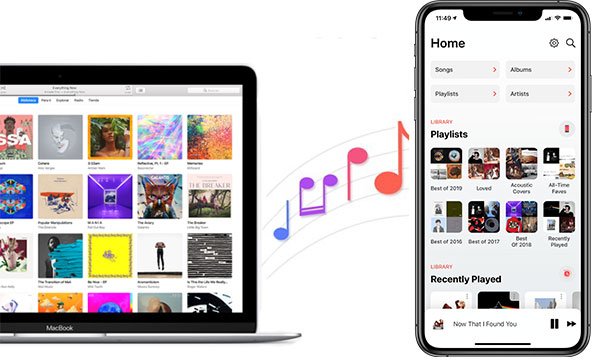
- Part 1: How to Add Music from iTunes to iPhone Professionally
- Part 2: How to Put Songs in iPhone from PC Using iTunes
2.1 Transfer Music from iTunes to iPhone Automatically
2.2 Add Songs from iTunes to iPhone Manually - Part 3: How to Move Music from iTunes to iPhone with Finder
3.1 Get Songs on iTunes to iPhone (macOS Catalina and Later)
3.2 Copy Music from iTunes to iPhone (macOS Mojave and Earlier) - FAQs about iTunes to iPhone Transfer
Part 1: How to Add Music from iTunes to iPhone Professionally
Apple's official iTunes and Finder have always been associated with unpleasant experiences. Would you consider switching to a more professional iPhone transfer and management tool? Don't hesitate to try iOS Transfer. As a well-designed program, it can flexibly and quickly import music to iPhone from iTunes without harming any current data on your iOS device. Before we see the steps to copy music from iTunes to iPhone with it, let's first check:
Some key features of iOS Transfer:
- Add music from iTunes to iPhone and vice versa.
- Transfer files among iOS devices, iTunes, and computers.
- Support transfer such data as Music, Podcasts, Ringtones, Audiobooks, Playlists, Movies, Home Videos, TV shows, Voice Memos, Text Messages, Photos, Contacts, WhatsApp, Messenger, Notes, etc.
- Manage iPhone music on a computer directly.
- Play functions on various iDevices, including iPhone 13/13 Pro (Max)/13 mini/12/12 Pro (Max)/12 mini, iPhone 11/11 Pro/11 Pro Max, iPhone X/XR/Xs/Xs Max, iPhone 8/8 Plus, iPhone 7/7 Plus, iPhone 6/6S/6 Plus, iPod touch, iPad, etc.
- It won't reveal your privacy.
Upon learning what can it do for us, let's see how to send a song or more from iTunes to iPhone with iOS Transfer:
Step 1. Install and launch iOS Transfer on your computer after the download. Use a USB cable to connect your iPhone to the computer. Then the program will automatically recognize your device and list its info on its interface.

Step 2. Click "Music" from the left panel, followed by the "Music" tab. Then all songs will be categorized on the right panel.
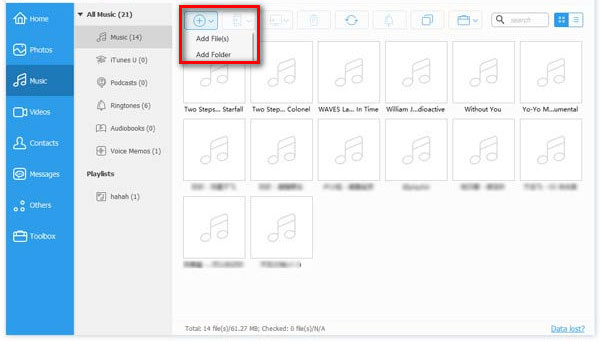
Step 3. Tap on the "+" icon > "Add File" or "Add Folder". Next, please find the file paths on your computer and select the music you want before clicking "Open". In doing so, you will get the songs on your iPhone from iTunes.
You May Also Want to Know:
- How to Transfer Music from Laptop to iPhone with/without iTunes?
- [Top 5 Methods] How to Transfer Music from Android to iPhone 13 In Minutes?
Part 2: How to Put Songs in iPhone from PC Using iTunes
2.1 Transfer Music from iTunes to iPhone Automatically
Before we learn how to get songs on iTunes to iPhone, you should first add music files to the iTunes library by heading to "File" > "Add File to Library" from the iTunes window. Then, please note that the current items in iTunes like music, videos, TV shows will be erased by the synced files after the transfer. Now, let's go over how to put songs in iPhone automatically using iTunes:
- Connect your iPhone to a PC with a USB cable.
- Launch iTunes if it doesn't run automatically. (iPhone requires a newer version of iTunes?)
- Trust the computer from your iPhone and input your iPhone password if asked.
- After the recognition, click the "device" icon > select "Music" > tick on "Sync Music".
- Mark either "Entire music library" or "Selected playlists, artists, albums, and genres" from the iTunes program. (Select the concrete options you wish to transfer if you choose the latter)
- Once done, click "Apply" > "Sync" to start to add music from iTunes to iPhone.
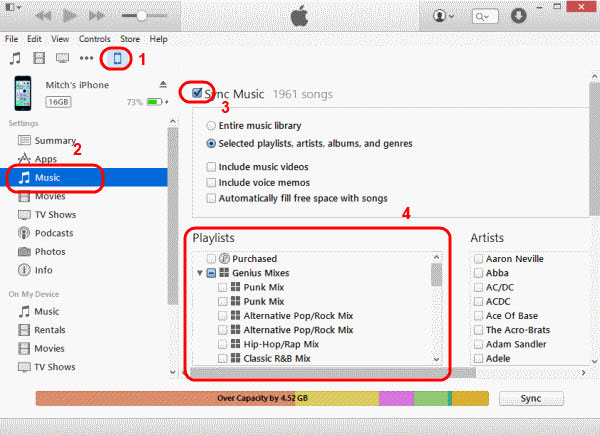
Tips: After the transfer, you can preview the songs by opening your iPhone and going to "Music" > "Library" > "Songs".
2.2 Add Songs from iTunes to iPhone Manually
Well, iTunes also lets you add music to your iPhone on PC manually, through which you can freely select your desired songs as per your needs. Here's how to manually move/get songs from iTunes library to iPhone using iTunes:
- Connect your iPhone to your PC via USB.
- Launch the latest version of iTunes on this computer.
- Trust the computer to make the tool recognize your device.
- After that, click your device icon from the iTunes window.
- Select "Summary" from the left panel.
- Mark "Manually manage music and videos" from the "Options" tab. Then click "Apply".
- Once done, please go to "Devices" > "Music" from the iTunes library.
- Open the folder that contains the songs you want.
- Choose the music files to sync or just drag and drop the music from iTunes to your iPhone directly.
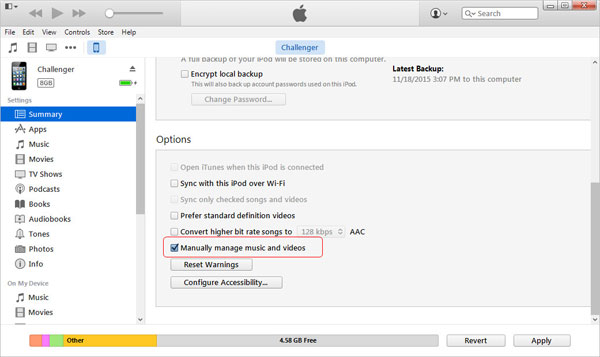
Part 3: How to Move Music from iTunes to iPhone on Mac
3.1 Get Songs on iTunes to iPhone (macOS Catalina and Later)
Macs with Catalina (10.15) or later can do the transfer with Finder by means of a USB cable. (And this tool also lets you transfer music from Mac to iPhone) Next, how do I upload songs from iTunes to my iPhone via Finder on newer Macs?
- Connect your iPhone to a Mac via a USB cord.
- Choose Finder from the Mac Doc.
- Select your iPhone under the "Devices" option.
- Go to "Music" from the right corner of the screen.
- Tick on "Sync music onto xxx iPhone".
- Choose the items available to sync to the connected iPhone.
- Finally, go for "Apply" > "Sync" to start the iTunes music to iPhone transfer.
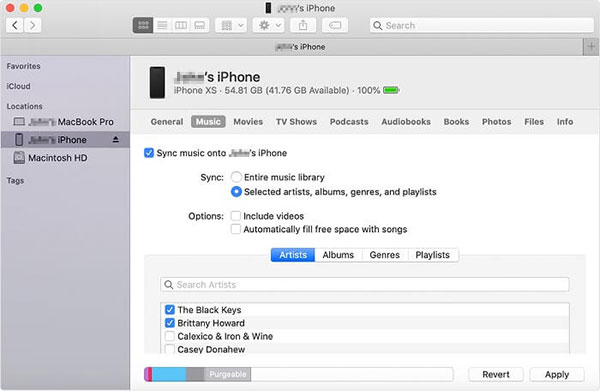
Further Reading:
- How to Back Up iPhone Music Efficiently? (with Clear Steps and Pics)
- How to Put Ringtones on iPhone from Computer? Fix Here!
3.2 Copy Music from iTunes to iPhone (macOS Mojave and Earlier)
You have two options to add music from iTunes library to Mac running macOS Mojave and earlier; one requires a USB cord while the other is carried out over Wi-Fi. Besides, this method enables you to choose individual songs and playlists before migrating.
How do I export music from iTunes to my iPhone via Finder on older Macs?
- Attach your iPhone to the Mac through a USB cord.
- Open iTunes on the Mac and go to the "Device" icon at the top-left corner.
- Get into your iPhone and go for "Music".
- Choose the specific items you want to sync.
- Press "Apply". (Hit "Sync" if it doesn't sync immediately)
Alternatively, you can also set up iTunes to sync to your iPhone 13/12/11/X/XR/Xs/8 via Wi-Fi after the connection with USB. Here's how:
- Connect your iPhone to your Mac via USB.
- Open iTunes and click on your device.
- Tap on "Summary" on the left pane of the iTunes program.
- Select "Sync with this iPhone over Wi-Fi".
- Hit "Apply" to add music to iPhone via Wi-Fi.
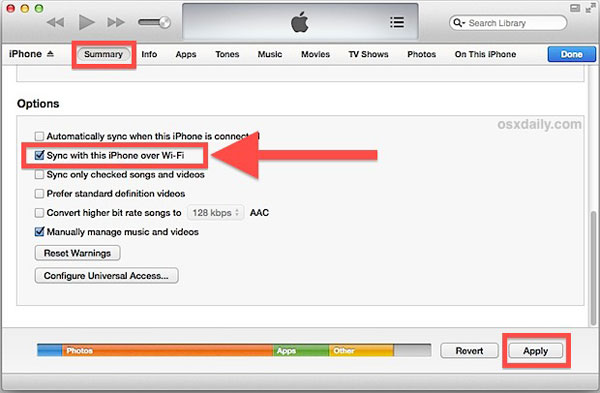
FAQs about iTunes to iPhone Transfer
Q1: Why did I fail to transfer iTunes music to iPhone?
- You haven't installed the latest version of iTunes on your computer.
- You didn't check "songs" or "albums" from the "Sync Music" section before syncing your library.
- The iTunes library didn't store the music file you wanted for transfer.
Q2: Why did transferred songs disappear from iPhone after the new sync?
- You didn't enable the "iCloud Music Library" option for all iDevices.
- Apple Music isn't supported in some countries or regions.
- The music files are corrupted for unknown reasons.
The End
We just guided you to check out how to convert music from iTunes to iPhone in the three easy methods. Well, which one do you like best?
Personally, iOS Transfer is absolutely the most recommended tool to perform this job, thanks to its ability to add all kinds of music files to your iPhone without wiping out the existing content on the recipient. And further, it lets you take full control over your iDevice with high proficiency. So, just download the program and try it out now.
Related Articles:
Can You Airdrop from PC to iPhone? Everything You Should Know
Can't Add Songs to iPhone with iTunes? Here're the Best Solutions!
5 Ultimate Ways to Transfer Music from iPad to iPhone 13/12/11/Xs Max?
iPod/iPhone Won't Sync with iTunes? 10 Easy Solutions to Fix It!
Can I Delete Songs from iPhone But Keep Them on iTunes? Of Course, You Can!
How to Transfer iTunes Music to Android (5 Proven Ways in 2022)



