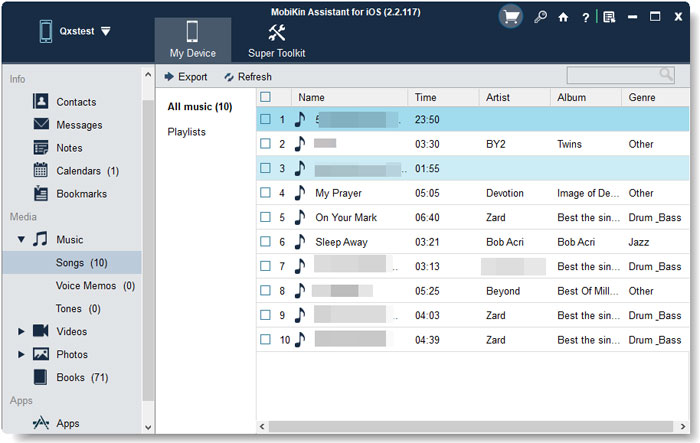4 Methods to Back Up iPod touch/classic/nano without iTunes
As far as the iPod backup is concerned, iTunes was probably the first tool people considered in the past. Yet, with the release of convenient, safe, and efficient tools, more and more iDevice owners have greater choices and are ditching this bloatware.
Well, if you also want to find a method to figure out how to back up iPod without iTunes, just go through this post with the 4 iTunes-free ways. Here, you'll learn more than just the approaches of backing up songs and other files on an iPod.
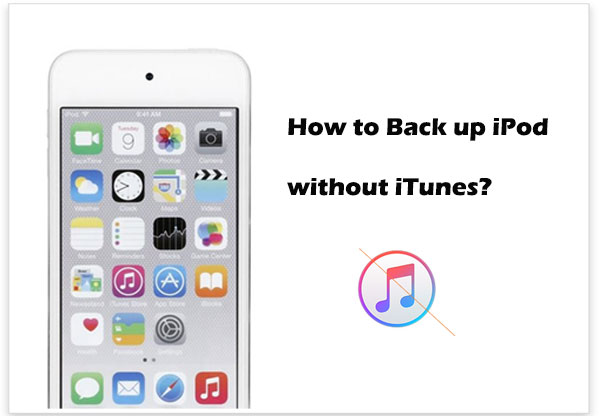
- Way 1: How to Back Up an iPod classic/touch/nano/shuffle without iTunes by Drag & Drop
- Way 2: How to Back Up iPod to Computer without iTunes via Assistant for iOS
- Way 3: How to Back Up Old iPod without iTunes Using Finder
- Way 4: How to Back Up iPod Songs without iTunes via iCloud
- Extra Tip: How to Copy Music to an iPod without iTunes
Way 1: How to Back Up an iPod classic/touch/nano/shuffle without iTunes by Drag & Drop
It can be the easiest way to carry out the iPod touch backup without iTunes by copy and paste. But this workaround is not as efficient as other techniques below. And if your media player fails to sync the newly copied data, all your efforts may go futile.
How to back up your iPod songs to a computer by drag & drop?
- Go to your PC's "Control Panel" and visit its "Folder Options".
- It will open a new window, from which you can go to "Files and Folders" > "Hidden Files and Folders".
- Enable "Show hidden files, folders, and drives".
- Next, connect your iPod to the computer and visit its directory.
- Open the "iPod_Control" > "Music folder".
- Press Ctrl+ A and select all the files in the "Music" folder.
- You can then simply copy them to any other location on your PC.
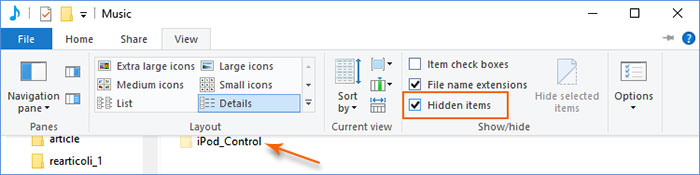
You Might Also Like:
- [Solved] How to Transfer Music Files from iPod to Android Phone?
- 10 Best iPod Transfer Software Helps Transfer Files from iPod to PC/Mac Easily
Way 2: How to Back Up iPod to Computer without iTunes via Assistant for iOS
As one of the most outstanding iPod backup software, MobiKin Assistant for iOS (Win and Mac) facilitates you to transfer various iPod music files and other items to a computer or an external drive without effort. Apart from backing up iPod on computer without iTunes, it also lets you take control over your iPod/iPhone/iPad on any computer as per your needs.
Why choose MobiKin Assistant for iOS?
- Easily back up iPod/iPhone/iPad without iTunes.
- Restore iOS devices in one click.
- Transfer data between iDevices and computers/iTunes.
- The supported data types: music, contacts, messages, notes, calendars, bookmarks, videos, photos, books, apps, etc.
- Best iTunes alternative to manage iOS data on a computer directly.
- Get on well with overall Android devices, covering iPod touch 7/6/5/4/3/2/1, a whole range of iPhones and iPads.
- It won't let out your privacy.
How can I back up my iPod to my computer with Assistant for iOS?
Step 1. Run the software and link the iPod to a computer
Install and run Assistant for iOS on a computer after the download. Connect your iPod to this computer with a USB cable. After the device is recognized, you will see your iPod info on the program interface.

Step 2. View and select files you need
You will find various data types on the left menu of the interface. Click the data types and check all the specific files you want to transfer.
Step 3. Back up iPod without iTunes
After the data selection, press "Export" from the top and confirm where you wish to store your music files. The transfer will start immediately.
Tips: You can move the iPod touch backup music or other files to external hard drive if you want to save the copy of your content there.
Way 3: How to Back Up Old iPod without iTunes Using Finder
If you have a Mac running macOS 10.15 Catalina or later, you can use Finder to complete the iPod backup instead of iTunes. Well, how do you back up an iPod touch/mini/classic/nano with Finder? Here are the steps:
- Open the Finder window on a Mac.
- Connect your iPod to your Mac via a USB cable. (iPod/iPhone won't connect to Mac?)
- When your iPod is recognized, click the name of the iDevice to select it.
- Tap "Trust" on your iPod as prompted and check the data types from the top menu.
- Select the checkbox beside each item you need to sync.
- Click "Apply"/"Sync" to trigger the transfer.
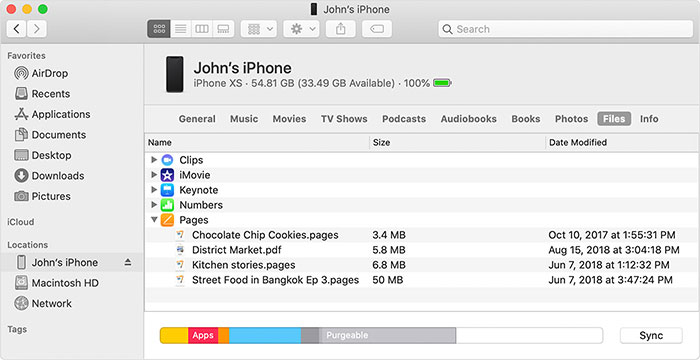
Tips: Some iPod users many wonder how to back up iPod classic using iTunes. OK, here is the quick look: Launch the latest iTunes on your computer > Connect iPod to PC/Mac via USB > Tap "File" at the left corner of iTunes > Choose "Devices" > Select "Transfer Purchases" from your iPod.
Extended Reading:
- Best iOS Optimizer - How to Optimize Storage on iPhone/iPad/iPod?
- iPod Music Recovery: Recover Deleted Music on iPod touch/shuffle/nano/classic
Way 4: How to Back Up iPod Songs without iTunes via iCloud
This section tells you the way of backing up your iPod to iCloud. This service lets you back up media files that are purchased from iTunes. It officially gives you 5 GB of iCloud storage for free. So it is necessary to check if you have enough space on the Cloud to cover all of your files.
How can I back up my iPod music with iCloud?
- Connect your iPod to a strong WiFi network.
- Go to its Settings to tap your name and iCloud.
- On the iCloud screen; then scroll down and tap "iCloud Backup".
- Ensure the switch is toggled on so that you'll get automatic backup when your iPod is charging, locked, and connected to WiFi.
- Then tap "Back Up Now" to force a backup.
- Check or uncheck the options such as your "Music" that you want iCloud to back up.
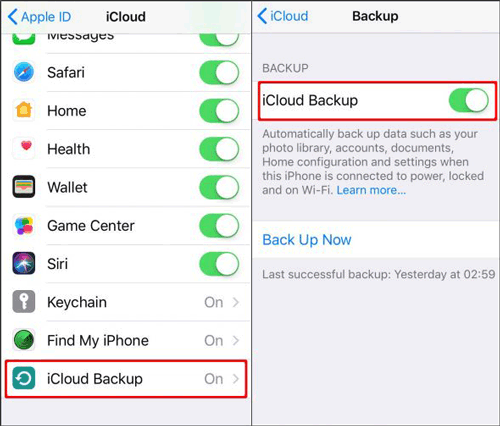
Extra Tip: How to Copy Music to an iPod without iTunes
Generally, there are many methods to transfer music to an iPod from a computer without iTunes. And if you want to try the most convenient and efficient way, you can take advantage of tools or services like iOS Transfer, Dropbox, Finder, etc. Want to know more about user guides? Just check the 4 incredible methods for transferring music from a computer to iPod.
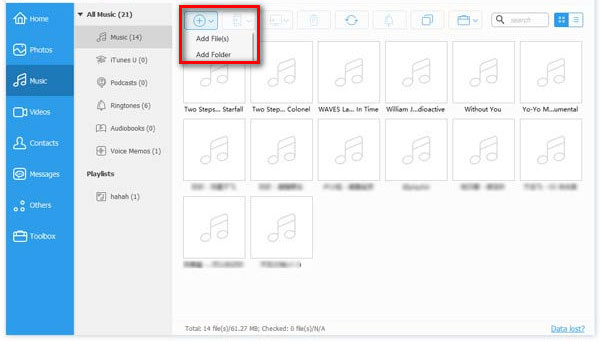
Ending Words
This is the end of the article on how to back up iPod without iTunes in 4 great ways. Well, which method do you like best? Obviously, MobiKin Assistant for iOS is the finest tool to transfer various kinds of iPod songs and other file categories to your computer or external drive. With this program, you can even manipulate your iOS data on any PC/Mac blithely.
Related Articles:
How to Transfer Music from iPhone to iPod Flexibly? Look Here!
Stream Video From iPhone/iPad/iPod to Apple TV
How to Put Music on iPod touch/nano/classic/shuffle without iTunes?
How to Transfer Music from iPod to Mac Efficiently and Securely?
How to Fix iPod touch Stuck at White Screen of Death?
Forgot iPod Password? 5 Easy Ways to Unlock iPod touch without Password