How to Back Up Videos from iPhone to PC/Mac/iTunes/iCloud/Google Photos
Owing to its 4K video recording feature, iPhone is almost ideal for capturing videos and photos for memorable moments. Over time, the video clips may clog up an iPhone. So some users would like to use Apple iCloud, the official tool, to make a full backup of the device regularly. However, at times, you might wonder how to back up videos from iPhone quickly and selectively. Namely, is there any way more convenient and flexible to make it in minutes? OK, here we will reveal the answer you are surely satisfied with.
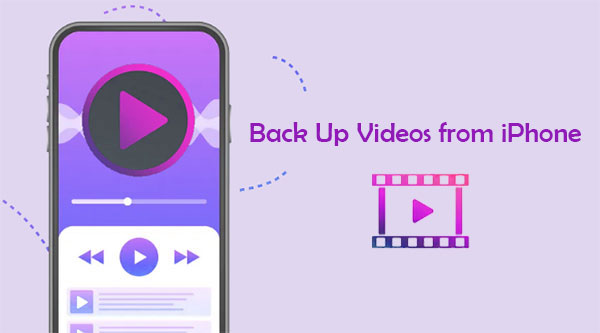
Way 1: How to Back Up iPhone Videos to Windows PC
It's not tough for Windows 10 users to back up their iPhone videos to a PC with the default Windows Photos app. Before you start, it's better to keep the installed iTunes up-to-date, for the iPhone requires a new version of iTunes. Then unlock the iPhone and connect it to a computer. Next, you'll have two options to make the video transfer:
Option 1: Use Windows Photos App
- Connect your iPhone to your PC via USB.
- Go to your computer's "Start" menu or taskbar to open Photos.
- Choose "Import" at the top-right corner.
- Select whatever videos you'd like to transfer to this PC.
- Opt for "Continue" and move on to accomplish the remaining operations.
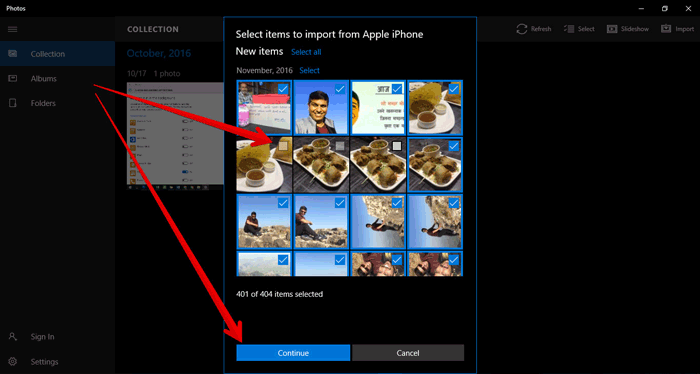
Option 2: Drag-n-Drop Videos from iPhone to PC
- Link your iPhone to your Windows PC with a USB cable.
- Tap on "Trust this computer" when prompted.
- Press "Windows key + E" to launch File Explorer.
- Click [your iPhone] under "Computer" or "This PC".
- Choose "Internal Storage" > "DCIM" > "100Apple".(iPhone storage is full?)
- Open the folder and pick the videos.
- Copy & paste them into another folder on your computer.

Click to Learn:
- Where Is My iPhone Backup Stored? A Detailed Guide You Should Never Miss
- iPhone Photos/Videos Disappeared from Camera Roll? Here Are 9 Useful Fixes
Way 2: How to Back Up Videos from iPhone to Mac via Photos App
By setting up the Photos app on a Mac, you can upload your quality iOS videos automatically. And if you enable iCloud Photos Library, all the imported clips will be visible across all the related iOS devices. Here are the steps to back up iPhone videos to Mac using the Photos app:
- Use a USB cable to link your iPhone to your Mac with a USB cable.
- Run the Photos app on your computer.
- Click the device's name from the Photos sidebar to activate the "Import" screen.
- Unlock your iPhone using your passcode and trust your computer if asked.
- Select where you wish to import your iPhone videos.
- Choose an existing album or create a new one nearby "Import to".
- Pick the clips you want to import.
- Tap "Import Selected" > "Import All New Photos/Videos".
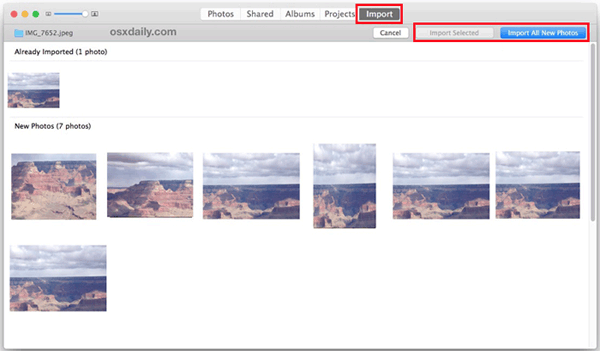
Way 3: How to Back Up Videos from iPhone to PC/Mac with Assistant for iOS
Can I back up my iPhone videos to my PC or Mac via a reliable program? Yes, of course. MobiKin Assistant for iOS (Win and Mac) can technically make backups of iPhones selectively without losing data. When running this software on a computer, it facilitates you to preview and select whatever you want for backup or management. Here, it's worth mentioning that it does much more than that.
What can Assistant for iOS do for you?
- Selectively back up videos from iPhone to a computer.
- Copy files between iPhone/iPad/iPod touch and PC/Mac/iTunes.
- Ability to support various iOS items, such as videos, photos, songs, eBooks, contacts, text messages, notes, bookmarks, calendars, and more.
- One-click to back up and restore iOS devices.
- Best iPhone manager to manage your iOS content on a computer without iTunes.
- Apply to overall iOS devices, including iPhone 14/14 Plus/14 Pro (Max), iPhone 13/13 Pro (Max)/13 mini/12/12 Pro (Max)/12 mini, iPhone 11/11 Pro/11 Pro Max, iPhone X/XR/Xs/Xs Max, iPhone 8/8 Plus, iPhone 7/7 Plus, iPhone 6/6S/6 Plus, iPod touch, iPad, etc.
- It won't disclose your privacy.
How to back up videos from iPhone to PC or Mac with Assistant for iOS?
Step 1. Run the utility on a computer
Use a Lightning USB cable to connect your iPhone to a computer. Run the program after the installation. Then follow the simple prompt to have the linked iPhone recognized by the tool.

Step 2. Select iPhone videos to back up
Soon, the software will detect all your iPhone files. From its left menu, please select "Video" and view all the video clips on the right panel. Next, pick all your desired files by marking the corresponding boxes.

Step 3. Back up videos from iPhone to the computer
Click on "Export" and select an output format to save the chosen videos onto your computer. Now, please keep your iPhone connected until the end of the task.
Video tutorial:
Check If You Need:
- Not Enough Space to Back Up iPhone on Mac/PC? 10 Solutions for You
- Best 8 AVI Video Editors to Edit AVI Files on Windows/Mac [2022]
Way 4: How to Back Up iPhone Videos to iCloud/iTunes
With 5 GB of free space, iCloud can officially upload your iPhone videos, photos, documents, settings, contacts, etc., to its cloud storage. After the configuration, all your videos will be synced automatically whenever your iPhone is under Wi-Fi connectivity.
Back up videos from iPhone to iCloud:
- Download and install iCloud for Windows from Microsoft Store.
- Run iCloud and log in to your Apple ID.
- Navigate to "Options" next to "Photos" and mark the "iCloud Photo Library" option.
- Navigate to your iPhone's "Settings".
- Go to its "Photos & Camera" and enable "iCloud Photo Library". (iCloud backup taking forever?)
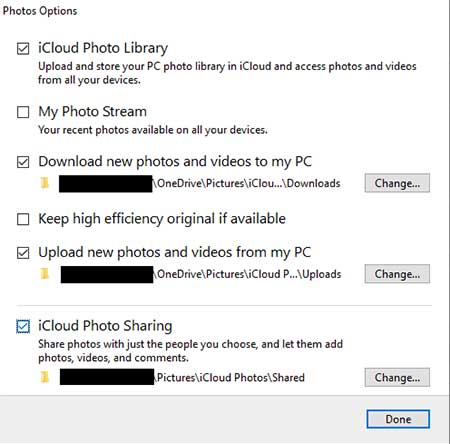
Honestly, iCloud may act finicky at times when it comes to the iPhone backup or restore. Therefore, many folks would like to manually make an encrypted or common iOS backup to iTunes on a local computer. Moreover, this tool lets you perform the backup even with iCloud backup turned on.
Back up iPhone videos to iTunes:
- Make sure your computer is running the latest version of iTunes.
- Attach your iPhone to the computer with a USB cord.
- Wait until iTunes recognizes your device.
- Click on the device icon from the iTunes window.
- Go to "Summary" from the left panel.
- Head to the "Backups" tab and tap "Back Up Now" > "Done". (iCloud vs. iTunes backup: what are the main differences?)

Way 5: How to Back Up Videos from iPhone via Google Photos
Google Photos in iPhone can upload iOS photos to Google server. Then users can access any items they take and any edits they make to them on any iPhone they sign in to. Plus, videos and images you backed up with High or Express quality before June 1, 2021, won't eat up your Google account storage.
See how to back up videos from your iPhone using Google Photos:
- Open the Google Photos app on your iPhone.
- Log in to your Google account.
- Hit your account profile photo at the top right corner of the screen.
- Choose the "Settings" menu and enable "Back up & sync".
- When a message asks you to allow the app to access your photos and videos, open the iOS "Settings" > "Privacy" > "Photos".
- Turn on "Google Photos". (Google Photos backup not working?)
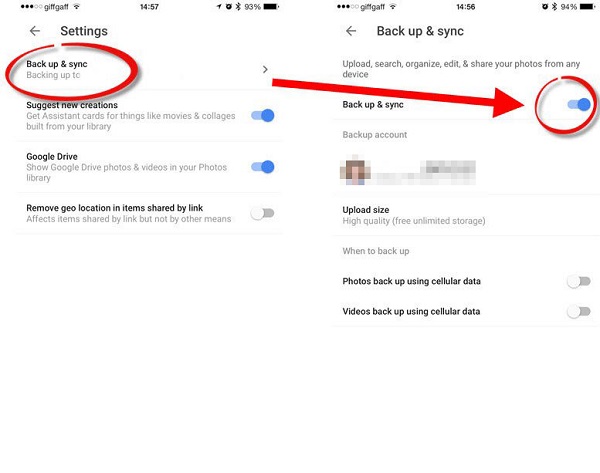
Want to back up a single video from your iPhone with Google Photos? (Quick Guide: On your iPhone, open the Google Photos app; sign in to your Google Account; choose the exact video you want to back up; select "Back up" at the top right corner.)
In a Nutshell
Several methods have been described, and the ball is in your court now. Compared with a computer, other storage platforms are inferior in terms of security, data viewability, and restoration. From this point of view, MobiKin Assistant for iOS can be your first choice. Specifically, this utility can not only provide you with a flexible backup solution on your PC/Mac but help organize your iPhone professionally, serving as a full-time iOS manager. So, give the program a download and try it out now.
Related Articles:
How to Transfer Photos/Videos from iPhone to iPad Easily (iPad Pro/Air/mini Included)
Step by Step Guide on How to Import Videos from iPhone to iMovie
Ultimate Guide to Back Up WhatsApp Photos/Videos on Android & iPhone
5 Proven Ways to Sync Videos to iPhone 14/13/12/11/X/8/7
[2022] Hot Tips to Recover Deleted TikTok Videos on iPhone/Android/Computer
How to Convert iPhone Video to MP4? 7 Best Ways You Must Know



