5 Best Cloud Storage for iPhone [2024 Complete Reviews]
Are you tired of having to constantly remove and replace data from your iPhone or iPad because the insufficiency of storage space? It's time to switch to a cloud storage. Cloud storage is a very handy distant repository for saving user's personal information, such as videos, pictures, app data, and so forth. Data saved in the cloud storage is more secure and simpler to access, restore, and share from anywhere in the world—even without a phone.
If you're looking for the best cloud storage for iPhone, you've come to the correct place. This post helps you select a few best cloud storage options that fully satisfy our standards. Keep on reading to discover the top 5 cloud storage applications for iPhone and iPad.
Part 1: 5 Best Cloud Storage for iPhone
Firstly, let us quickly review each of these five cloud-based storage services:
|
Cloud Provider
|
Price
|
Free Space |
Visit |
|
Apple iCloud
|
50GB ($0.99/mth)
200GB ($2.99/mth) 6TB ($29.99/mth) 12TB ($59.99/mth) |
5GB
|
|
|
Sync.com
|
2TB ($8/mth)
6TB ($20/mth) Unlimited (minimum of 2 users) ($15/mth) |
5GB
|
|
|
pCloud
|
Premium 500 GB ($4.16/mth)
Premium 2 TB ($8.33/mth) Lifetime Premium 500 GB ($199/mth) Lifetime Premium 2 TB ($399/mth) Lifetime Custom Plan 10 GB ($1190/mth) |
10GB
|
|
|
Google Drive
|
100GB ($1.99/mth)
200GB ($2.99/mth) 2TB ($9.99/mth) |
15GB
|
|
|
Dropbox
|
2TB ($11.99/mth)
3TB ($22/mth) |
2GB
|
|
Next, we'll delve into the five cloud storage options for iPhone mentioned above. Why are these backup options chosen by us, and what are their advantages? If you want to know more, please read on.
Apple iCloud
Apple iCloud is the official cloud-based service from Apple. It allows Apple users to sync and save data on numerous Macs and iOS devices. You can use iCloud to move data to a new iPhone effortlessly, particularly when you upgrade to a new iPhone 15/14/13. It can be readily accessible via different platforms with Apple ID credentials and offers seamless access to files, images, videos, contacts, and more.

Main Features:
- Seamless data synchronization between Apple devices.
- Easily restore your iPhone or iPad from an iCloud backup.
- The "Find My" function helps you to find misplaced or pilfered Apple products.
- The "Optimize iPhone Storage" function can preserve storage on the device locally.
- Encourage teamwork via iCloud Drive
Pros:
- It is easy to access because it is the iPhone's built-in feature.
- Linked with overall Apple devices closely.
- iPhone backups that happen automatically.
Cons:
- Less compatible with services or devices that aren't Apple.
- Restricted file types supported.
Free and paid plans:
iCloud provides both free and premium options. The free storage is 5GB, which is shared by any Apple devices linked to the same Apple ID. An extra 50GB ($0.99/month), 200GB ($2.99/month), 2TB ($9.99/month), 6TB ($29.99/month), and 12TB ($59.99/month) are yours if you subscribe to iCloud+.
Sync.com
Sync.com is a Canadian cloud storage and file synchronization service provider. Its top priority is data security and privacy protection. Sync.com is considered a top-notch iPhone storage service that perfectly aligns with the security, usability, and simplicity that iOS stands for.
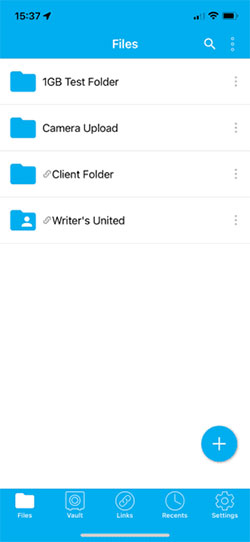
Main Features:
- Provide end-to-end encryption to ensure data security and user privacy.
- Synchronize files across multiple devices to facilitate data sharing and instant updates.
- Provide automatic backup and file version control functions to ensure the security and recoverability of user data.
- Encourage effective workflow management, facilitate file sharing and discussion functions, and support teamwork.
- Interoperable with various hardware and operating systems such as Windows, macOS, iOS, Android, etc.
Pros:
- Protect user data privacy with strict end-to-end encryption.
- Provide file version management and automatic backup to ensure data security and recoverability.
- Encourage teamwork to increase productivity.
Cons:
- Free version has less storage space.
- Some premium features require a paid subscription.
Free and paid plans:
Sync.com provides a variety of storage solutions to suit different user needs. The free plan offers 5GB of storage space. Paid plans include three options: a 2TB plan for just $8 per month; a 6TB plan for $20 per month; and an unlimited capacity plan for $15 per month, but requires sharing between at least two users. Users can choose a suitable storage plan according to their needs.
pCloud
pCloud is a straightforward and secure cloud storage solution. You can use it to save data and share files among different devices with ease.

Main Features:
- Make it easy for sharing and file management.
- Back up every image and video on your iPhone and other mobile devices.
- Encourage the versioning of files.
Pros:
- Suitable for various OS systems.
- Offers safe data encryption.
- Inexpensive cloud storage is affordable for Individuals.
Cons:
- Lacks an integrated office suite.
- Provides only lifetime or annual premium subscriptions.
Free and paid plans:
A user is given 10GB of free storage. Different premium options are available for individuals, families, and companies. An extra 500GB of storage costs $49.99 per year for individual plans, and a 2TB storage plan costs $99.99 per year.
Google Drive
Google Drive is a popular cloud storage solution that welcomed by a wide range of consumers. You can back up your iPhone/iPad to Google Drive. Actually speaking, anyone with a Google account can use it for data sharing, synchronization, backup, and management.
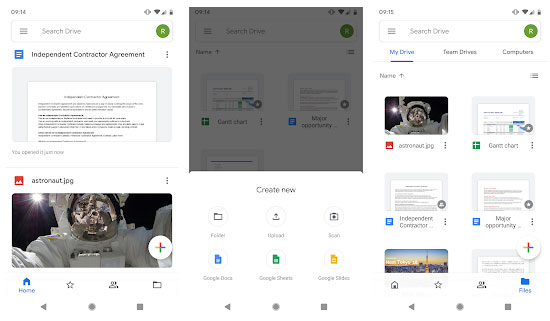
Main Features:
- Handle documents, spreadsheets, and presentations in real time.
- Access some files offline.
- Connects to a large number of outside applications and services.
- Provides Google Photos - best iPhone photo storage, to sync the photo library on your iPhone.
Pros:
- Offers the maximum amount of free storage --15GB.
- Integrated with further Google services, including Docs and Gmail.
- Automatically monitors the alterations made to your data.
Cons:
- Google's tailored advertising raises privacy concerns.
- Limited storage for individual accounts.
Price:
Google Drive provides 15GB of free storage for each account with both free and premium subscriptions available. If you need more storage, you can purchase a Google One subscription for 100GB ($1.99/month), 200GB ($2.99/month), or 2TB ($9.99/month).
Dropbox
Dropbox is one of the first file-sharing and cloud storage services. It provides reliable, quick file syncing as well as file sharing. The company is adding a great number of new features in order to make it an asset management software.
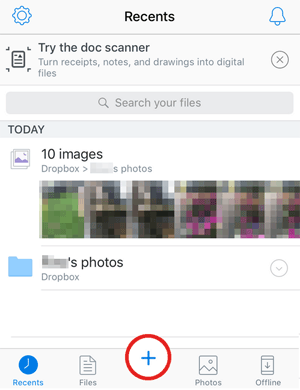
Main Features:
- Its adaptable and diverse features make it suitable for sharing and teamwork.
- Allow many people to collaborate on the same file simultaneously.
- Allow the syncing of certain folders.
- Extra features including data backup, PDF editing, and e-signature.
Pros:
- Provide users with the option to roll back to earlier iterations of a file.
- Come with an easy-to-use interface.
- Connect with Asana, Zoom, Slack, and many other web services.
Cons:
- Very little free storage.
- Costly monthly expense.
- Lack of an integrated Office suite.
Price:
There is a free version of Dropbox called Basic that comes with 2GB of storage. If you have Dropbox Plus, you can add more storage for $11.99/month for 2TB, or if you have Dropbox Essentials, you may pay $22/month for 3TB.
You May Also Like:
Part 2: An Alternative to Back up and Transfer iPhone Data - Assistant for iOS
If you don't want to pay high monthly fees for iPhone's cloud storage service, then backing up iPhone data to computer is also a good choice. MobiKin Assistant for iOS (Win and Mac) is a one-stop iOS data transfer and backup tool that allows you to move data between iPhone/iPad/iPod and PC/Mac/iTunes easily. With Assistant for iOS, you can selectively transfer and backup unlimited photos, videos, contacts, messages and other files, making it the best alternative to cloud storage services.
What are you waiting for? Download it and have a try right now!
How to back up iPhone Data via Assistant for iOS?
Step 1.Step1: Having your iPhone connected to your computer via a USB cable, assuming you have already launched the installed program on your PC. To get your associated iPhone identified, refer to the instructions on the tool's initial interface. Following that, you will see the main interface as seen below.

Step 2. Go to "Super Toolkit" from the top menu and choose "iTunes Backup & Restore". After that, the connected device will be displayed on the list when you open the "iTunes Backup Management" window. Select "Backup" from the menu at the top.
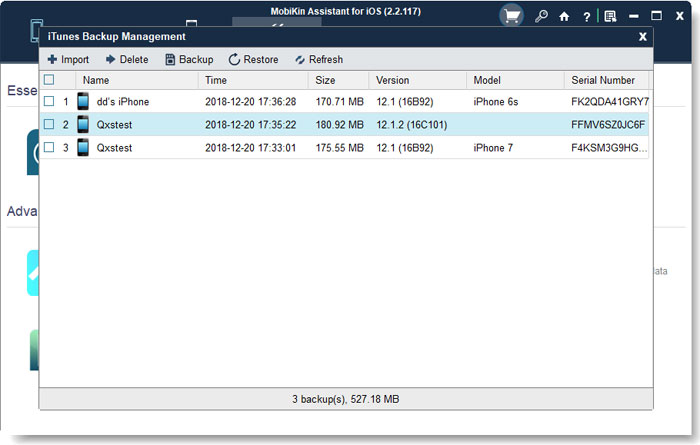
Step 3. Select your iPhone and choose the option of "Backup file(s) to default iTunes backup location". After that, click "Ok" to save the iPhone data to the iTunes backup destination.

Restore backup data to iPhone: After the backup process, when you need to restore the backup data, you can go to "Super Toolkit" > "iTunes Backup & Restore" > "Restore", choose the iTunes backup and restore it to your iPhone.
Back up iPhone data selectively: You can also use Assistant for iOS to preview and back up anything you want. To do this, select your target data type from the left column, check the scanned data on the right, select the data you want to backup, and then select the "Export" option from the top column to save the file to your computer.

Can't Miss:
Part 3: FAQs of Cloud Storage for iPhone
Q1: Should I back up my iPhone?
Most likely. If you don't want to lose important data on your iPhone, the only certain way is to back up the device before anything happens.
Q2. Which cloud storage is best for iOS?
Every iPhone cloud storage provider has its unique feature set, advantages, and disadvantages. The ideal cloud storage for an iPhone varies depending on the needs of the user. The best cloud service for iPhones overall is thought to be iCloud.
Q3: Which is better for iPhone backups: iCloud or your computer?
Strictly speaking, both are not ideal. Both iCloud and iTunes have serious privacy issues, and backing up your iPhone to a computer doesn't really protect you; it just moves the point of failure to another device.
The Bottom Line
The limited storage space of iPhone makes it easy for you to experience the problem of insufficient internal storage space of iPhone. This is where additional cloud storage comes in handy, not only to increase your storage space but also to make your online data easily accessible.
This article lists top 5 cloud storage for iPhone. You can refer to the above reviews to choose the cloud storage service that best suits you based on your needs. If you want a one-time backup and transfer solution for your iPhone data, consider using MobiKin Assistant for iOS.
Related Articles:
[3 Ways] How to Delete Photos from iCloud Storage?
How to Fix Photos Disappeared from iPhone after Update? [2024 Updated]
How to Transfer WhatsApp Data from iPhone to iPhone?
Top 4 Ways on How to Transfer Photos from Laptop to iPhone
How to Transfer Photos from iPhone to Samsung?
[Top 5 Methods] How to Transfer Music from Android to iPhone



