How to Transfer Videos from iPhone to Windows 10 [Full Guide]
Instead of traditional MP4 players, some of you are willing to play movies, TV shows, recorded videos, and music videos on your iPhones. With more and more video clips on your iPhone, it is essential to back up some important videos on your PC, such as paid video tutorials, recordings of important occasions, etc. This would prevent them from being damaged or lost and help free up space on your iPhone.
It is then necessary to figure out how to transfer videos from iPhone to PC Windows 10 or other platforms. To make it clear, we'll outline 5 proven methods to simplify your life. Just keep reading to know more.

- Way 1: How to Import Videos from iPhone to Windows 10 with Photos App
- Way 2: How to Transfer Videos from iPhone to PC Windows 10 via Assistant for iOS
- Way 3: How to Download Videos from iPhone to Windows 10 with File Explorer
- Way 4: How to Export Photos/Videos from iPhone to Windows 10 Using iCloud Photos
- Way 5: How to Transfer Videos from iPhone to PC Windows 10 with iCloud Drive
Way 1: How to Import Videos from iPhone to Windows 10 with Photos App
The Photos app in Windows 10 PC gathers videos and photos on your iPhone, from which you can transfer your wanted items from your iPhone to your computer. To accomplish the task, you should connect your iPhone to Windows 10 and ensure you don't unplug your iPhone until the transfer is over.
To import videos from iPhone to Windows 10 via Photos app:
- Connect your iPhone to your PC Windows 10 using an applicable USB cable.
- Open the Photos app from the "Start" menu of your computer.
- You should find all your iPhone videos when the device is detected.
- Click "Import" at the upper-right corner of the window.
- Choose any videos you'd like not to import.
- All the rest items will be selected for import by default.
- Click "Continue" to let the Photos app initiate the transfer.
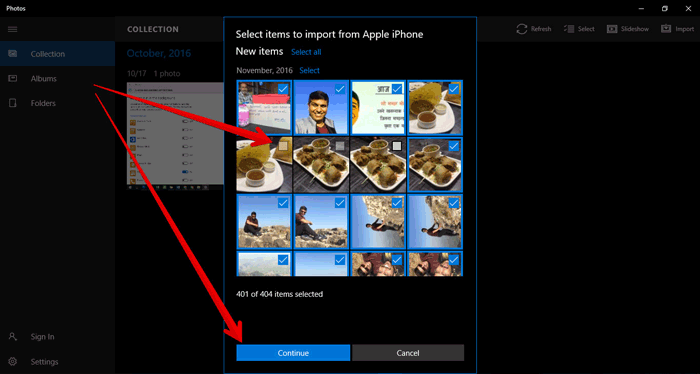
You May Also Like:
- How to Transfer Photos from iPhone to PC–8 Incredibly Easy Ways
- [Full Guide] How to Transfer Videos from PC/Mac to iPhone?
Way 2: How to Transfer Videos from iPhone to PC Windows 10 via Assistant for iOS
Here is a program, which can classify the iPhone videos into Videos, Movies, TV Shows, Music Videos one by one, and clearly list the info like Name, Time, Artist, Album, Genre, Size of each video on your computer screen. These make it easy for you to preview and select the items you want and efficiently copy them to your PC/Mac. Well, this well-received software is MobiKin Assistant for iOS (Win and Mac). It is the easiest way to get your videos where you want them.
An overview of MobiKin Assistant for iOS:
- Transfer videos from iPhone to computer with no data loss.
- Support processing various content, including Videos, Photos, Notes, Contacts, SMS, Books, Safari Bookmarks, Music, Voice Memos, Podcasts, Playlists, etc.
- Back up and restore data between iDevice and iTunes directly.
- Manage various iOS data from your computer easily.
- Work with a whole range of iOS devices, including iPhone 12, iPhone 11/11 Pro/11 Pro Max, iPhone X/XR/XS/XS Max, iPhone 8/8 Plus, iPhone 7/7 Plus, iPhone 6/6S/6 Plus, iPod, iPad, etc.
- Fully protect your privacy.
To download videos from iPhone to Windows 10 with MobiKin Assistant for iOS:
Step 1. Install and launch Assistant for iOS
Launch the program on your computer after the download and installation. Then, use a USB cable to attach your iPhone to the same computer.

Step 2. Follow the hints to have your iPhone connected
Once connected, the software will detect this iPhone automatically. And when your iPhone is recognized, you will get the following screen.

Step 3. Choose videos and export them to Windows 10
Click "Videos" from the left sidebar and choose the category that contains the video files you want to move. Then choose your wanted files and tap "Export" to initiate the task.

We also have a guide about how to export photos from iPhone to Windows 10, by using MobiKin Assistant for iOS. Click to learn more.
Video guide on how to transfer videos from iPhone to PC:
Way 3: How to Download Videos from iPhone to Windows 10 with File Explorer
Windows 7 users may know how to use AutoPlay to move videos from iPhone to PC. This feature is not available on your PC Windows 10, but you can do the job with File Explorer on your computer. It's not difficult to carry out the procedure, but not easy to view and select the video clips you want.
How to transfer videos from iPhone to PC Windows 10 with File Explorer?
- Connect your iPhone to your PC Windows 10 via a lightning USB cable.
- Unlock your iPhone and tap "Trust" on it while getting a relevant prompt on the phone screen.
- Go to "This PC" and find this iPhone in File Explorer.
- Right-click the name of your iPhone and get into its internal memory.
- Browse the memory to find the "DCIM" or "Camera" folder > 100APPLE.
- You can now copy your desired videos from the folder and paste them to Windows 10.

Read Also:
Way 4: How to Export Photos/Videos from iPhone to Windows 10 Using iCloud Photos
Firstly, ensure that there's 5 GB of free space available on your iCloud, or you have to pay for the additional space. In terms of using iCloud Photos, you should first sync iPhone videos and photos to iCloud servers. Then, download iCloud for Windows on your PC Windows 10 to access the uploaded items.
To export photos and videos from iPhone 12/11/XS/XR, etc., to Windows 10 using iCloud Photos:
- On your iPhone, back up your iPhone photos by going to Settings > [your name] > iCloud > Photos > enable "iCloud Photos". (iCloud backup failed? Here are the fixes)
- On your PC Windows 10, download and install iCloud for Windows and log in with the Apple ID you use on your iPhone.
- Click "Options" nearby "Photos" and select "iCloud Photo Library". You'll then find the options - "Download new photos and videos to my PC" and "Upload new photos and videos from my PC" are selected by default.
- Tap on "Done" > click "Apply" to commence. When completed, you can access all the transferred photos and videos from your iPhone by going to This PC > iCloud Photos > Downloads.
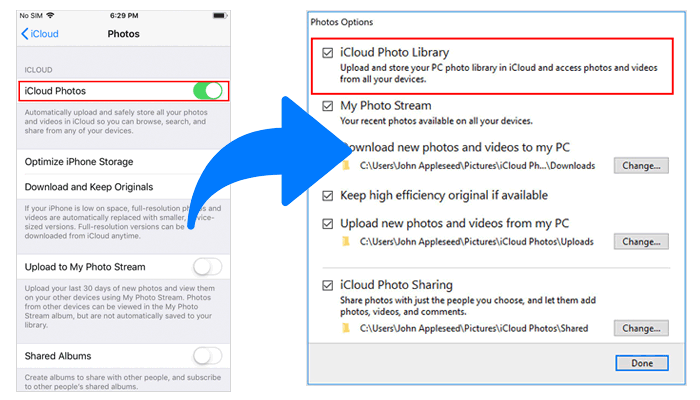
Way 5: How to Transfer Videos from iPhone to PC Windows 10 with iCloud Drive
By and large, iCloud Photos is only capable of storing a single video with a duration of 15 minutes. Thus, what if you want to transfer larger video clips? Try iCloud Drive instead. It provides another option for moving and synchronizing data from applications.
How to transfer videos from iPhone to PC Windows 10 with iCloud Drive?
- On your iPhone, head to Settings > [your Apple ID] > iCloud > enable "iCloud Drive".
- Find the video files you want to send to your Windows 10 and tap the share icon.
- Select "Save to Files" > "iCloud Drive" and locate or create a folder in the Drive to store the items.
- On your Windows 10, visit icloud.com and log in with the Apple ID you're using on your iPhone.
- Choose "iCloud Drive" and click the folder to get the videos stored.
- Select and download the video clips from your iPhone to your PC Windows 10.
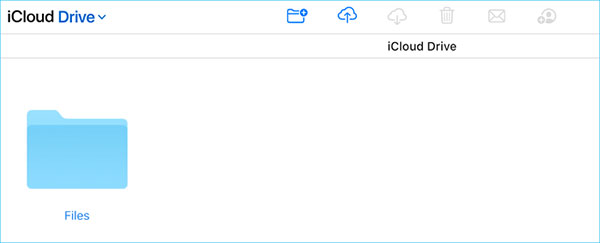
Quick Summary
To wrap up this passage, let's have a quick review of the above methods in a few words:
- Photos app and File Explorer seem to be easy to operate on PC Windows 10, but they are not good at organizing iPhone items. For instance, viewing and selecting specific videos with them would take you a lot of time.
- MobiKin Assistant for iOS categorizes videos clearly, making it easier to check, select, and transfer regular and large video files. It is literally your great partner.
- iCloud Photos can't handle videos of over 15 minutes in length, and its servers deliver only 5GB of free space.
- iCloud Drive may slow down your PC Windows 10. And if you activate this service on 2 computers, it may cause file confusion, for the Drive will choose one of the computers as the main device and put the files from the other one into its subfolder.
In summary, we still recommend Assistant for iOS to help you. Download it now and have a try.
Related Articles:
[Quick Fix] How to Transfer Videos from iPhone to Mac?
How to Transfer Videos/Movies from iPad to Computer? [5 Easiest Ways]
[8 Ways] How to Send Video from Android to iPhone - Incredibly Easy
[Easy Guide] How to Transfer Data from iPhone to iPhone without iCloud?
Upload iPhone Videos: How to Upload Videos from iPhone to YouTube?



