[2025 Review] Top 10 iPhone File Managers to Organize and Manage iOS Files
Apple itself does not allow users to access its internal file system, which is very inconvenient for us. Because in many cases, users have to delve into iOS content and regularly edit, share, or delete items. Therefore, they need to find a full-featured iPhone file manager to easily manage files on iPhone and iPad.
You can find many such tools on the App Store, but some programs may be a bit difficult for novices to master. This article will guide you to understand the top ten file managers for iPhone to help you manage your iPhone/iPad files in 2025.
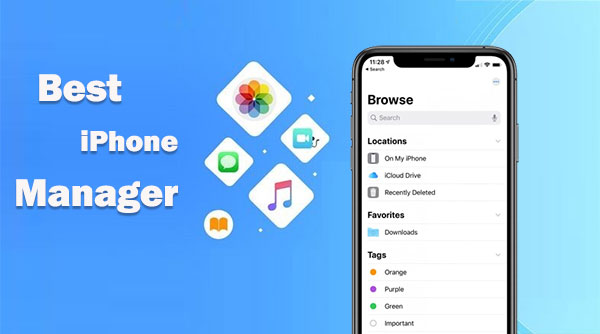
Top 1: Best iPhone File Manager - Assistant for iOS
MobiKin Assistant for iOS (Win and Mac) is pretty much trusted for file management for both beginners and old hands. It's easy to view and manage all the files on your iPhone with Assistant for iOS, including contacts, messages, music, videos, photos, Safari bookmarks, notes, voicemail, and so on. In addition to the amazing iOS data management feature, this program features one-click backup & restore and smooth data transfer across platforms.
More features about MobiKin Assistant for iOS:
- Best iPhone file manager to manage iOS files on a computer independently.
- Selectively transfer data between an iPhone and a computer.
- The supported file types: Photos, contacts, text messages, songs, eBooks, calendars, notes, bookmarks, and more.
- Ability to back up and restore iPhone with just one tap.
- Work well for a whole range of iOS devices, including iPhone 16/15/14/13/12/11/X/8/7/6, iPod touch, iPad, etc.
- It won't disclose your privacy.
Simple instructions for iPhone file management with MobiKin Assistant for iOS:
Step 1. Run the program and connect your iPhone to a computer
Connect your iPhone to the computer via USB. Launch the software on the system after the download and installation. Next, follow the simple direction to let the tool recognize your device.

Step 2. Manage your iPhone offline
- Manage iPhone Info, Media, and Apps: Choose any file categories from the left sidebar (Contacts, Messages, Notes, Calendars, Bookmarks, Music, Videos, Photos, Books, Apps, etc.). Then go to the top menu to tap "New", "Edit", "Delete", and "Uninstall" to execute relevant actions.
- Transfer data between your iPhone to the computer: Select the data types you need and click "Export" or "Import" to copy the items from/to your iDevice.
- Back up and restore an iPhone in one tap: Head to the "iTunes Backup & Restore" option and follow the easy on-screen guide to back up your iPhone to the computer/iTunes or restore iTunes backup files to your iPhone accordingly.
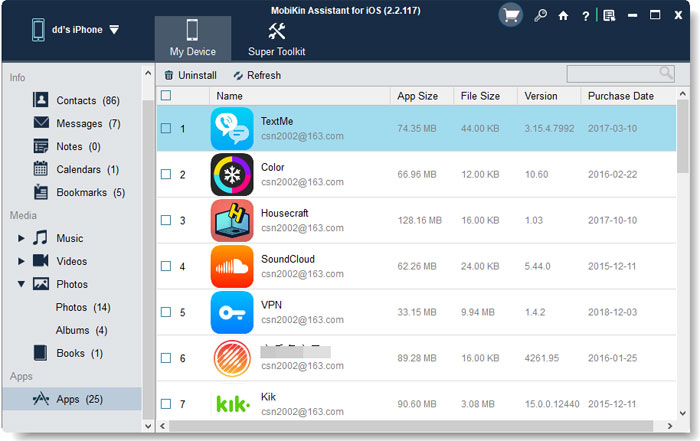

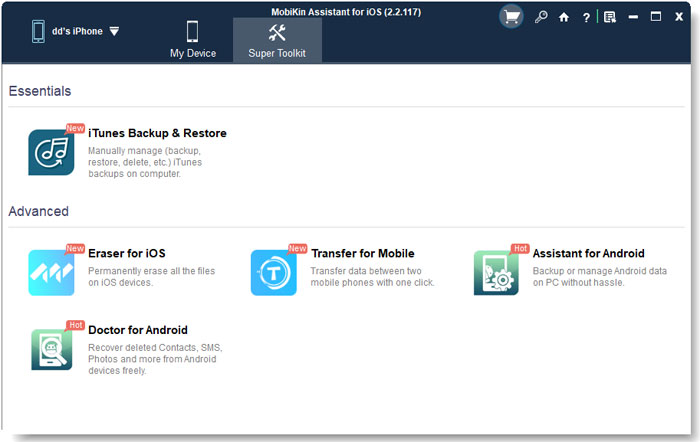
Top 2: My FileManager
My FileManager comes packed with a web browser, download manager, search engines, and passcode lock, allowing you to manage all iOS data in the Night mode. This iPhone file manager app supports such file formats as .ppt, .doc, .xls, .pdf, .txt, .html, .rtf, and more. Users can utilize it to control iPhone files with the zip/unzip, move, copy, and a document viewer.
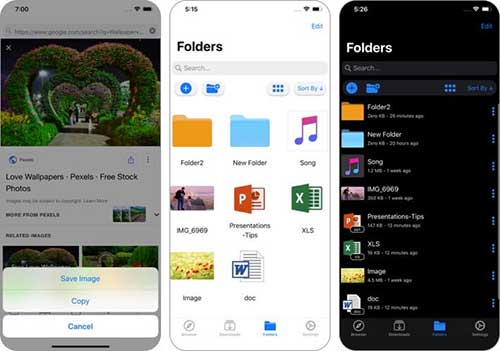
Top 3: Documents by Readdle
As a complete multitasking app, Documents by Readdle lets you manage your iCloud documents and files, unpack compressed ZIP files, view photos, listen to audio files, and control your Apple Music. (How to find loved songs on Apple Music on iPhone) This program displays important options right at its bottom instead of hiding them in a menu. Further, it is integrated with Dropbox, Google Drive, and OneDrive, working for both individuals and enterprises.
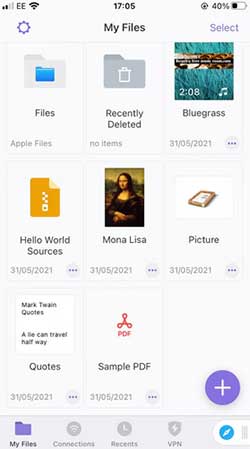
Pros:
- Easily import iOS files from a computer, cloud services, WebDAV, or a nearby device.
- Access a variety of Apple services, including Apple Music, iCloud Music Library, Photos, and iCloud Drive.
- Enable two-way sync with specific folders to automatically upload files.
Cons:
- The program does not allow direct downloading of music or videos.
- Managing iPhone files can be overwhelming due to the program's numerous features.
You May Also Need:
Top 4: Browser and Documents Manager
With a fully-featured download controller onboard, Browser and Documents Manager lets you manipulate all downloaded files from one spot. It is shipped with a simple file upload and download option besides iTunes and iCloud file sharing. Amazingly, as one of the best file managers for iPhone, it supports over 100 file formats and doesn't limit the free storage space or the number of downloads.
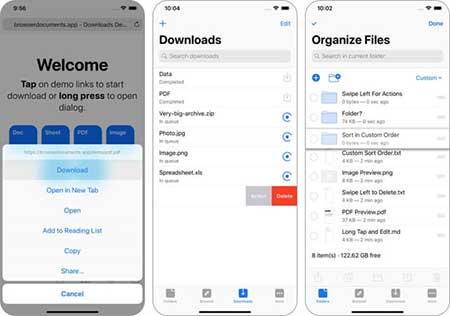
Pros:
- Clean, user-friendly interface with three clear tabs: Folders, Browser, and Downloads.
- Easy to download, transfer, view, and organize files.
- Works well as an improved replacement for the Files app.
Cons:
- Frequent full-screen ads disrupt the user experience.
- No option to remove ads via in-app purchase.
Top 5: File Manager & Browser
File Manager & Browser offers as versatile features as some of its rivals. When you get it on your iDevice, you can save documents to work on or read offline, view media files, organize and share content, zip files, etc. Again, it plays audio and video content from within, supporting multitasking in its background mode.
Aside from importing files from a PC over Wi-Fi, it is DropBox-compatible, providing you with a photo browser and PDF reader for file management on its visual UI.
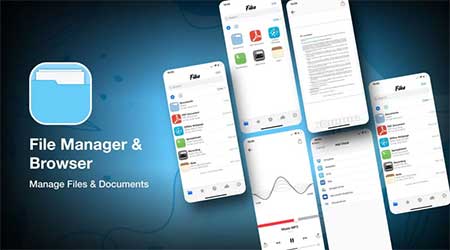
Pros:
- Free access to all basic file management features.
- Built-in browser for direct file downloads.
- Supports integration with popular cloud services such as Dropbox, Google Drive, OneDrive, and iCloud Drive.
- Supports file transfers from other computers or local servers.
Cons:
- Contains ads that may affect user experience.
- Limited basic features compared to more advanced file management apps.
Top 6: Total files
Integrated with data management features for files on cloud platforms like Dropbox, GDrive, OneDrive, and iCloud, Total files serves as a PDF editor, multi-tab browser, bookmarks and history manager, and native compressor & decompressor.
Another important highlight of it is that it offers a PIN to shield your privacy from prying eyes. And thanks to its spotlight indexing feature, users can utilize the best file manager for iOS to quickly access a specific file without even having to open the app.
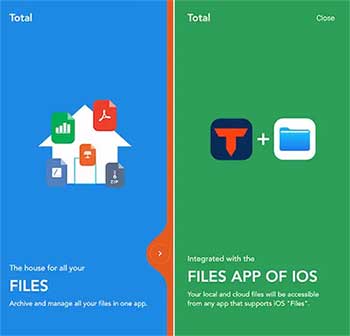
Pros:
- Focuses on visual file management, without unnecessary features like VPN or PDF editing.
- Allows easy creation of folders and importing of files in local archives.
- Supports linking to cloud storage services like Dropbox and Google Drive.
- Convenient import feature for transferring files from the Files app or iCloud Drive.
Cons:
- Does not support direct linking to iCloud Drive.
- Displays banner ads unless you purchase the full version for $4.99.
Related Passages:
Top 7: FileApp
FileApp facilitates you to share iPhone files with your computer on a browser or with a desktop client. And it's no doubt that it is a great file manager for iPhone, enabling you to create new images, read PDF files, text/edit files, manage folders, and play video media files. Interestingly, it allows you to set a passcode for it, locking all your media files, yet it has no option for media renaming, deleting, moving, etc.
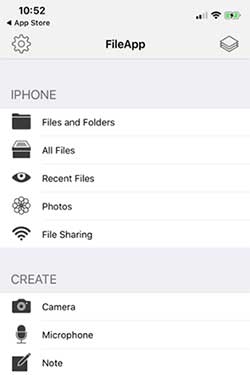
Pros:
- Intuitive interface that automatically organizes files by type, date, and recent access.
- Includes customizable sharing settings and username/password protection.
- Allows password protection for enhanced file security.
Cons:
- File sharing is disabled by default and requires manual activation.
- Users must set additional security measures (such as passwords) to ensure file protection.
Top 8: FE File Explorer: File Manager
Being able to access network shares with macOS, Windows, Linux, etc., FE File Explorer: File Manager view, transfer, rename, and delete your iOS data. Apart from its multiple sync options, this iPhone file manager offers easy file detection from multiple servers and supports file formats for a wide range of iOS files. Besides, it gives you the ability to transfer videos from your PC to your iPhone and supports multiple open windows concurrently.
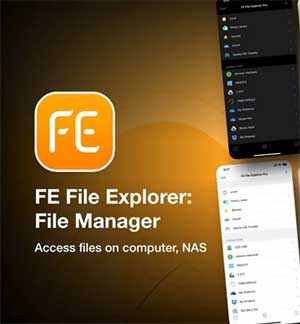
Pros:
- Supports a wide range of file formats and encoding types.
- Contains built-in audio and video media players.
- Provides access to files on FTP, SFTP, and WebDAV servers.
- Customizable interface for a user-friendly experience.
Cons:
- Large file transfers may take a while to complete.
Top 9: File Hub
When you need to share files between your iPhone, and a PC/Mac, File Hub comes in great handy to meet your requirements. It shares files via Wi-Fi transfer or Bluetooth transfer. Further, you can create folders to manipulate files or even create new ones from the clipboard. Moreover, it renders assistance to include a media player and supports a passcode lock for privacy protection.
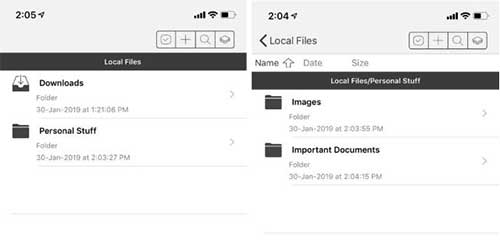
Pros:
- Support folder management, create files from clipboard, import iCloud files, etc.
- Files can be sorted by name, type, etc.
- Support sharing files with Mac or PC via WiFi or Bluetooth.
- Support WiFi transmission protection and file encryption (password lock).
Cons:
- Does not support Touch ID unlocking.
Top 10: File Master
File Master comes next on our list. Despite being designed with an outdated interface and not the best file manager for iPhone, it claims to be a decent file manager for iPhone/iPad/iPod touch. It helps you to create folders, upload files, read zip, import media files, and manage downloaded content. Also, with this tool, users can hide files and folders from unauthorized access or even set a PIN alongside Touch ID security.
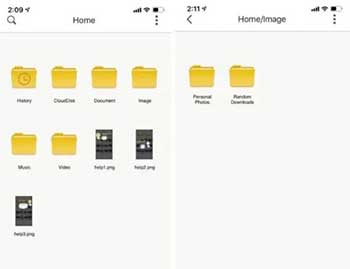
Pros:
- Easy to organize files and create folders for better management.
- Allows you to view documents and media directly within the app.
- Provides strong security with Touch ID and PIN protection.
Cons:
- Transferring files to and from the device can be a bit slow.
Last Words
OK, we just covered the ten best iPhone file managers for you. Admittedly, what has caught your eyes in those programs isn't the cool look but the practical and reliable features. In this connection, MobiKin Assistant for iOS surely leaves little room for complaints. So, just download this utility and give it a shot at your convenience.
Related Articles:
9 Best iPhone Repair Software to Fix Various iPhone Software Issues
[Reviews] Top 6 iPhone Data Eraser Software to Wipe iPhone Permanently
iPhone Pictures Not Showing up on PC? Here's the Real Fix!
iPhone Internal Storage is Empty on Windows 11/10/8/7? 10 Solutions Offered



