iPhone Cannot Be Used Because It Requires a Newer Version of iTunes Windows? See Here!
"My iPhone XR has been syncing fine with iTunes. Today, I tried syncing but got "iPhone cannot be used because it requires a newer version of iTunes for Windows". I wonder if it's related to the iOS upgrade? Anyone has any ideas on how I can fix it?" -- Apple Support Communities
iTunes offers an important option to back up our iPhones, enriching our digital lives. Yet sometimes, when you connect your device to the PC/Mac, you are informed that "the iPhone cannot be used because it requires...". So, what the heck?
Ironically, iTunes might work just fine when you used it last time. And you have installed the latest version of iTunes on your computer. Well, worry not! We will share multiple techniques with you to get around the error now.
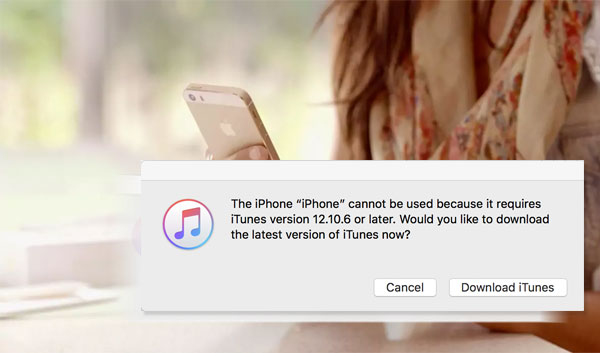
- Part 1: Why "iPhone Cannot Be Used Because It Requires a Newer Version of iTunes Windows" Appears on iPhone?
- Part 2: How to Fix "iPhone Requires a Newer Version of iTunes" on Windows PC
- Part 3: How to Fix "iPhone Needs New Version of iTunes" on Mac
- Part 4: How to Back Up and Restore iPhone without iTunes
Part 1: Why "iPhone Cannot Be Used Because It Requires a Newer Version of iTunes Windows" Appears on iPhone?
There are many causes that may lead to iPhone/iTunes errors. Now let's check them out.
- You may get this error on account of missing the AppleMobileDeviceSupport64.msi file on your iPhone.
- You updated your iPhone to the latest iOS but forgot to update iTunes.
- Incomplete installation of iTunes could result in "requires newer version iTunes error".
- Your iPhone may lack a decent archiving program to extract iTunes installation data.
- At times, you can experience this error if you are using an outdated Apple app, which is essential to run on your iPhone.
- If your iPhone version isn't compatible with the iTunes installer program, you may receive this notification.
- PC on Windows Vista/XP can only upgrade to iTunes 12.1.3.6 at the most, not the latest version of iTunes.
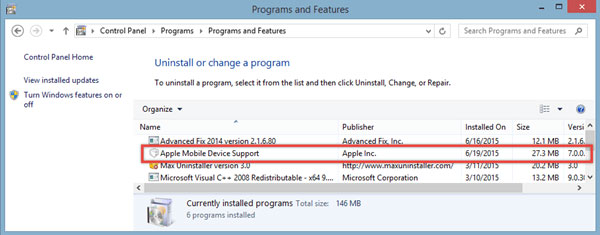
Learn More:
- Tired of iTunes? Here're Top 11 Alternatives to iTunes for Windows & Mac
- 10 Best iPhone Backup Software in 2020 for Windows PC/Mac
Part 2: How to Fix "iPhone Requires a Newer Version of iTunes" on Windows PC
You can do the following to try to fix "the iPhone cannot be used because it requires a newer version of iTunes on Windows".
1. Requirements for Windows and iTunes
- iPhone 12/12 Pro (Max)/12 mini/iPhone 11/11 Pro/11 Pro Max works Windows 7 or later with iTunes 12.10 or newer.
- iPhone Xs, iPhone Xs Max, iPhone XR require Windows 7 or later with iTunes 12.9 or higher.
- iPhone X and iPhone 8 need Windows 7 or newer with iTunes 12.7 or up.
- iPhone 7, iPhone SE (1st generation) requires Windows 7 or up and iTunes 12.5 or later.
2. Upgrade Windows
If your PC is running Windows XP/Vista, please install Win 7, Win 8, or Win 10 on it and then install the latest version of iTunes.
Need to fetch backups from iTunes that are not compatible with your iPhone? You can copy the iTunes backups to any other computer with Windows 7 or above for restore.
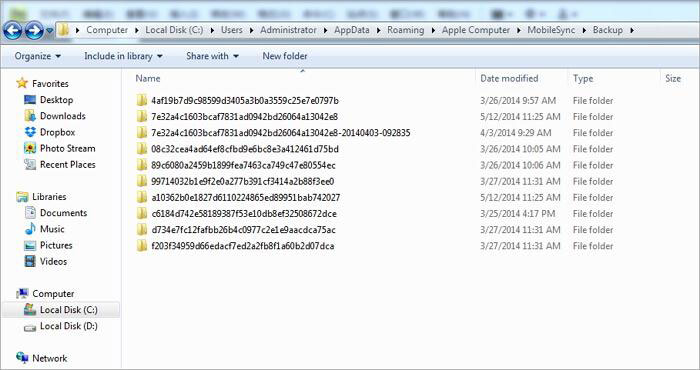
3. Update iTunes on Windows
- Press the Win icon > Start > enter iTunes to the Search box > launch iTunes.
- On the iTunes interface, click "Help" > "Check for Updates".
- If there is an update available, iTunes will ask if you want to download it.
- Lastly, download the most current version of iTunes and install it on this PC.

4. Keep iTunes "Auto Update" Turned-on
Enabling the new software update installation feature on iTunes can free you from the trouble caused by the iTunes version. This will check the Apple servers on a specific frequency for iTunes updates. If there is one, the system will automatically download and install it on your computer.
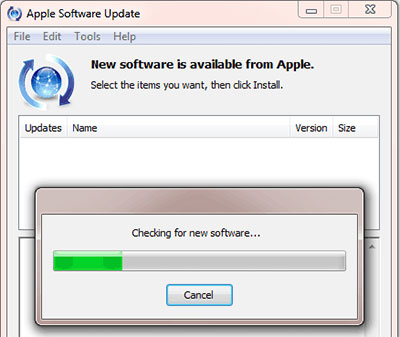
5. Reinstall or Repair iTunes
The last way is to go to the PC Control Panel > find iTunes and right-click it > select Uninstall or Repair to reinstall or repair it. This can largely reconfigure the iTunes system files on your computer. (after the operation, restart your computer and try again)
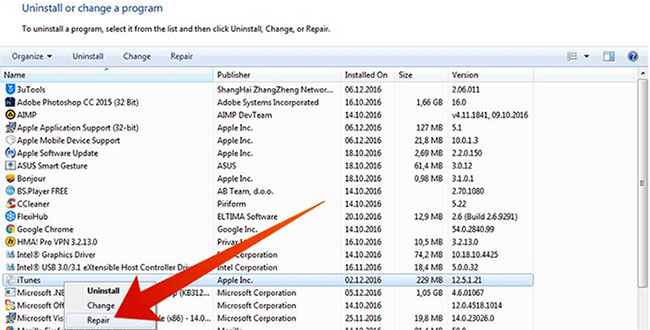
Note: You might have this issue resolved if you downgrade the current iOS on your iPhone. Yet, this may pose a risk to your device.
Part 3: How to Fix "iPhone Needs New Version of iTunes" on Mac
"A newer version of iTunes error" often occurs when performing the task on a Mac as well. In this case, you should first check your Mac and iTunes versions to see whether they are compatible with your iPhone. Next, please update macOS and iTunes, if necessary.
1. Check the iPhone OS and iTunes on Mac
- For iPhone 12/12 Pro (Max)/12 mini/iPhone 11/11 Pro/11 Pro Max: Mac OS X 10.11.6 or later and iTunes 12.8.2 or later.
- For iPhone XR, iPhone XS, iPhone XS Max: Mac OS X 10.11.6 or up and iTunes 12.8 or later.
- For iPhone X and iPhone 8: Mac OS X 10.10.5 or higher and iTunes 12.7 or later.
- For iPhone 7/7 Plus/SE, iPad Pro: Mac OS X 10.9.5 or later with iTunes 12.5 or later.
2. Upgrade macOS
- Select System Preferences from the Apple menu.
- Click Software Update to check for updates.
- If any update is available, click Update Now to install it.
- You can also click "More info" to see details about each update and choose a specific update to install.
3. Update iTunes on Mac
- On your Mac, go to its Finder menu > Applications > find and launch iTunes.
- On the menu bar, press iTunes > Check for Updates.
- This tool will then check for iTunes online.
- If any update is available, a message will pop up to ask you to download it.
- Hit "Download iTunes" to update iTunes to the latest version.
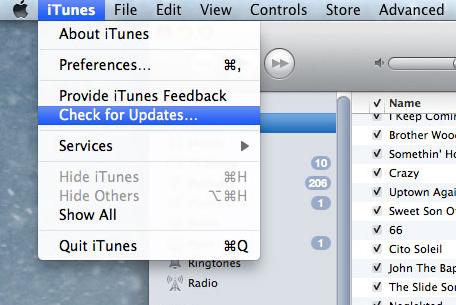
Check if You Need:
- Full Guide on How to Connect iPhone to PC and Transfer Files?
- How to Transfer iTunes Music to Android (5 Proven Ways in 2021)
Part 4: How to Back Up and Restore iPhone without iTunes
It's no wonder that the iPhone version isn't compatible with iTunes and computers. With the upgrading of iOS devices, annoying messages like "iPhone requires a new version of iTunes" will probably still come up a lot when you use iTunes.
Well, which program can take over iTunes? MobiKin Assistant for iOS (Win and Mac) is a great candidate. This software allows its users to transfer, back up, restore, and manage iPhones/iPads/iPods lightly. More importantly, it is compatible with almost all iOS devices.
* Some Features about MobiKin Assistant for iOS:
- Back up and restore iPhone data easily and quickly.
- Transfer data between iDevices and iTunes/computers.
- Control iOS data on a computer directly.
- Work well on various PC and Mac.
- Run smoothly on various iOS devices, including iPhone 12/12 Pro (Max)/12 mini, iPhone 11/11 Pro/11 Pro Max, iPhone X/XR/Xs/Xs Max, iPhone 8/8 Plus, iPhone 7/7 Plus, iPhone 6/6S/6 Plus, iPod, iPad, etc.
- It never gives away your privacy.
* Back Up iPhone to iTunes/Computer Flexibility
Step 1. Launch the utility on your computer and hook up your iPhone to the same PC via a lightning USB cable. Then let the tool recognize your device by referring to the on-screen prompts. (what to do if my iDevice fails to connect?)

Step 2. Click "Super Toolkit" from the program screen and then the "iTunes Backup & Restore" option. Next, select "Backup" from the top menu.
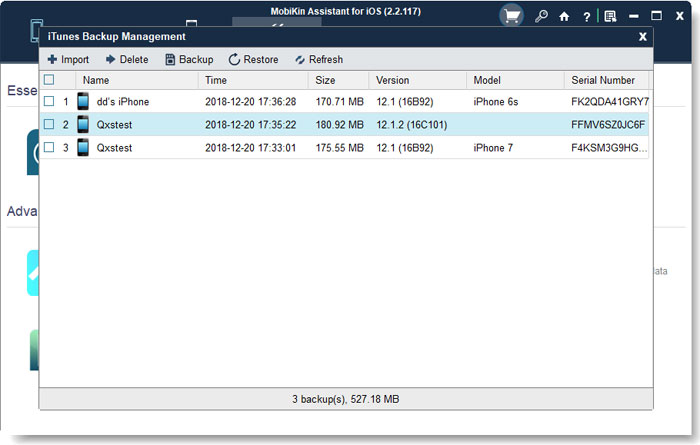
Step 3. Opt for a device to back up and pick a location to store the backup items. Subsequently, tap "OK" to start backing up your iPhone to this computer.

Tips: This software gives you the other option to back up your iPhone data to your computer selectively. To do so, choose data type(s) from the left menu of the program interface > select specific items from the right panel > tap "Export" to save the chosen content to this computer.

* Restore Your iPhone Easily
Step 1. Run the program and connect your iPhone to a computer through a USB cord. Then get your iPhone recognized by this computer following the instruction on the screen.
Step 2. Go to "Super Toolkit" > "iTunes Backup & Restore" > "Restore".
Step 3. Select the backup files you want to retrieve and click "OK" to restore them to this iPhone.
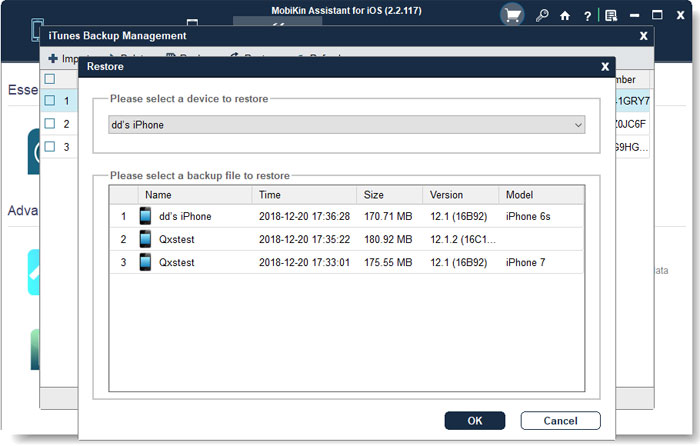
The End
We guided you on how to fix "iPhone requires a newer version of iTunes" in this article. It is said that most folks are confused by the problem while using Windows XP/Vista and lower versions of iOS. Still, some find the error on Win 7/Win 8/Win 10 or macOS Mojave/Catalina and the latest version of iOS. Anyway, if you have any other solutions on this issue, please share in the comments.
Related Articles:
iTunes Could Not Connect to This iPhone? Here's the Full List of Fixes!
What if iPhone Won't Restore? Here Are the Full List of Fixes
Where Does iTunes Store Backups & How to Change iTunes Backup Location?
How to Transfer iPhone Files to PC without iTunes Easily?
How to Transfer Files from PC or Mac to iPhone 12/11/XR/Xs/X/8 Plus?



