Where Does iTunes Store Backups & How to Change iTunes Backup Location?
By default, iTunes backup location is in your computer's first disk, usually the drive (C:). And you are not allowed to change where iTunes stores backups. Every time you connect your iDevice to iTunes (if the iCloud backup option is disabled), the iTunes backup will automatically occur. Tons of data would get the system disk of your computer overloaded.
To make space for the C disk, some iDevice owners would think about how to check backups on iTunes and how to change iTunes backup location. In this connection, this tutorial will explore what you're concerned with. Besides, you'll come to know other tips and tricks for iTunes.

Part 1: Where Are iTunes Backups Stored?
Many Apple users would experience the iTunes file sharing feature when they use it for the first time. But when it comes to iTunes backup, they may find the tool inflexible and restrictive. For example, some of them do not know where iTunes stores backups.
Where does iTunes store backups on PC?
In general, Windows users can find the location in the Backup folder under Mobilesync. Yet, due to different operating systems, there are fine distinctions in terms of the storage path of iTunes backup.
On Windows 10, Windows 8, Windows 7, and Windows Vista, you can get to the path from:
- C:\Users\Your username\AppData\Roaming\Apple Computer\MobileSync\Backup\
- or C:\Users\Your user name\Apple\MobileSync\Backup\.
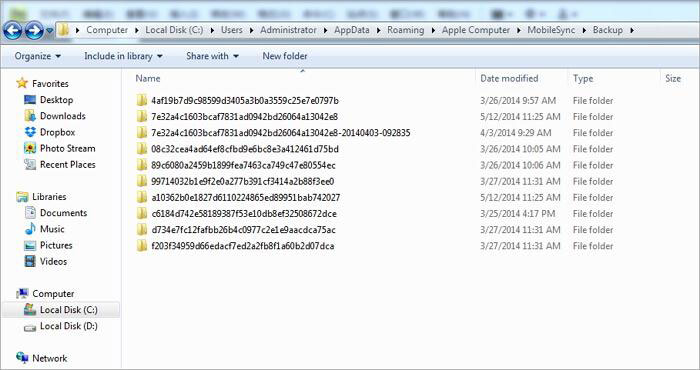
on Windows XP, the path is:
- C:\Users\Your user name\Application Data\Roaming\Apple Computer\MobileSync\Backup\.
iTunes backup file location can also be found from the search box from your PC. Here are 2 ways on how to view the Windows iTunes backup location. These means apply to Win 10/Win 8/Win 7.
1. Head to the search box:
- On Windows 10: Hit the "Search" box nearby "Start".
- On Windows 8: Tap on the magnifying glass from the upper-right corner.
- On Windows 7: Click on "Start".
2. Enter %appdata% in the search bar and hit the "Enter" key.
3. Go to Apple Computer > MobileSync > Backup.
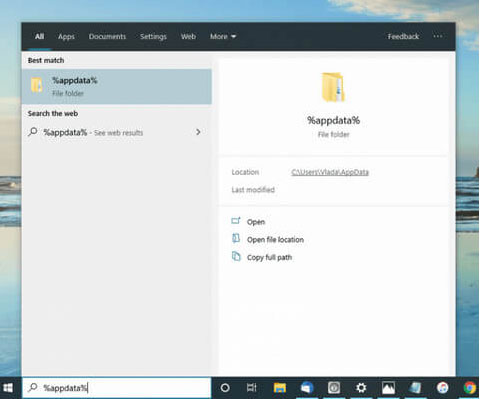
Or,
1. When you open the search box, type in: %userprofile% and then press the "Enter" key.
2. Open these folders in turn: Apple > MobileSync > Backup.
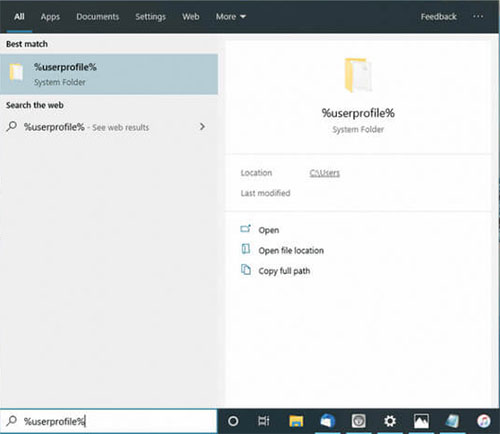
If the iTunes backup folder is invisible, you need to check it by ticking on "Hidden items" after going to This PC/My Computer > View (at the top menu next to "Computer" or "Share").
Where does iTunes store backups on Mac?
Well, if you took the iOS backup on your Mac computer, then where does iTunes store backups on Mac? In short, it is: /Users/Your user name/Library/Application Support/MobileSync/Backup/.
- How to view backups on iTunes from a Mac (for all the backup locations):
- Click on "Go To", followed by "Go to Folder..." at the top menu.
- Copy & paste: ~/Library/Application Support/MobileSync/Backup/

- How to see backups in iTunes from a Mac with macOS Mojave 10.14 or older (for specific backup):
- Launch iTunes, choose "iTunes" from the top menu bar, followed by Preferences > Devices.
- Click on the selected backup while holding "Control" and choosing "Show in Folder".
- How to check backups on iTunes from a Mac with macOS Catalina 10.15 or newer:
- Navigate to "Finder", click on "Manage Backups" under the "General" section.
- Right-click on the backup file to select "Show in Finder".
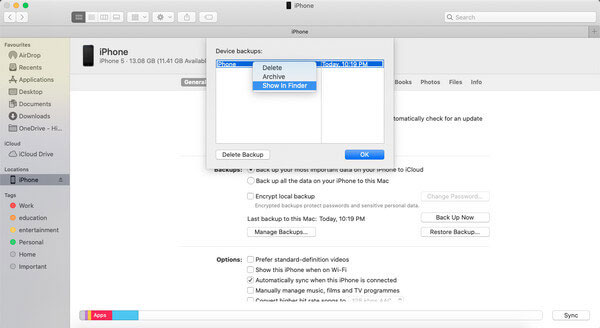
See Also:
- How to Backup Contacts on iPhone with/without iTunes - 5 Fast Ways
- 5 Best iTunes Alternatives for Mac: Ways You'll Wish You Knew Sooner
Part 2: Why and How to Change iTunes Backup Location
Why Do We Want to Change iTunes Backup Location?
As we said in the preface, the iTunes backup location is where a computer's operating system is located. They compete for limited storage, which reduces the performance of the PC/Mac. Even if you turn off the auto-sync, the next time you use the tool again, there will be a flow of new data written to your computer's C drive as usual. This is the main reason for the need to move the default iTunes backup location.
How to Change iTunes Backup Location?
This procedure is to create a symbolic link through the symlink combined with Windows commands. The symlink is the new path for iTunes to recognize the backup folder. The created link allows iTunes to unknowingly back up content to a new storage location.
- Change Location of iTunes Backup on Win 10
- Copy the iTunes backup directory - "C:\Users\Your username\AppData\Roaming\Apple Computer\MobileSync\Backup\.
- Make a new directory wherever you plan to get the iTunes backup installed.
- Press the "Win + R" key to go to "Command Prompt" on your computer. Then enter the "cd" command to see the newly-created directory.
- Go to the current iTunes backup location – C:\Users\Your username\AppData\Roaming\Apple Computer\MobileSync\Backup\" from the Windows File Explorer. Then delete all the items in the location.
- Go back to the Command Prompt to type in: mklink /J "%APPDATA%\Apple Computer\MobileSync\Backup" "c:\itunesbackup". Done!
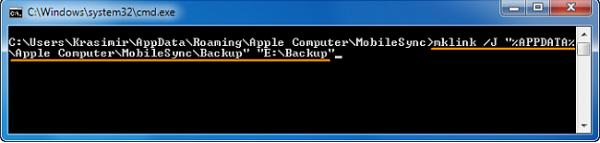
- Move iTunes Backup Location on Win 7
- Go to the iTunes backup directory to copy C:\Users\Your username\AppData\Roaming\Apple Computer\MobileSync\Backup\.
- Create a new directory where you intend to move iTunes backup location.
- Press the "Win + R" key to activate "Command Prompt" on the computer and input the "cd" command to get into the new directory.
- Head over to the current iTunes backup location - C:\Users\Your username\AppData\Roaming\Apple Computer\MobileSync\Backup\. Then delete the backup directory with Windows File Explorer.
- Back to "Command Prompt" to type in: mklink /J "%APPDATA%\Apple Computer\MobileSync\Backup" "c:\itunesbackup".
- You'll then have a symbolic link, and the iTunes backup location is changed successfully.
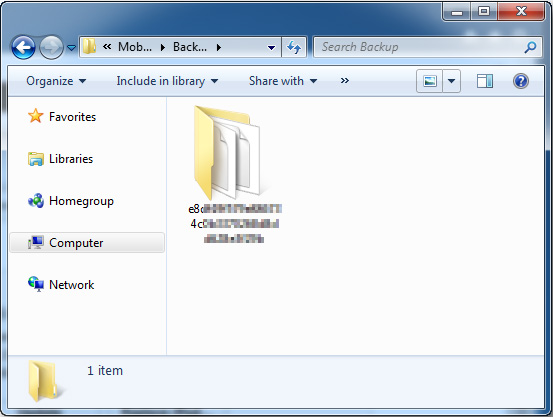
Can't Miss:
- Everything You Should Know about iTunes Wi-fi Sync
- 2 Efficient Methods to Backup and Restore iPhone without iTunes
Part 3: Back Up iOS Data with the Best iTunes Alternative - Assistant for iOS
We just went over how to view the iTunes backup location on different platforms and how to change the location. Actually, these methods are relatively complicated. Well, is there a program that can customize the backup location of iTunes? OK, good question; MobiKin Assistant for iOS (Win and Mac) can do this easily.
As the best alternative to iTunes, it allows you to back up the data on any iDevices repeatedly, and the previous backups won't be covered. Again, you can also choose the format you want to save when processing data like contacts, text messages, etc. For instance, it can export iPhone contacts to a computer as CSV, VCF, XML files, and back up SMS in CSV, HTML, Text, as well as DB formats.
Some Main Properties of MobiKin Assistant for iOS:
- Back up and restore various data between an iPhone/iPad/iPod and iTunes.
- Move up to 14+ data types from an iOS device to PC/Mac, containing Contacts, Text Messages, eBook, Video, Photo, Safari Bookmarks, Music, Voice Memo, Podcast, Playlist, etc.
- Transfer data from computer to iPhone/iPad/iPod, working for iBooks, bookmarks, contacts, and calendars.
- It features simple interfaces, easy operation, and effective running.
- Well compatible with overall iDevices, covering iPhone 12 series, iPhone 11/11 Pro/11 Pro Max, iPhone X/XR/XS/XS Max, iPhone 8/8 Plus, iPhone 7/7 Plus, iPhone 6/6S/6 Plus, iPod, iPad, etc.
- Your privacy won't be compromised while using it.
- Backup iPhone/iPad/iPod in One Click
Step 1. Download, install, and open the utility on your computer. Then, take out a USB cable to connect your iDevice to this computer.
Step 2. Follow the on-screen direction to have the iOS device recognized. Once completed, you will see the main screen as below.

Step 3. Click on "Super Toolkit" from the top menu to go for "iTunes Backup & Restore", followed by "Backup".
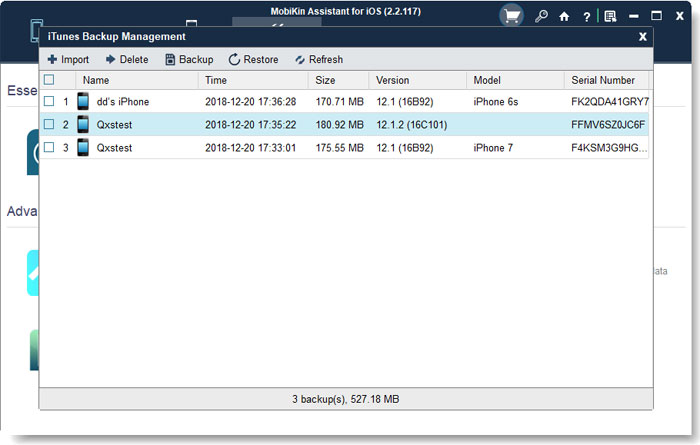
Step 4. Select a device to back up and select "Backup file(s) to default iTunes backup location" or mark "Customize" to "Browse" for your desired backup location. Finally, simply click "OK" to make a copy of your iPhone/iPad/iPod data.

Tips: Want to how to restore your iPhone with Assistant for Android? Click here. (Quick navigation: go to Super Toolkit > iTunes Backup & Restore > Restore > choose your desired backup files > OK.)
- Back Up iOS Data Selectively and Flexibly
MobiKin Assistant for iOS also comes with other features far beyond the reach of iTunes. For example, you can preview the specific data you want by selecting stuff from its left sidebar and choose the content you need to perform further operations, such as "Export", "Delete", "New", etc. Now, let's take contacts as an example to explain how to use it to export iPhone contacts to a computer:
- After getting the main interface of this program, click on "Contacts" from the left sidebar.
- Preview and choose the contacts you want from the right column.
- Click on "Export" to save the chosen items to your computer from the linked iPhone.

The End
Do you know how to find backups on iTunes and how to change the location of iTunes backup now? Frankly, I believe you can. Yet, note that you had better verify the OS your computer is running before checking the iTunes backup file location. And when you move the iTunes backup location, please make sure to type in the correct commands.
Plus, in addition to the inflexibility of iTunes concerning iOS backup, it is also not user-friendly in other respects, as mentioned by some threads from the Apple Forum. As such, just choose MobiKin Assistant for iOS if you want to get around the drawbacks of syncing or managing iOS data with iTunes.
Related Articles:
How to Find iPhone Backup Locations on Windows/Mac?
Finding Methods to Connect iPhone to iTunes? Here!
How to Restore iTunes Backup to Samsung Galaxy?
How to Transfer Apps from iPhone to iTunes or from iTunes to iPhone?
How to Delete Songs from iPhone But Keep Them on iTunes?
How to Transfer Music between Windows Media Player and iTunes?



