How to Find the Location of iTunes Library on Computer (Windows & Mac)?
"How do I find the location of an iTunes file? I went straight to an article that told me what exactly this file is and what it's used for, but didn't tell me where to find it. I'm Windows 10 Pro." - From discussions.apple.com
You can use iTunes to manage and back up your iPhone/iPad easily through a computer interface. While iTunes allows you to view details like file names and dates, finding the actual backup files or library can be challenging due to its relatively hidden storage methods.
If you're curious about the location of iTunes library, we can help. This guide will show you exactly where iTunes stores music and other media files on your Windows and Mac computers. Once you know where these folders are, you can access and manage your files like any other document on your system.

Part 1: Where to Find iTunes Library location on Your Computer?
If you don't know where your iTunes library is on your computer, don't worry; this section will teach you how to find that folder on your PC or Mac computer.
Where are iTunes files stored in Windows 11/10/8/7?
Your media files are located in the iTunes library folder if you're using a PC. The media files include songs that were imported, downloaded content, and iTunes purchases. Additionally, there are individual folders with movies, music, and other content.
- To begin, simply launch the File Explorer application.
- Go to the location C:\Users\[username]\My Music\iTunes\.
- All of your iTunes media stuff ought to be visible once you get there.
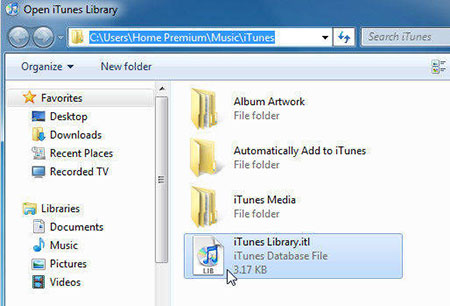
Where are iTunes files stored in Mac?
Conversely, if you're using a Mac, follow these steps to locate your iTunes media files including songs and other stuff:
- Start by going to your Mac's desktop to open a Finder window.
- Click the "Go" button at the top of your menu bar.
- Select "Home" from the dropdown menu to navigate to your home directory.
- Once the Home directory opens in Finder, locate and open the "Music" folder, then click on "iTunes."
- You will now see the folder where iTunes stores your media files. (How to view iTunes backup files?)
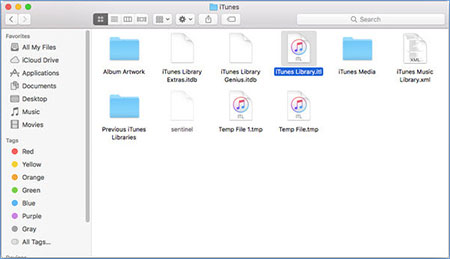
Tips: You may want to know Where Does iTunes Store Backups & How to Change iTunes Backup Location?
Part 2: How to Change the Location of iTunes Library?
By default, your music and videos are downloaded to the media folder. However, you can change this location on your computer if you prefer. Here’s how you can change the settings: once you change the location, iTunes will begin saving your newly imported files to the new directory.
How to Change iTunes Library Location on Mac?
Changing your iTunes library on a Mac is simple and can be done right from within the iTunes app. Here's how:
- On your Mac, launch the iTunes app from Launchpad.
- Once the iTunes app launches, click on the "iTunes" menu at the top of the screen. Select "Preferences" from the drop-down menu. This will bring up the iTunes settings box.
- Select the "Advanced" tab from the settings window. You can change the location of your iTunes Media folder here by selecting the "Change" button. Next, on your Mac, you can select a new directory for your iTunes media files.
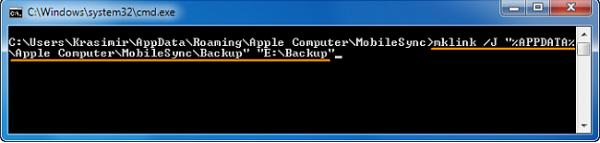
How to Change iTunes Library Location on PC?
It is also easy for Windows users to change the storage location of iTunes library by using the iTunes app. Here's how to do it:
- Open the iTunes application, then go to "Edit" and select "Preferences."
- In the Preferences window, navigate to the "Advanced" tab and click the "Change" button to adjust the location of your iTunes media folder.
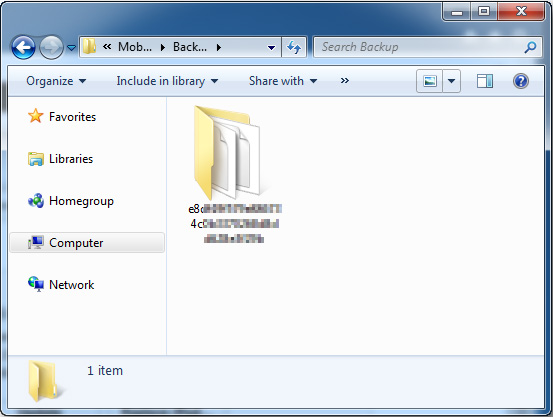
Can't Miss: [Solved] How to Fix iPhone Not Showing Up in iTunes with 5 Methods?
Part 3: Back Up iOS Data with the Best Alternative to iTunes
MobiKin Assistant for iOS is a handy iOS data management tool. If you have trouble transferring files or encounter problems with your iTunes library, this software can help. It handles all the tasks that iTunes does and even offers features that iTunes doesn't, such as previewing your phone's contents and managing and editing your phone's data directly from your computer. If you encounter any iTunes problems, try using Assistant for iOS, the best alternative to iTunes, on your computer.
Main Features of MobiKin Assistant for iOS:
- You can easily transfer iPhone/iPad contents to computer and vice versa.
- Easily edit and manage iOS data on computer without iTunes.
- Supports one-click backup and restore of iOS data to or from iTunes without affecting or deleting any files and folders.
- Supports almost all iOS data categories, including contacts, SMS, notes, music, videos, photos, calendars and more.
- Compatible with all iOS devices, including iPhone 15/14/13/12/11/X/8/7/6, and all generations of iPad and iPod touch.
Next, we tell you how to use Assistant for iOS to transfer your iPhone files.
Step 1. Download, install, and open the Assistant for iOS on your computer. Then, connect your phone to this computer using a USB cable. Follow the on-screen direction to have the iOS device successfully detected by the software.

Step 2. All iPhone files will show in different categories on the left sidebar. Select the data types you want to transfer, and the software will start to scan your phone.

Step 3. After the quick scan, you can preview and select the files you want to transfer. Click on the "Export" button from the top menu to save them on your computer.
Video Guide:
The End
If you don't know where are iTunes files stored on your Windows PC or Mac, the above guide provides clear steps to help you find it easily. It also shares how to change the location of the default iTunes media folder if you need to.
In addition, if you have difficulty using iTunes or find it lacking in features, consider using an alternative such as MobiKin Assistant for iOS. This tool provides a more user-friendly experience for managing and transferring files between your iPhone or iPad and your computer. With MobiKin Assistant for iOS, you can preview the contents of your device, manage files directly, and perform various tasks that iTunes may not support smoothly.
Related Articles:
Top 6 Ways to Transfer Files from Mac to iPhone [Fast & Easy]
[All Solutions] How to Delete iTunes Backup on Windows or Mac?



