[5 Ways] How to Transfer Music from iPhone to Mac/iMac/MacBook Pro/Air?
Q: Hello, I have an iPhone 14 carrying many valuable music files. For fear that I lost them someday for some reason, I want to back up or transfer music from my iPhone 14 to my MacBook Pro. I have tried many methods to reach the goal but they did not work at all. And iTunes seems also cannot backup them on Mac. Is there an effective way to transfer music from iPhone to Mac? Please help!
iTunes' one-way transfer feature, which only allows you to move your purchases from your iPhone to your iTunes library, makes it somewhat ineffective in many cases, especially on macOS Catalina. Therefore, you may need an iTunes alternative to transfer any form of music between your iPhone and any Mac. Fortunately, transferring music from iPhone to Mac is very simple with the right tools. You can easily transfer playlists using iPhone transfer software, Apple Music, or Google Drive.

- Method 1: Transfer Music from iPhone to Mac with Assistant for iOS [Hot!]
- Method 2: Export Music from iPhone to Mac Free with iTunes [macOS Mojave and earlier]
- Method 3: Upload Music from iPhone to Mac via Apple Music
- Method 4: Import Music from iPhone to Mac via AirDrop
- Method 5: Get Music from iPhone to Mac with Google Drive
Method 1: Transfer Music from iPhone to Mac with Assistant for iOS
If you want to copy music from iPhone to Mac without syncing with iTunes, MobiKin Assistant for iOS (Mac) is a great solution. It allows you to transfer all your music, including albums, playlists, and music videos, without deleting any existing files on your computer. As a comprehensive iOS content management tool, MobiKin Assistant for iOS allows you to move your personal data and media files to Mac and Windows computers seamlessly.
Some key features of this iPhone to Mac Music Transfer:
- Transfer both purchased and non-purchased songs between an iPhone and Mac.
- Manage your iTunes library with ease, allowing media transfers between iTunes and devices.
- Supports various common file formats like contacts, messages, notes, photos, videos, and music.
- Offers a fast search feature, helping you locate files by entering tags such as file name or title.
- Fully compatible with all iOS devices, including the latest iPhone 15 series.
Tips: If you're a Windows user, you can click here to get more info about the Windows version - MobiKin Assistant for iOS.
Below are the detailed steps on transferring songs from iPhone to Mac by using the Mac version of MobiKin Assistant for iOS.
Step 1: Download and install the software on the Mac
Connect your iPhone to the Mac via USB. Then, download, install and run the program on the Mac computer. Please wait a few seconds of device detection, an interface will be shown. (For Windows user, you can follow the same steps on the page of transferring music from iPhone to computer.)
Let's have a brief look of the start window of the iPhone to Mac Music Transfer:
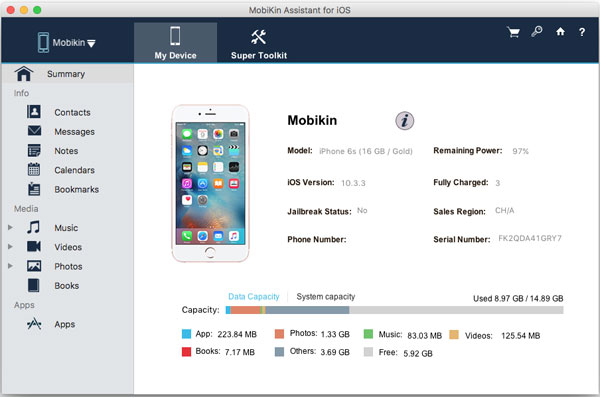
Step 2. Find your target music files
Here, you can find your target music files easily. Just click on the "Music" option from the iPhone Library, then you will see all your stored songs in the right panel. Just go ahead to check the small box before the music files you want to transfer.
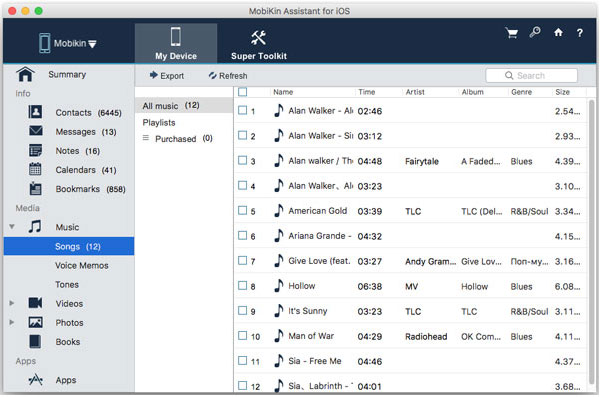
Step 3. Move music from iPhone to Mac
If you have selected some specific music to transfer as you want, then you can be in the "Export" button to make a copy of your specially selected songs on the computer.
By default, the software will export and save your selected songs to the default folder as it was installed. To find the music you've copied, you can click "File -> Open Export Folder". Of course, if you wish to transfer music to a specified file folder on your Mac, then you can click "Advanced -> Options" to change the export folder before you start copying music.
Now, you can enjoy your favorite songs both on your iPhone and Mac without any limitations.
Video Guide:
Method 2: Export Music from iPhone to Mac Free with iTunes
If your Mac is running macOS Mojave 10.14 or earlier and you've purchased music from the iTunes Store, you can sync music from your iPhone to an authorized Mac. Just make sure the Apple ID you used to purchase the music matches the Apple ID you use to sign in to iTunes. (We also have the guide on how to transfer music to iPhone from computer without iTunes)
Applies to: macOS Mojave or earlier
How to upload music from iPhone to MacBook Pro/Mac with iTunes:
- Install and launch the latest version of iTunes on your Mac. Don't forget to turn off the "iTunes Auto Sync".
- From the top menu bar, choose "Store" and then choose "Authorize This Computer" from the drop down list. Then, log into your Apple account that you used on your iPhone.
- Connect your iPhone to the Mac via a USB cord and click File > Devices > Transfer Purchases from iPhone to transfer music from your iPhone to your Mac.
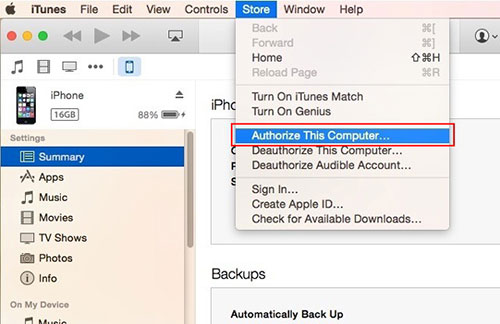
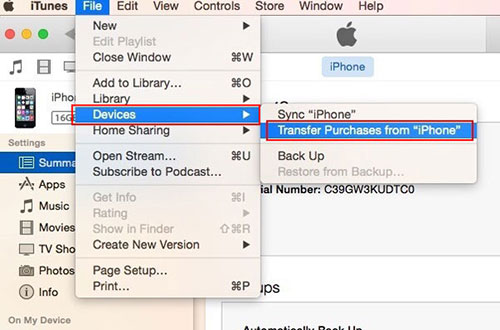
After performing all the steps above, you can successfully sync all music files you purchased from iTunes Store to Mac.
Method 3: Upload Music from iPhone to Mac via Apple Music
You can also use Apple Music to transfer music from iPhone to Mac. However, as the name implies, Apple Music only manages music files. To sync with Apple Music, you need to subscribe first. Once the subscription is completed, the rest is easier than you think. (How to restore Apple Music library?)
Applies to: macOS Catalina and later versions.
How to transfer music from iPhone to Mac/MacBook Air using Apple Music:
- Sign up for Apple Music on your Mac or iPhone.
- On your iPhone, open the "Settings" app.
- Scroll down to find "Music", then enable "Sync Library".
- You can now access your music on your Mac.
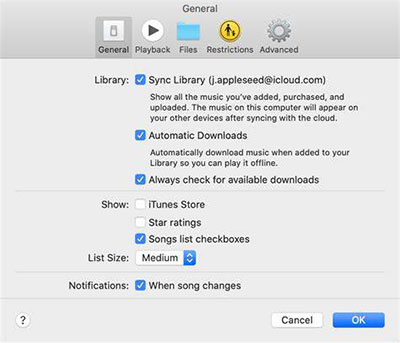
Method 4: Import Music from iPhone to Mac via AirDrop
You can use AirDrop to wirelessly transfer songs or MP3 files from your iPhone to your Mac, provided that the files were obtained from the Internet. Here's how to import music from iPhone to MacBook Air/Mac via AirDrop:
- Enable AirDrop on both devices
- Find the music file on your iPhone, tap it twice, then select "Share" and choose "AirDrop".
- Select your Mac from the list of available devices.
- On your Mac, click "Accept" and select an app from the list to open your music file. (AirDrop stuck on waiting?)
- On your Mac: Open Finder, select "AirDrop" from the left sidebar, and set visibility to "Everyone".
- On your iPhone: Go to "Settings", select "General", then select "AirDrop" and turn it on.
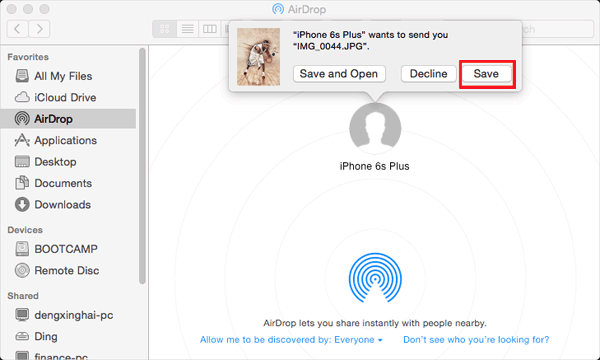
Method 5: Get Music from iPhone to Mac with Google Drive
You can also use online storage services like Google Drive to transfer music from iPhone to Mac. Google Drive supports transferring various types of files, including documents, music, movies, and photos. One good thing about Google Drive is that you start with 15GB of free storage, and you can upgrade to a larger plan if you need it.
Here's how to transfer music from your iPhone to your Mac using Google Drive:
- Download and install the Google Drive app on your iPhone.
- Sign in or register with your Google account.
- Open the app, tap "Upload", and select the audio files you want to transfer.
- Wait for the upload to complete. (Google backup not working?)
- On your Mac, open Google Drive and log in with the same Google account.
- Find the recently uploaded music files in the "Recent" section on the left.
- Click the "Download" icon next to each song.
- Save the downloaded songs to your desired location on your Mac.
- You can choose to delete or keep the files in your Google Drive to free up space.

The Bottom Line
This article introduces several effective ways to download music from iPhone to Mac or MacBook, whether you download music from the Internet or purchase music through Apple Music or iTunes Store.
- iTunes is a good choice for syncing music purchased from iTunes Store.
- Assistant for iOS (Mac) is the first choice for easily transferring music between Mac and iPhone.
- Apple Music is great for subscribers and can easily sync music.
- AirDrop is the best wireless method for quickly transferring small music files.
- Google Drive is a good choice for moving music files downloaded from the Internet to Mac.
Related Articles
Transfer Music from iPod touch/nano/shuffle to Mac/Computer
How to Transfer Music from iPad to Computer
6 Ways to Transfer Photos from Computer to iPhone Effectively



