[Solved] How to Transfer Text Message Photos from iPhone to Computer
People use the Message app on the iPhone to keep in touch with family, friends, and colleagues. And over time, more and more useless messages has been accumulated in the Message app. It's time to clean them up. However, you find that these text messages contain some photos worth keeping, and you want to extract these photos before deleting the text messages. So how to transfer text message photos from iPhone to computer?
You can transfer photos from Message app on iPhone 13/12/11/Xs/X/8 to Photos app first, and then transfer them from Photos app to computer; or you can directly transfer photos from iPhone messages to computer with the help of third-party software. Below we will start from these two methods and tell you how to do it. Here we go!
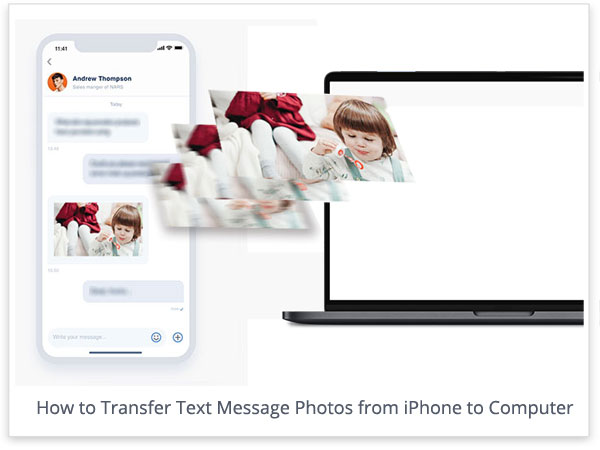
- Method 1. Transfer Text Message Photos from iPhone to Computer Directly [1-Click Method]
- Method 2. Transfer Pictures from iPhone Text Message to Computer from Photos App [Troublesome Method]
Method 1. Transfer Text Message Photos from iPhone to Computer Directly
If you want to effortlessly save multiple or all photos in Message app to your computer at once, then we can use MobiKin Doctor for iOS, a third-party tool to extract all photos in iMessages with one click. This tool allows you to view the pictures in the message from the computer, select the ones you need, and then extract any number of pictures to the computer. In fact, besides text message photos, we can also use this tool to do more things. Let us learn more.
Why Choose MobiKin Doctor for iOS:
- Transfer iPhone text message photos from iTunes backup to computer with one click.
- Selectively recover iPhone text messages, SMS attachments, contacts, call Logs, notes, Safari history, calendars, reminders, voice memos, camera roll, photos, etc.
- Recover deleted and lost data while keeping current ones intact.
- Preview recoverable files before restoring them.
- Retrieve lost contacts and text messages from iPhone directly without backup.
- It works for all models of iPhone, iPad and iPod touch.
How to transfer text message photos from iPhone to computer by Using Doctor for iOS?
Step 1: Download and install the program on your computer. Open it and select "Recover from iTunes Backup File" from the left side menu. Then, all iTunes backup you have made on this computer will be displayed, among which you should choose the one of your iPhone and press the "Start Scan" button.
Tips: No backup? Doctor for iOS also can help you recover text messages from iPhone directly without backup.

Step 2: When the scan is finished, all the recoverable file types in your iPhone backup will been categorized and listed in the interface. Check the folder of "SMS Attachments" and hit the "Start Scan" button again.

Step 3: After the scan, you can preview and mark the text message photos you wish to extract, then hit the "Recover to Computer" button to save them on your computer with one click.
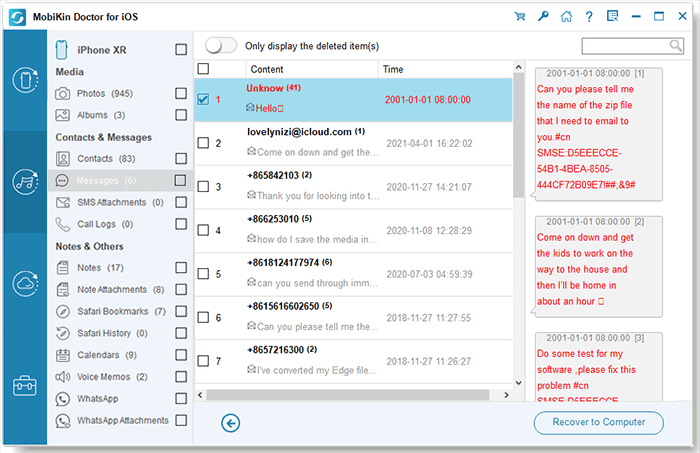
Above is the detailed steps of how to transfer pictures from iPhone text message to computer with the Windows version of Doctor for iOS. If you're a Mac user, you can get the Mac version of the tool and follow the similar steps by yourself.
Can't Miss:
Method 2. Transfer Pictures from iPhone Text Message to Computer from Photos App
If you only need to save one or a few pictures in iPhone text messages to your computer, and do not plan to resort to third-party tools. Then you need to first save the iMessage pictures you need to the Photos app on the iPhone, and then use iCloud or iTunes to synchronize the pictures from the Photos app to the computer. The detailed steps are as follows.
Steps 1: Save the iMessages photos to Photos app on iPhone
- Open the "Messages" app on your iPhone, and tap on the text thread that has the photos you need.
- Tap on "Details" on the top right corner.
- Scroll down to the section of "Attachments", find the picture you want to save and press and hold on it.
- Tap on "More" in the popup menu.
- Tap to select the images you want to save and tap on "Save Images" in the bottom-left corner to save them to the "Photos" app.
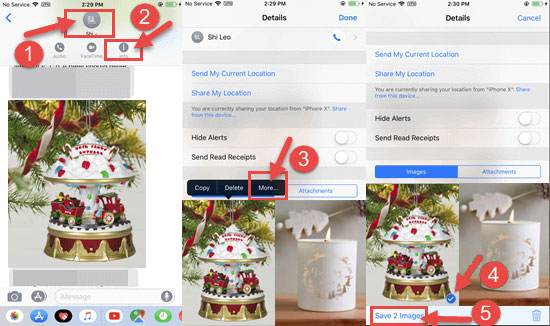
Step 2: Save iMessages Photos onto Computer
- Go to "Settings" > "Photos" on your iPhone, and switch on the toggle of "iCloud Photos".
- Turn to your computer, open a browser and visit https://www.icloud.com/.
- Sign in with your Apple ID and password.
- Click on the "Photos" icon and find the iMessage pictures you need.
- Select all the text message photos you need by pressing and holding the command key on the keyboard.
- Click the "Download" icon to download these selected message photos to your computer.
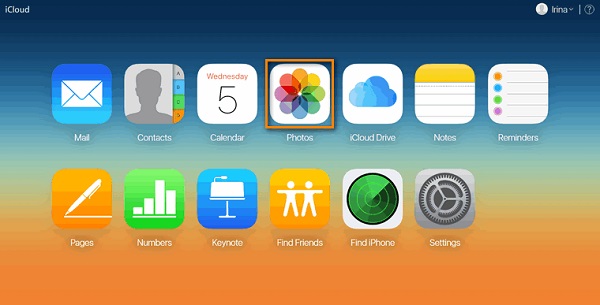
Do not want to use iCloud photos, but want to use iTunes to sync photos from iPhone Photos app to computer? You can go to the guide how to transfer photos from iPhone to computer via iTunes.
Final Words:
The above is all about how to transfer text message photos to computer from iPhone. You can choose the appropriate method according to your own situation. For example, if you need to transfer a large number of text message photos from iPhone 13/12/11/Xs/X/8 to computer, then you can choose the most direct method mentioned in method 1. Although third-party tools will charge a little fee, they can save you a lot of time and effort. And if you only need to transfer one or a few pictures from iPhone text messages to computer, then the way mentioned in method 2 is more suitable for you, although it is more troublesome to operate.
Related Articles
Easy Way to Backup iPhone Contacts to Computer/PC
Transfer Music from iPod touch/nano/shuffle to Mac
3 Best Ways to Backup and Restore iPhone (#3 is Excellent)
How to Backup Text Messages on iPhone Effectively?
How to Transfer Voice Memos from iPhone to PC
How to Transfer Music/Songs from iPad to Computer
Different Ways to Backup iPhone 13/12/11/Xs/Xs Max/XR/X or iPhone 8/7



